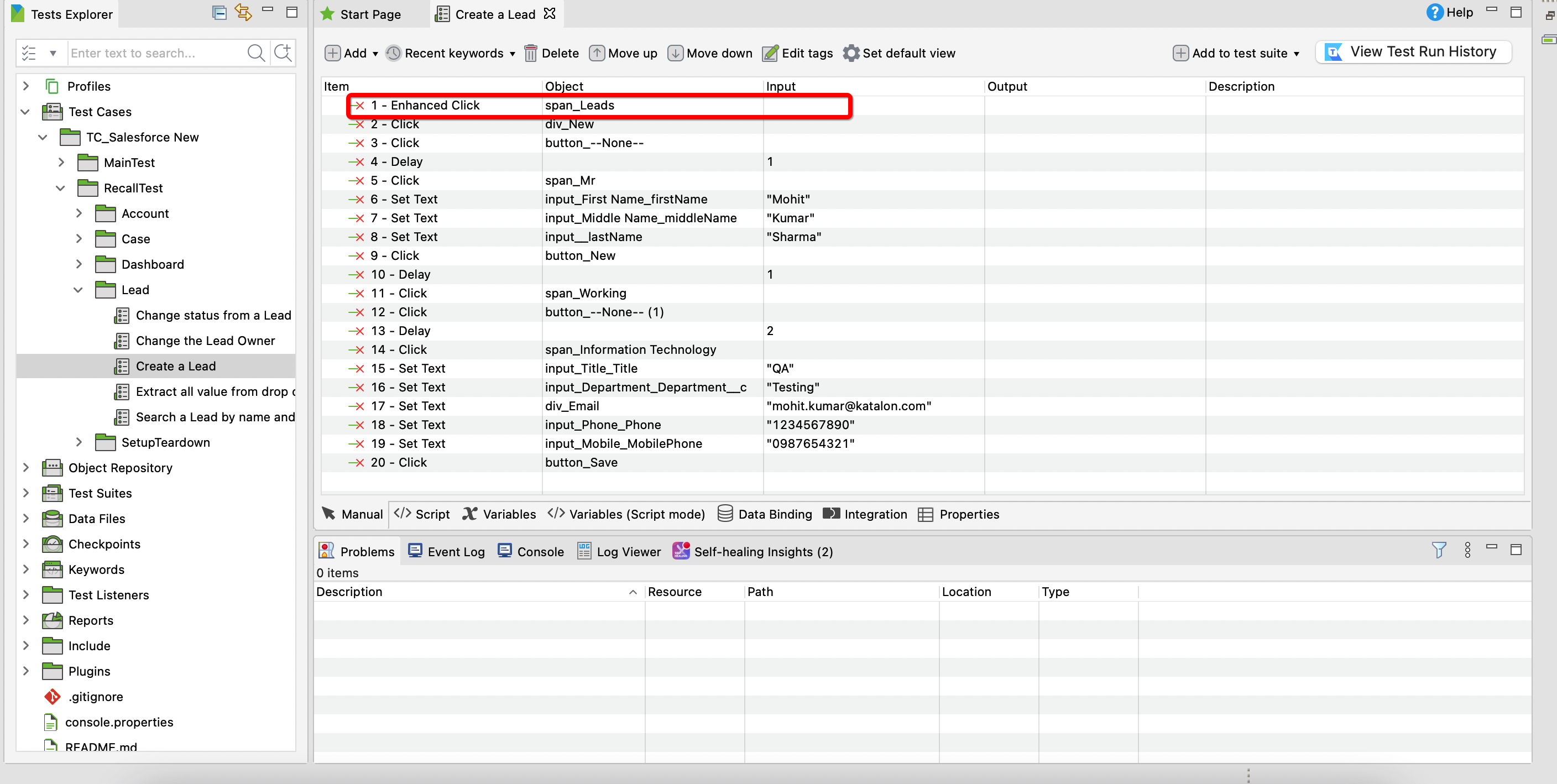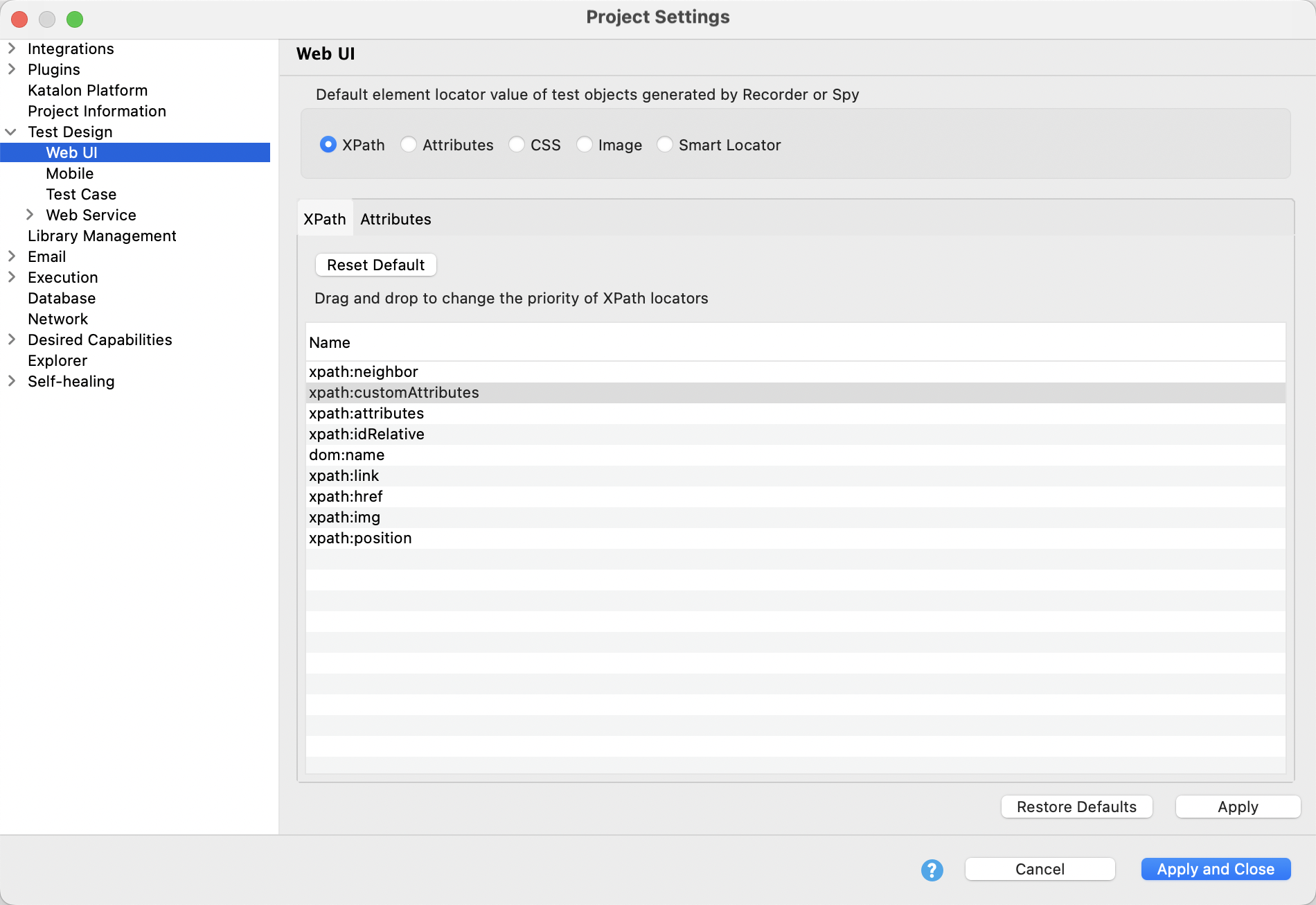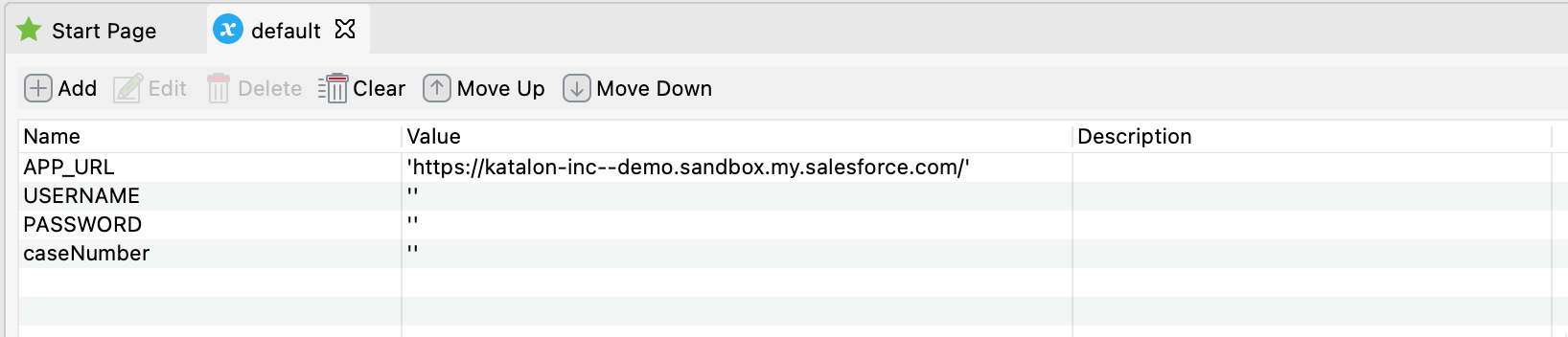Salesforce testing
Note: ERROR - unresolved reference (ko-notes)
This tutorial illustrates how Katalon Studio facilitates the automation of Salesforce applications, covering test cases for lead, case, and account management. Additionally, the dashboard management test cases include an example involving an iframe.
Use cases for Salesforce testing
| Use Case | Actions |
|---|---|
| Lead management | Log in - Create a new lead - Change status - Change owner - Search and delete a lead - Close application |
| Case management | Log in - Create a new case - Edit and change status - Search and delete by ID - Close application |
| Account management | Log in - Create an account - Close application |
| Dashboard management | Log in - Create a dashboard - Add components and reports - Create filter - Delete dashboard - Close application |
Automate Salesforce test cases
Katalon Studio installed.
An active Salesforce account.
- You can refer to video demonstrations of the steps with Katalon Academy:
Click to Enhanced Click.