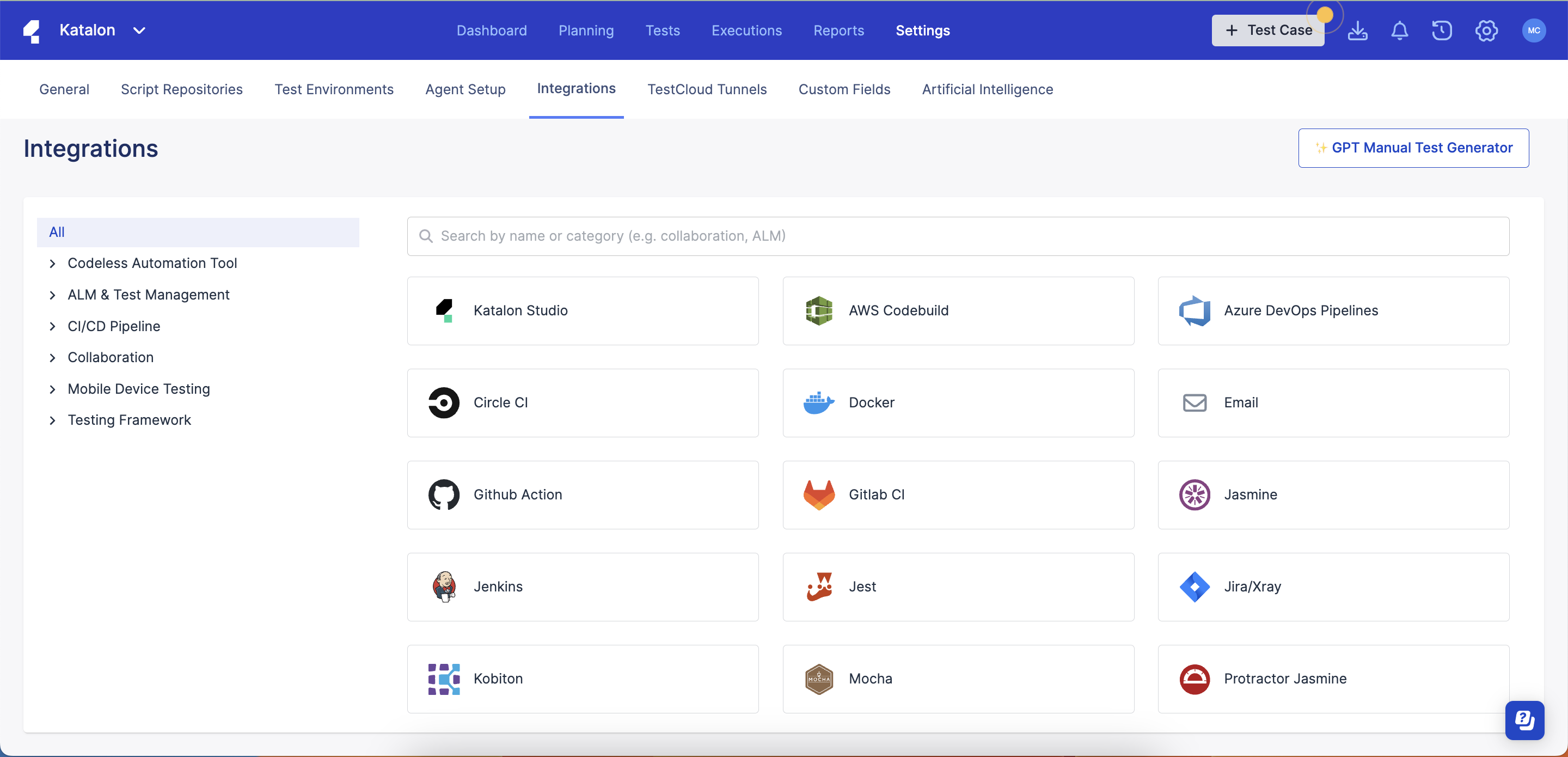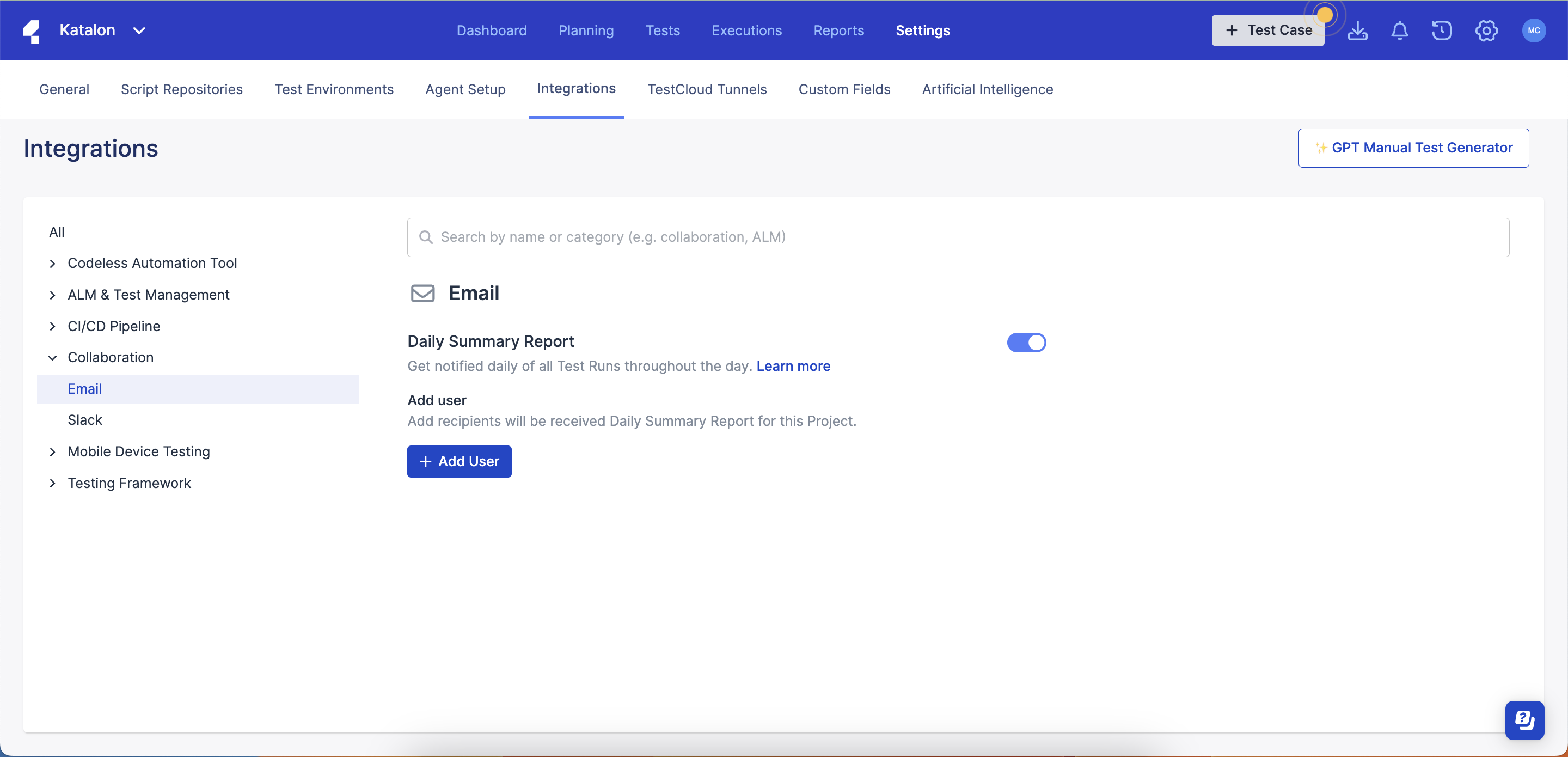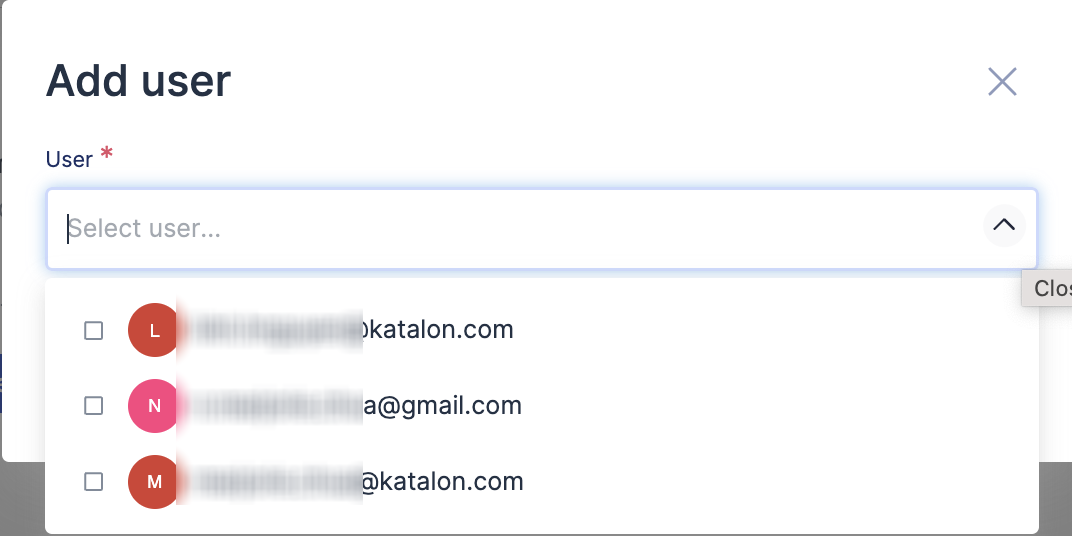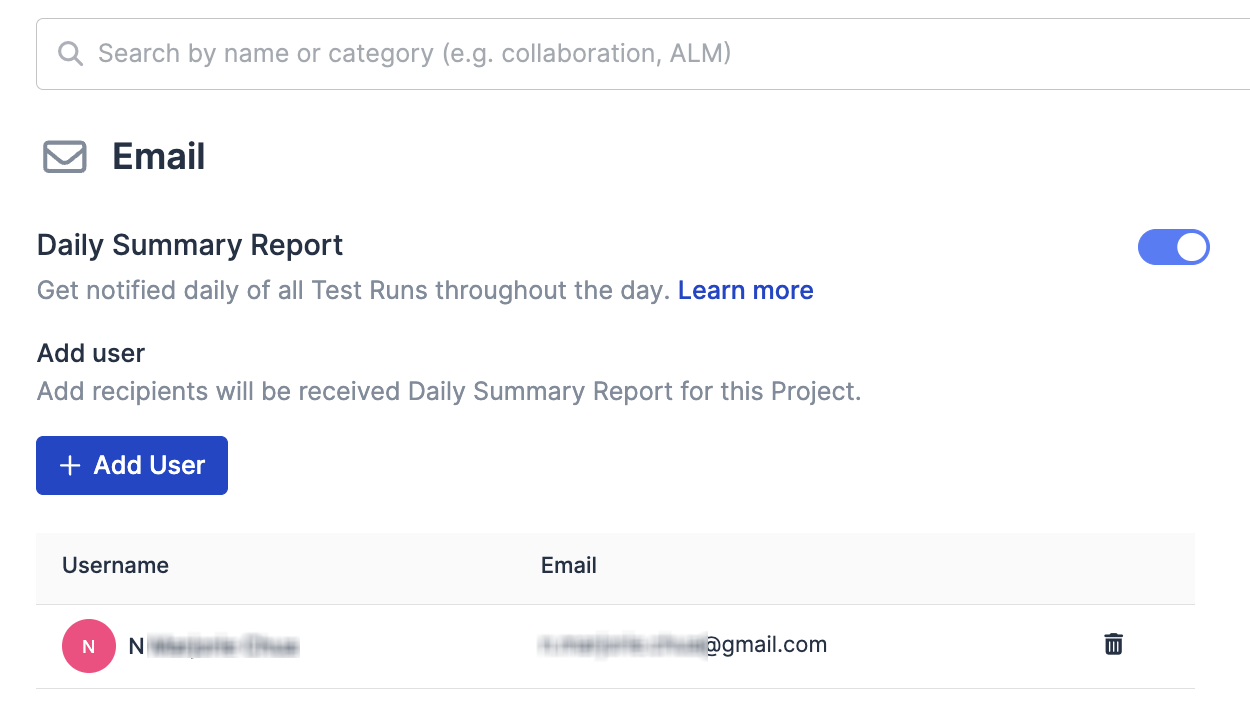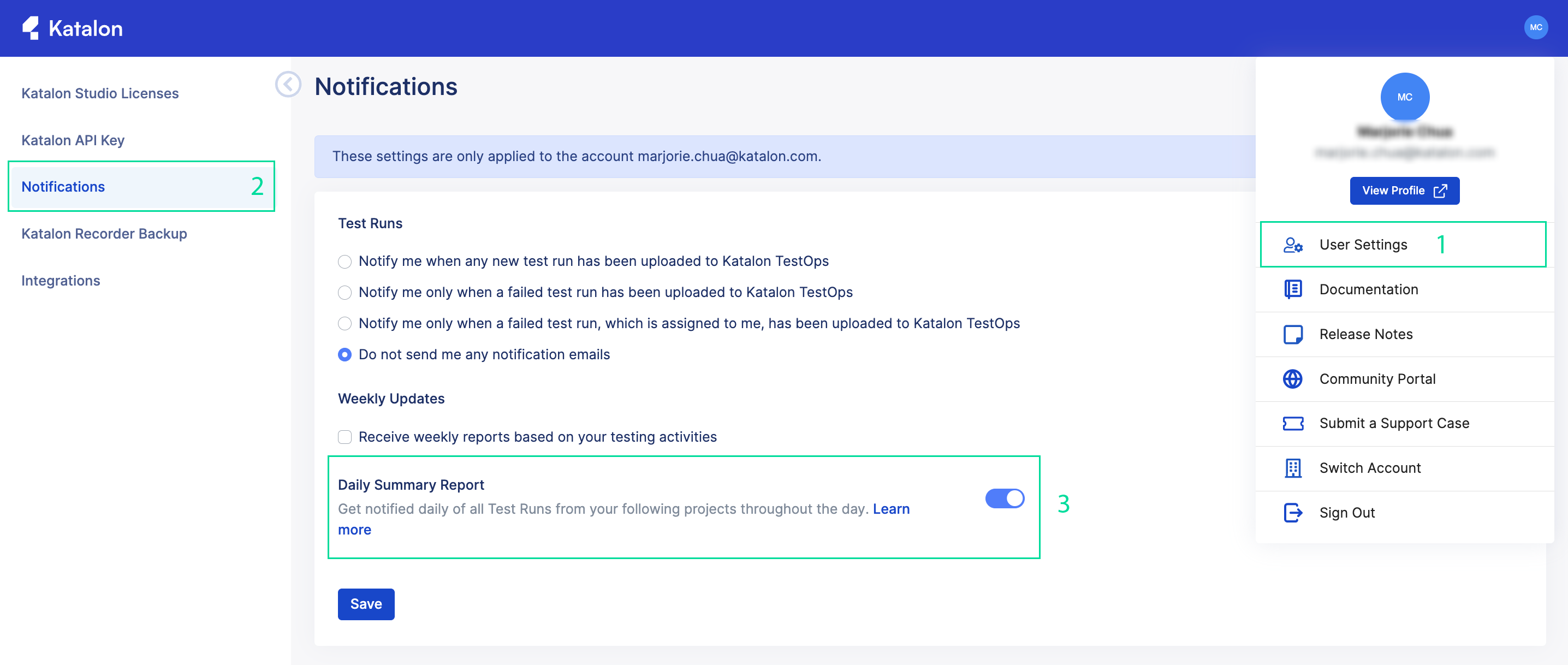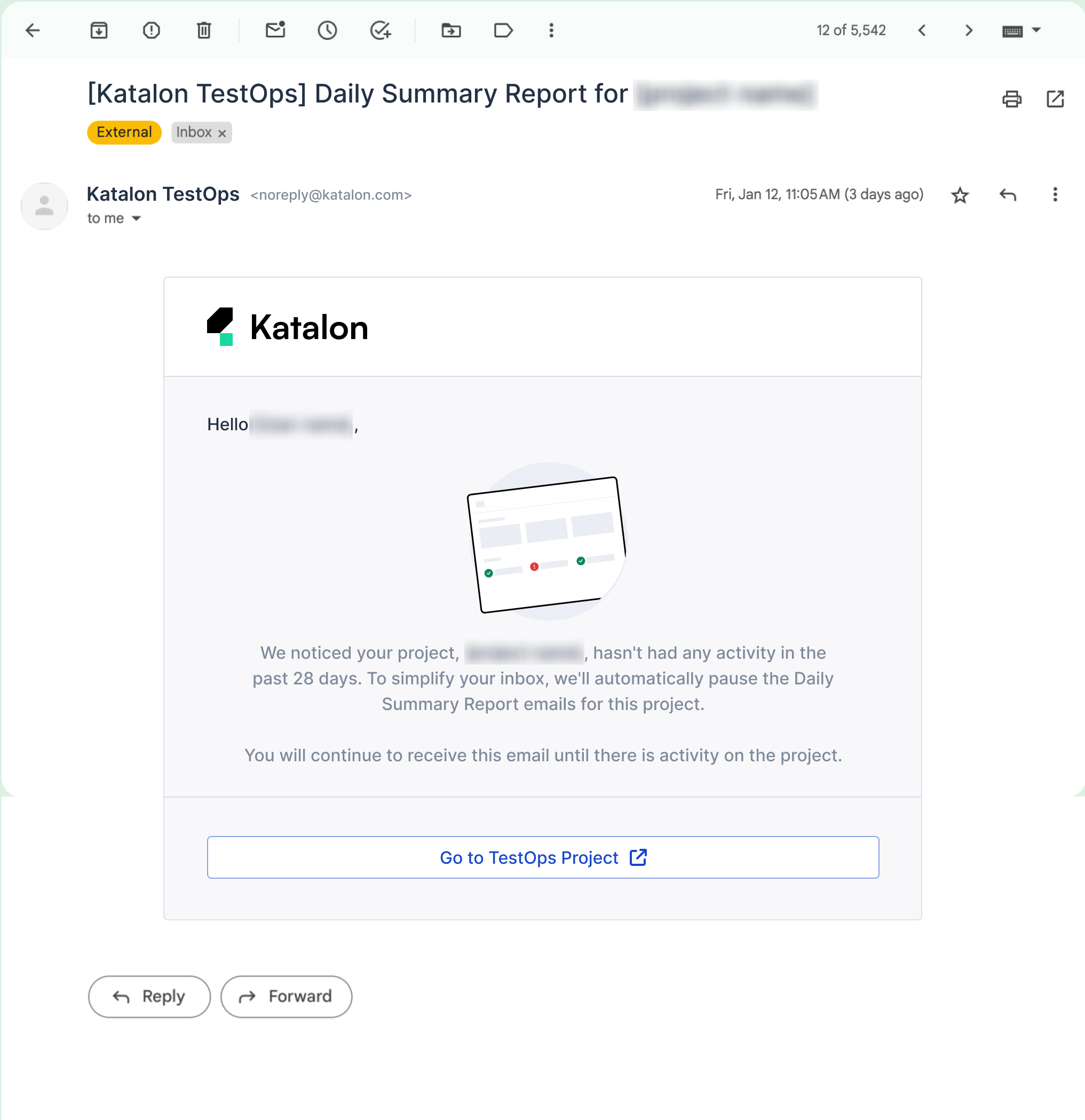Daily Summary Emails
What is the Daily Summary Email?
This feature provides users with an overview of all test runs from user-specified projects through concise updates sent via email on a daily basis. Users receive updates on the number of test cases, the outcomes of these tests, and general information on the most recent test runs.
These daily emails ensure users can effortlessly keep track of their project's testing progress and performance with minimal manual intervention.
Configure Daily Summary Emails
Administrators and Owners automatically receive these email reports. Specific users can be added as additional recipients by any user.
You must be an Owner or Administrator to enable or disable this feature. Learn more about permissions here: Administrative Roles and Permissions.
This feature is off by default for all projects.
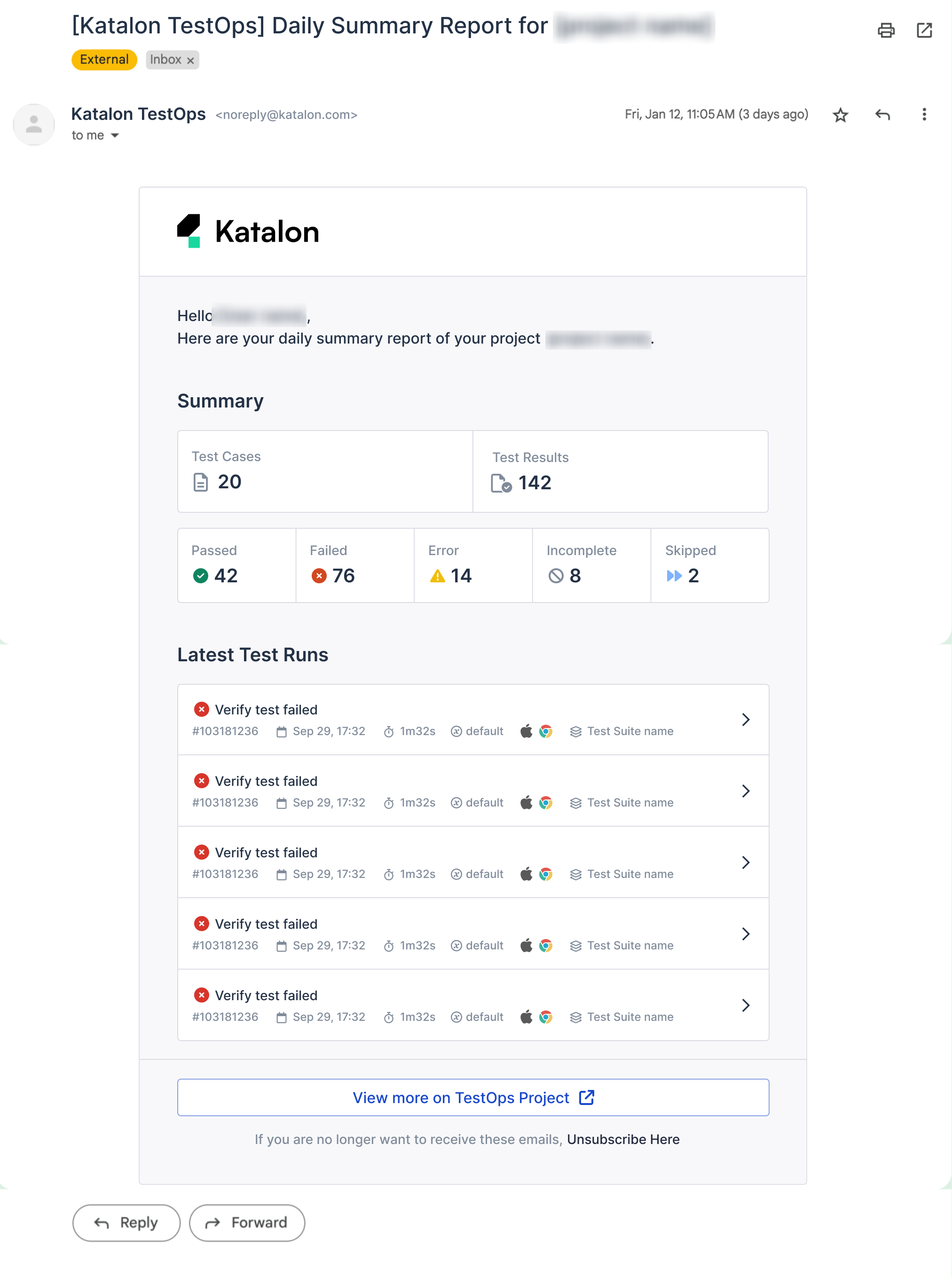
You can change your settings on an individual level by accessing your notifications from your user settings. Learn how to do so here: Configure email notifications in TestOps.
Troubleshoot Daily Summary Emails
If you are not receiving any email, check that your settings or lack of activity aren't preventing it from going through.
You might have disabled this feature from your User Settings. This blocks you from receiving any daily summary email even if you are added to the user list in that project's settings.