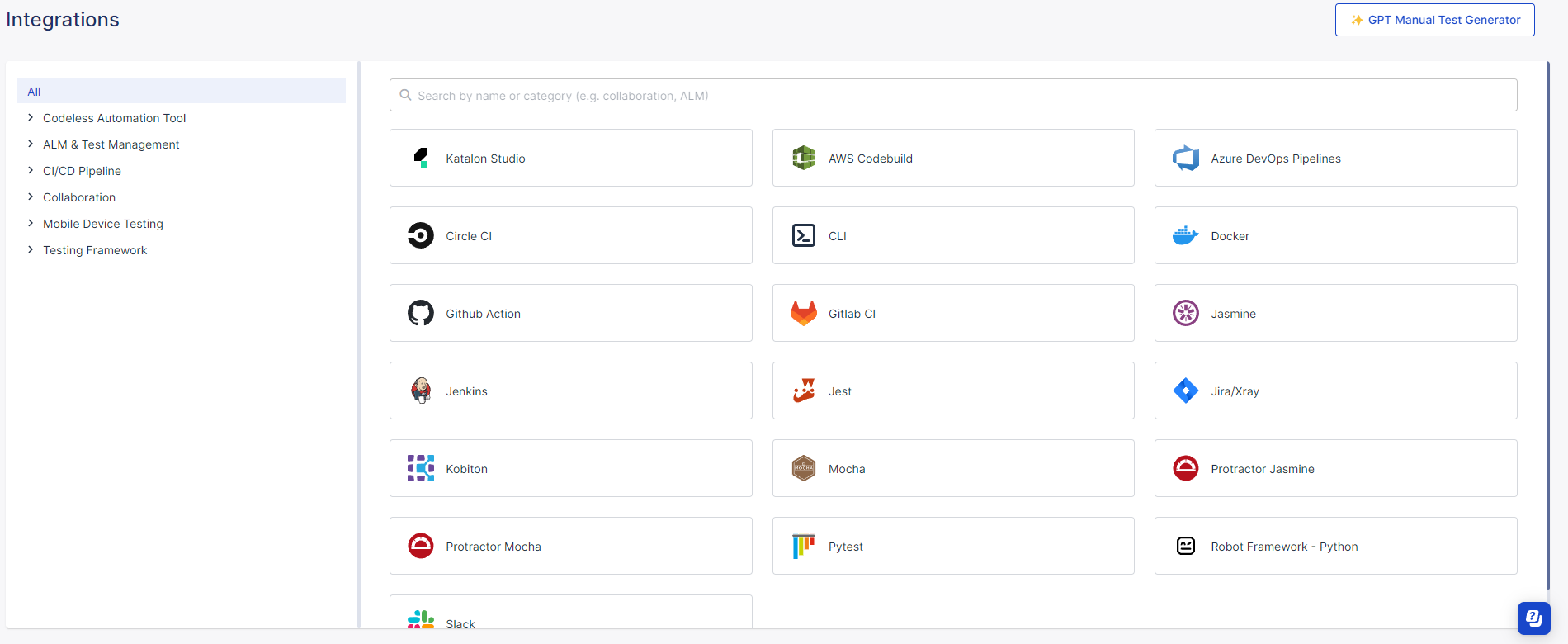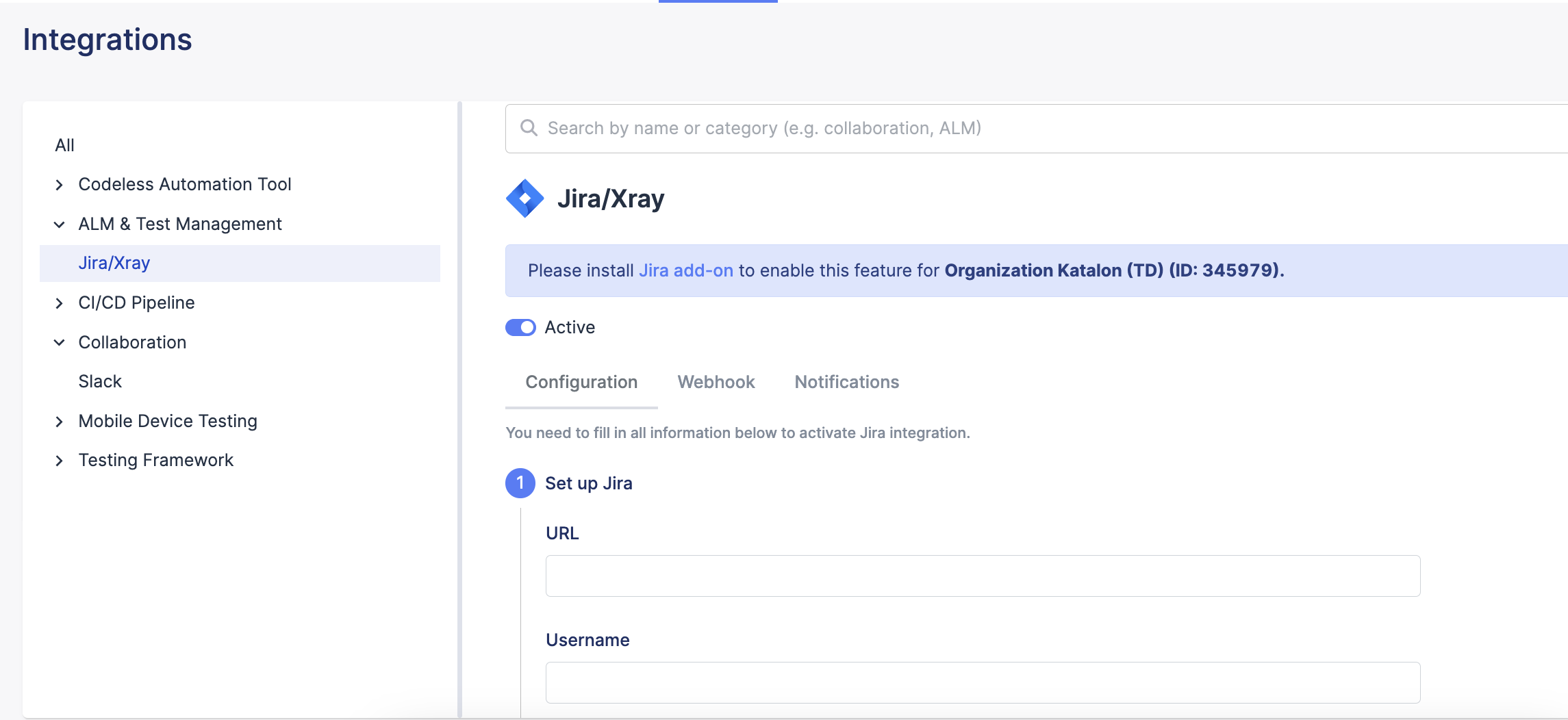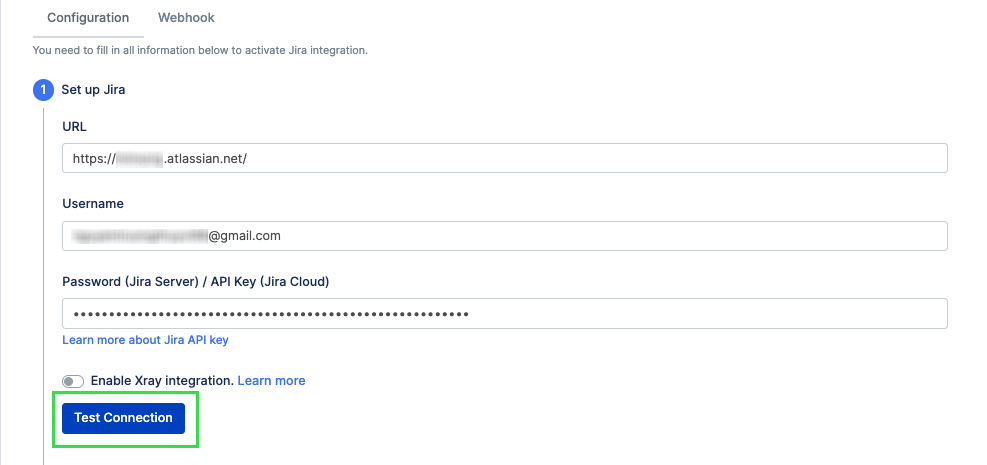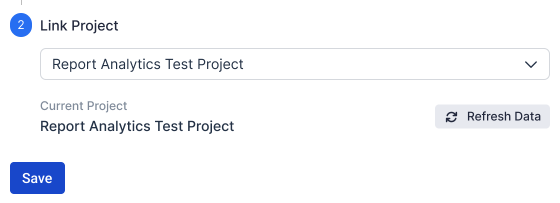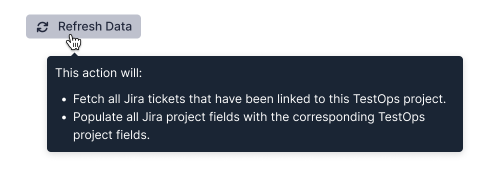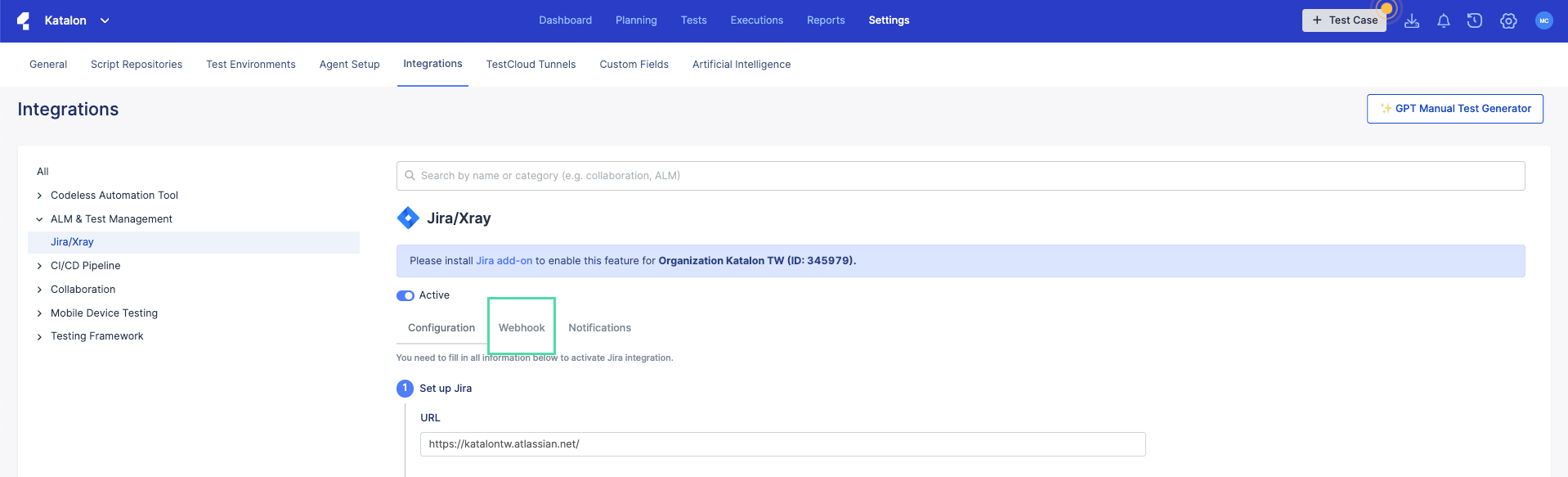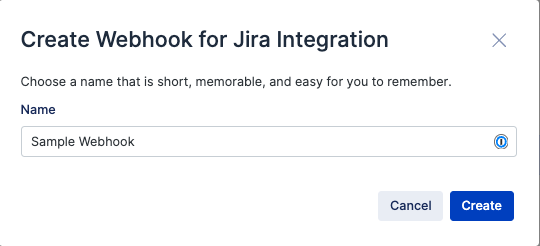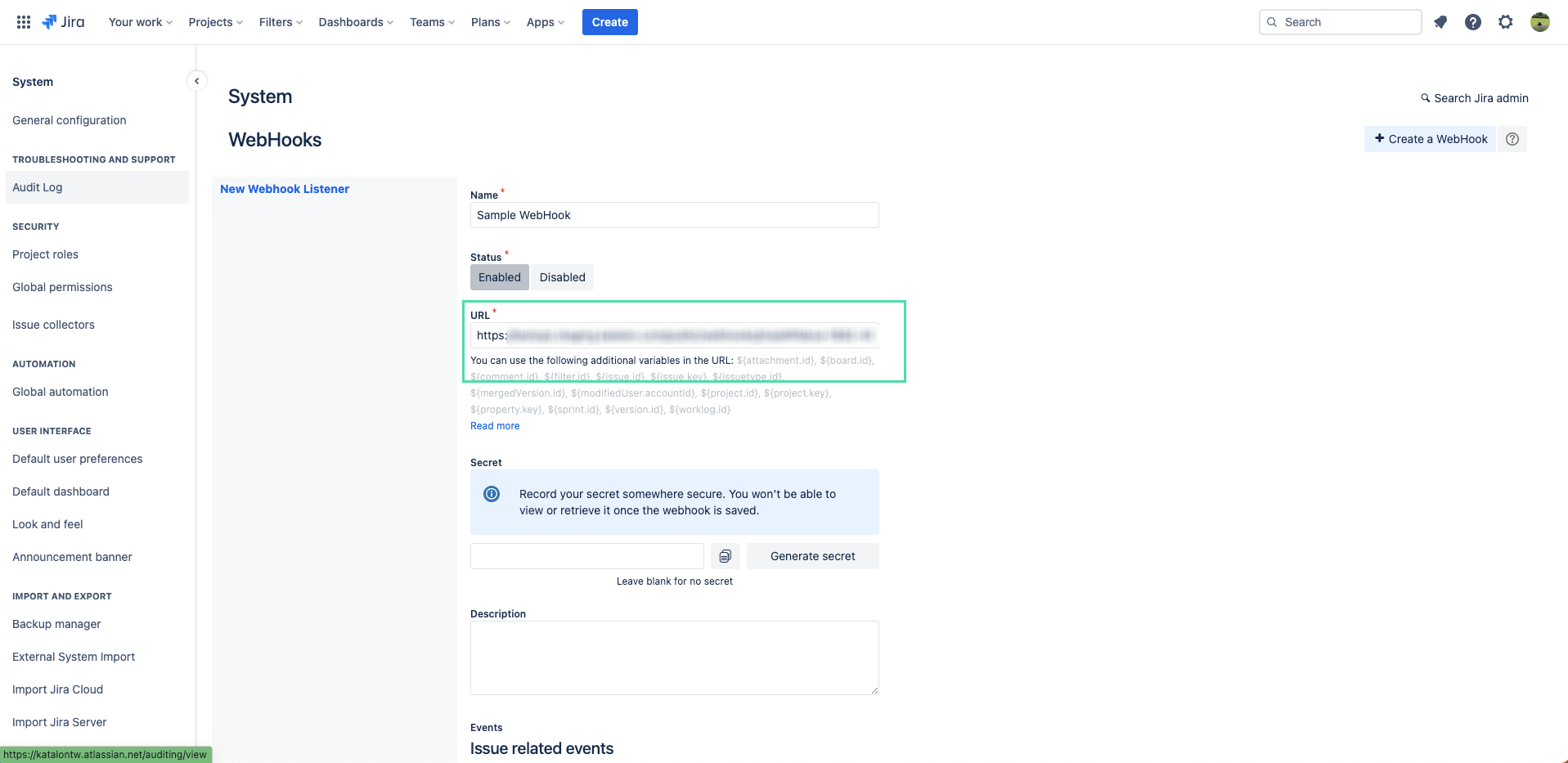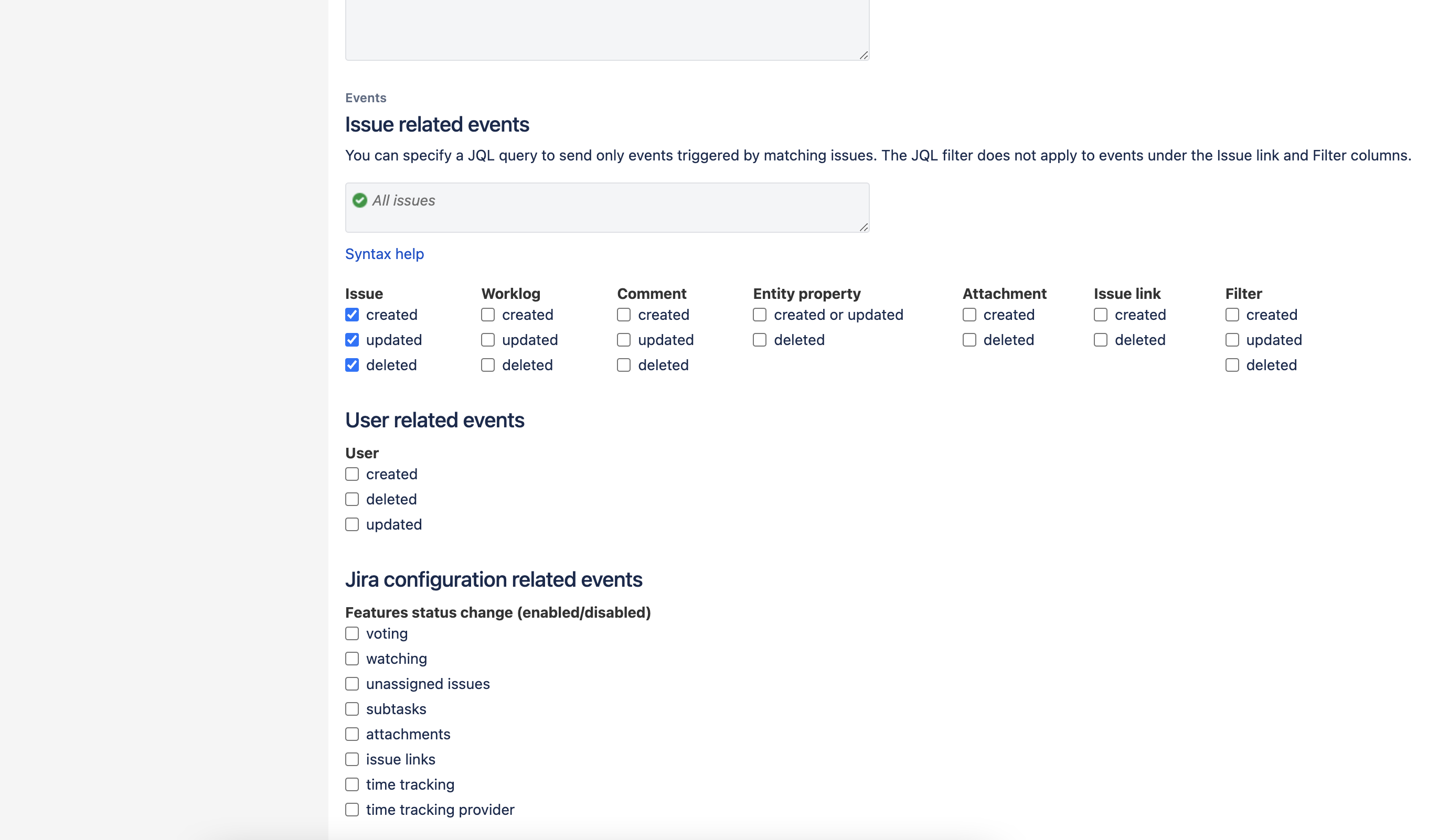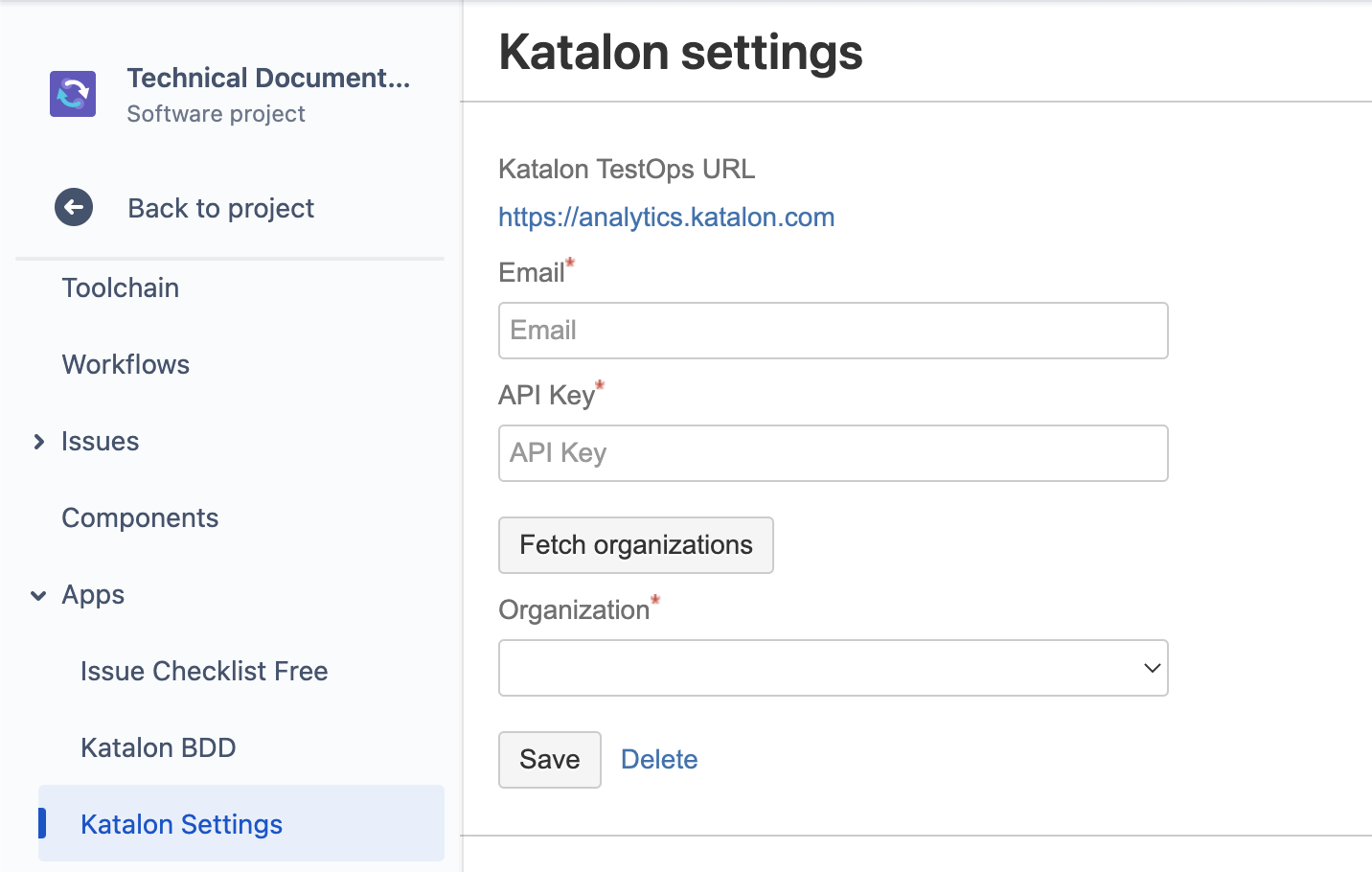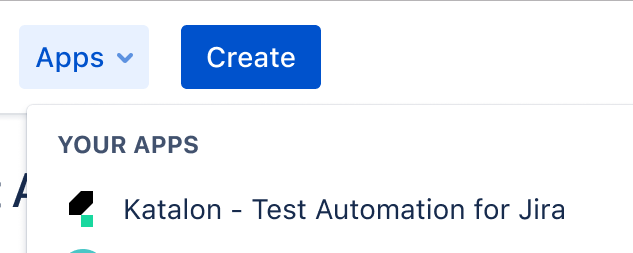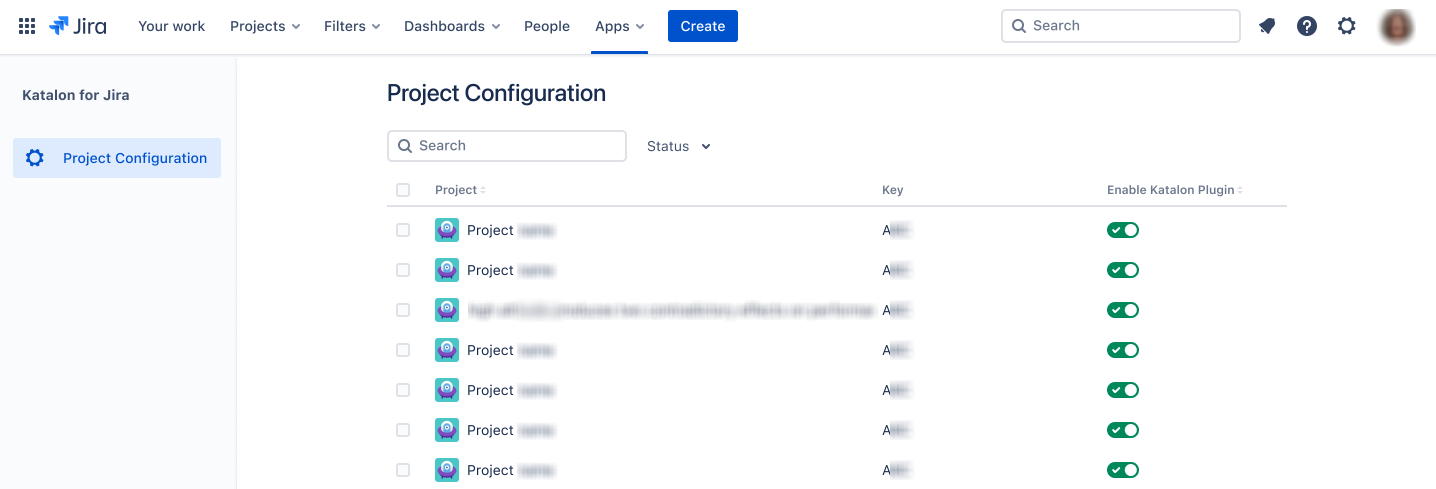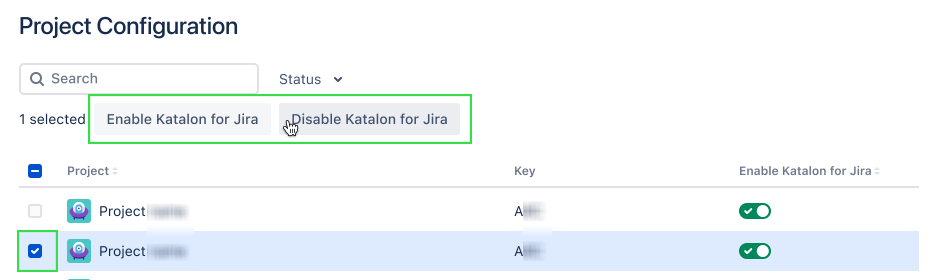Enable TestOps - Jira integration for test management
Link Jira requirements and Jira defects
Link test runs to Jira releases
Write BDD scenarios in Jira tickets
View test results from linked Katalon Studio test cases in Jira
This article shows you how to configure Jira integration in Katalon TestOps.
Requirements
In Jira, install this plugin from the Atlassian Marketplace website: Katalon Studio and TestOps integration.
- You must be the Owner or Admin of the Account.
Enable TestOps - Jira integration in Katalon TestOps
Create WebHook for TestOps - Jira integration
You are the Owner or Administrator of your organization
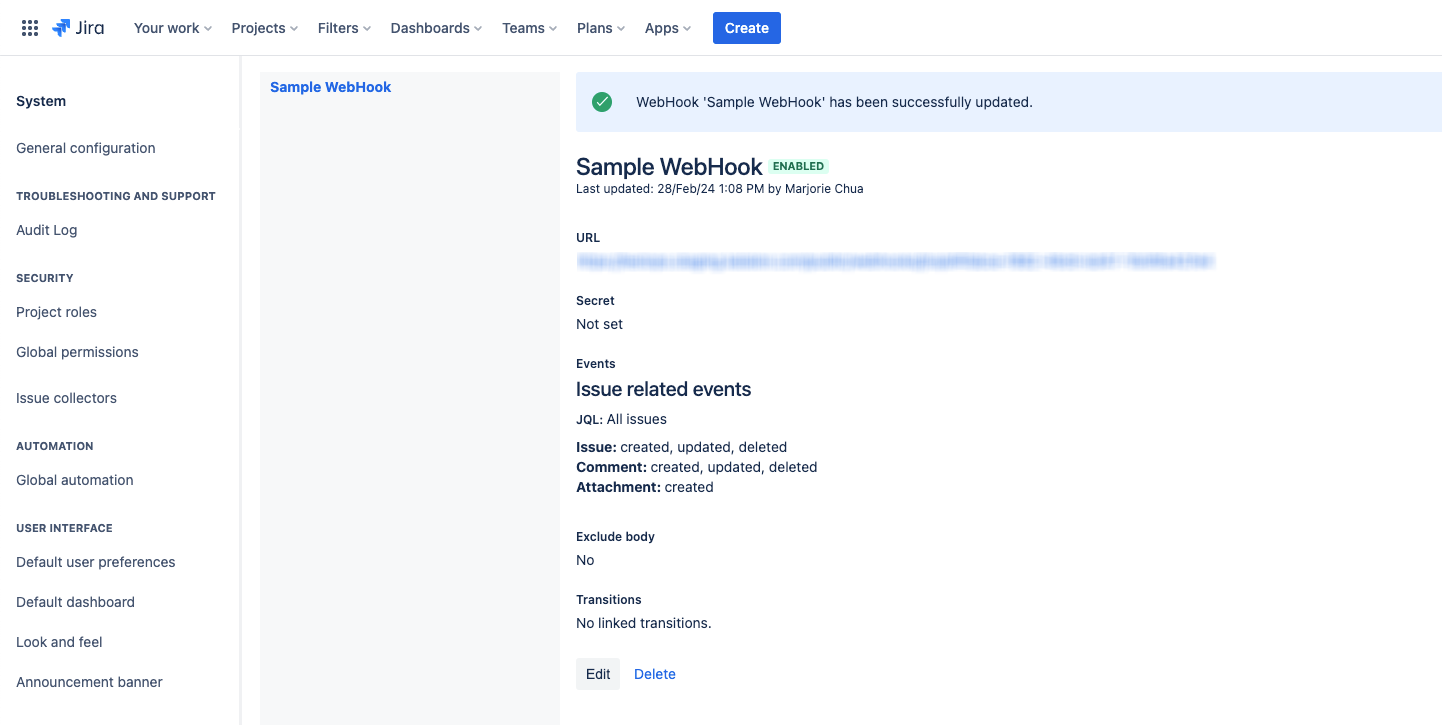
Enable - TestOps Jira integration in Jira software
You can configure TestOps - Jira integration for test management in Jira. This configuration allows you to write BDD scenarios in Jira tickets and view test results from linked Katalon Studio test cases in Jira.
This integration is only available for Jira Cloud.
To enable TestOps - Jira integration in Jira software, follow these steps:
Configure installed Jira projects
Enabling the Katalon - Test Automation plugin on Jira shows the Katalon Manual Tests (Beta) feature and a section for Katalon Platform's tests by default in all Jira projects. This can be reconfigured to be hidden instead.
You have installed the Katalon - Test Automation plugin. To learn how to install a marketplace app, see: Atlassian's guide.
You must be a Jira system administrator.
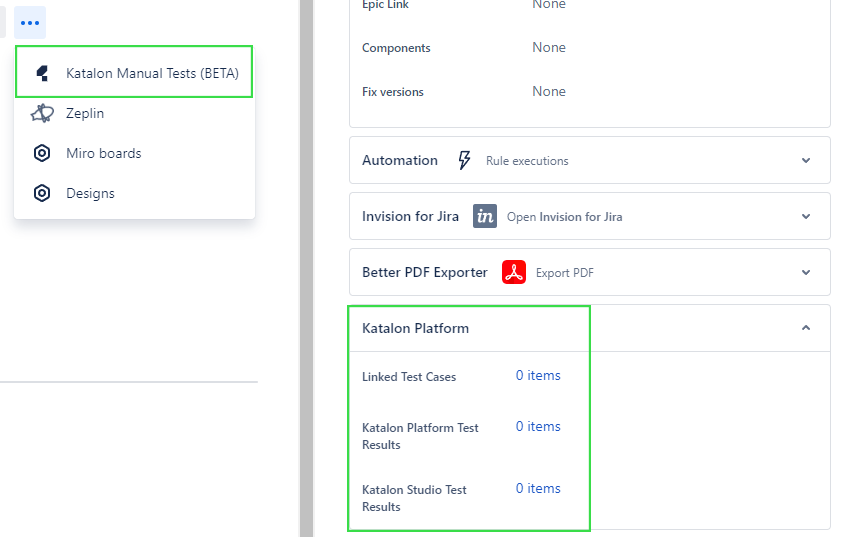
To do so, follow these steps: