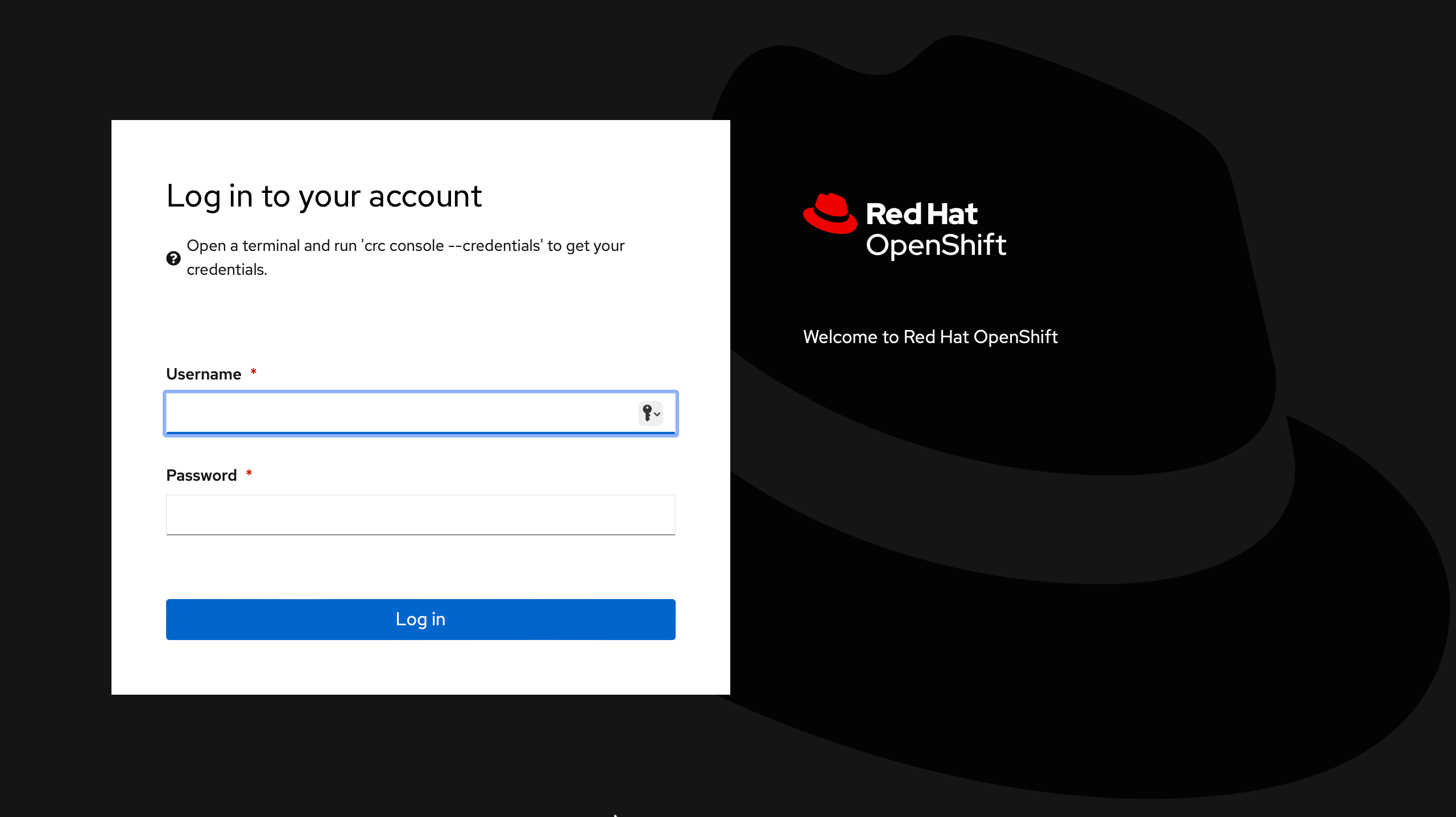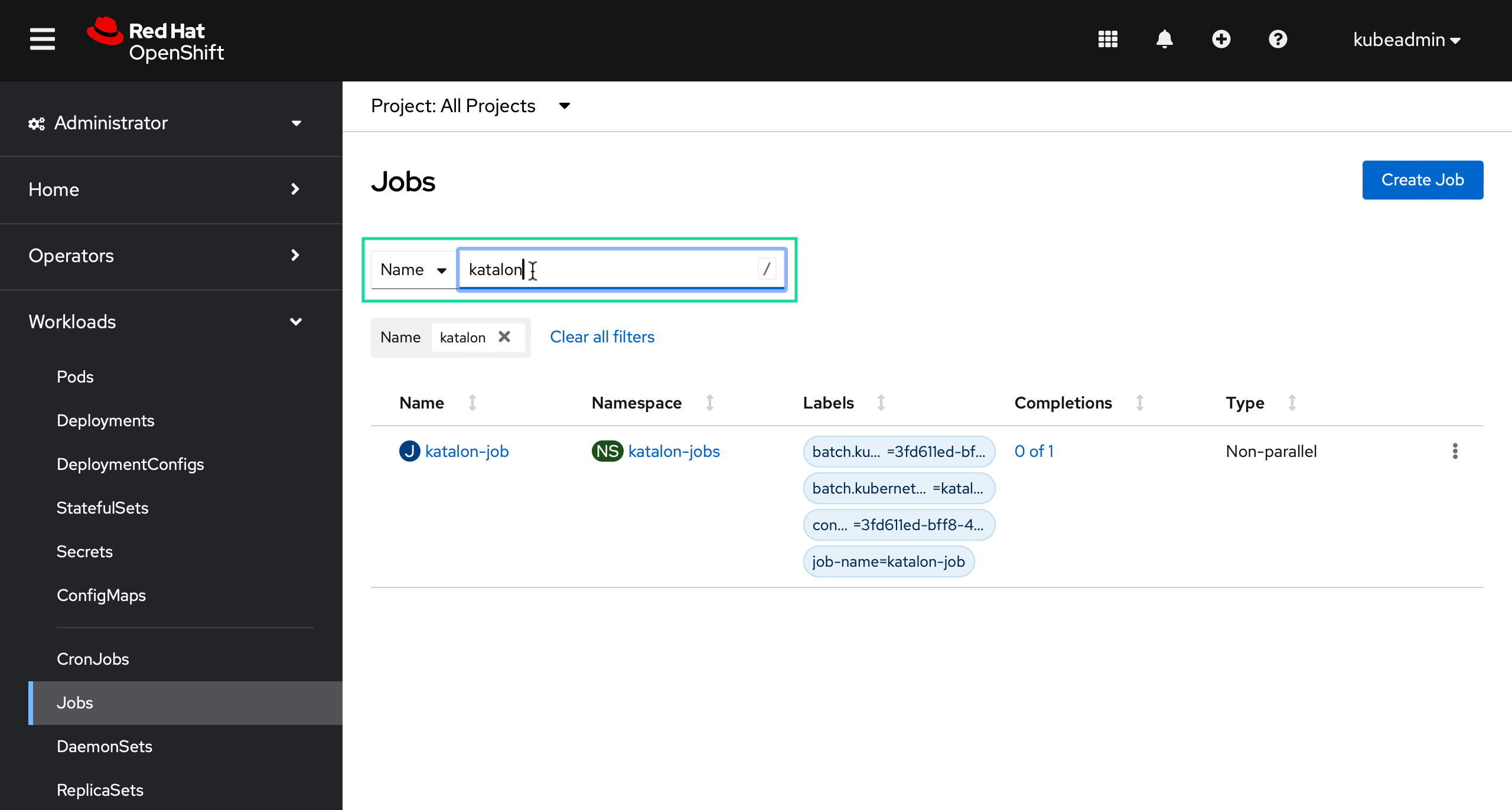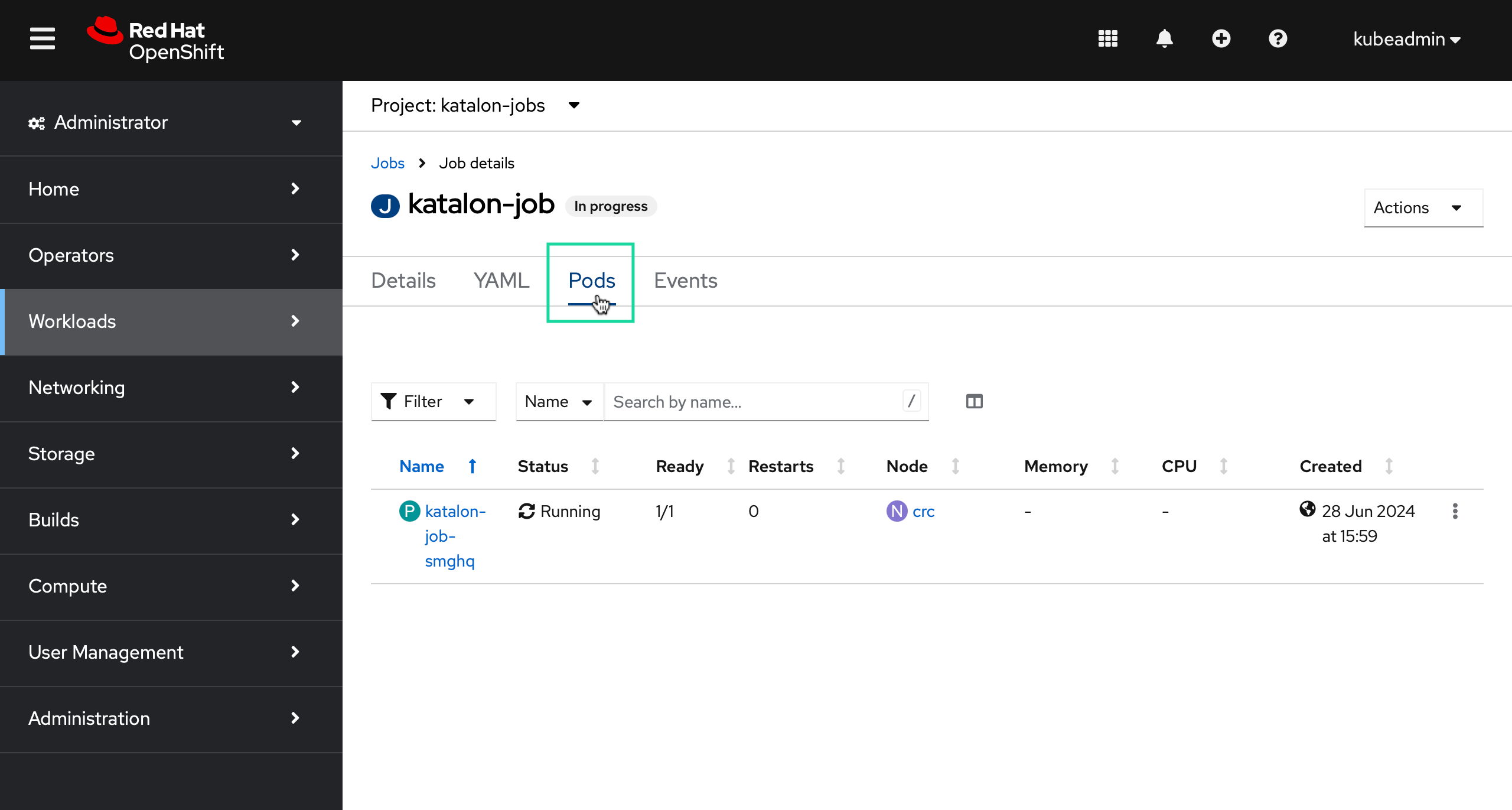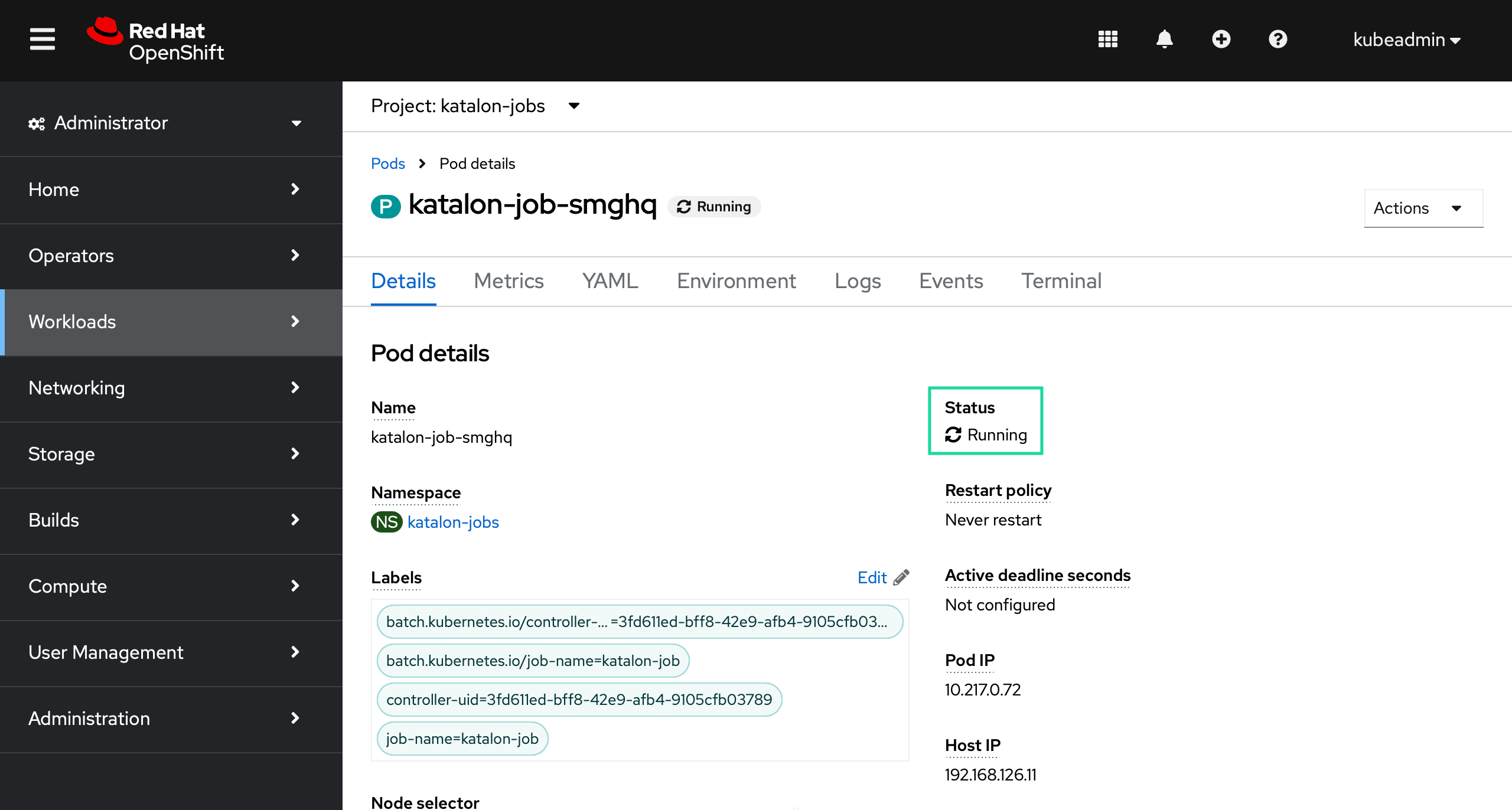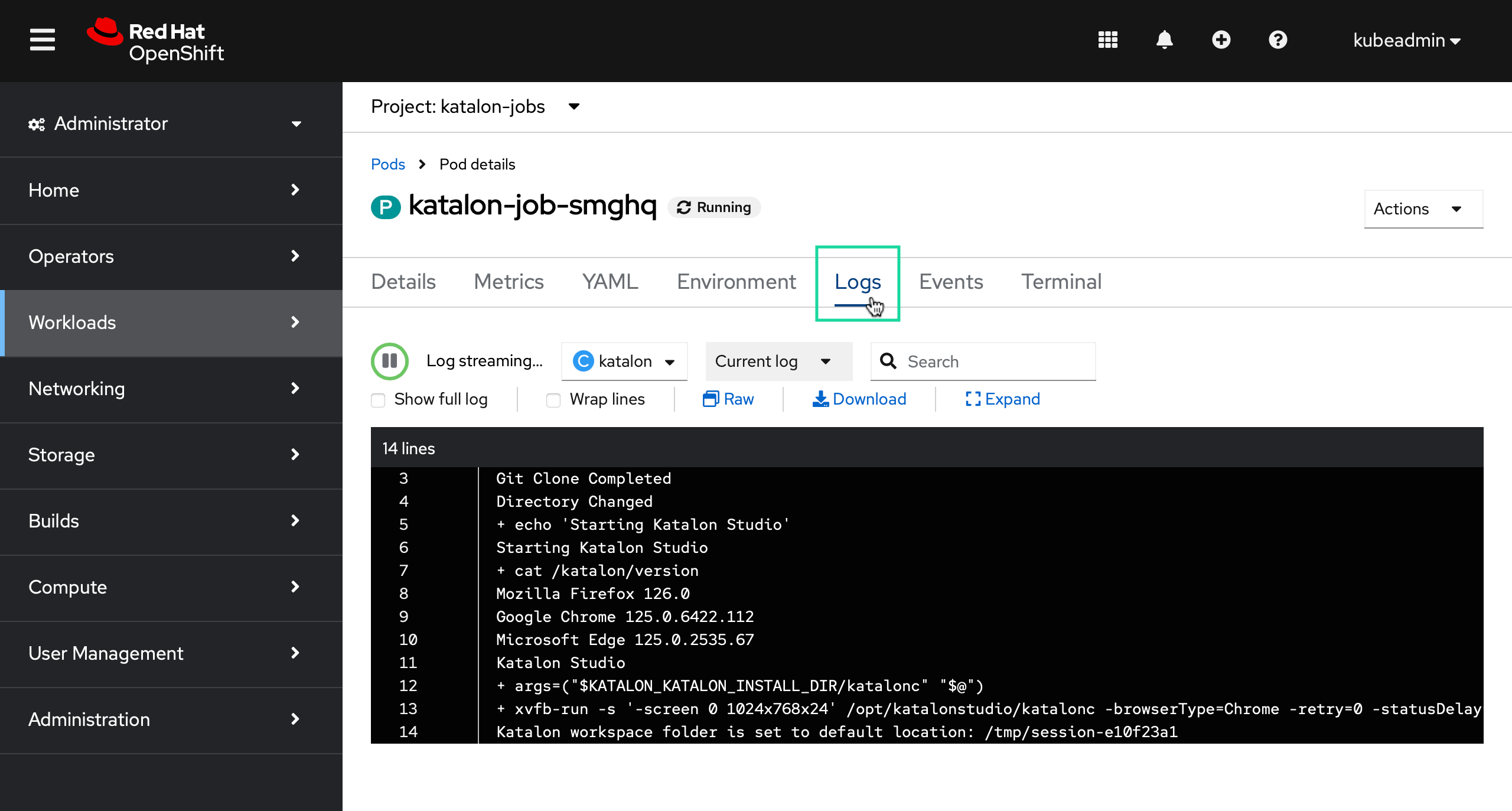OpenShift integration
This workflow is successfully implemented for some of our customers. Please note that the results can vary depending on individual configurations.
Creating consistent test environments using OpenShift Container Platform.
Automating test execution as part of a CI/CD pipeline.
Efficiently managing and scaling test resources.
Requirements
A GitHub repository containing your Katalon Studio project.
OpenShift environment set up with CodeReady Containers (CRC). See Installing CRC.
OpenShift CLI, the
occommand, installed and configured. See Getting started with the OpenShift CLI.Docker installed. See Get Docker.
Visual Studio Code or a similar editor to create a YAML file. See Setting up Visual Studio Code.
Run Katalon tests in OpenShift
Below is the process for running Katalon tests in an OpenShift cluster. This includes gaining access to OpenShift, creating a custom Docker image for Katalon, and deploying the job using the CLI. Follow these steps to set up your environment and run your tests efficiently.
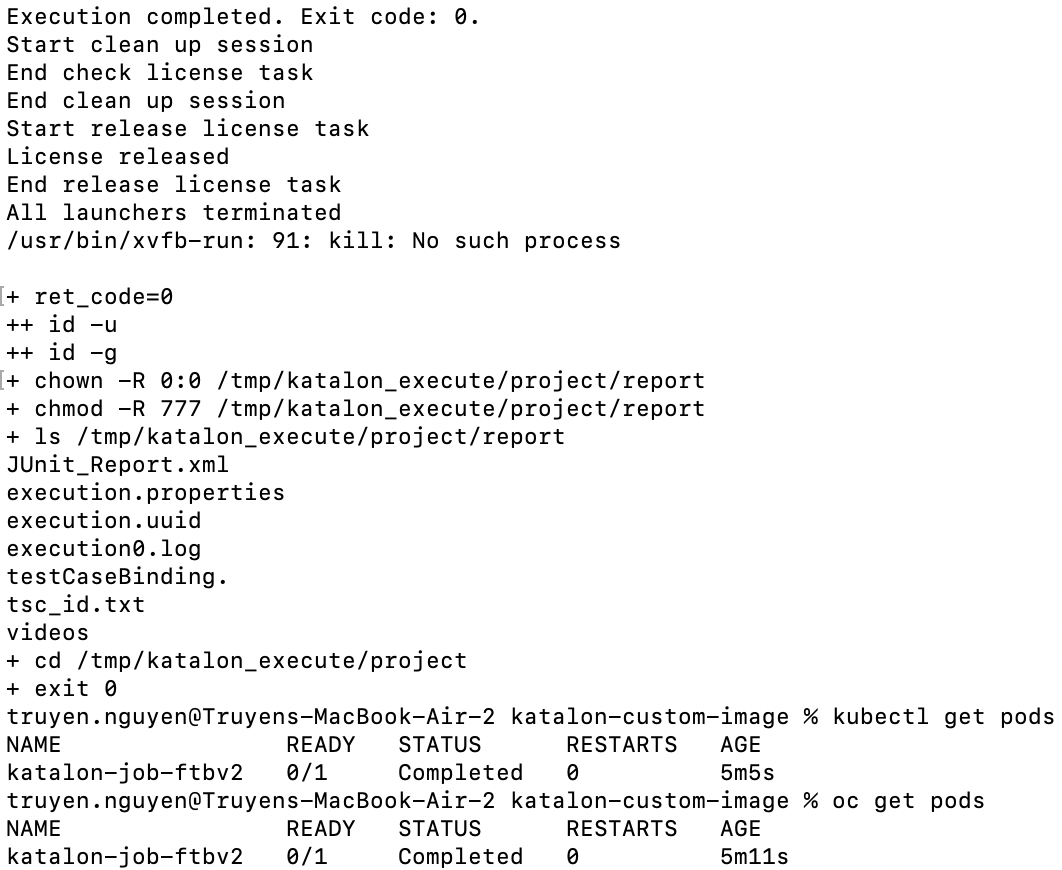
View the Katalon job in the OpenShift web console
You can also view the Katalon job in the OpenShift web console by accessing the URL provided after starting CRC, for example, https://console-openshift-console.apps-crc.testing.