Start browsers in private mode in Katalon Studio
The following guidelines show you how to start browsers (Firefox, Chrome, Edge Chromium) in a private mode in Katalon Studio.
Firefox
To use Katalon Studio with Firefox Private Browsing windows, do as follows:
In Katalon Studio, go to Project > Settings > Desired Capabilities > Web UI > Firefox.
Click Add on the command toolbar, then input the following values:
Table 1 Name Type Value moz:firefoxOptions Dictionary Click More (...). In the pop-up Dictionary Property Builder dialog, click Add, then input values from Table 2. Table 2 Name Type Value args List --private 
Click Apply and Close. You can now execute tests in Firefox Private Browsing windows.
To use the Record and Spy utility of Katalon Studio in private windows, you need to allow the Katalon Studio extension to run in private windows. See Mozilla document: Enabling or disabling extensions in private windows.
Chrome
To use Katalon Studio with the Incognito mode of Chrome, do as follows:
In Katalon Studio, go to Project > Settings > Desired Capabilities > Web UI > Chrome.
Click Add on the command toolbar, then input the following values:
Name Type Value args List --incognito 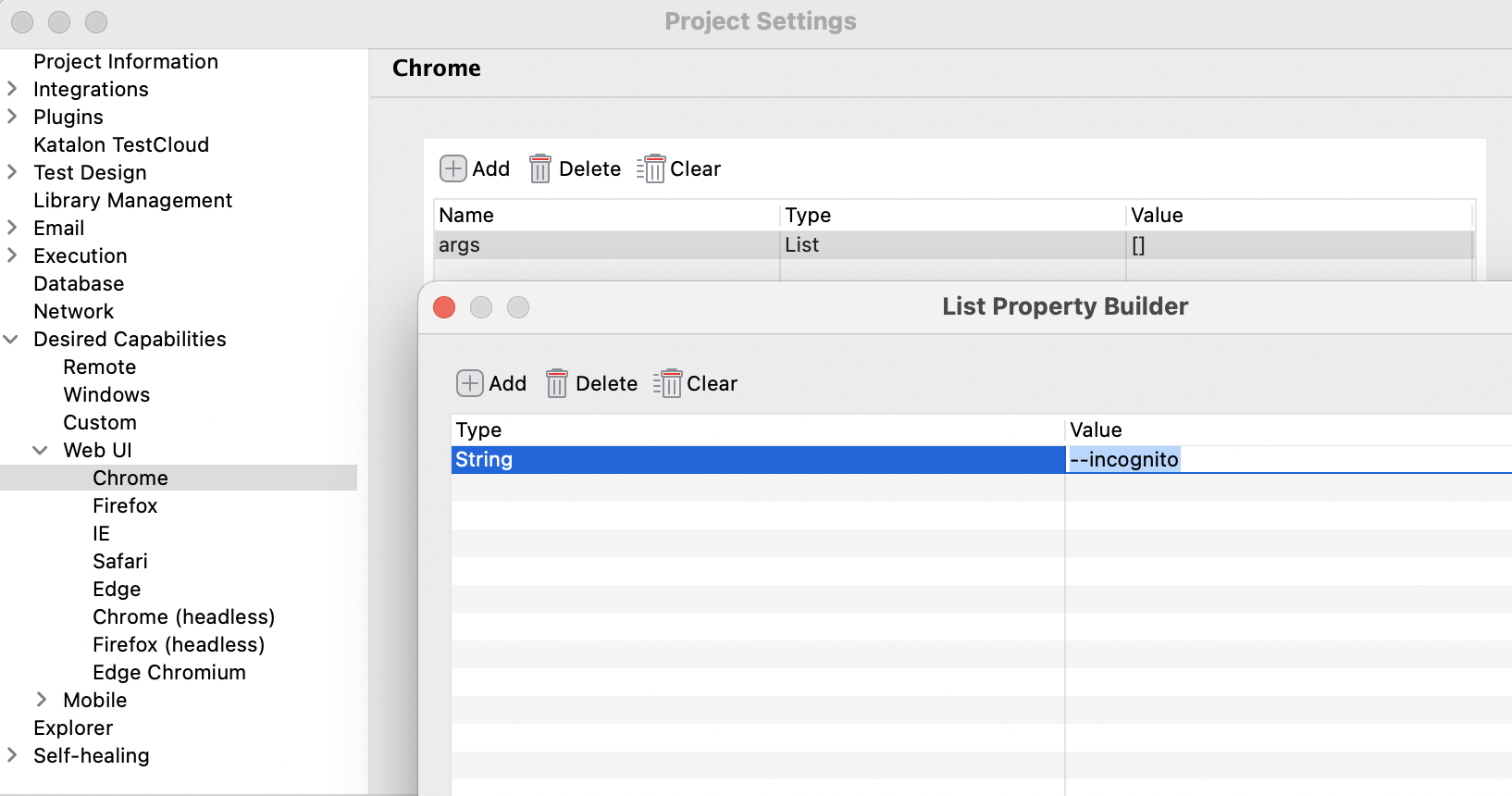
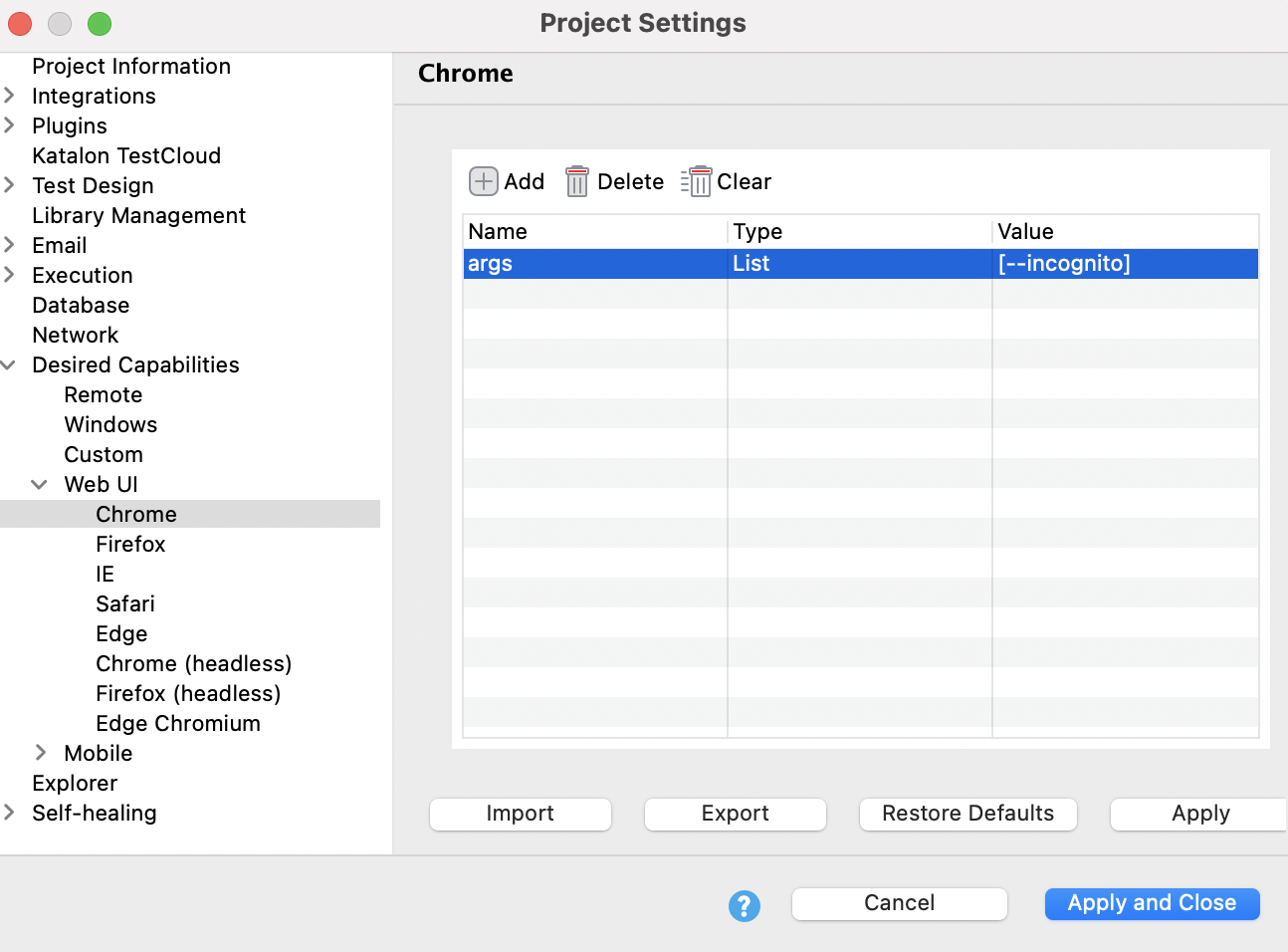
Click Apply and Close. You can now execute tests in Incognito mode of Chrome.
- To use the Record and Spy utility of Katalon Studio in Incognito mode of Chrome, you need to allow the Katalon Studio extension to run in Incognito mode of Chrome. Do as follows:
- Open Incognito window
- Go to
chrome://extensions - Find the Katalon Studio extension, click Details
- Toggle the button Allow in Incognito
Edge Chromium
To use Katalon Studio with the InPrivate mode of Edge Chromium, do as follows:
-
In Katalon Studio, go to Project > Settings > Desired Capabilities > Web UI > Edge Chromium.
-
Add a new property as follows.
Table 1 Name Type Value ms:edgeChromium boolean true ms:edgeOptions Dictionary Click More (...). In the pop-up Dictionary Property Builder dialog, click Add, then input values from Table 2. Table 2 Name Type Value args List -inprivate 

-
Click Apply and Close. You can now execute your test in InPrivate mode of Edge Chromium.
- To use the Record and Spy utility of Katalon Studio in InPrivate mode of Edge Chromium, you need to allow the Katalon Studio extension to run in InPrivate mode of Chrome. Do as follows:
- Open InPrivate window
- Go to
edge://extensions/ - Find the Katalon Studio extension, click Details
- Toggle the button Allow in InPrivate