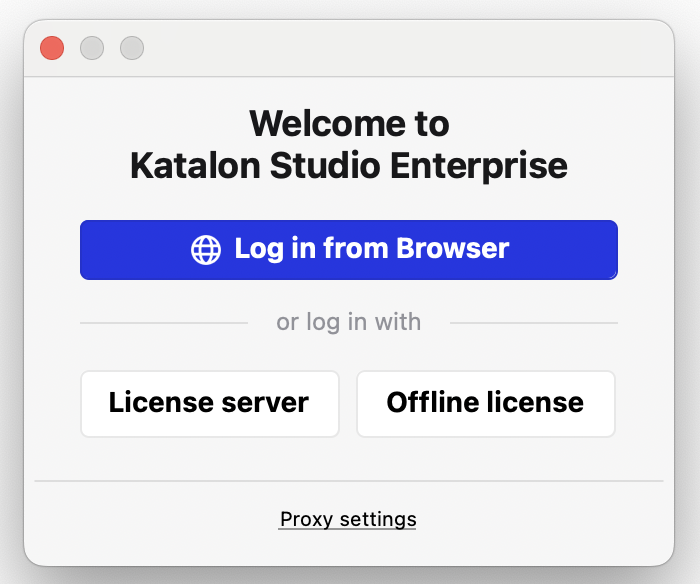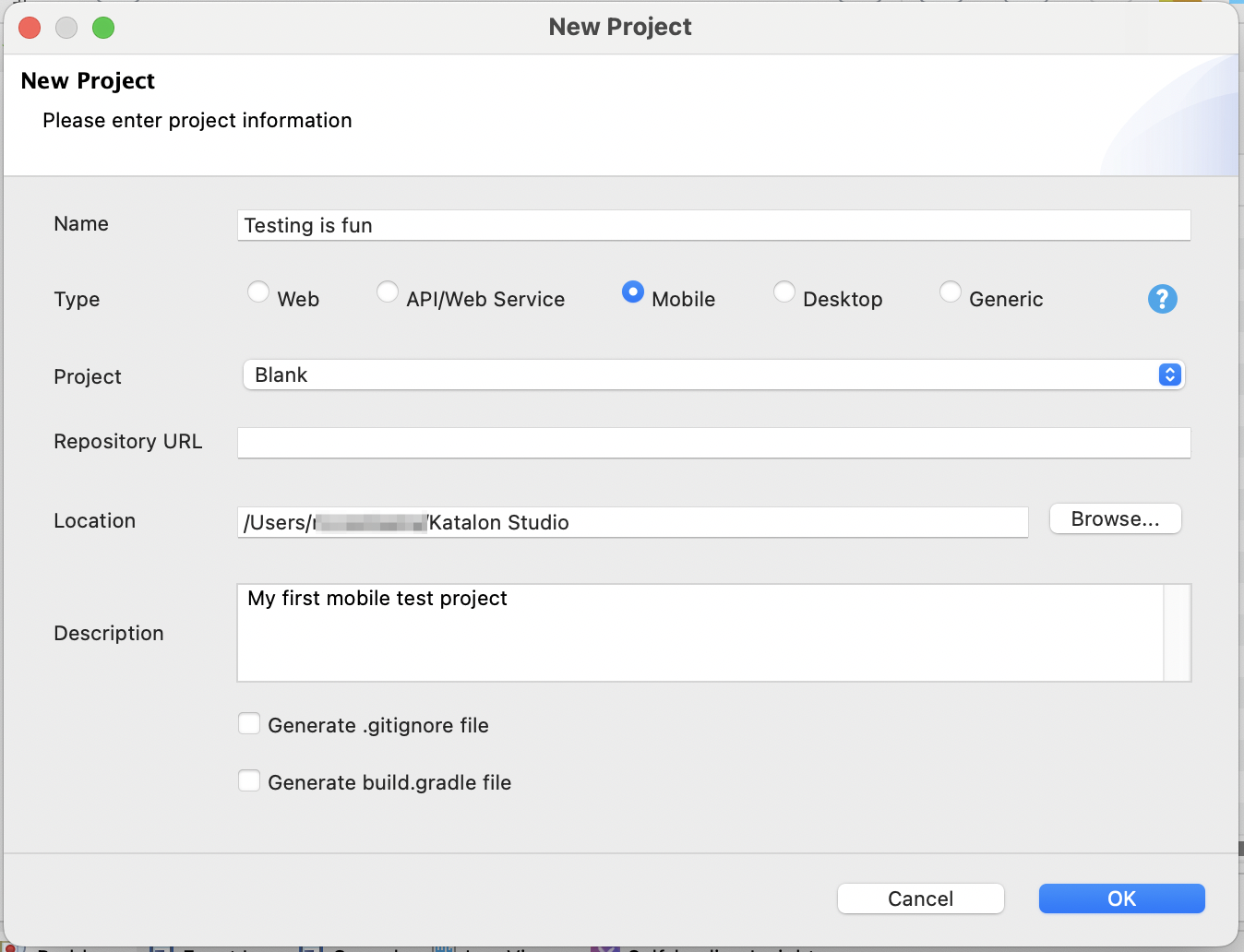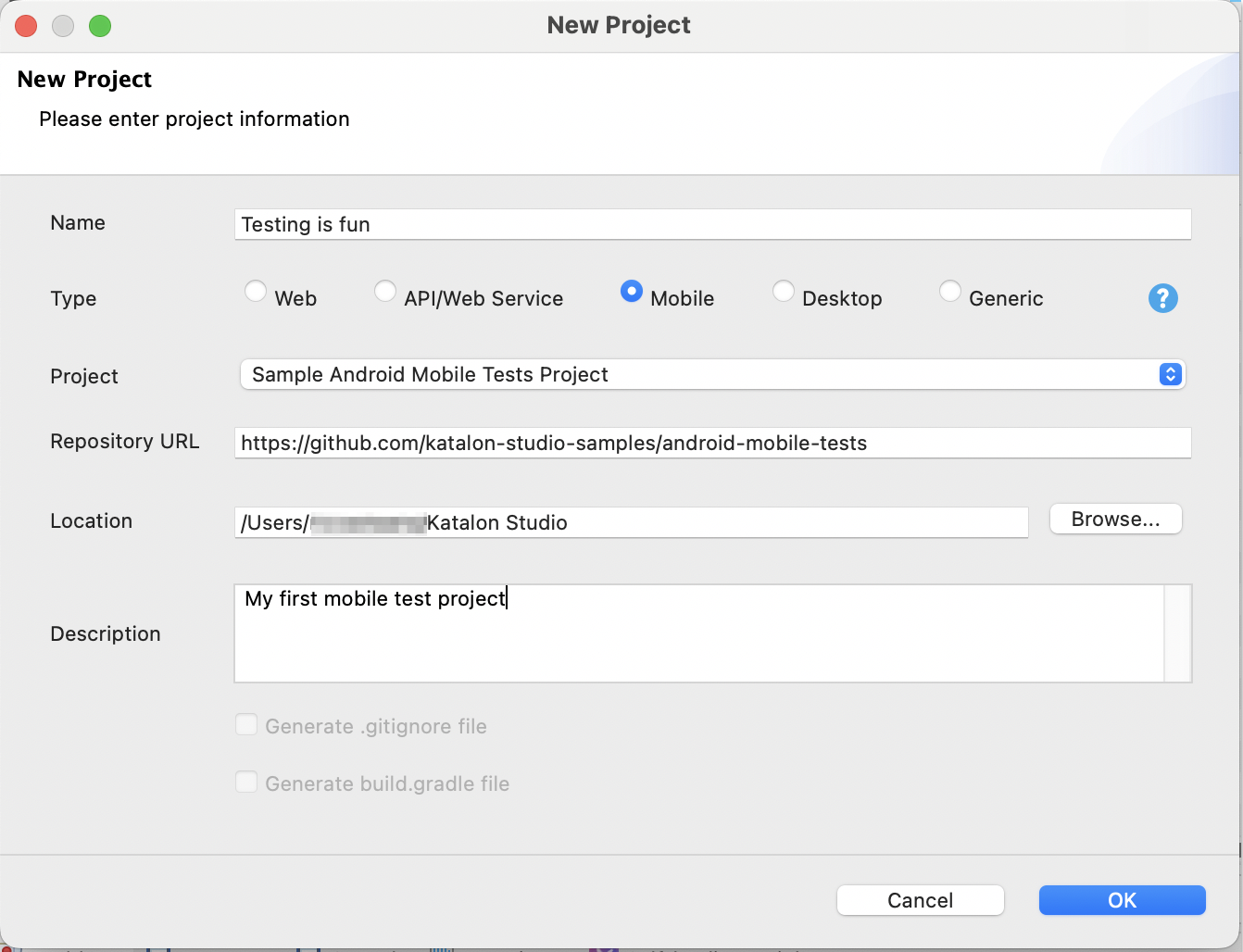The Mobile Testing Cookbook
Welcome to the Mobile Testing Cookbook, your comprehensive guide to mastering mobile application testing using Katalon Studio.
Introduction
The Mobile Testing Cookbook is designed to equip you with practical recipes and techniques to navigate the unique challenges of mobile testing, deliver high-quality mobile experiences to your users, and optimize your mobile testing activities using Katalon.Whether you are a novice tester or an experienced quality assurance professional, you'll find practical insights, step-by-step guides, common mobile testing scenarios, and real-world case studies to enhance your skills. If you are keen on delivering robust, high-performing, and secure mobile applications, this cookbook will be an invaluable resource for your journey.
How to use this cookbook
This cookbook will help you learn the basics of testing mobile applications and how to automate using Katalon Studio. It is designed as a companion from the fundamentals to more advanced testing pipelines and use cases.
In Part 1, you will learn:
-
What the mobile testing workflow is
-
How to choose a mobile device
-
How to create a mobile test project
-
How to perform mobile testing on a real Android device
-
How to perform mobile testing on a real iOS device
-
How to perform mobile testing with a remote device
-
How to simulate test scenarios using mobile keywords
Once you are feeling confident with performing mobile tests using Katalon Studio, you can use this cookbook to learn:
-
How to perform mobile testing with hybrid apps
-
How to perform testing a web app on mobile browsers; and
-
How to perform mobile image-based testing
To navigate to a specific topic, we recommend the following:
-
Use the sidebar on the left to navigate to a specific mobile testing theme; and
-
Click on the specific topic listed in the table of contents on the right.
This cookbook also contains recipes to extend Katalon Studio for your specific mobile testing needs. They are organized at the end of the Table of Contents of a mobile testing theme and are usually labeled as "Recipe".
If you have any questions or would like to provide feedback about this cookbook, click on the Feedback tab on the right.
Before you get started
Most common errors happen at the earliest stages when setting up test environments, configuring devices , and installing necessary tools and dependencies. This tutorial will ensure you have the fundamental components for a clean install.
Download and install Katalon Studio for the first time
We recommend that you download the latest Katalon Studio Enterprise to get the most out of your mobile testing needs.
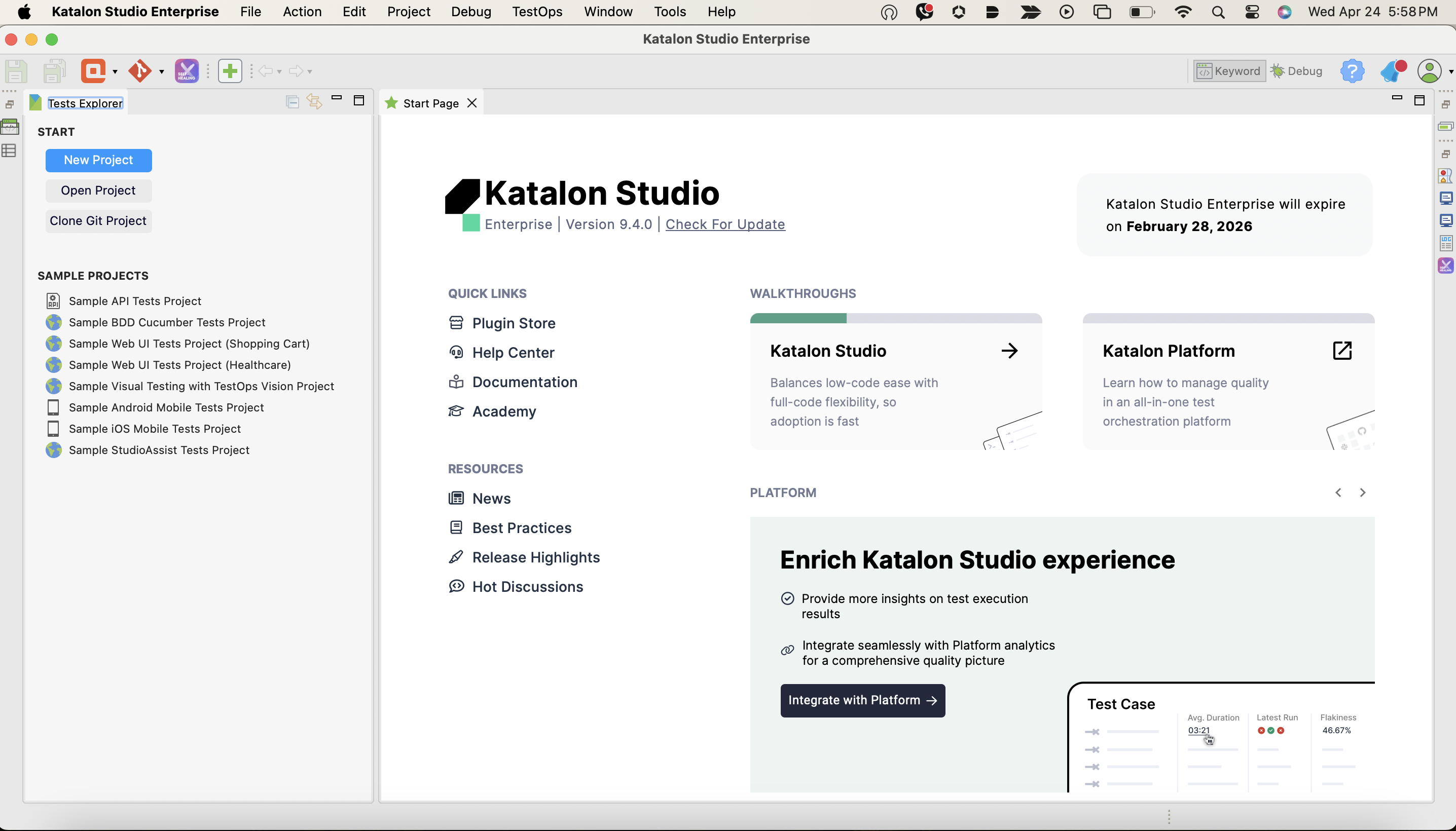
Minimum system and account requirements
Katalon Studio Enterprise works smoothly as you need it to be as long as you have the minimum system and account requirements.
System requirements
Windows: Windows 7-11; Windows Server 2016, 2019, and 2022
Mac: OS X El Capitan 10.11
Linux:
OpenJDK 8 or 17
latest version of Linux distribution that supports Gnome, KDE, or Unity DE.
Tested on Ubuntu 20.04.
CPU: 2 GHz or faster and 64-bit (x64) processor
Memory: Minimum: 2 GB available RAM (32-bit) or 4 GB available RAM (64-bit)
Hard drive: At least 1 GB available hard disk space. Extra disk space is required depending on project source codes and generated execution reports.
Browsers: Katalon Studio supports the following browsers depending on the app you will be testing. See Supported browsers.
Operating systems: Depends on the type of mobile device you will be testing your app on. See Supported mobile operating systems (OS).
Account requirements
You have created a Katalon account. New users can sign up here.
You are part of an organization on the Katalon Platform. Here's how to create one: Create an Organization.
Alternatively, here's how to join one: Join an Organization.
You have a project on Katalon TestOps. To make one, follow this guide: Create a test project.
Understand the mobile testing workflow
Below is a straightforward workflow in Katalon Studio that demonstrates the step-by-step process of performing mobile testing. This includes creating a test project, setting up your test environment and mobile device, recording and executing test cases, and viewing test case reports.
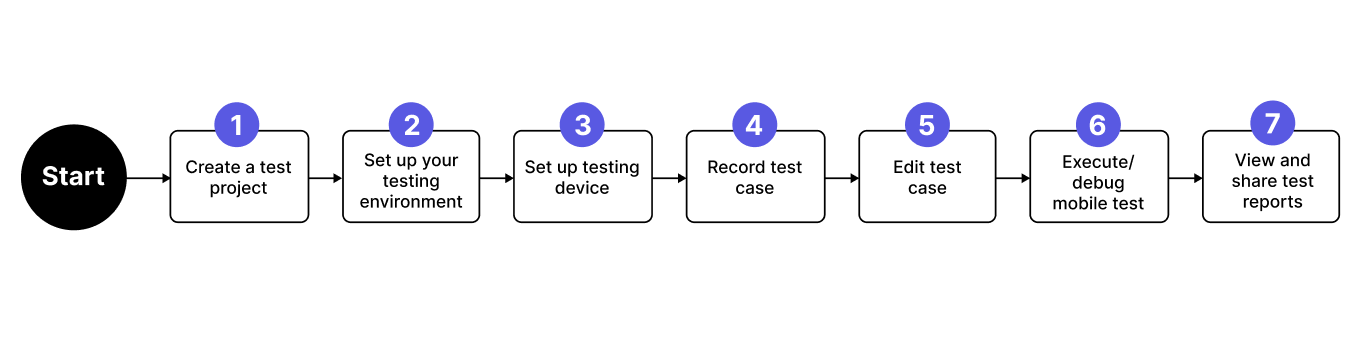
-
Create a test project - This involves providing a name and a short description of your mobile test project and identifying the local directory where you store all of your test artifacts.
Note:At this point, the tasks you will be performing per step moving forward will vary according to the type of mobile device you will be using for mobile testing.
-
Set up your testing environment - This involves setting up an automation tool to execute your test cases and test mobile AUTs in your selected device using a web driver.
-
Set up testing device - This involves connecting your testing device to Katalon Studio. Katalon Studio supports a range of devices including Android, iOS, remote/cloud-based devices, and offers partial support for hybrid applications.
-
Record test case - Record and capture a test scenario for your test case using the Mobile Recorder utility.
-
Edit test case - Generate your test scripts, view and edit them in either Manual view or Script view.
-
Execute and debug mobile test - Execute a test case, test suite, dynamic test suite, and test suite collection in Katalon Studio. In this cookbook, we will focus on executing a single test case and how to resolve (debug) any issues should your test execution fail.
-
View and share test reports - View and customize the execution logs of your mobile test cases. Additionally, learn how to set up your mail server to customize and automate the delivery of test reports, making them more relevant to your team.
Now that you have learned about the mobile testing workflow in Katalon Studio, the next step is to determine which type of devices you wish to perform your test in. See Choose a mobile device.
Choose a mobile device
Testing on an Android device like a Pixel 5 will not necessarily tell you whether your application works on a Samsung G7, let alone whether it will work on an iPhone. How many OS and device types you test on is defined as your device coverage, and the more devices, the better the coverage. Improving device coverage and choosing the right devices, however, creates challenges, such as:
Device fragmentation: The multitude of mobile devices presents a challenge for software developers and QA testers who need to ensure their application functions correctly across the varied devices their audience uses. This is especially pronounced in the Android ecosystem, which is notorious for its extensive fragmentation, featuring thousands of devices with unique specifications.
Budget constraints: Establishing and maintaining a comprehensive on-site device lab for testing can be expensive. This poses a significant challenge for startups and smaller development teams operating under tight budget constraints.
Time constraints: Conducting thorough tests across numerous devices is time-intensive. Developers and QA teams often face the added pressure of needing to expedite app releases, which can compromise the depth and scope of testing.
Limited resources: Smaller teams may lack the necessary manpower to extensively test an app on a broad array of devices, limiting the thoroughness of their testing efforts.
| Challenge | Strategy |
|---|---|
| Device fragmentation | Analyze your user data and demographics to determine which devices are popular among your target market. You can use tools as simple as a customer survey or a complete suite Google Analytics to identify what devices your customers are using. |
| Budget constraints | Review your market share data for various devices and operating systems to determine which devices would return the most business value. For example, you may want to focus on just iOS devices first. |
| Time constraints | To overcome budget constraints, consider utilizing cloud-based device testing services, which provide access to a wide range of devices at a lower cost compared to maintaining an on-site device lab. Katalon Studio connects to TestCloud natively for this. |
| Limited resources | Choose a good device mix ratio. When selecting devices for manual testing, aim to include a high-end model, a low-end model, and a tablet if applicable. For Android, start with popular brands to ensure coverage across different price points and access to the latest Android versions. For automated testing, apply the same device strategy but expand the variety of OS versions to enhance coverage and speed up test execution. |
Create a test project
A test project in Katalon Studio is a structured environment where you organize and manage your tests, artifacts, and reports, enhancing collaboration across your team.
More practically, a test project is how you organize your work to test different features or use cases for your application. We recommend you create smaller projects with a narrow and cohesive scope, rather than a big one.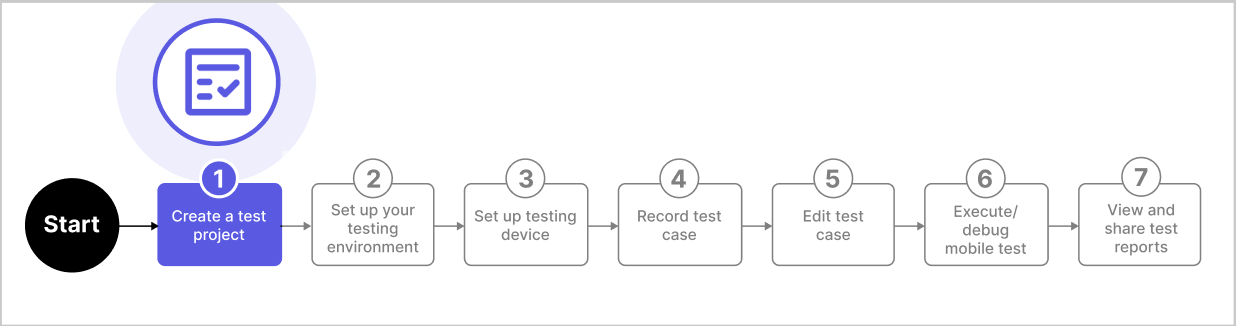
Follow the steps on how to create a new test project in Katalon Studio:
- From the main menu in Katalon Studio, select .
- The New Project window is displayed. Complete the following details:
- Click OK to create and save your new test project details.
The next step is to create a mobile test case using Katalon Studio. The process depends on the type of device you are testing:
-
Physical devices - You can test on physical Android or iOS devices.
- Remote devices - Katalon Studio supports testing on remote or cloud-based devices.
For the easiest setup, we recommend starting with a physical Android device. See Mobile testing on a real Android device.