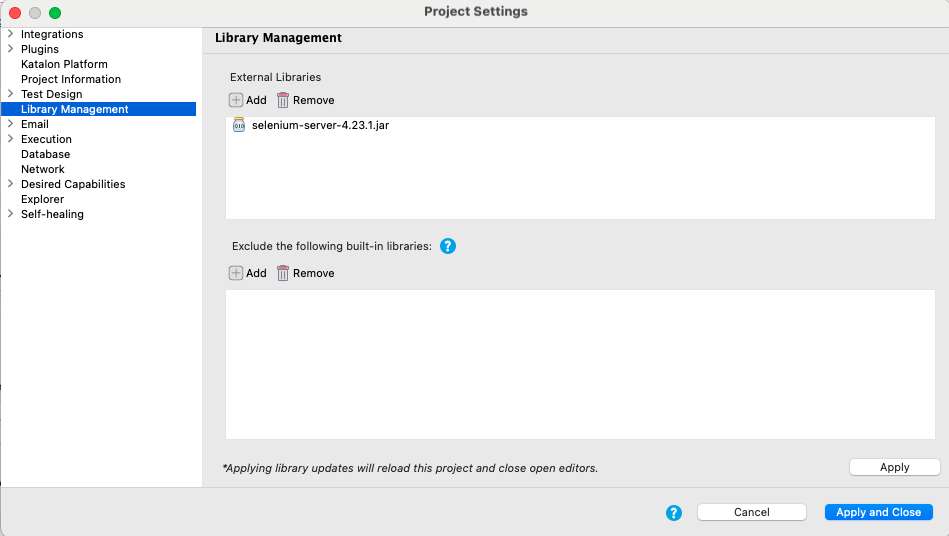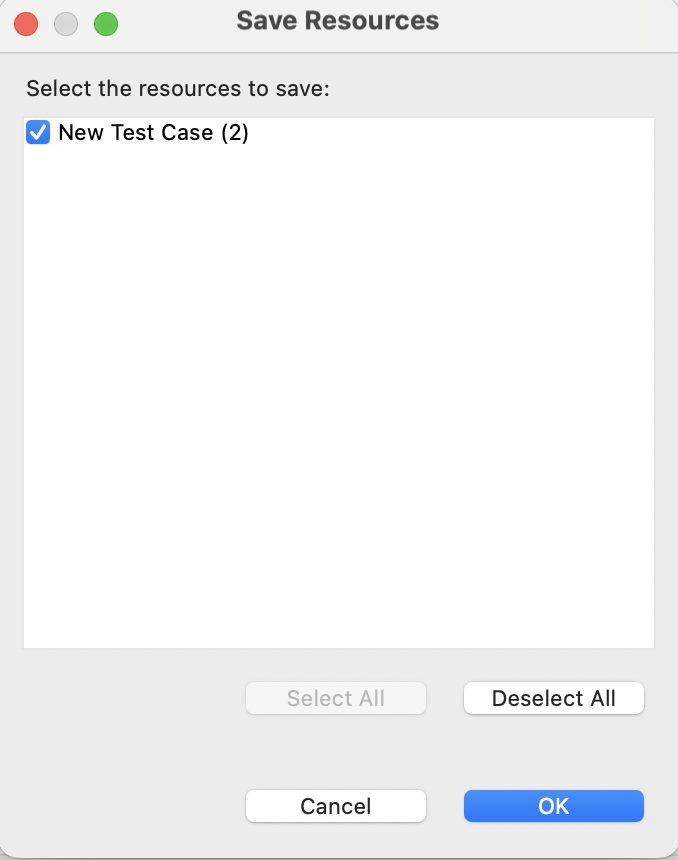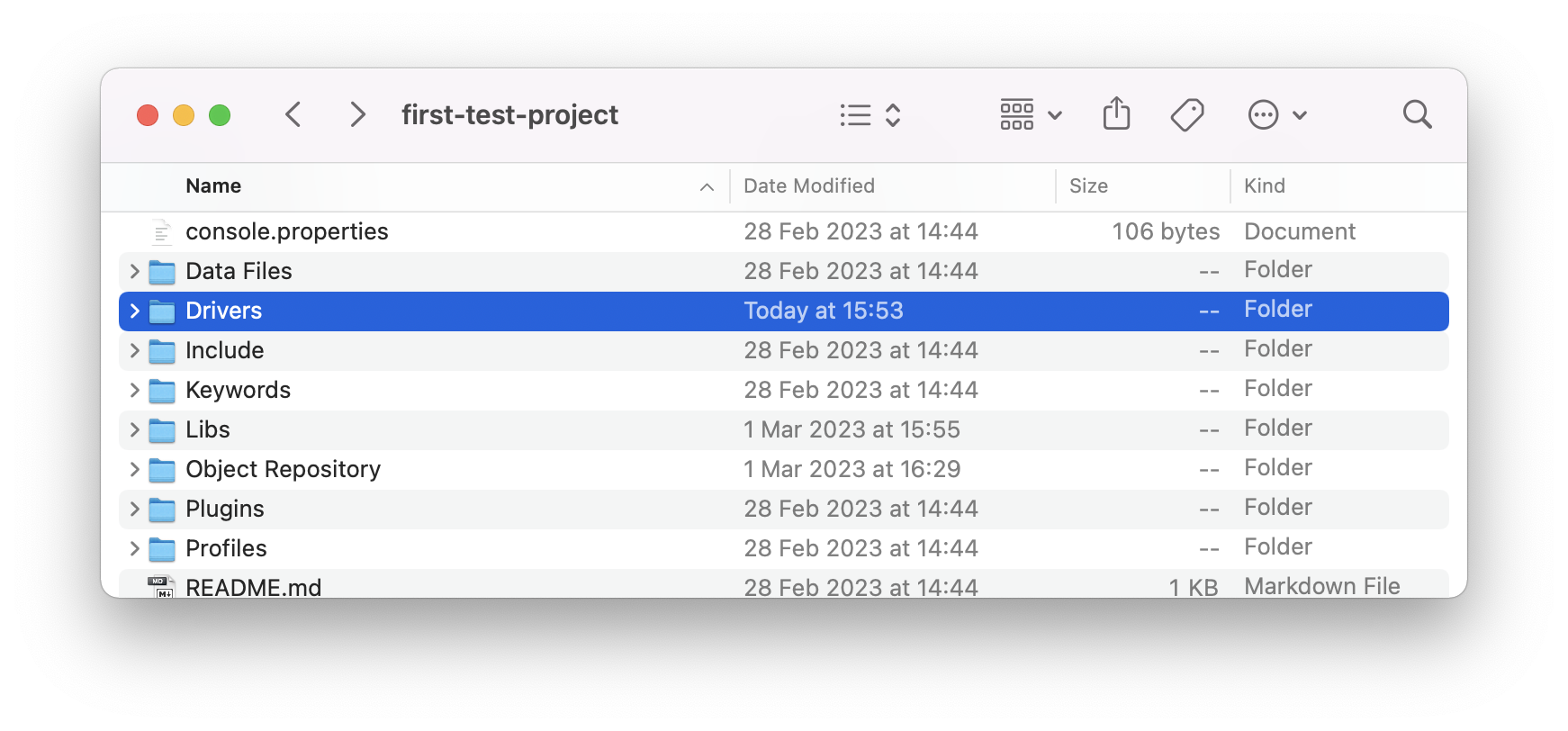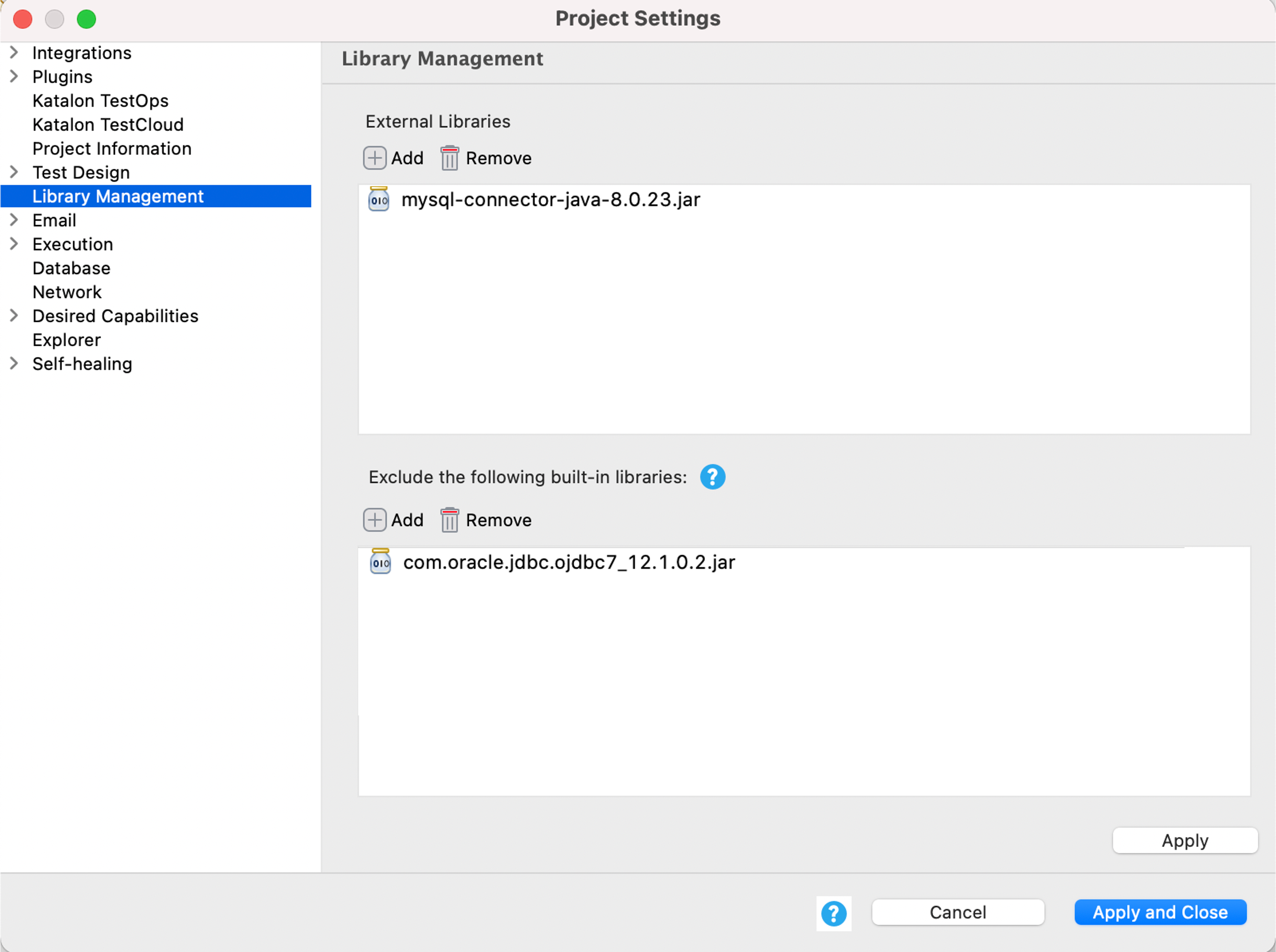Library management in Katalon Studio
Katalon Studio allows using external Java .jar libraries either through project settings or adding them to a designated folder. You can leverage this to extend the capabilities of Katalon Studio and handle specific situations when needed.
This document shows you ways to add external libraries to Katalon Studio and replace the built-in libraries with the external ones in a test project.
Add external libraries to a project
You can add external libraries to a Katalon Studio project in three different ways:
- Use the Gradle plugin.
- Go to Library Management settings of a project.
- Copy and paste a library
.jarfile to the Drivers folder of a project.
Use Gradle in Katalon Studio
Use project settings
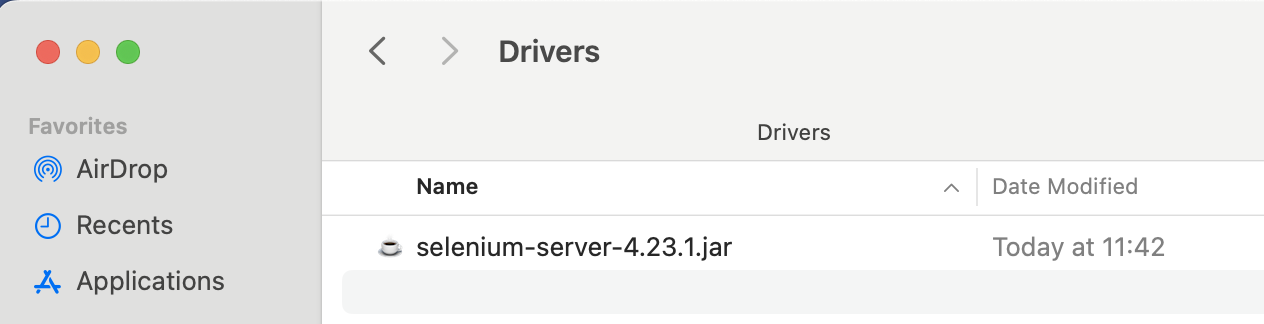
Copy and paste a library .jar file to the Drivers folder
When your .jar library file is recognized by Katalon Studio, you should be able to use it.
Exclude built-in libraries
- An active Katalon Studio Enterprise license.
.classpath file of a project folder. This feature applies to all libraries in the .classpath file, excluding the following:com.kms.katalon.*.jarselenium-server-standalone-3.141.59.jarpoi-3.17.jarpoi-ooxml-3.17.jarpoi-ooxml-schemas-3.17.jarjava-client-7.0.0.jario.cucumber.*.jar
Removing the above libraries may cause failure of the relevant features.
You can also replace the excluded built-in library with an external one for flexible libraries usage in a test project.