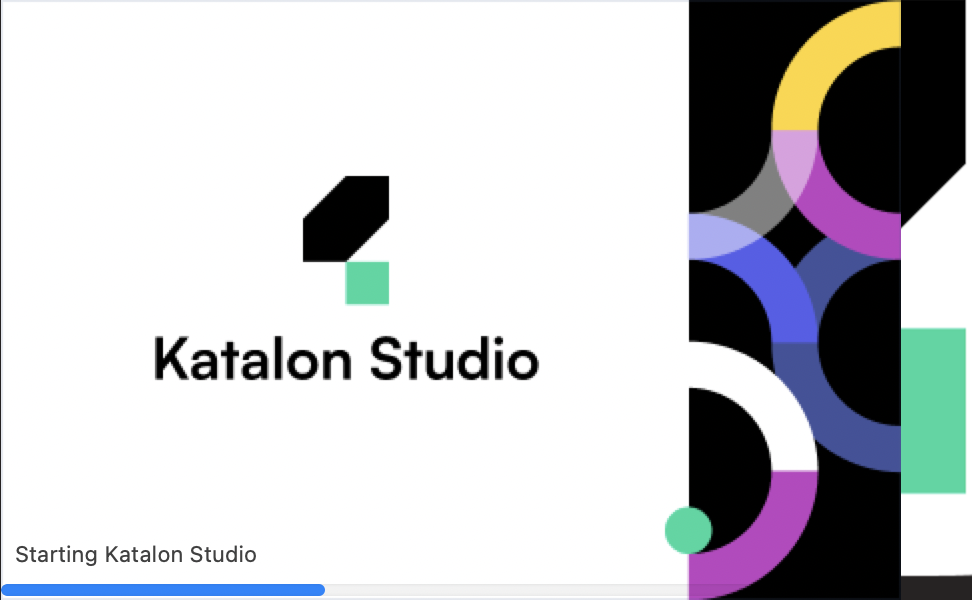Install Katalon Studio
This article shows you how to install Katalon Studio on macOS, Windows, and Linux.
Requirements
- A valid email to register a Katalon account.
- An active Internet connection to download Katalon Studio.
- Do a quick check on system requirements before using Katalon Studio. You can refer to this document here: Supported Environment.
On macOS
On Windows
On Linux
Set up environment for Katalon Studio