Preferences in Katalon Studio
Katalon Preferences define default behaviors of Katalon Studio across projects. In Katalon Preferences, you can configure:
- Git: Work with Git in Katalon Studio
- Kobiton
- Mobile
- Object Spy
- Plugin
- Proxy
- Test Case
- StudioAssist (available from 9.5.0)
In this article, you can learn some basic configurations for general behaviors at startup.
Configure general behaviors in Katalon Studio
To configure Katalon general behaviors at startup, from the main menu, go to Katalon Studio > Preferences > Katalon.
Shortcut to open the Preferences dialog:
macOS: ⌘+,
Windows: Ctrl+Shift+P
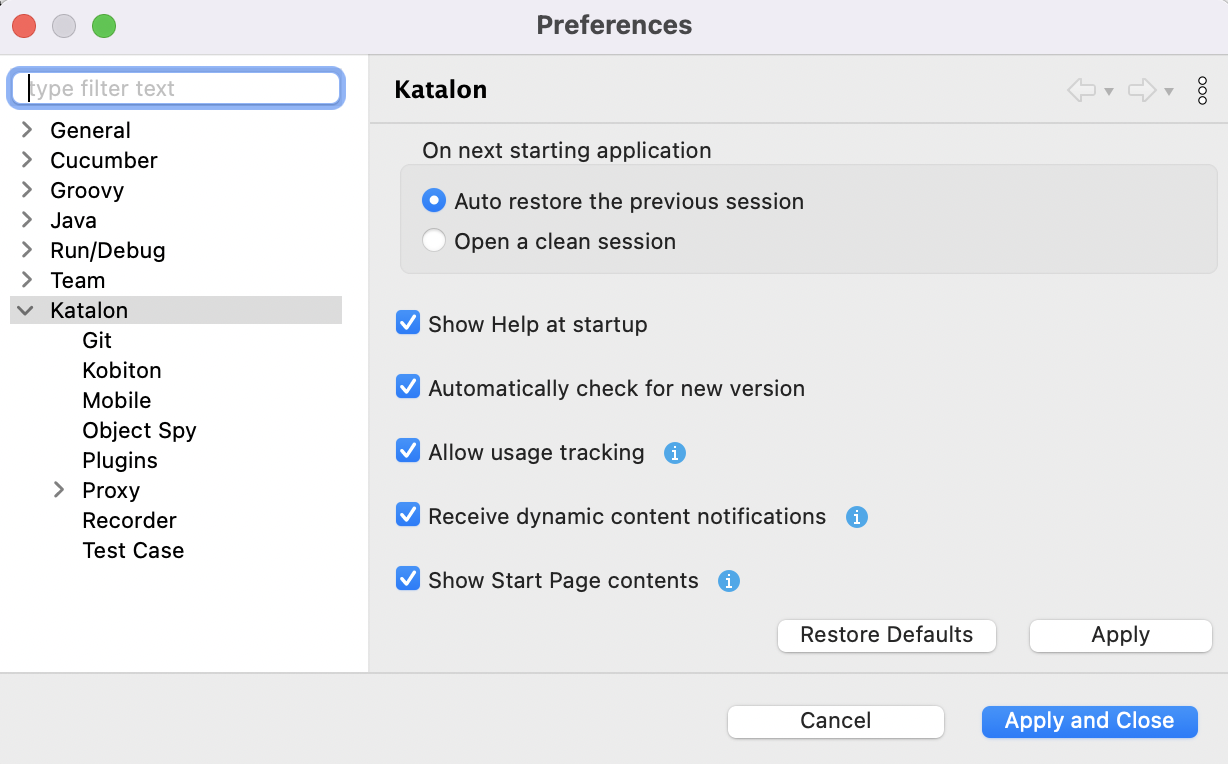
You can see the following options:
| Options | Capabilities | Requirements to enable/disable |
|---|---|---|
| On the next starting application | This option allows you to Auto restore the previous session or Open a clean session when starting Katalon Studio for the next time. | |
| Show Help at startup | This option allows you to turn on/off the Help page at startup. | |
| Automatically check for new version | This option allows Katalon Studio to automatically check for the latest version. | |
| Allow usage tracking | This option allows you to configure the usage tracked by Katalon Studio. By default, Katalon Studio is allowed to collect errors, execution logs, and other information about your application use. You can refer to this document: Privacy Policy for further details of our tracking. |
|
| Received dynamic content notifications | This option allows Katalon Studio team to send you dynamic content notifications. | |
| Show Start Page contents | This option allows you to enable or disable the content in the Start Page, including Best Practices from the Forum, Release Highlights, Hot Discussions, and News. |
Note:
- All the above preferences are saved into the
com.kms.katalon.composer.testcase.prefsfile under theconfig\.metadata\.plugins\org.eclipse.core.runtime\.settingslocation in your Katalon Studio build folder. You can manually modify the values in this file to change these preference settings. - To learn more about Katalon licenses, see Types of Licenses.
You can also import Preferences to reuse a previous configuration. See Import Preferences.