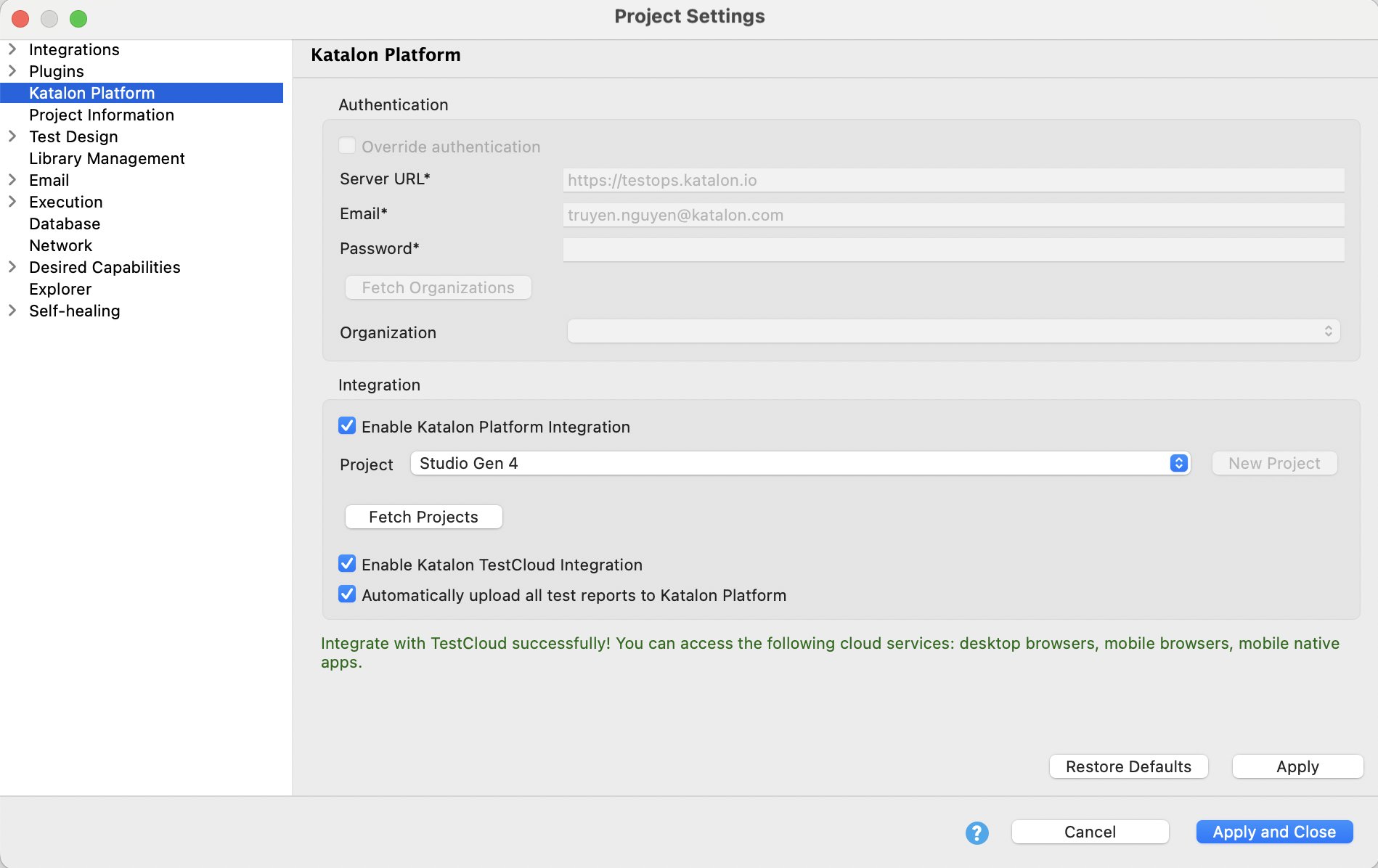Integrate Katalon Platform with Katalon Studio
Upload test results to Katalon TestOps for test management and reports. See: Upload Katalon Studio test results to TestOps
Execute tests on cloud-based environments with Katalon TestCloud. See: Use TestCloud in Katalon Studio
This document shows you how to integrate Katalon TestOps with Katalon Studio.
Enable Katalon TestOps integration
Override authentication
You might need to override authentication when you want to integrate Katalon Studio with Katalon TestOps using a TestOps private instance. To learn more about TestOps private instance offering and how to enable your private instance from Katalon Studio, see: TestOps Private Instance integration.
You can override authentication with TestCloud in Katalon Studio.
In Katalon Studio > Project > Settings > Katalon Platform, there is an option to override authentication.
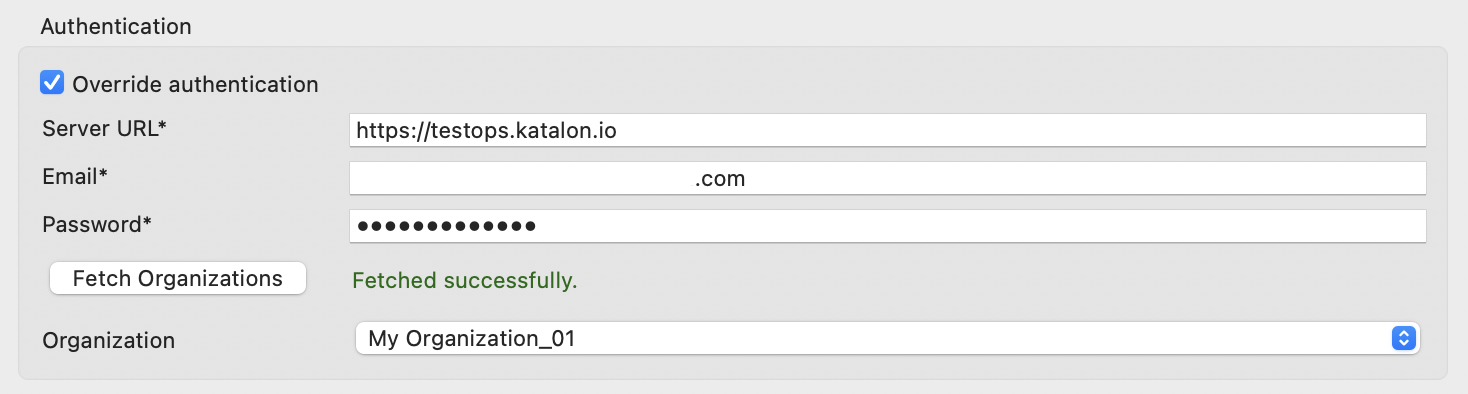
By default, the Override authentication option is disabled, which means the Server URL and user credentials to connect with Katalon TestOps are inherited from what has been filled in the Activation dialog.
With the Override authentication option enabled, you can input a different Server URL and user credentials. This information is saved in <project folder>/settings/internal/com.kms.katalon.integration.analytics.properties.
Use
https://testops.katalon.ioas the Server URL for integration with Katalon TestOps and Test Cloud. This URL acts as the gateway and ensures correct routing to necessary services.If you experience issues with the Override authentication option being disabled, check if your account is part of an organization that uses SAML for authentication. See version 9.3.0 release notes: Known limitations.