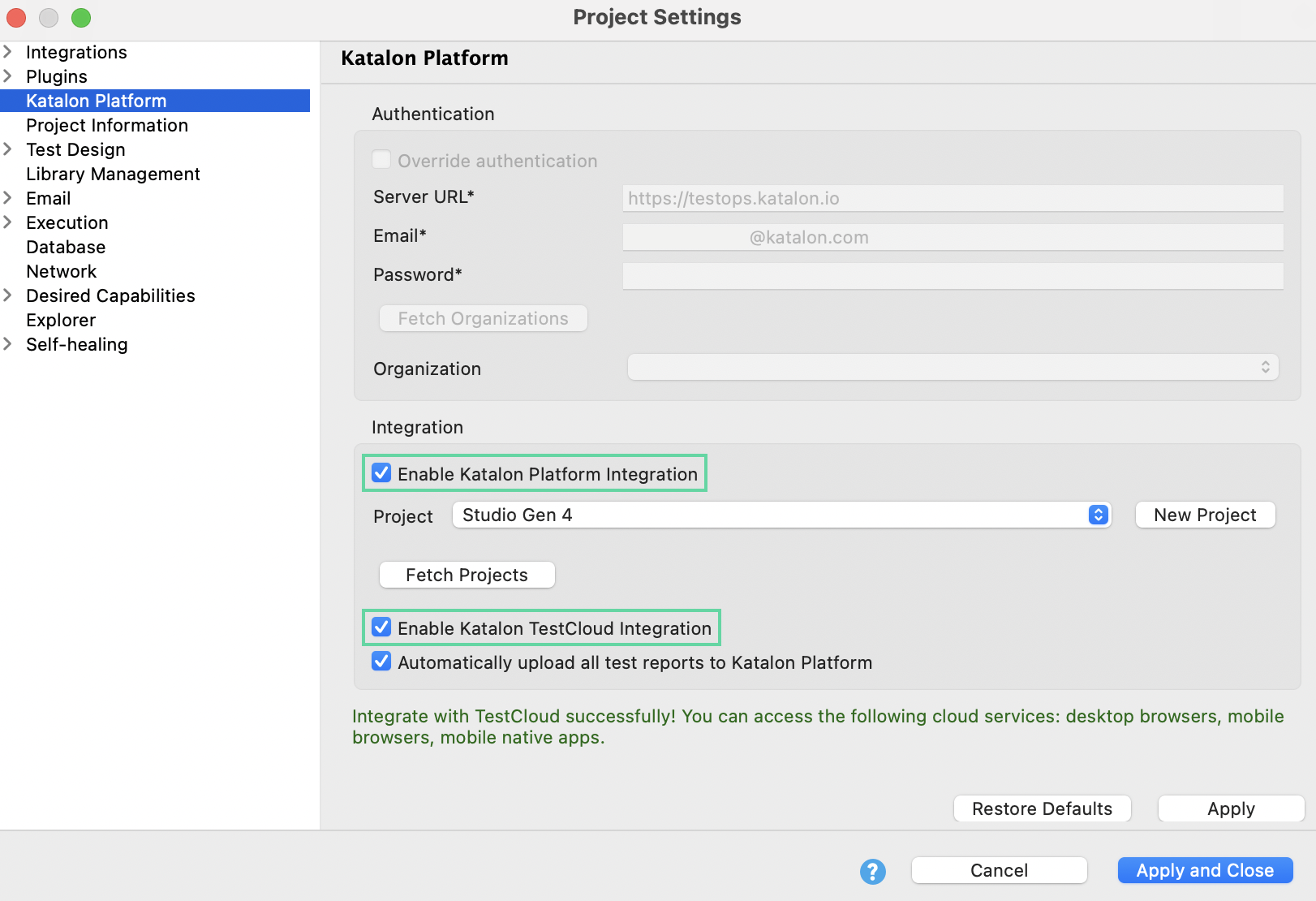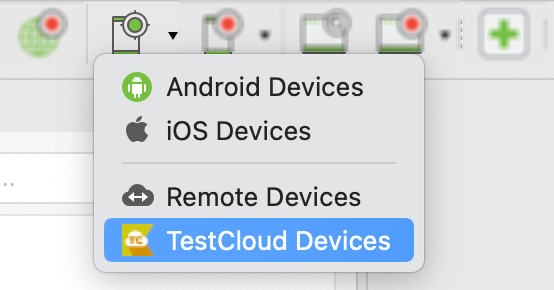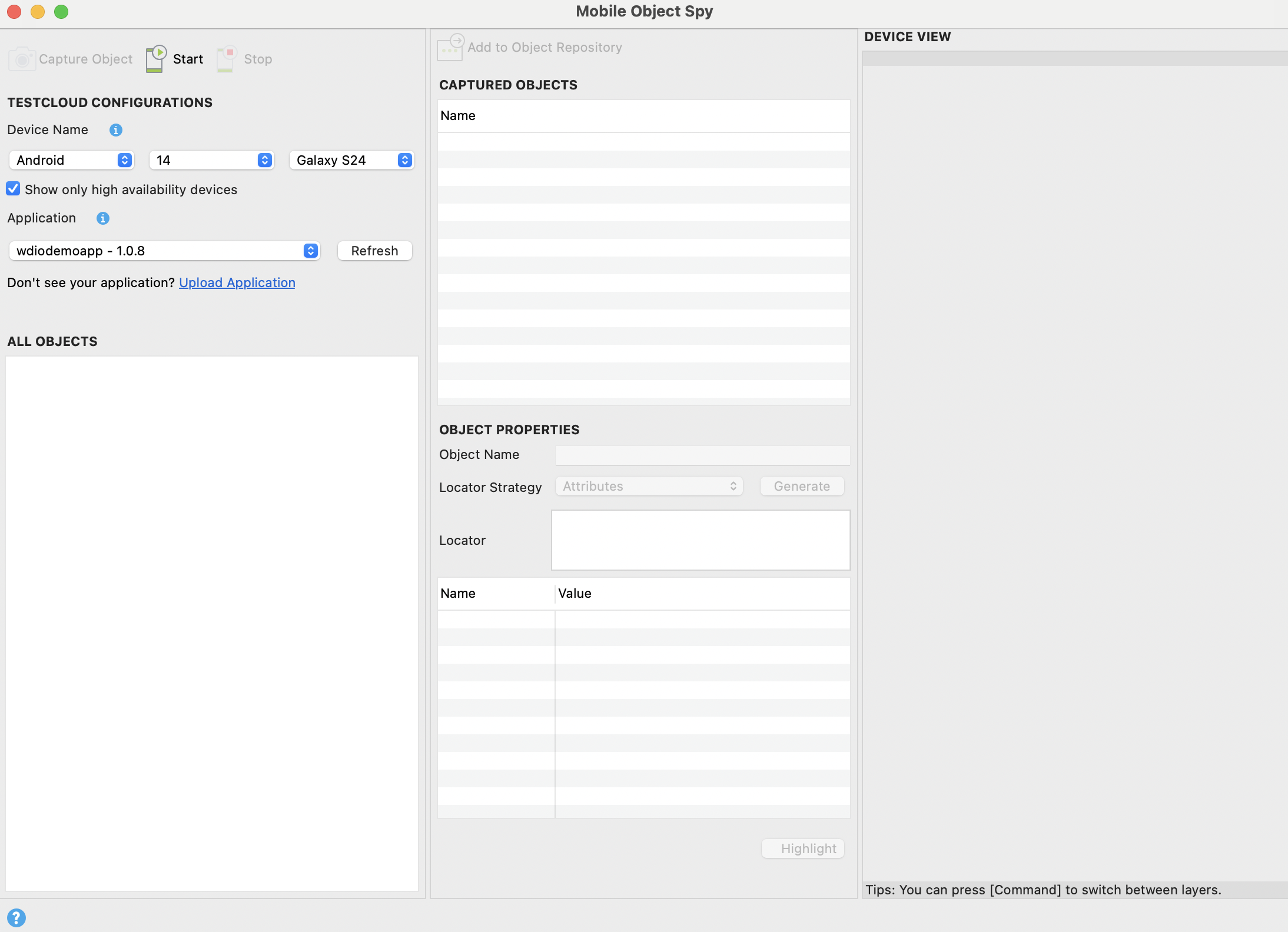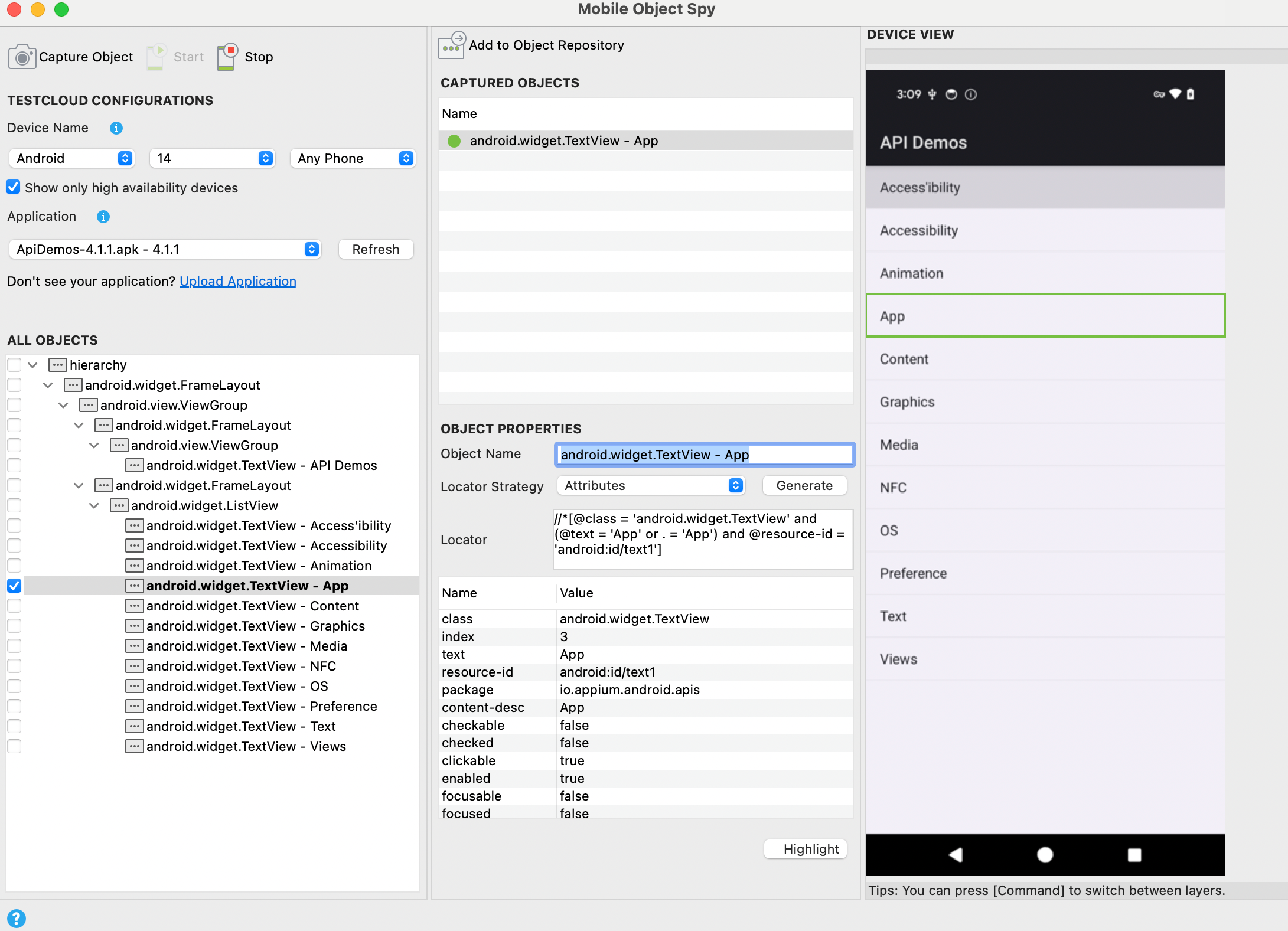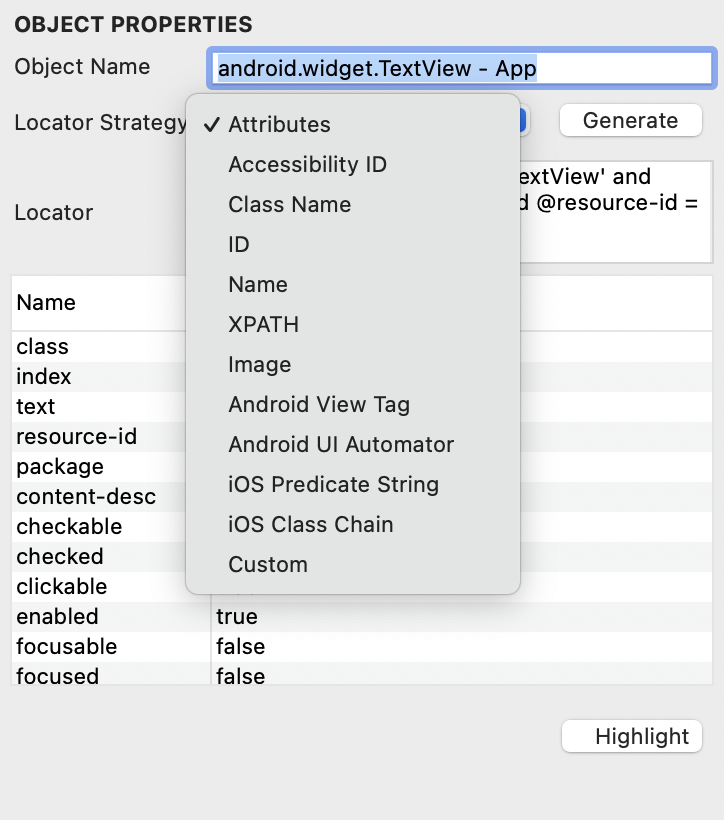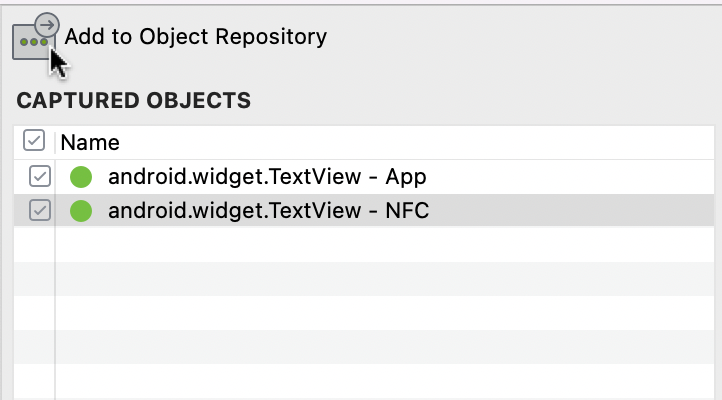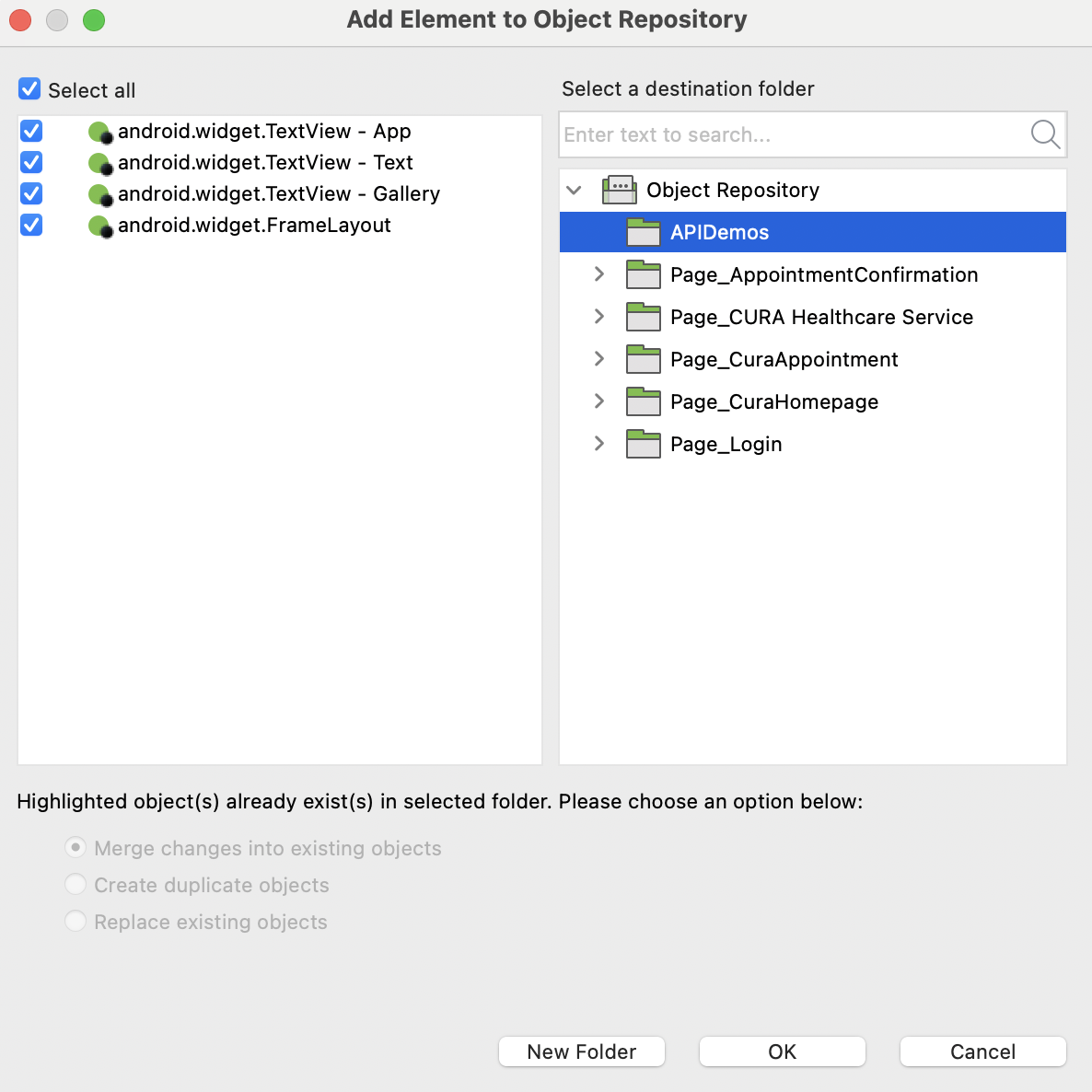Use Mobile Object Spy on TestCloud devices
TestCloud provides a wide range of mobile devices, supporting both Android and iOS, that are accessible from Katalon Studio. You just need to upload your application file to TestOps and directly capture the application objects.
Requirements
- Katalon Studio Enterprise (KSE) version 9.5.0 onwards.
- A TestCloud Mobile Native App Testing subscription.
Spy objects with a TestCloud device
You can capture available objects of an AUT on a TestCloud device. Follow these steps:Enable TestCloud integration
- In Katalon Studio, go to Project > Settings > Katalon Platform. Make sure TestCloud integration is enabled & click Apply and Close.
- From the main toolbar, click the Spy Mobile icon and select TestCloud devices.
The
Mobile Object Spy appears.
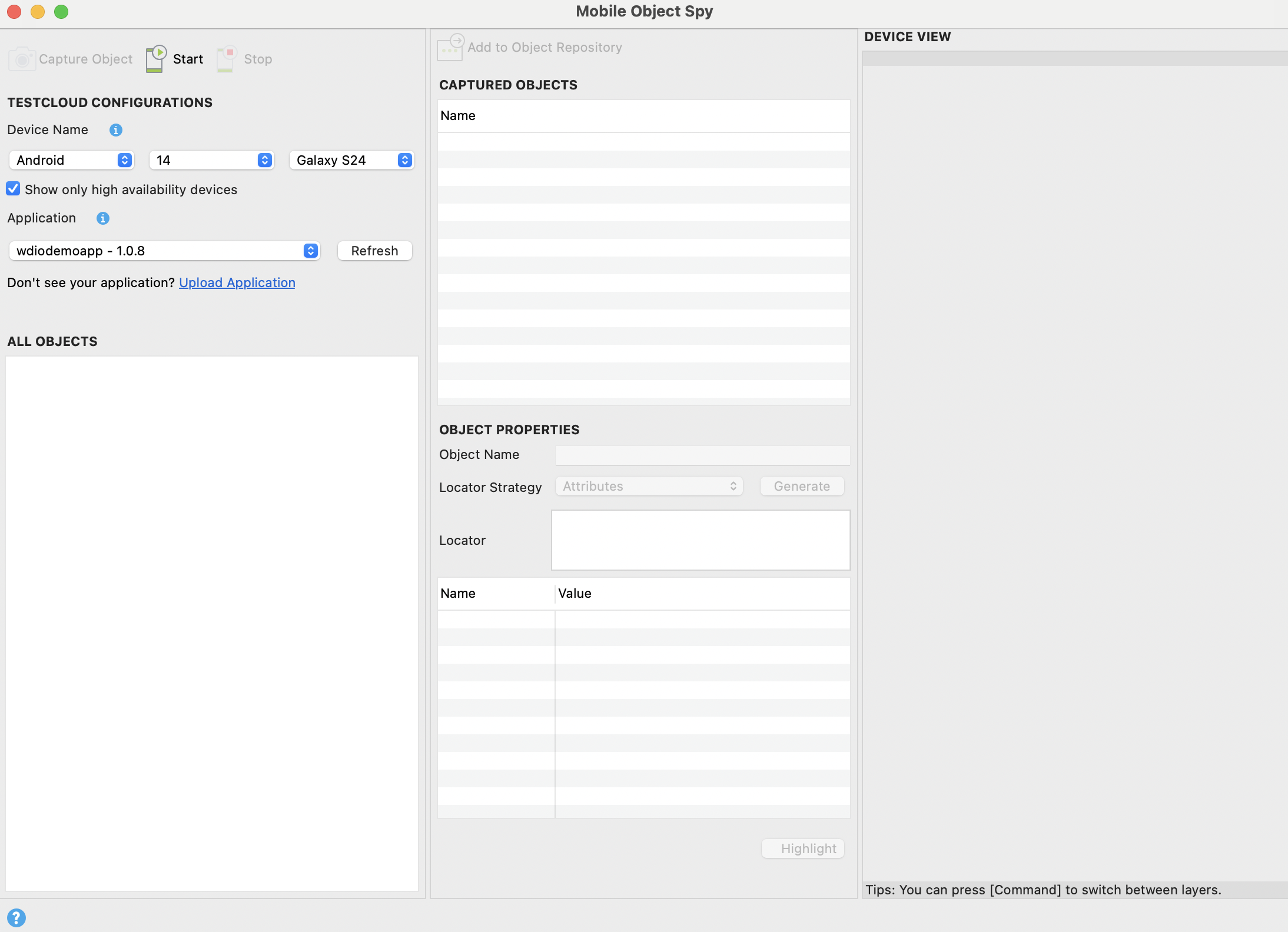
- In the TestCloud Configurations section:
- Device Name: Specify the OS, OS version and select an available device accordingly.
For example, here we select Android 14 and the Galaxy S24 device.
- Application: Select the application file to test from your TestOps uploads.
- Click Start to launch the session.
- The Device View is a simulator of the device's screen with the app displayed.
- The All Objects captures and organizes all the displayed app objects of in a tree structure.
- Tick on any object checkbox in All Objects.
Katalon Studio highlights the selected object and displays its properties in the
Object Properties table.
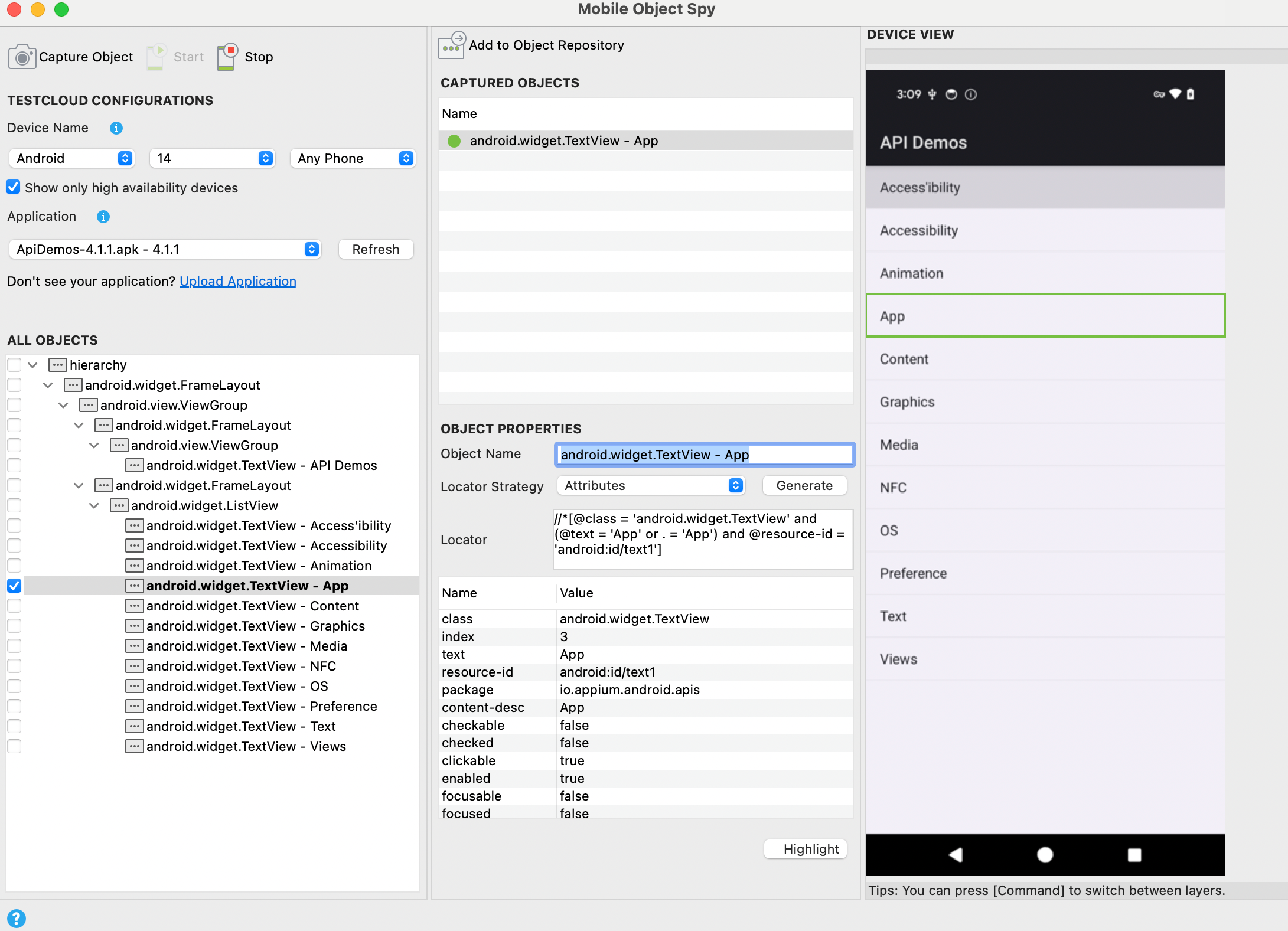
- If you prefer another locator strategy, choose among the provided options and generate a new locator. Then, click Highlight to confirm your newly updated locator can detect the target object correctly.
- Click Add to Object Repository to save the object you want to use in your tests.
- In the displayed Add Element to Object Repository dialog, select or create the folder you want to store the newly captured objects. Then, click OK.
The captured objects will be added to Object Repository accordingly.
- You can continue with the current mobile screen or navigate to other interfaces as needed.