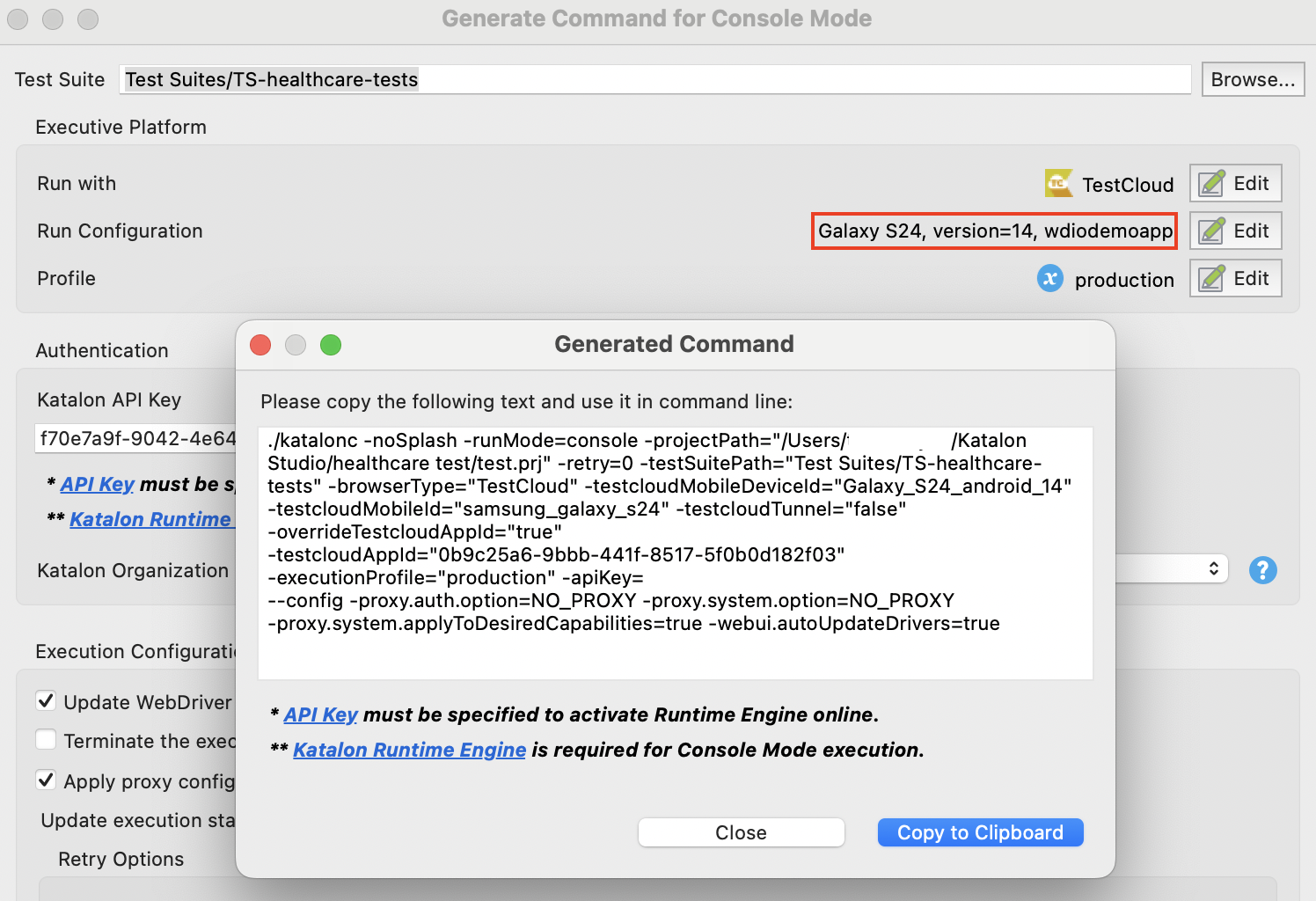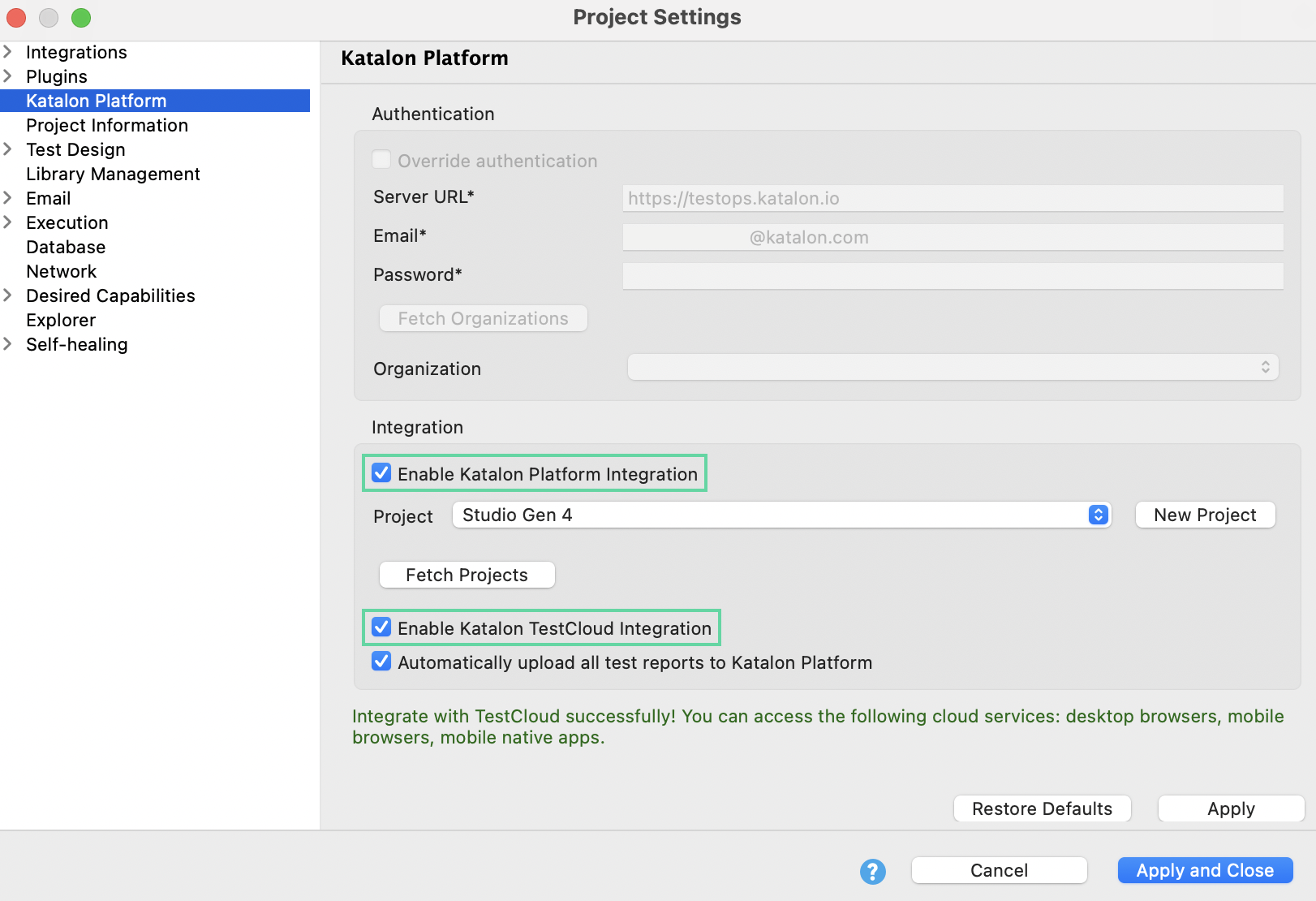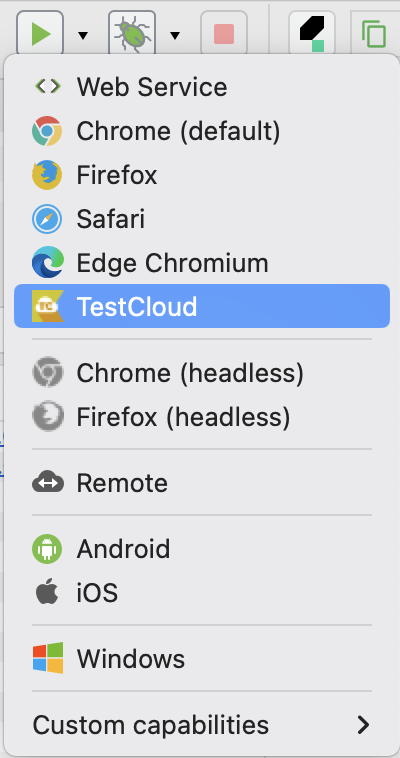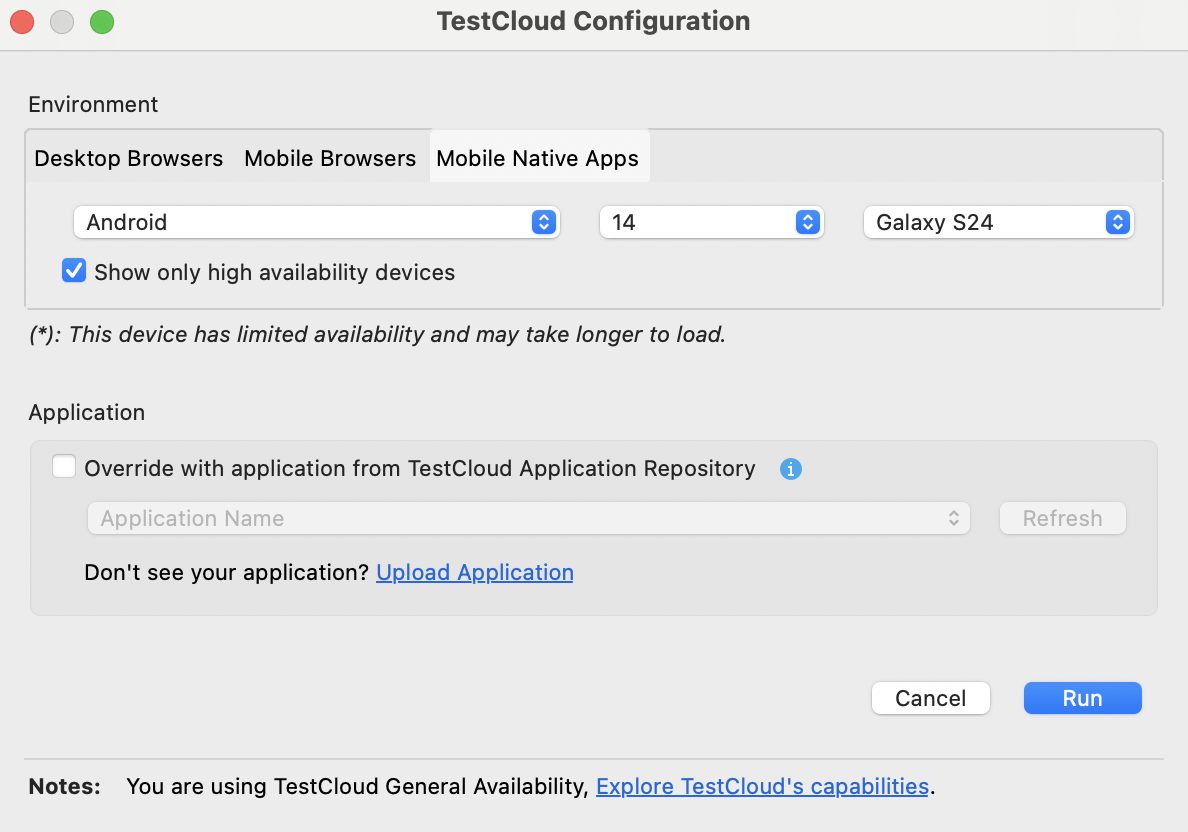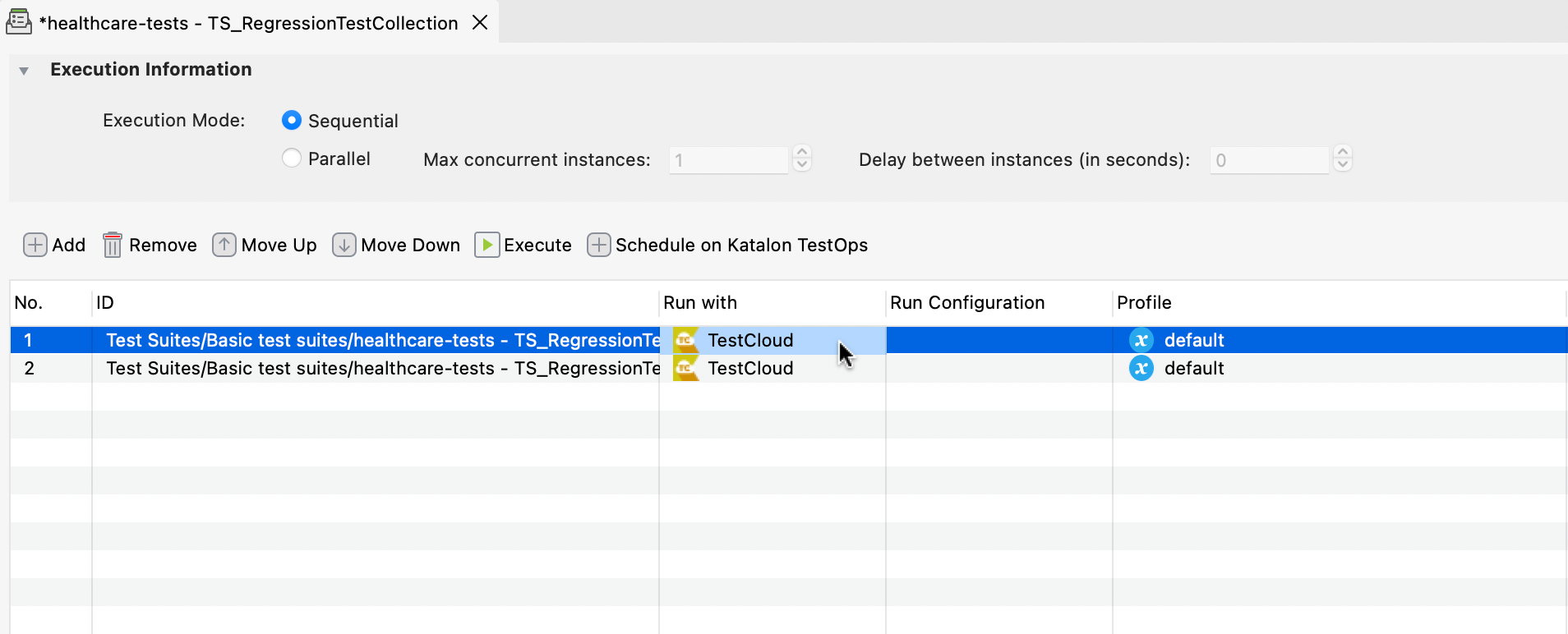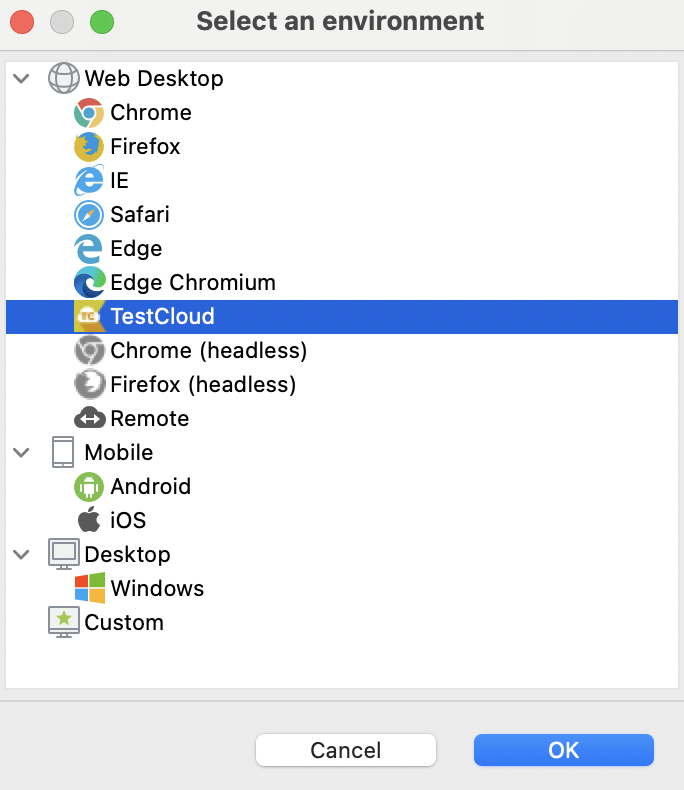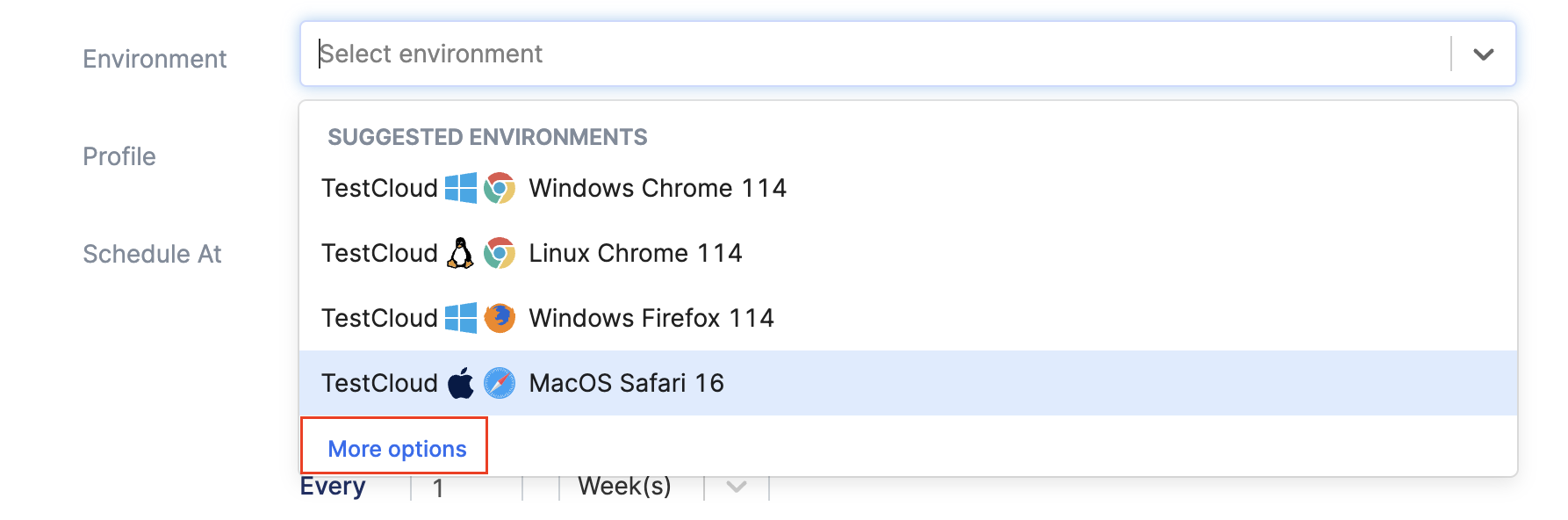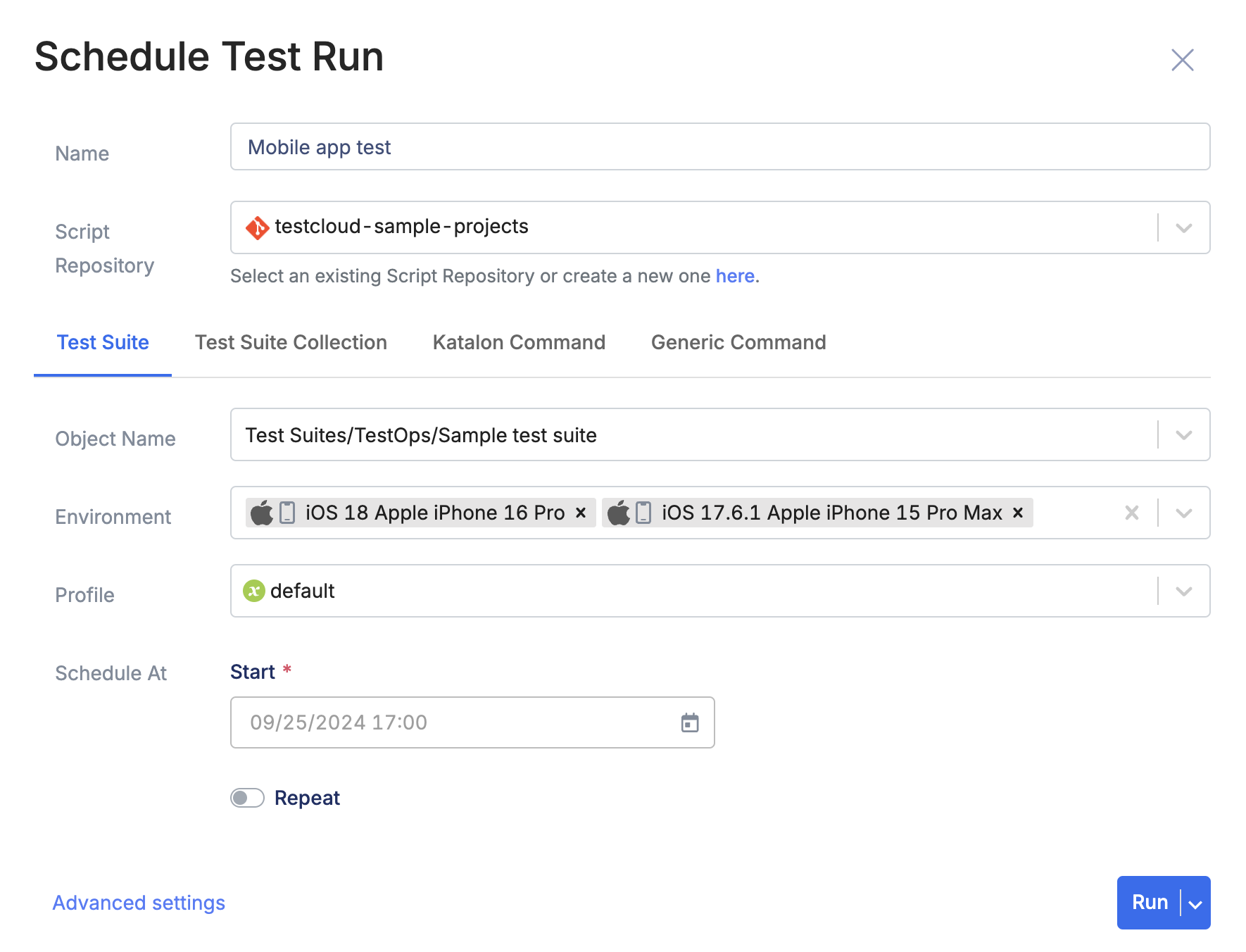Mobile native app testing with TestCloud
TestCloud allows you to perform automated tests on mobile native applications. You can upload a mobile application and tests developed locally in Katalon Studio to TestOps, and then use TestCloud to orchestrate test executions without having to set up local emulators or simulators.
This guide shows you how to perform mobile native application testing on TestCloud.
- An active Katalon TestCloud subscription or trial. See TestCloud Trial.
Run mobile native app tests in Studio
Run mobile native app tests on TestOps
With the mobile application uploaded and the associated mobile test project configured in TestOps, you can run automated tests on the application with TestCloud.
To check the progress of your test runs, see View session logs.
Run mobile native app tests in Katalon Runtime Engine
- When running tests from KRE to TestCloud environments, you only need a TestCloud subscription; a KRE license is not required.
To run native mobile app tests with Katalon Runtime Engine (KRE), we recommend using Command Builder in Katalon Studio to generate the commands. For detailed instruction, see: Command Builder in Katalon Studio.
You can simply specify the mobile environment in the Run Configuration section. Then click Generate Command at the bottom of the dialog to copy the command.