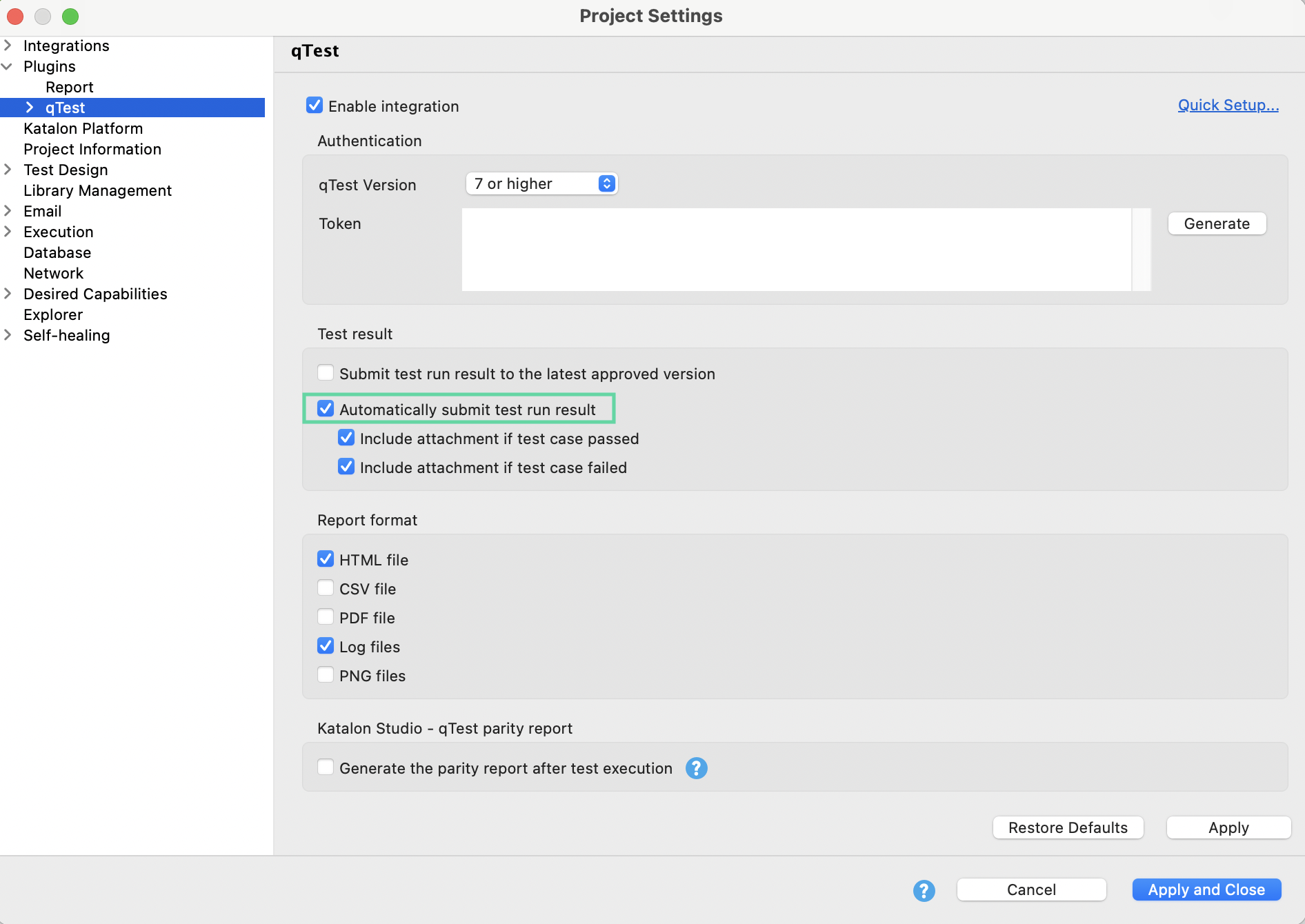View and upload Katalon Studio test execution results to qTest
This guide shows you how to view and upload test executions results from Katalon Studio to qTest.
Requirements
- You have configured qTest integration in Katalon Studio. See: Configure qTest integration in Katalon Studio.
- A registered qTest location for the associated test suite is set as default.
- The qTest test case version is at least 1.0.
- You need to add an uploaded test case to an uploaded test suite.
Upload test results automatically
Upload test case results manually
In case the test results fail to upload to qTest automatically, you can manually upload test results, for both test cases and test suites.
To upload test cases manually, follow these steps: