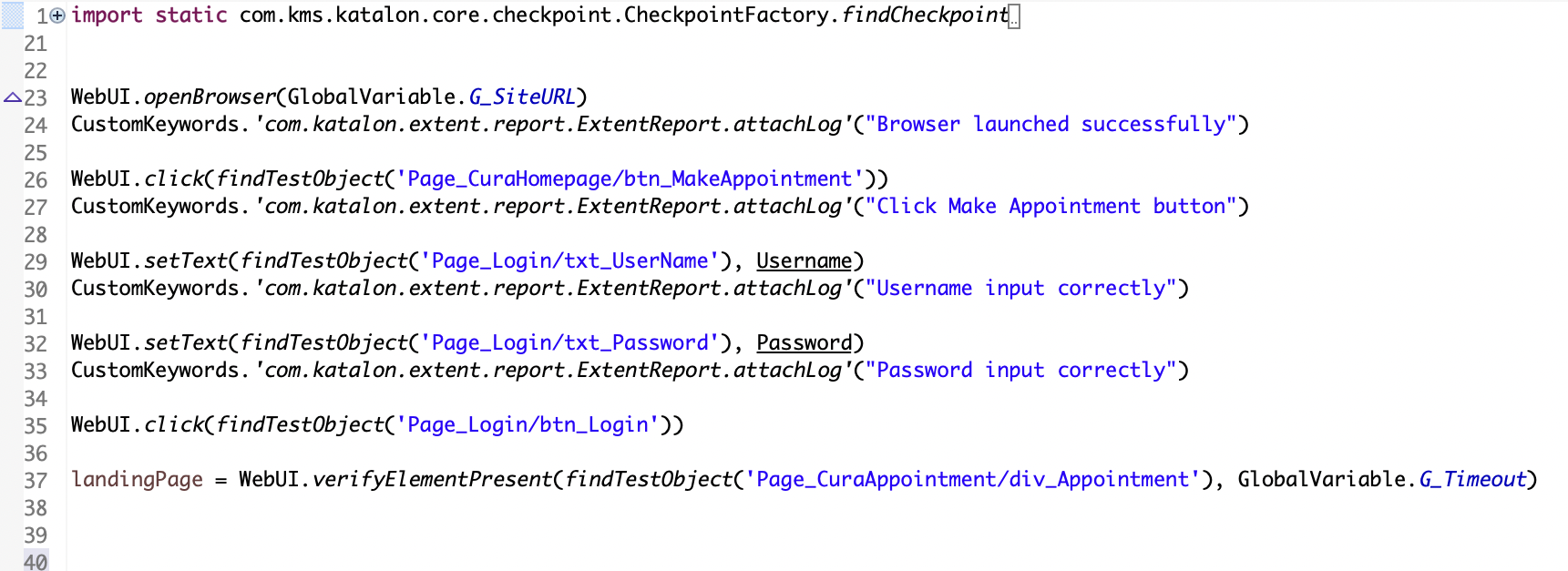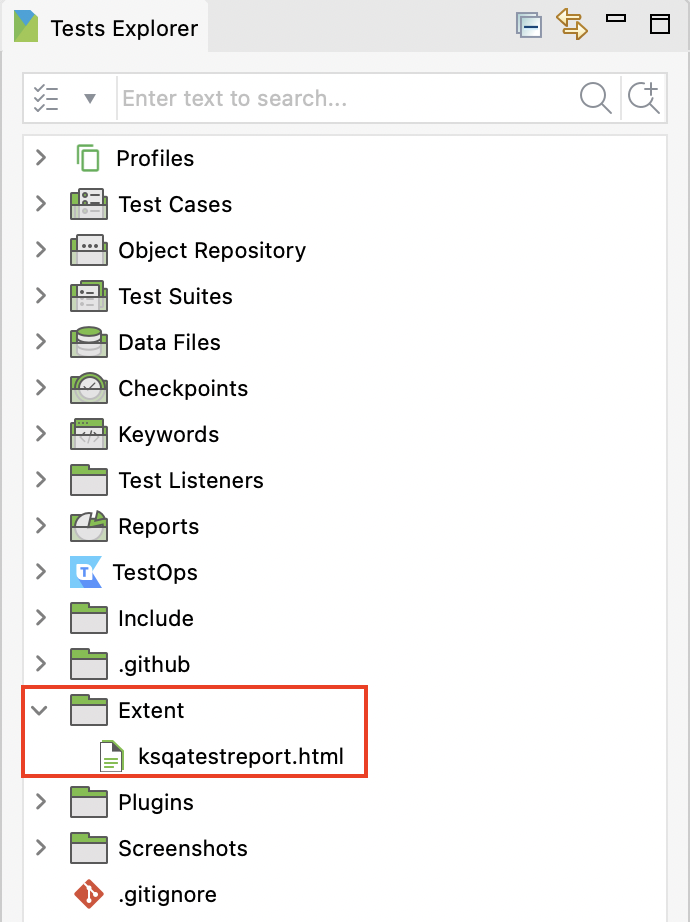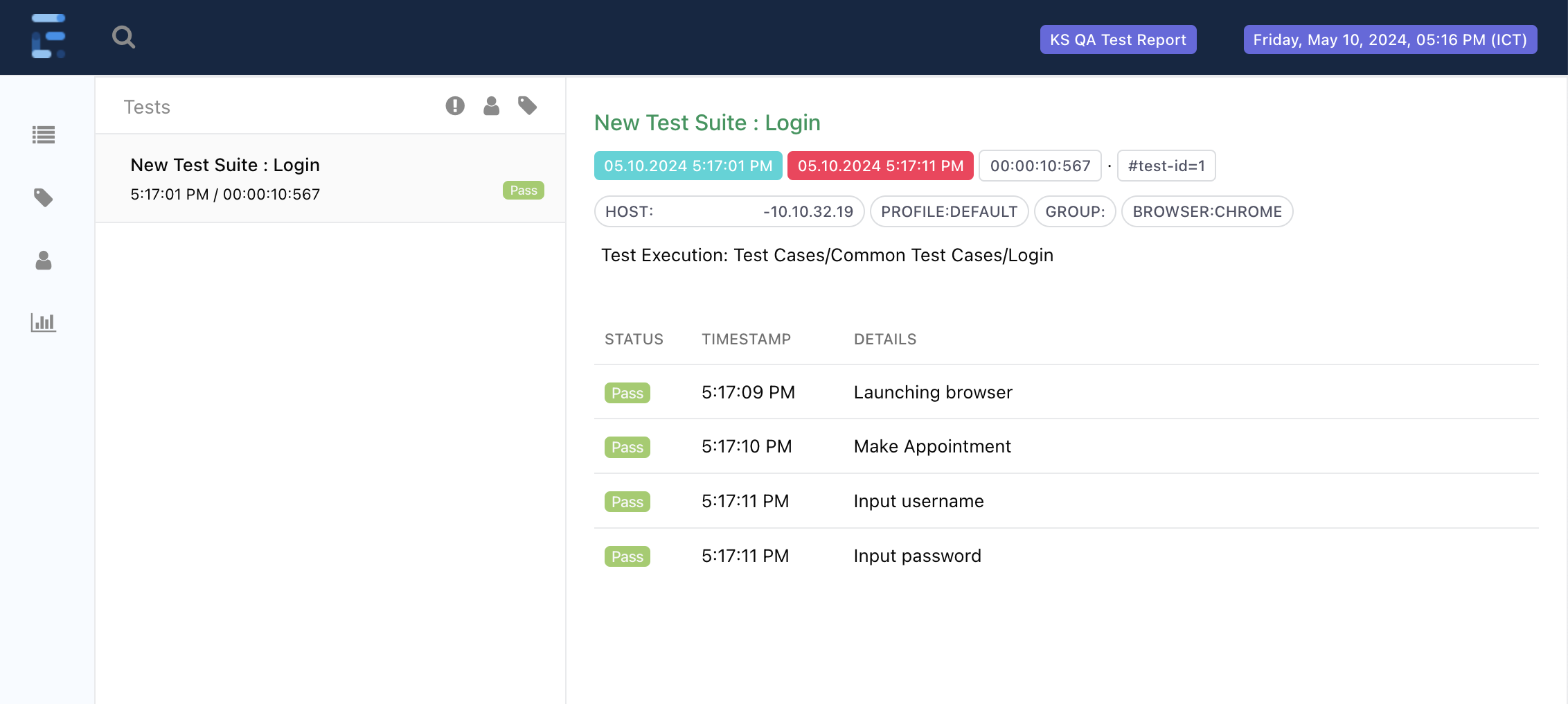Extent Reports integration
Extent Reports is a customizable HTML reporting library for Java and .NET that provides interactive and detailed test reports. It offers features such as pie charts, logs, screenshots, and more, making it a popular choice for test reporting in automation frameworks.
Integrating with Extent Reports allow you to streamline test reporting and enhance visibility from Katalon Studio built-in test reports. These reports are visually appealing and easy to navigate, making it simpler to understand the test outcomes.
This document shows you how to set up and generate Extent Reports after a test suite execution in Katalon Studio.
Install the plugin
Create Test Listener: To apply Extent Reports, you need to set up test listeners that initialize and generate Extent Report after each test suite execution.