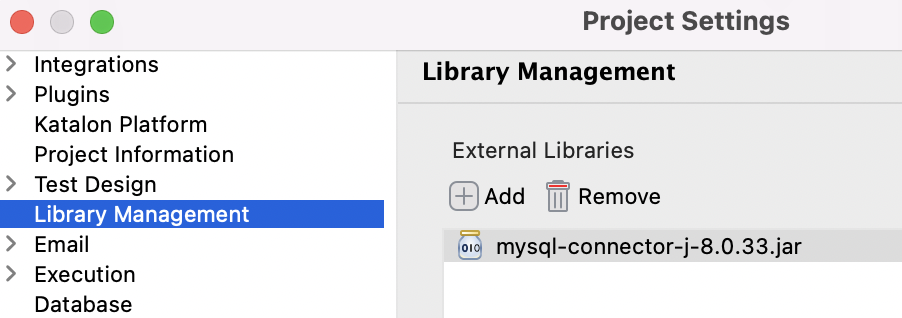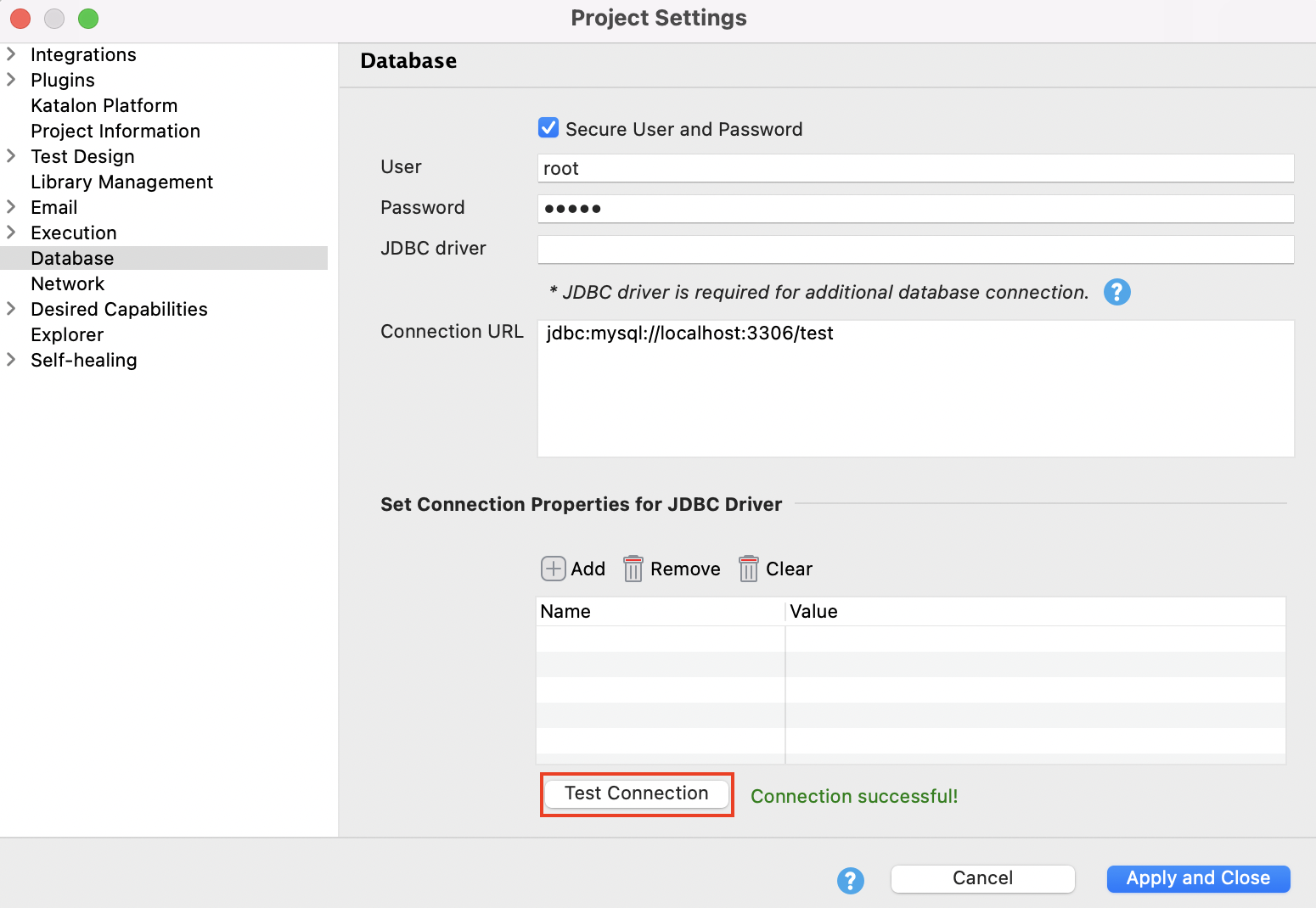Implement data-driven testing with MySQL
From Katalon Studio v8.0.0 onwards, the built-in JDBC driver for MySQL is removed; instead, you can choose to install your preferred version of JDBC driver.
To keep the MySQL database in use, you need to add its driver to the external library for establishing the database connection. To see which libraries Katalon Studio supports built-in JDBC drivers, you can refer to this document: Introduce database connection.
This document shows you how to add a driver for MySQL database connection.
Add an external JDBC driver for MySQL database connection
You already set up MySQL Database.
MySQL Database is running.