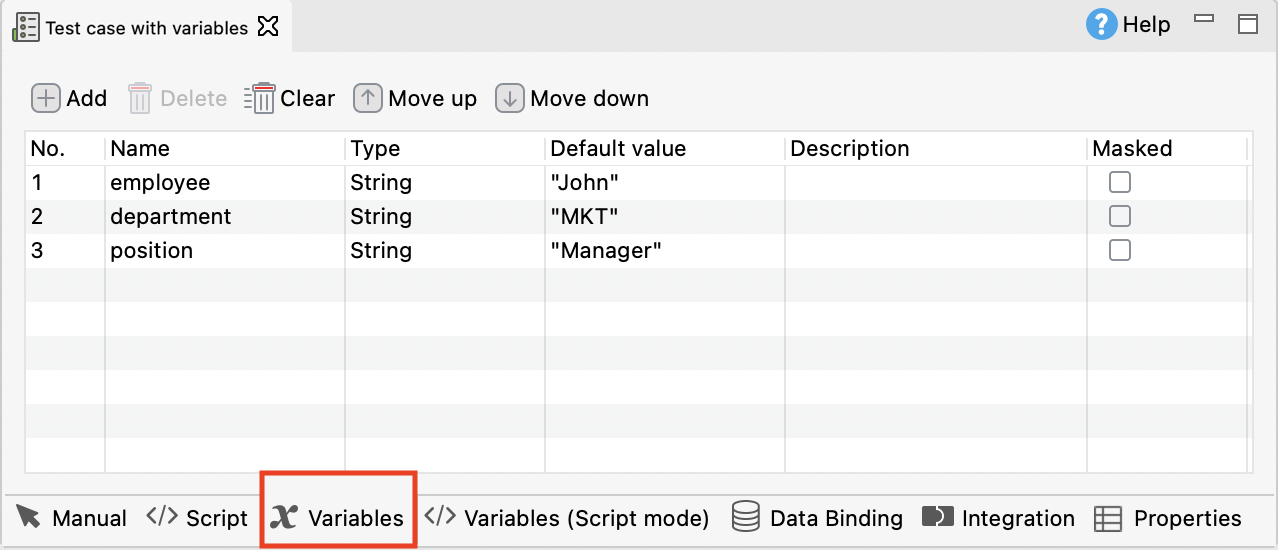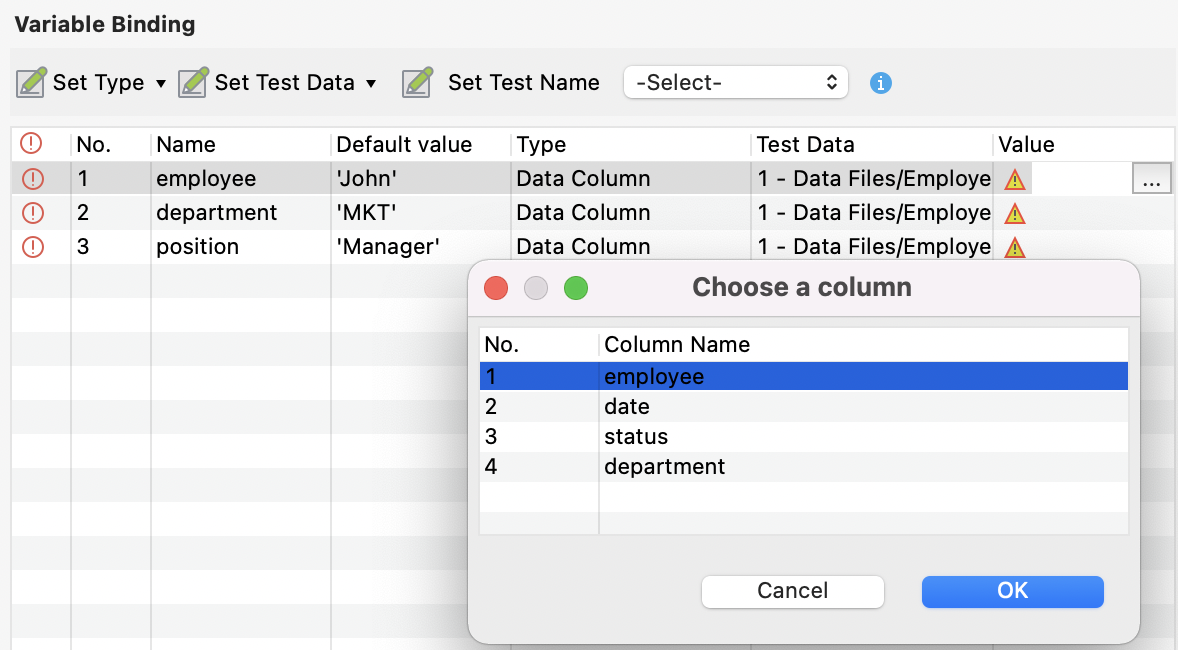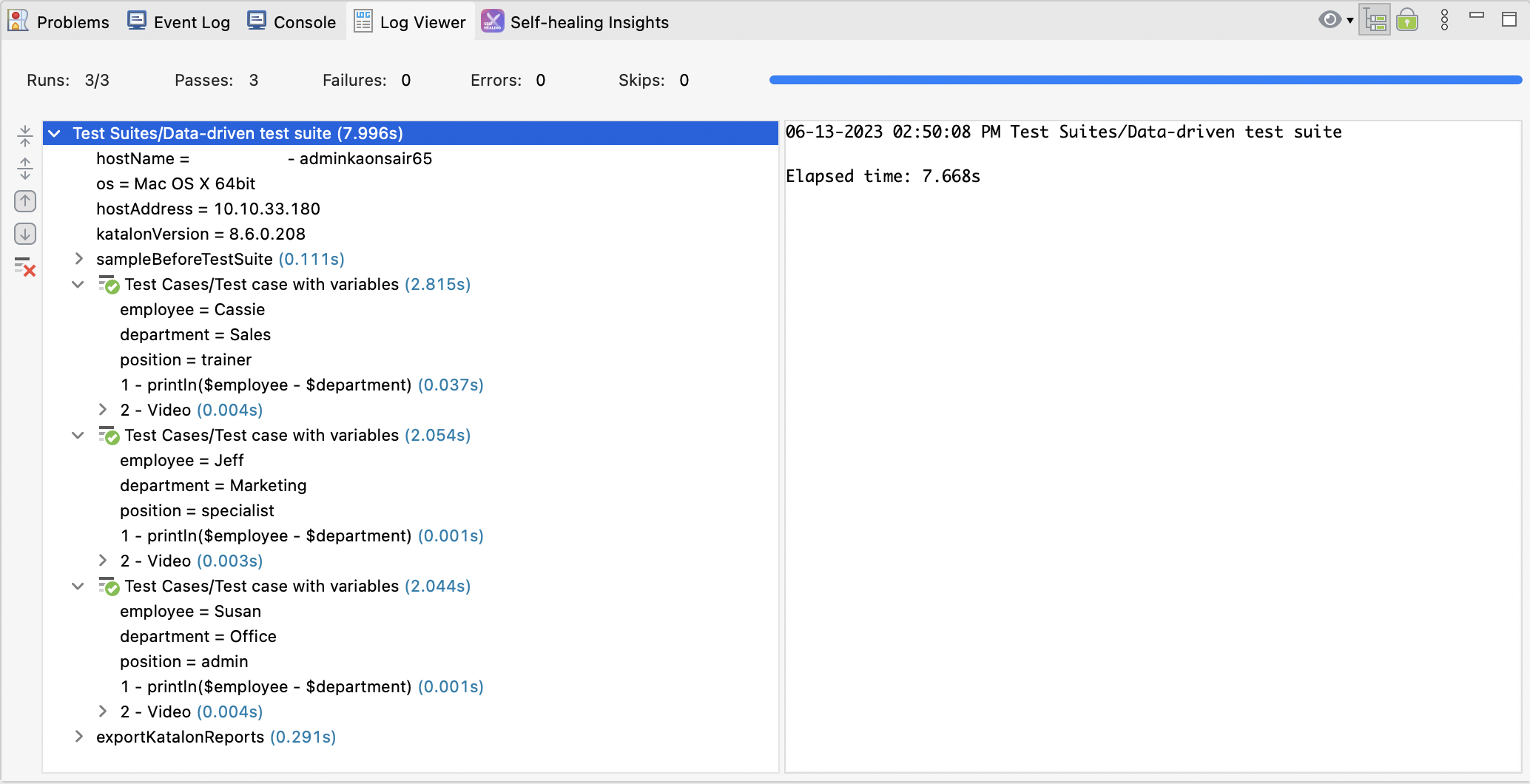Data-driven testing in a test suite
This document shows you how to perform data-driven testing at the test suite.
Create a test data file
To create a test data file, go to File > New > Test Data. Katalon Studio allows you to use external or internal data sources. For this guide, you can create an internal data file with values as follows:

For detailed instruction on creating internal data file, see Create an internal data file.
Create a test suite with test case variables
Perform data binding in test suite
See also
- Manage data binding in Katalon Studio
- Katalon Academy course: Katalon Studio: How to Apply Data-Driven Testing