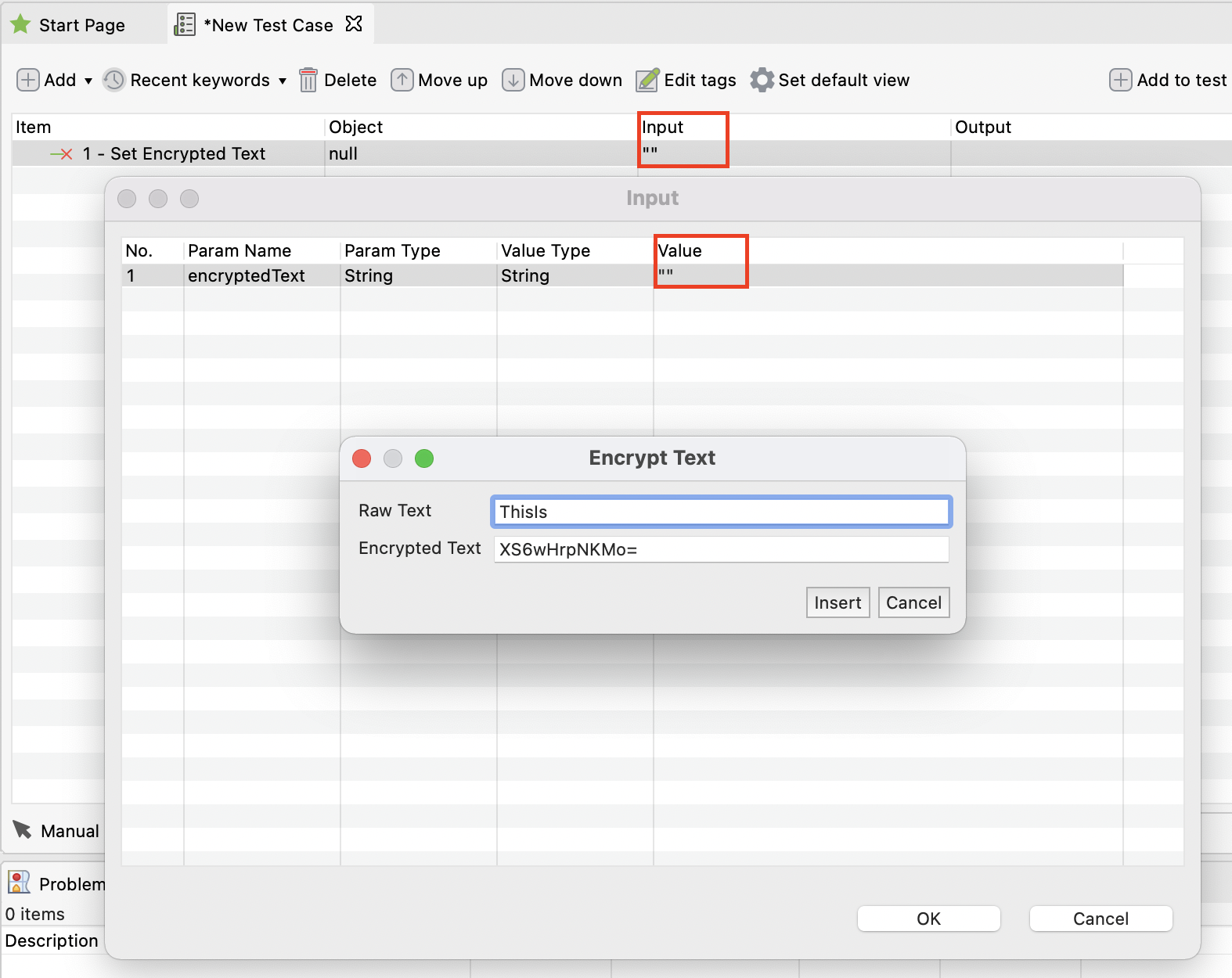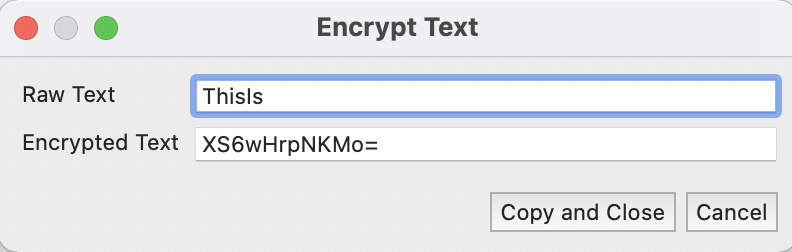Work with sensitive text in Katalon Studio
Katalon Studio allows you to mask data in test scripts, which can be useful when sharing tests with team members or stakeholders. This feature offers only minimal protection and should not be used to protect confidential data. We recommend using it for less sensitive information and considering more secure methods for protecting confidential data outside of the test scripts.
There are two ways to leverage this feature: in Manual view and Script view.
In manual view
In script view
Note:
Raw text must be encrypted before using in Script Mode.