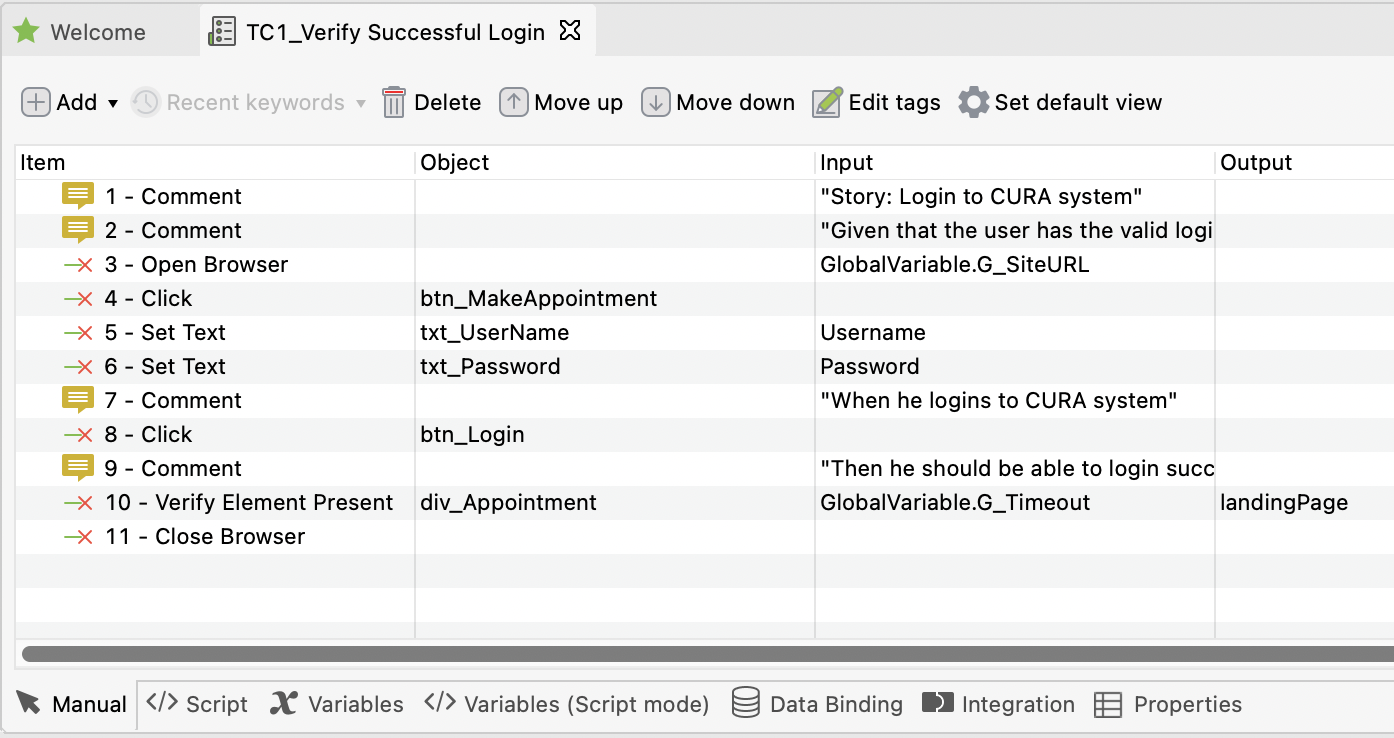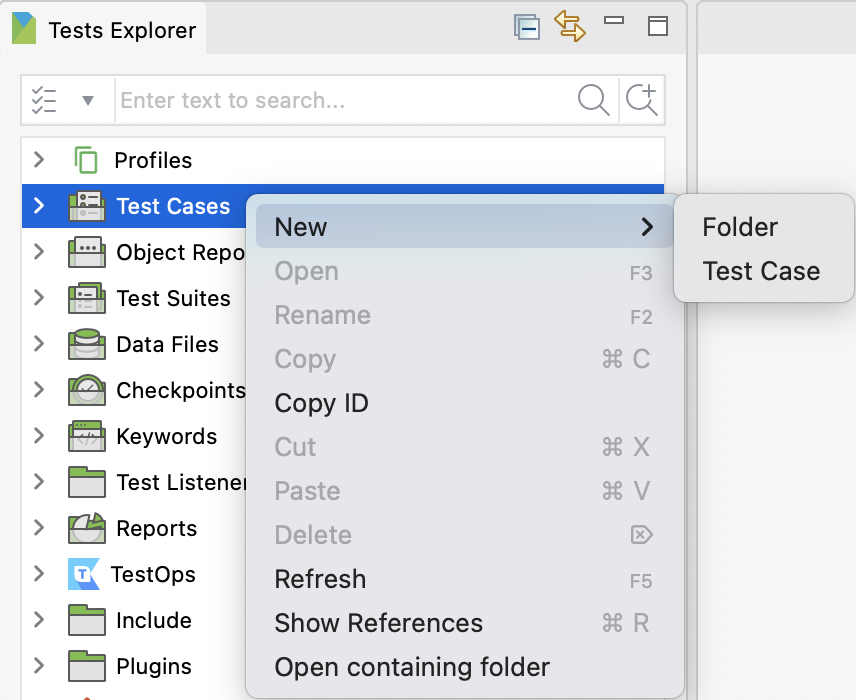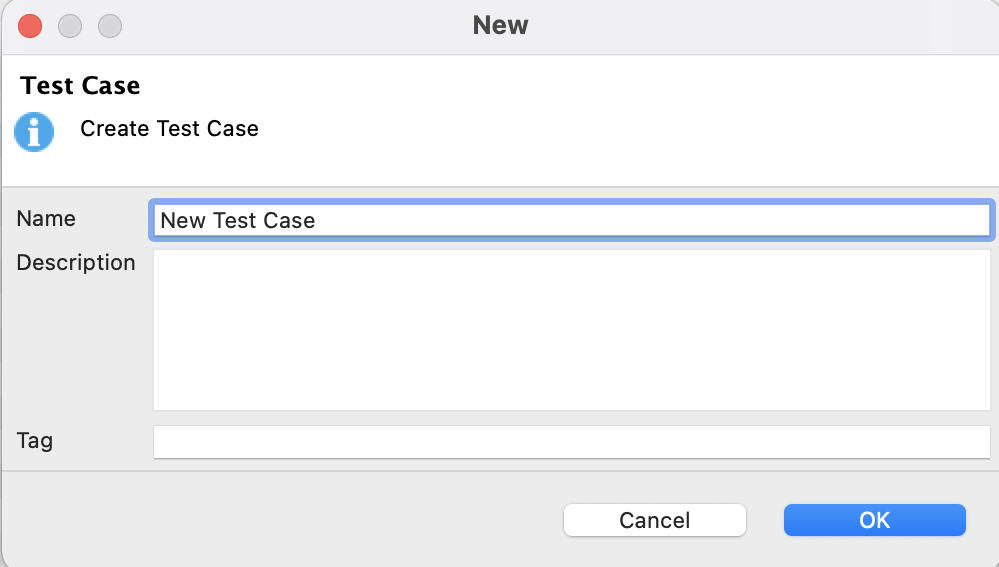Create a new test case in Katalon Studio
To create a new test case in Katalon Studio, first, open your desired Katalon project. You can learn more about how to open projects at: Manage test project in Katalon Studio overview
On the left side of Katalon Studio, you can see the Tests Explorer section containing access to all folders of your projects. There are three ways to create a new test case in Katalon Studio:
A new test case is created inside the Test Case folder.
Once a new test case is created, it is opened in Manual view. This view allows you to create automated tests with little programming skills required. You can switch to the Script tab to edit in Script view.