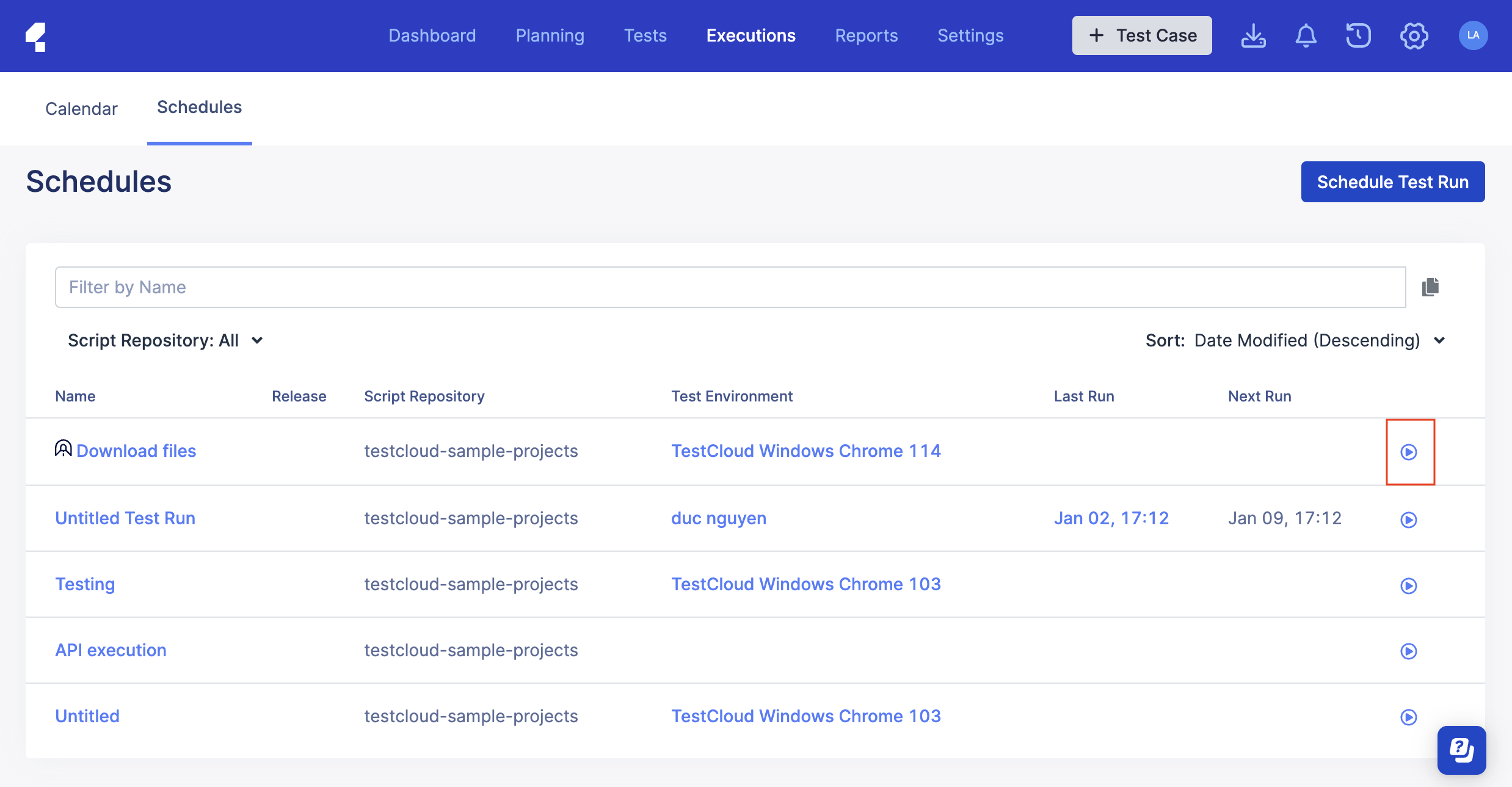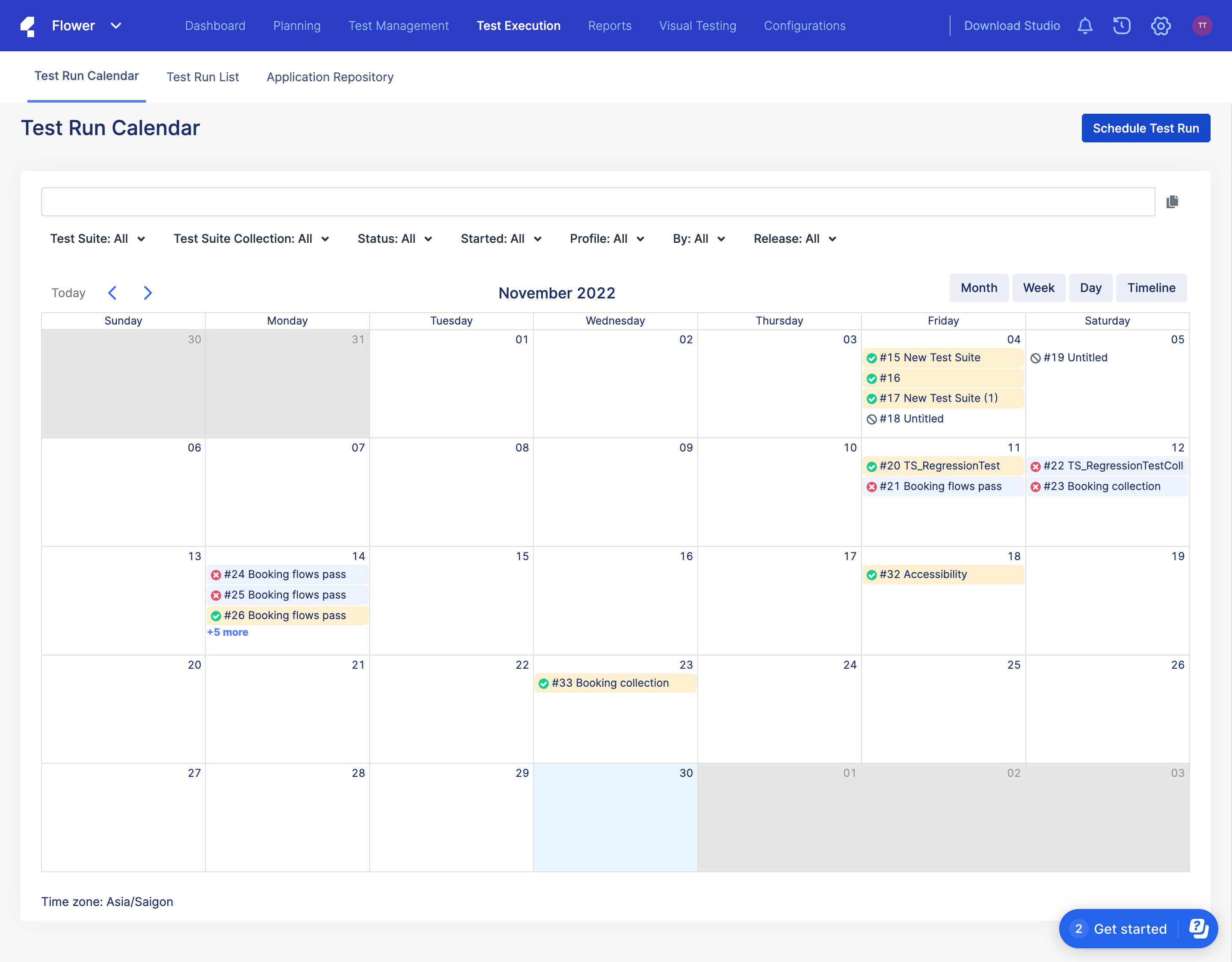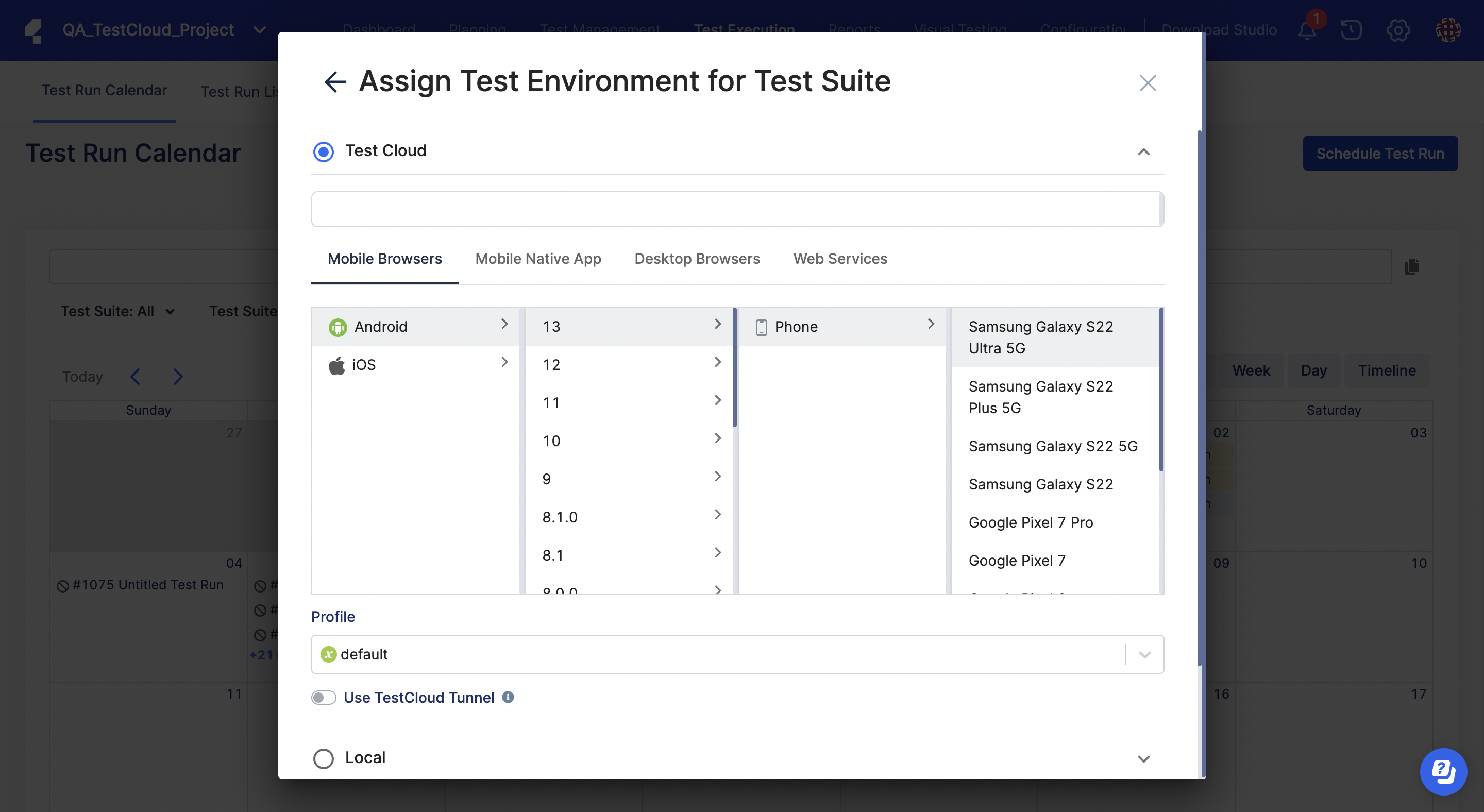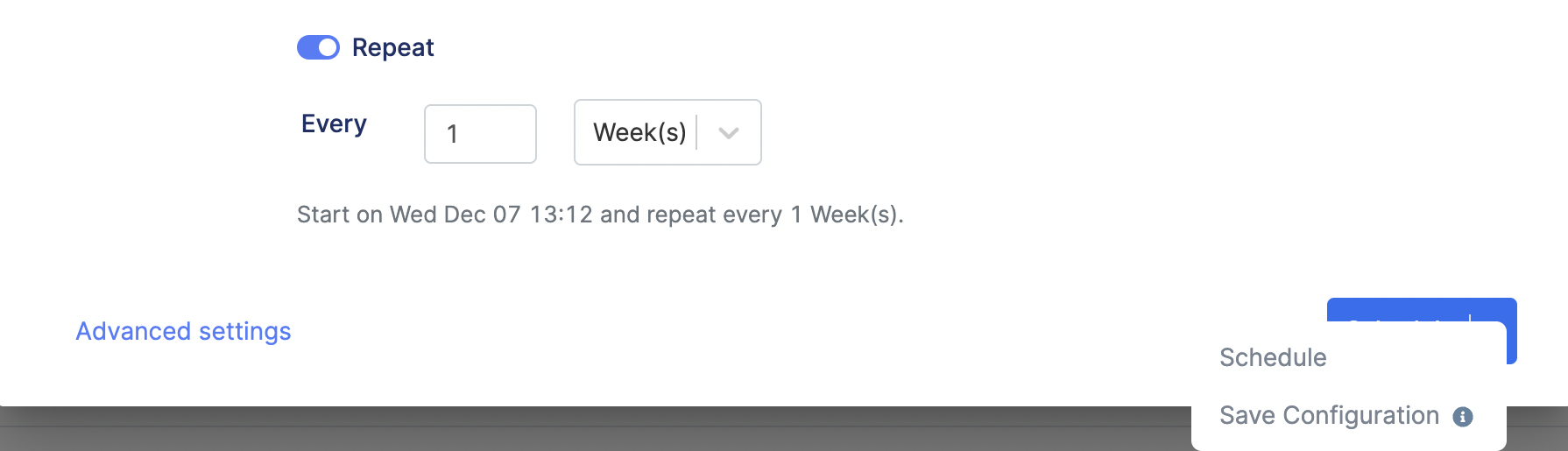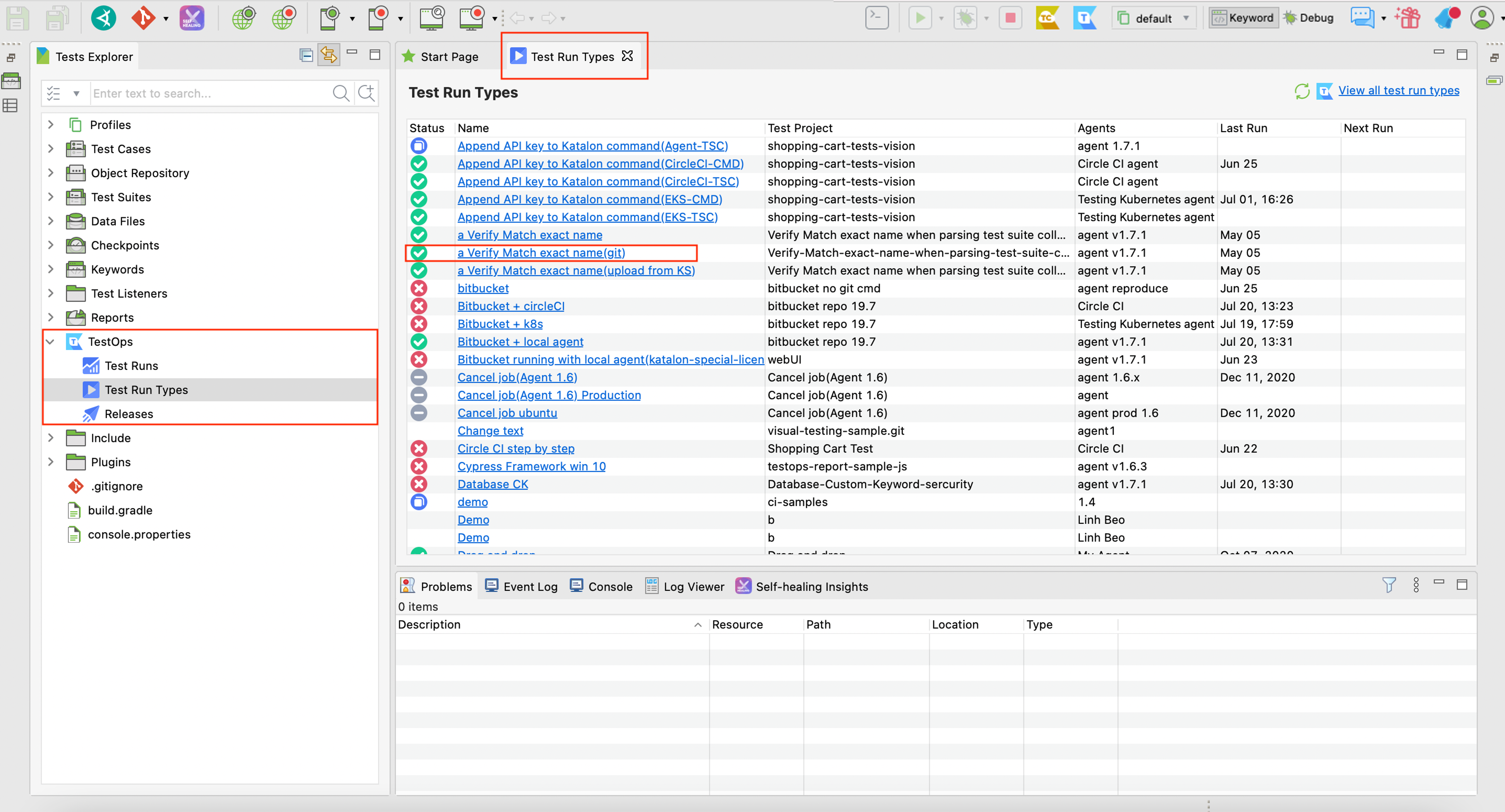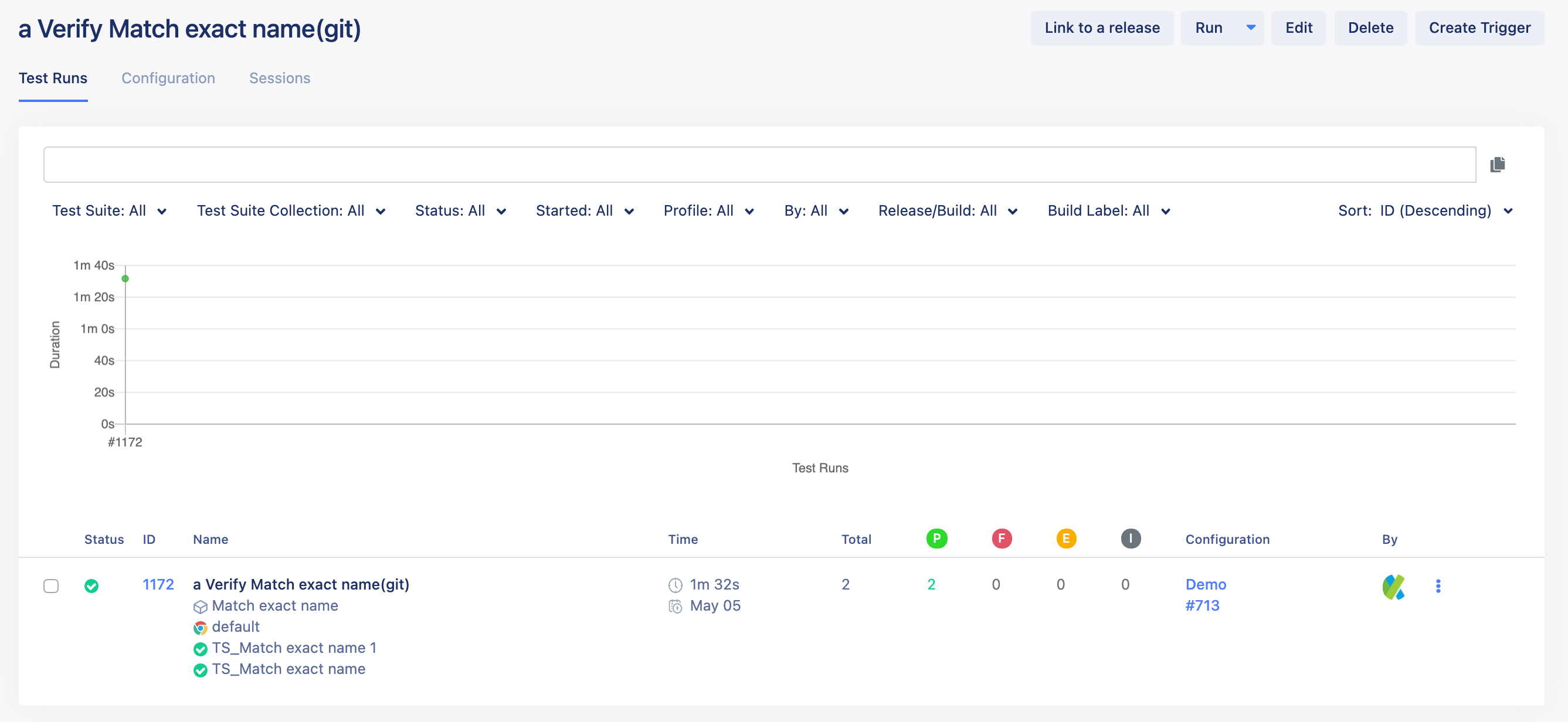Schedule test runs in TestOps
Requirements
You have configured a test environment or have an active TestCloud subscription. See: Create a test environment.
Your test project is already linked with a script repository: Configure a Git repository in TestOps.
Schedule test runs
Advanced settings
You can optimize your configurations in the Advanced settings section of the Schedule Test Run dialog.
When you open the Schedule Test Run dialog, at the bottom left corner, click Advanced settings.
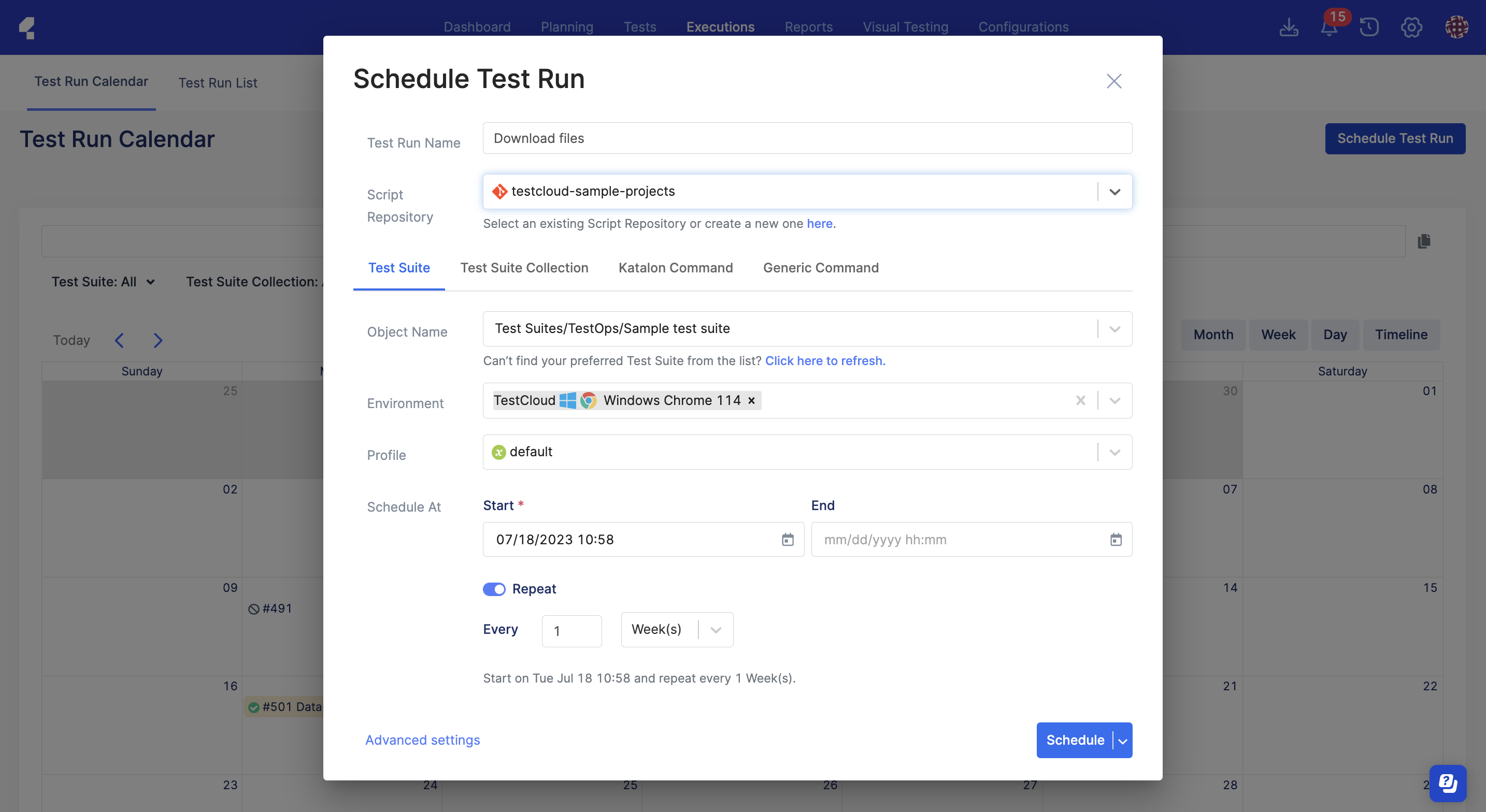
The dialog displays with the following settings:
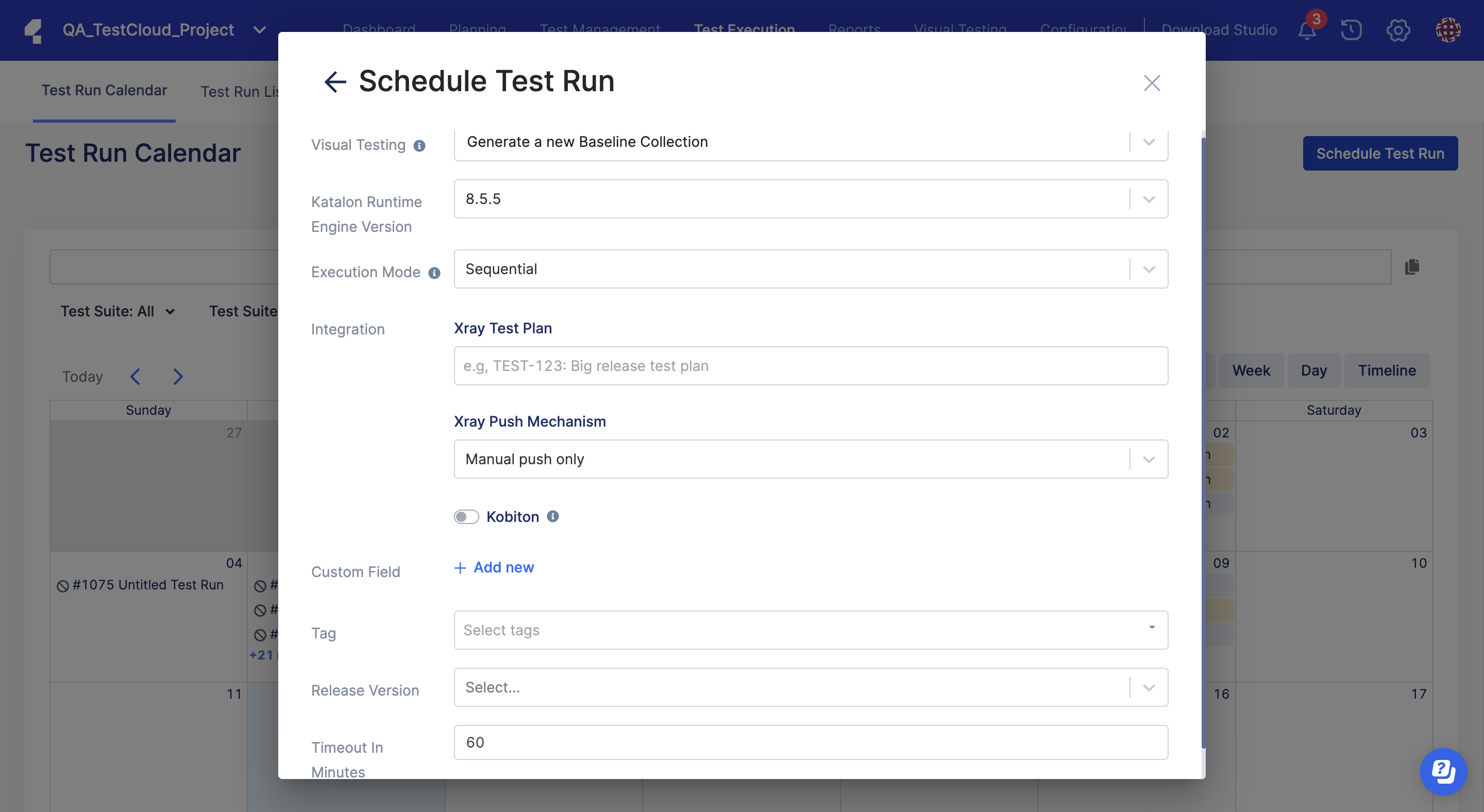
Visual Testing: select a Baseline Collection ID or generate a new Baseline Collection to compare with the captured images.
Katalon Runtime Engine Version: select a Katalon Runtime Engine version to run your test. With Latest version, the test scheduler will select the highest version that supports your test environment.
-
Execution Mode: choose between Sequential (run one test after another) or Parallel (run tests at the same time). See: Run multiple Test Suites in parallel with Agents.
Note:- You can only run test suites in a sequential mode. If you choose Test Suite, there is no Parallel option.
- Integration:
- For Xray Test Plan and Xray Push Mechanism: see Link a Katalon test run with an Xray test plan.
- For Kobiton: switch the Kobiton toggle on to enable the integration, then enter your Kobiton Device ID to run tests on that device. See: How to configure Kobiton integration with Katalon TestOps.
Custom Field & Tag: assign custom fields and tags to your test run schedule. See: Custom Fields and Tags.
-
Release Version: select the release version you want to link your test runs to. See: Manage Test Runs by Release.
-
Timeout in Minutes: define the time after which test execution is canceled. Add more minutes to this limit to avoid test executions getting timed out before completion.
After creating the schedule, Katalon TestOps automatically directs you to the Test Run List page.
The Test Run List page shows you a collection of Test Runs with the same configurations (Test Environment, Script Repository).
View test run types in Katalon Studio
- You have enabled TestOps integration in Katalon Studio. See: Katalon Studio Integration.
Follows these steps:
Trigger test runs manually
You can also trigger an existing test run by following these steps:
-
In your TestOps Project, go to Executions > Schedules.
-
Click on the Run icon to trigger the test run.