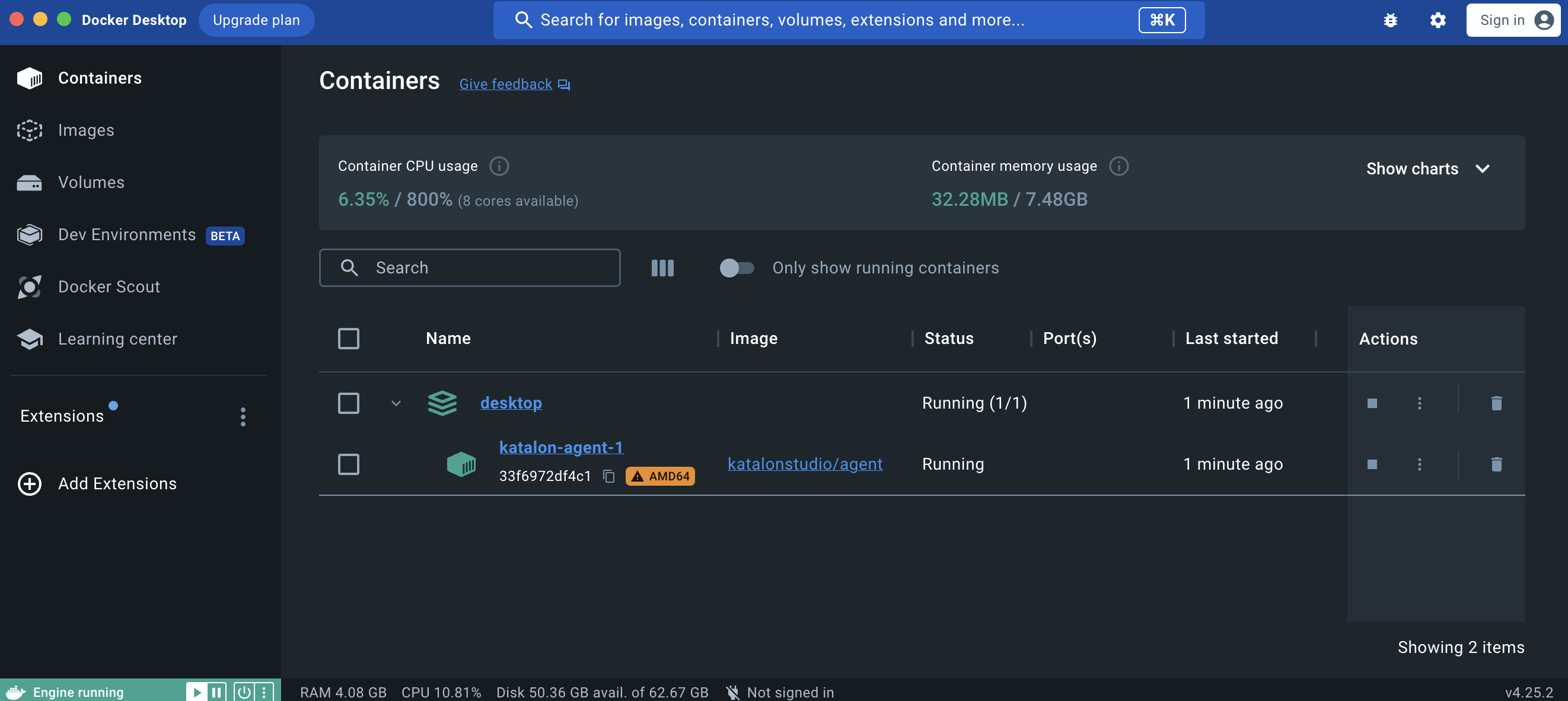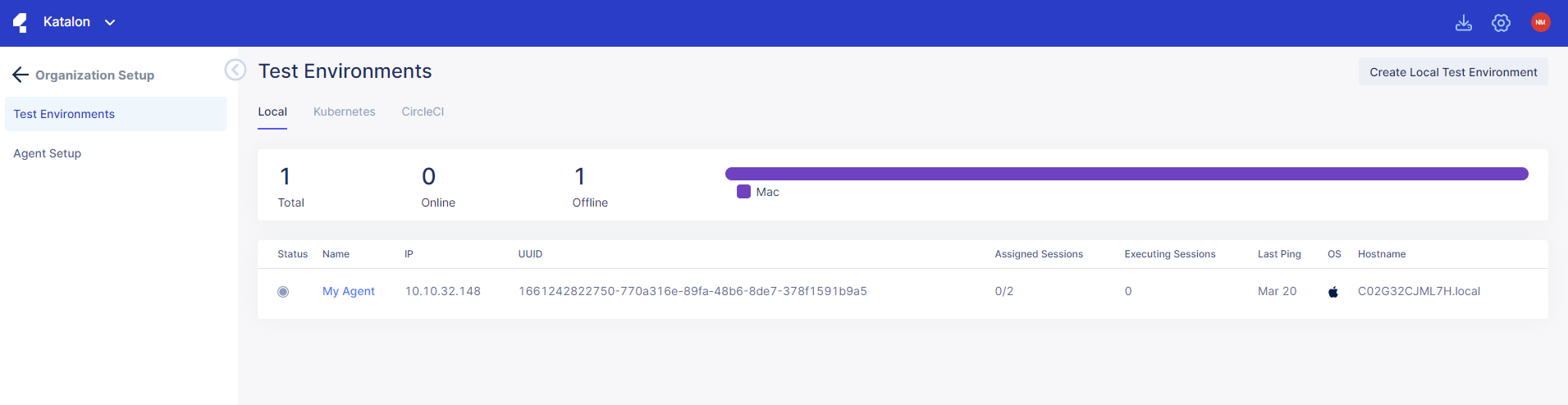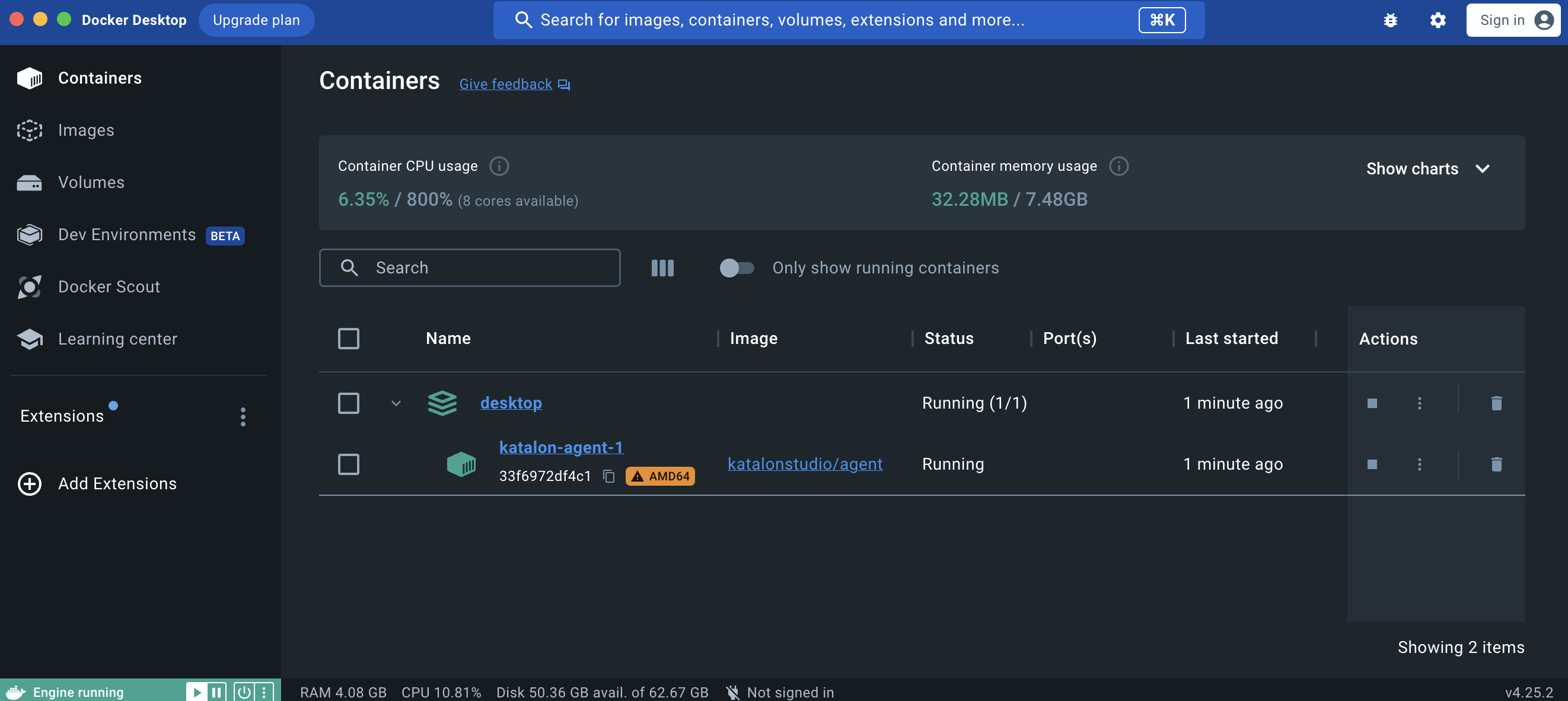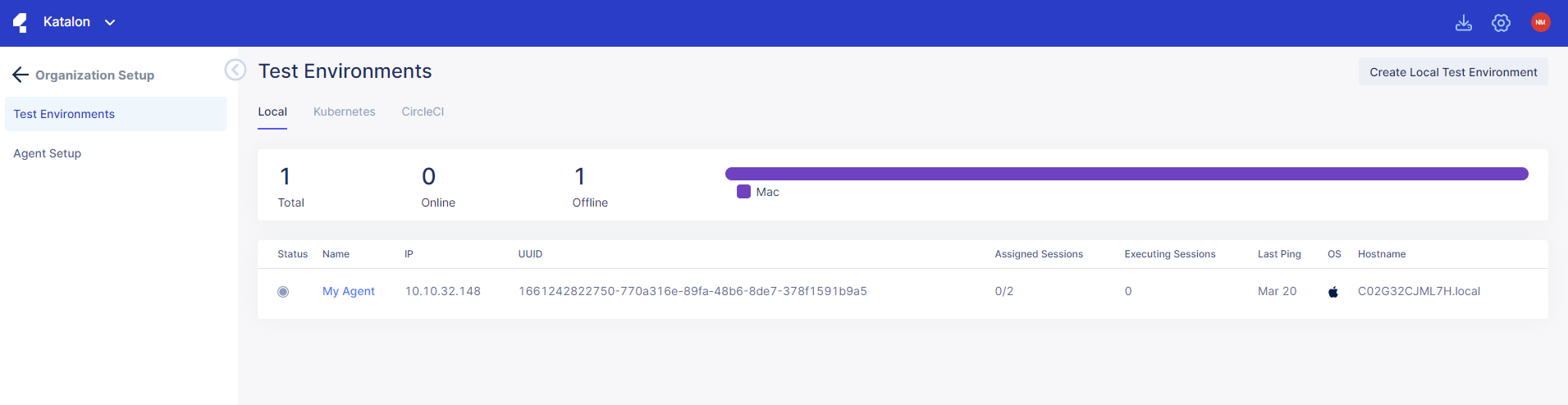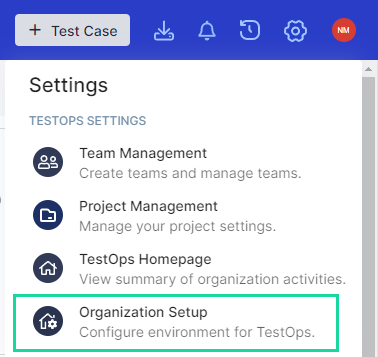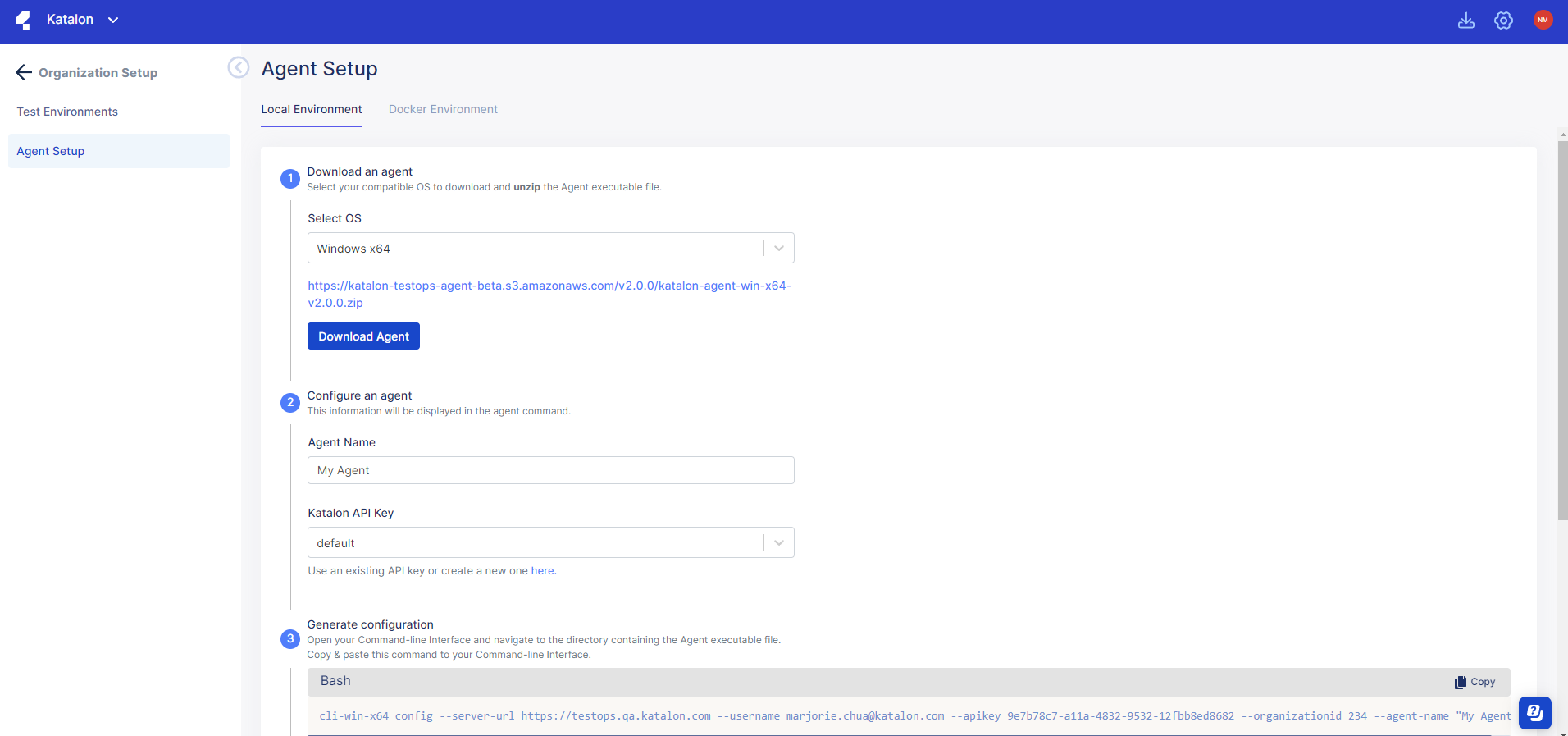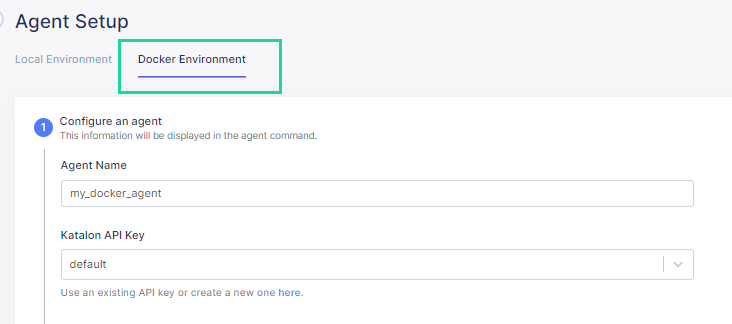Set up Docker test environments for TestOps
Similar to Create a Local Test Environment with an Agent, you can create a Docker test environment with a compatible Agent in Katalon TestOps.
Set up an Agent
Requirements
Set up a Docker Agent
To set up a Docker Agent, follow these steps:- Sign in to Katalon TestOps and go to your project. Then navigate to .
This shows the
Test Environments page. It also lists the agents you have.
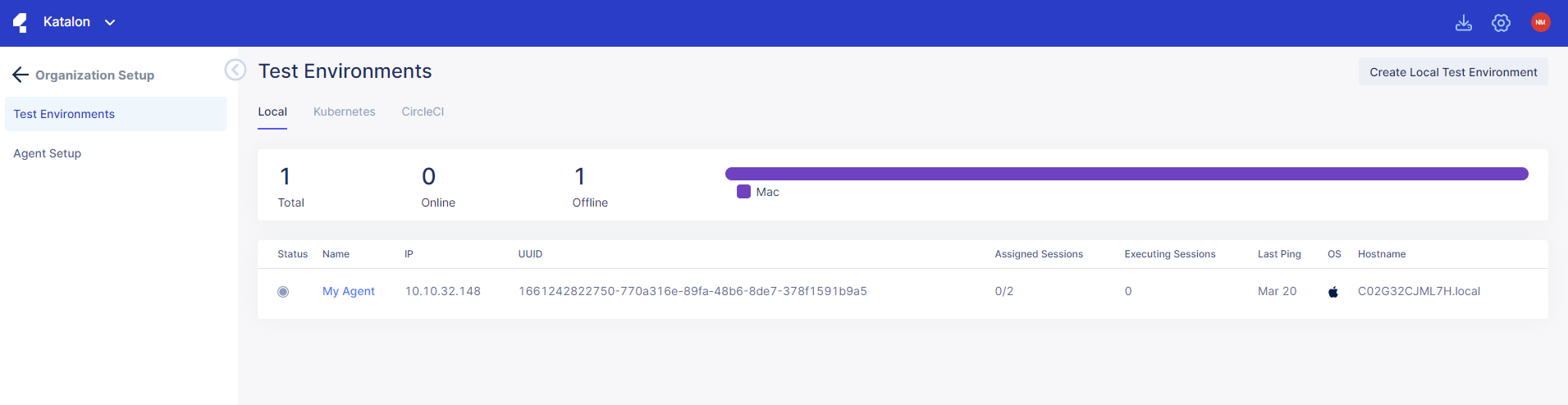
- Click on Create Local Test Environment.
- Alternatively you can click on Agent Setup to go to the same page.
This shows the
Agent Setup page.
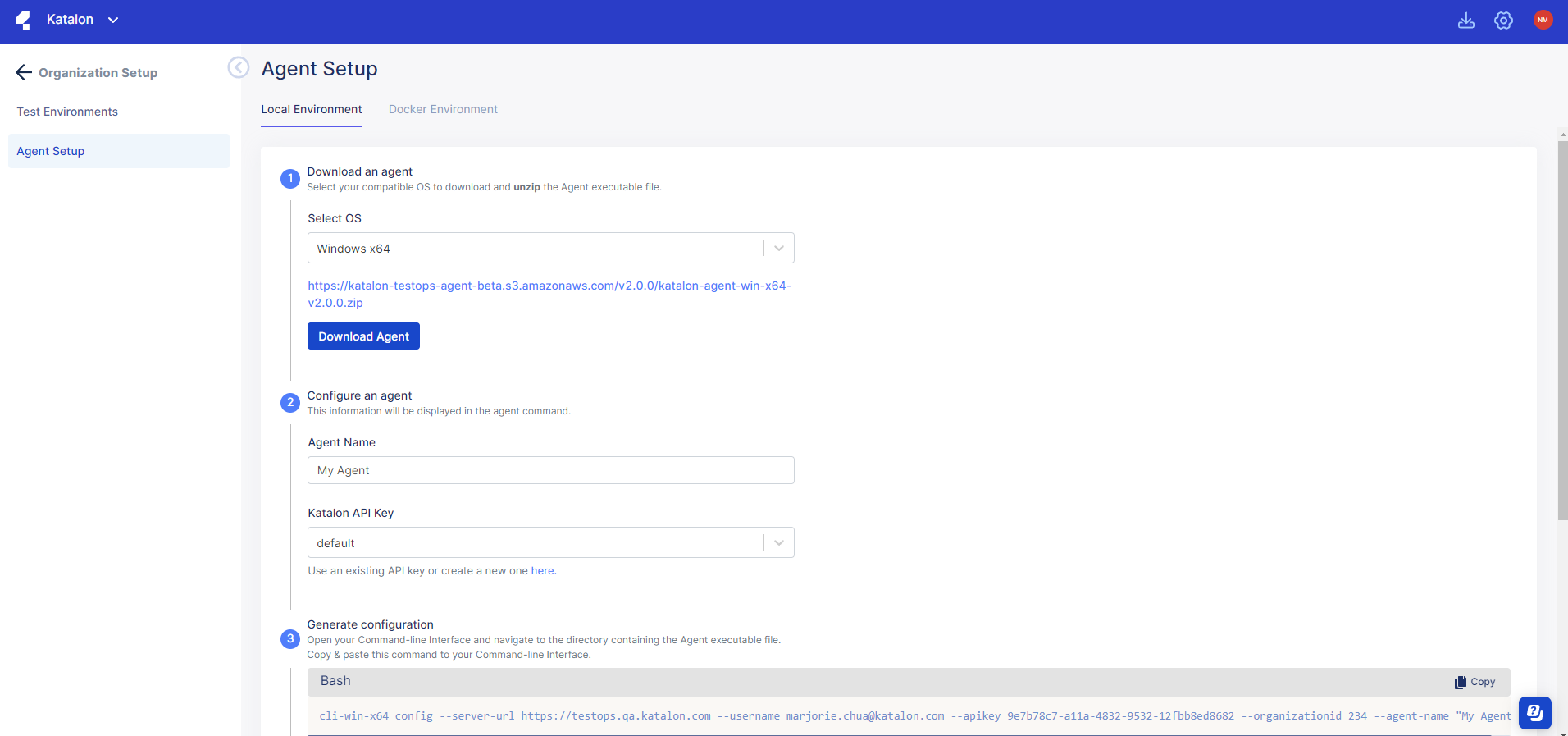
- Select the Docker Environment tab.
- In the Agent Name section, create a name for the Agent (e.g., my_docker_agent).
- In the Katalon API Key section, select default or create your own.
- In the Select method section, select the Docker Container to start with.
- Copy & paste the configuration labeled docker-compose.yml to your docker file.
- Use the next command labeled Bash to start the agent.
- After the agent successfully starts, assign your agent to a project. To learn how, see: Manage the Agent status.
Once the Docker container is live, you can check for the Agent status from the Test Environments page.