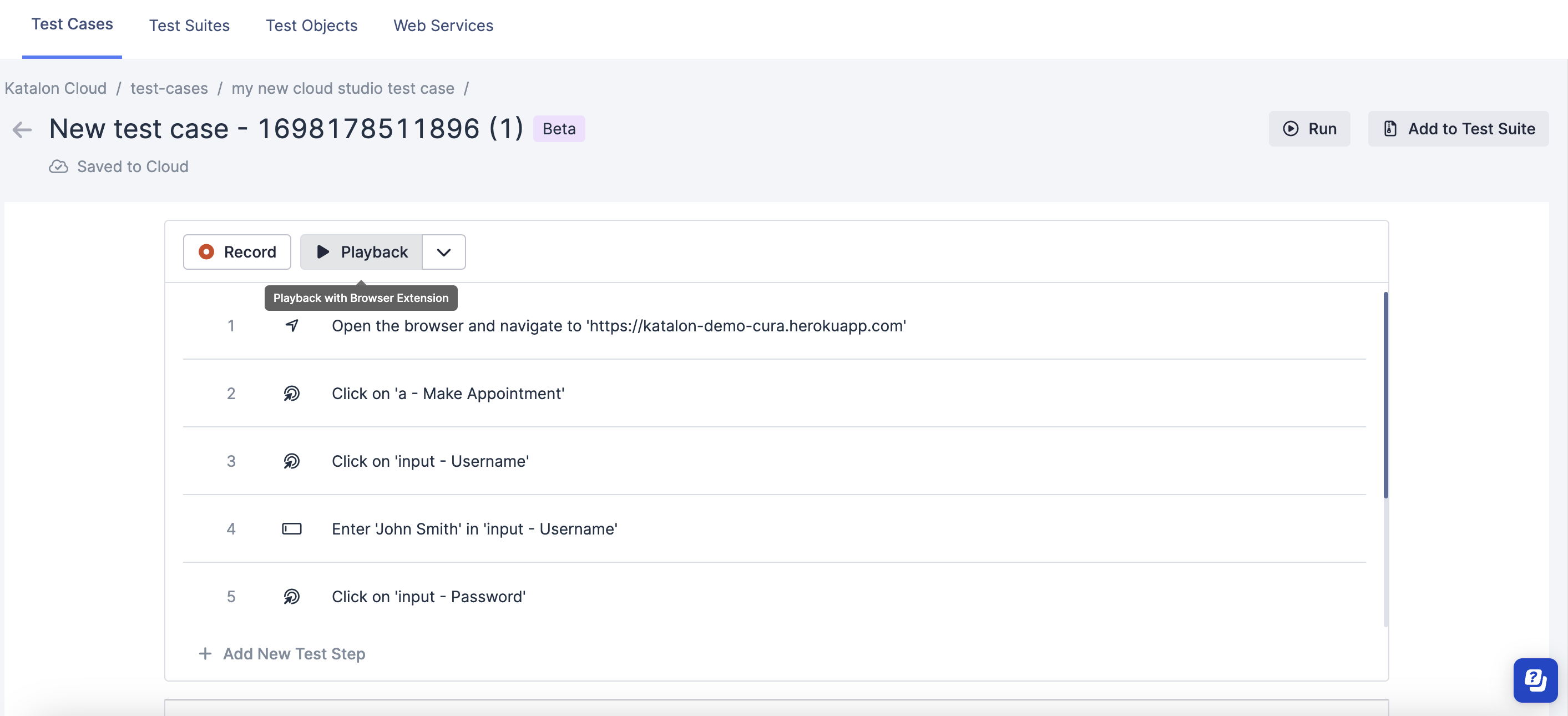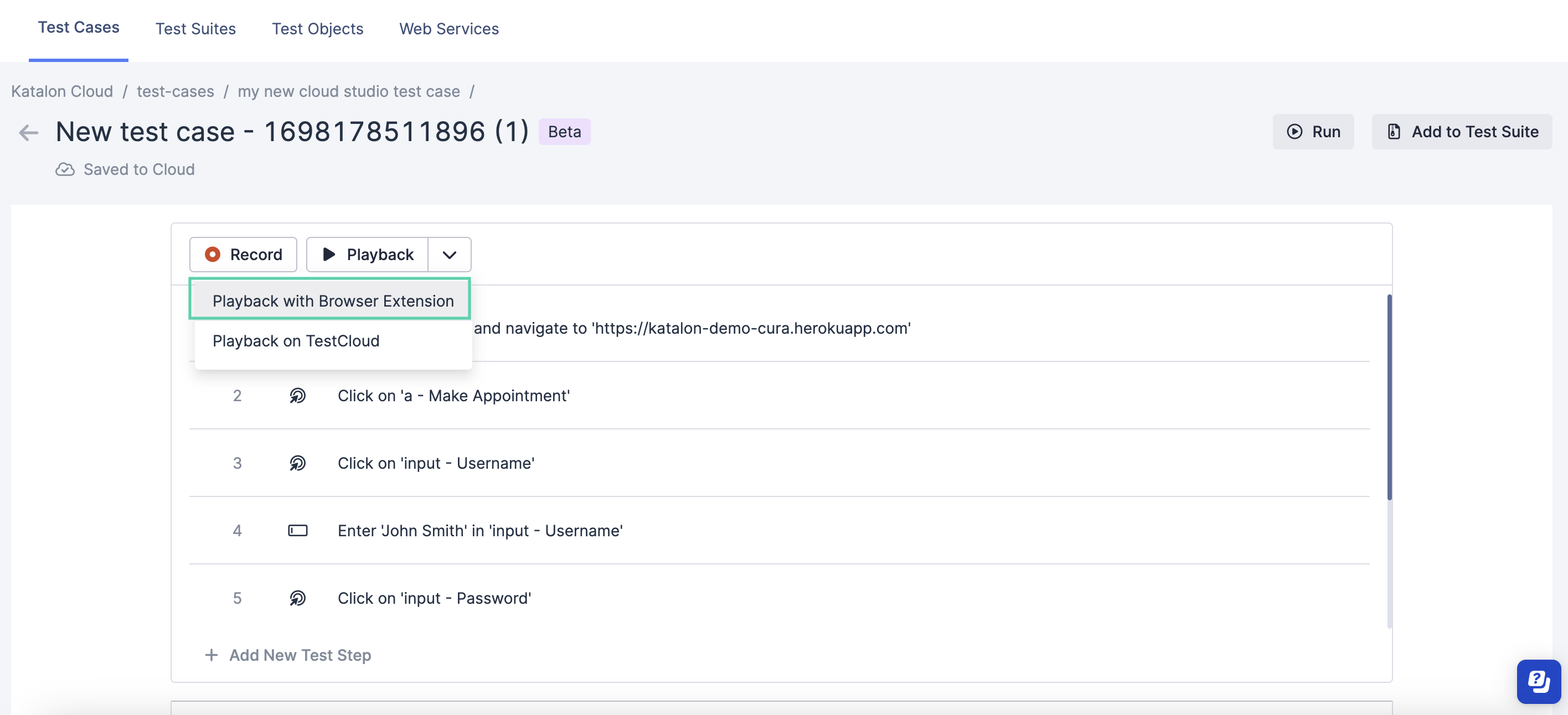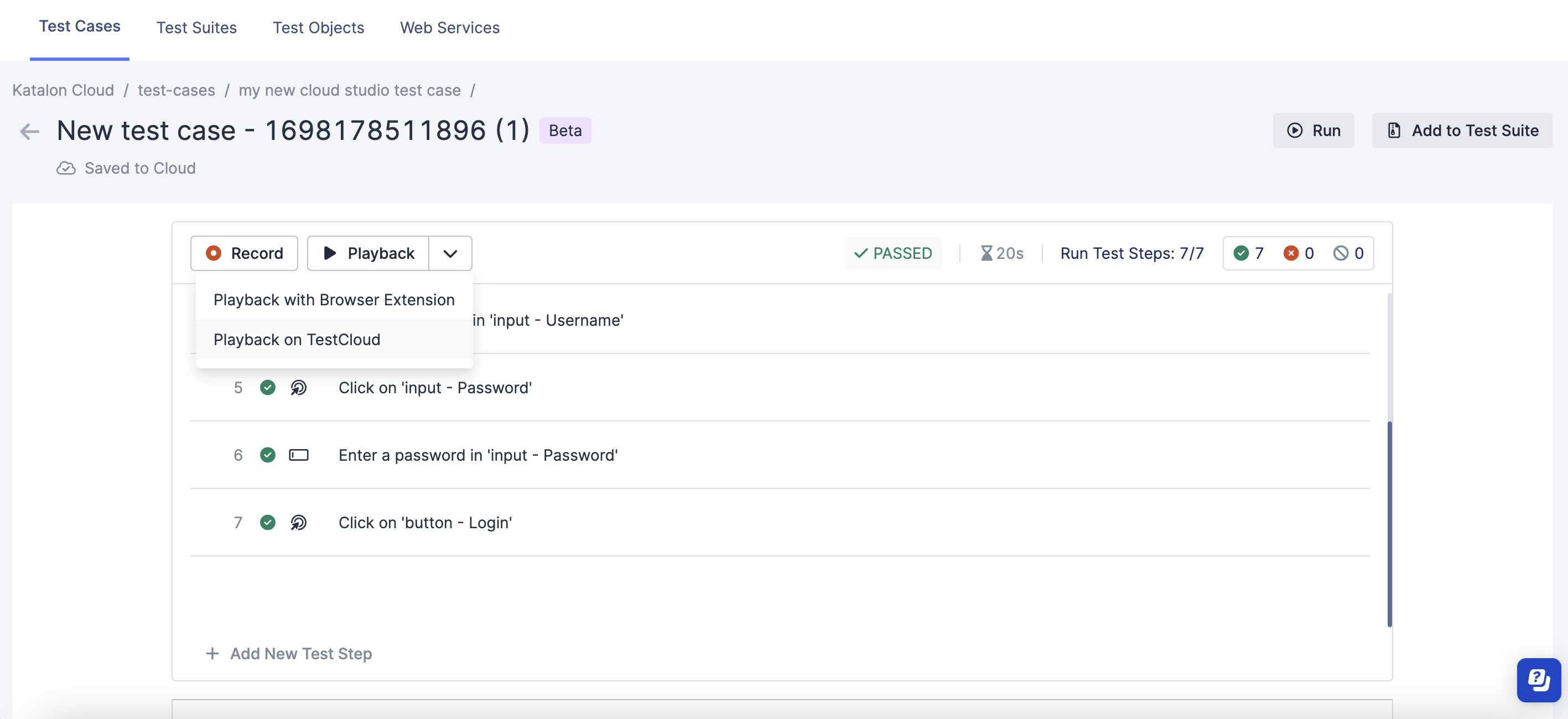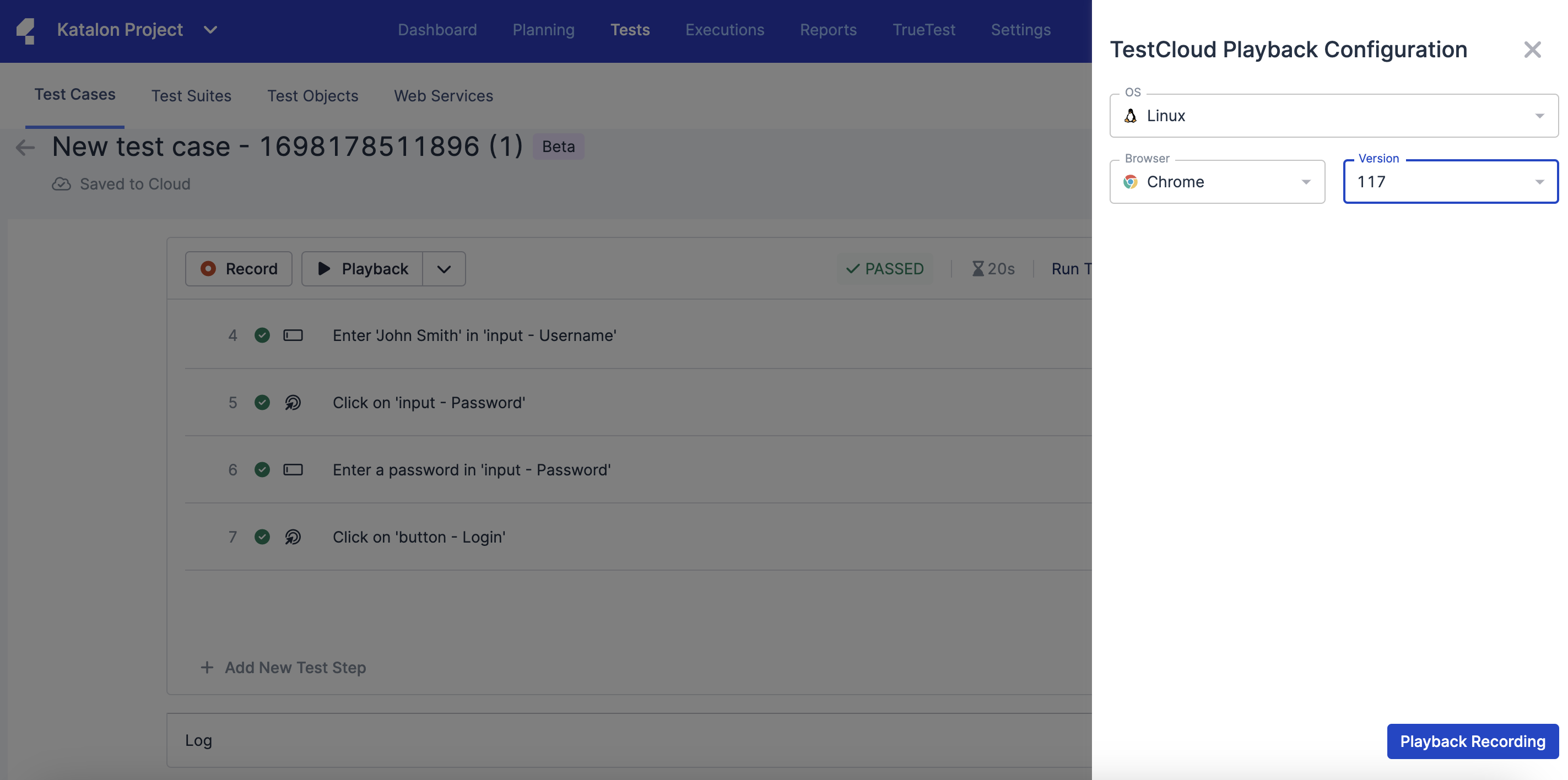Playback a Cloud Studio (Beta) test case
There are two ways to playback a Katalon Cloud Studio (Beta) test case: With a browser extension or with TestCloud.
Playback a test case with browser extension
Learn how to playback a Katalon Cloud Studio (Beta) test case with a browser extension.
- From the Project home screen, go to and select the test case you wish to playback.
- Open the test case in Editor view.
- There are two ways to playback a Katalon Cloud Studio (Beta) test case with a browser extension:
-
A test browser opens executing all test steps listed in the test case; and The Katalon Platform Recorder displays the progress of the test case playback via the progress bar.
Here's an example of a test case playback in progress:
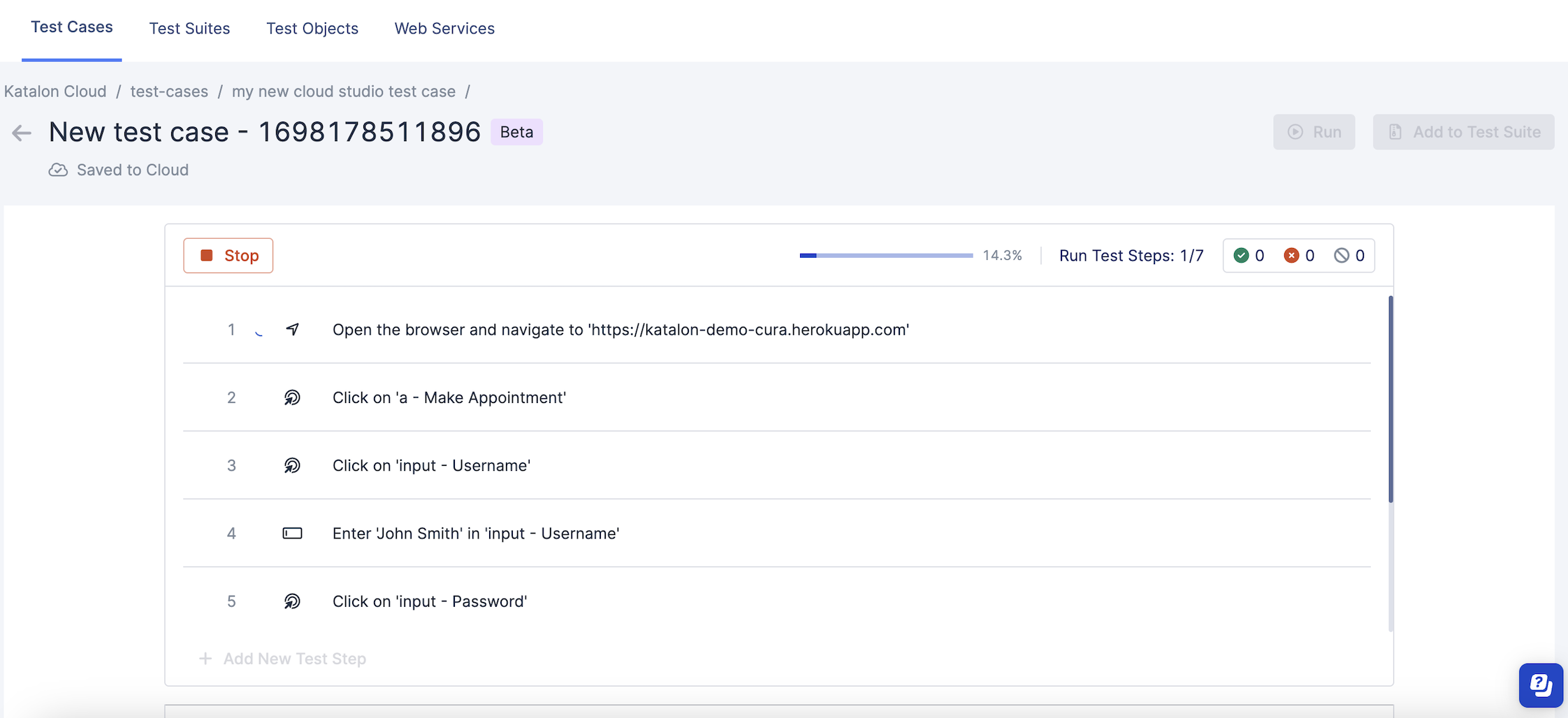
- Once the test case playback is completed, the Editor is updated with the results of the test case playback (
Passed/Failed) and other pertinent information about the test case playback such as:-
Number of executed steps in the test case playback.
-
Number of steps failed/passed/did not complete.
-
Duration of the test case playback.
-
Test step error summary.
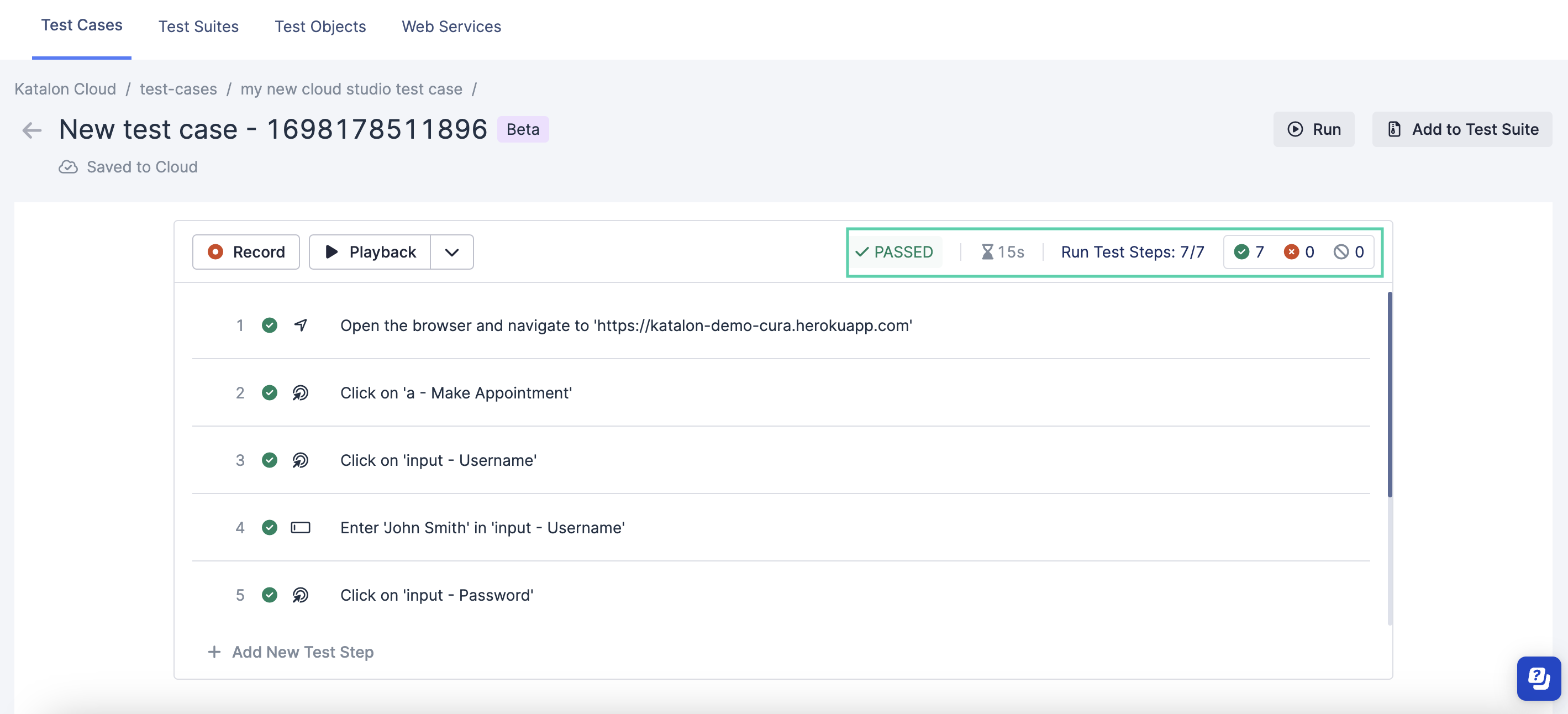
-
Playback a test case with TestCloud
Learn how to playback a Katalon Cloud Studio (Beta) test case with TestCloud.
Your test is set up in the cloud:
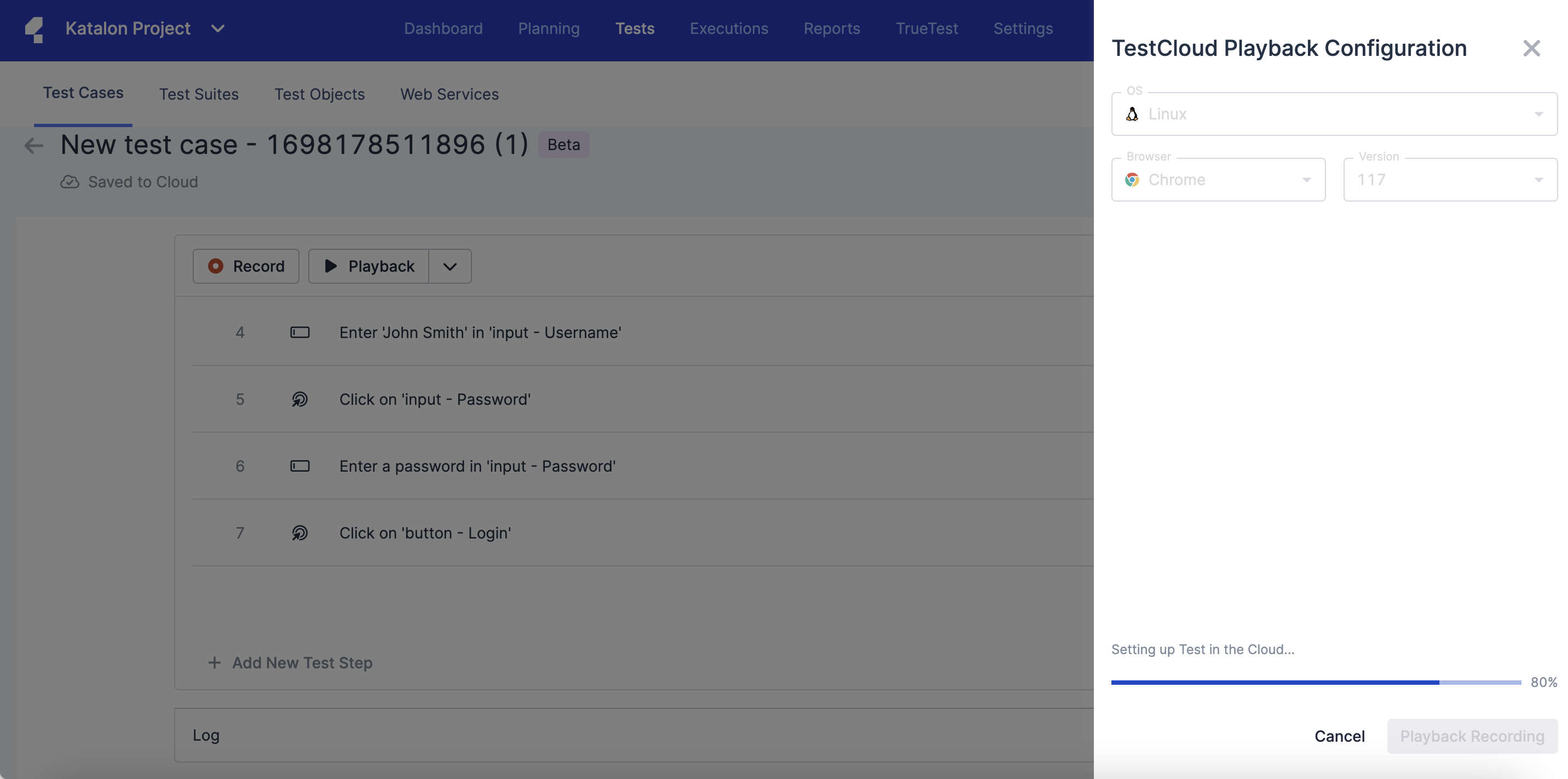
Your test case is played back in the TestCloud. The Editor displays a progress bar and a Stop button, which you can use if you wish to stop the playback:
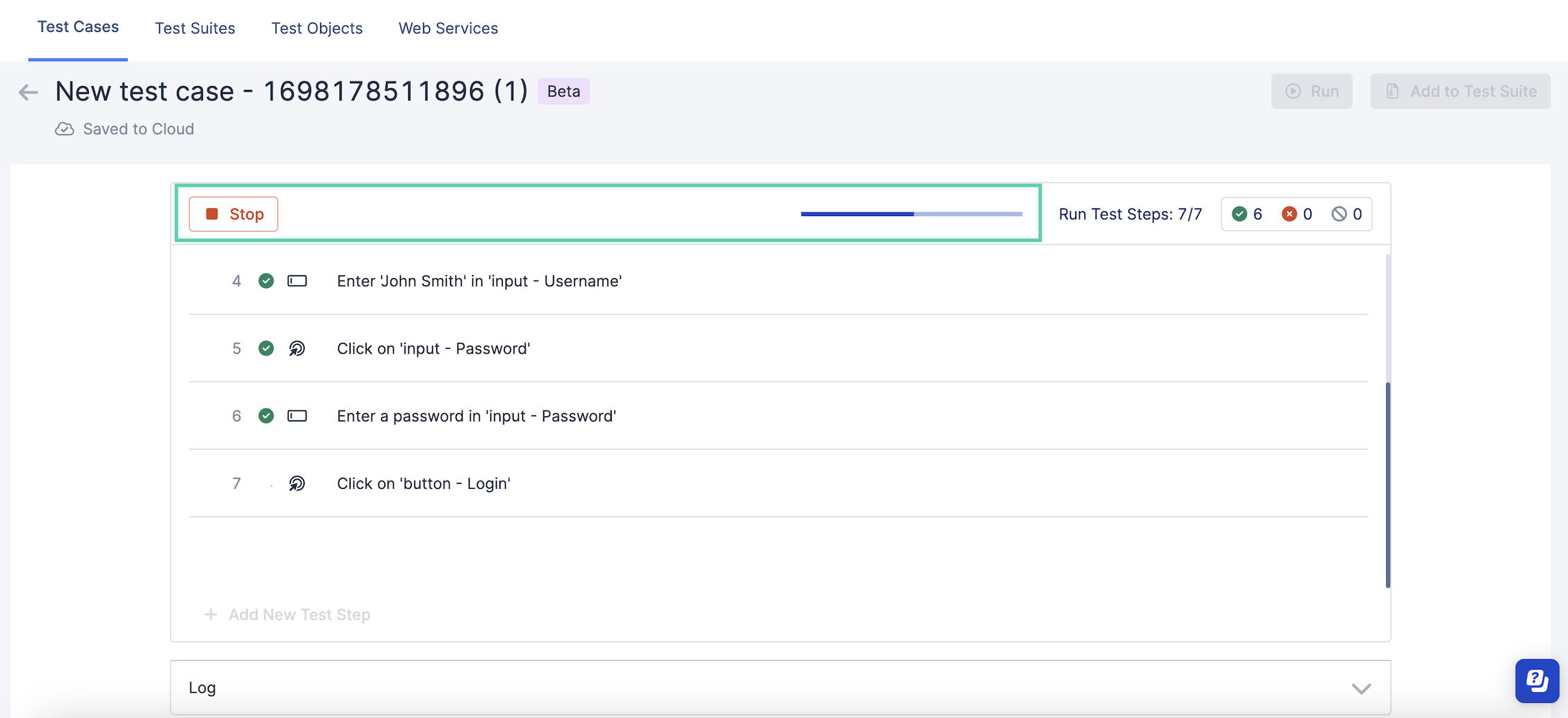
- Once the TestCloud playback is completed, the Editor is updated with the results of the test case playback (
Passed/Failed) and other pertinent information about the test case playback such as:Number of executed steps in the test case playback.
Number of steps failed/passed/did not complete.
Duration of the test case playback.
Test step error summary.
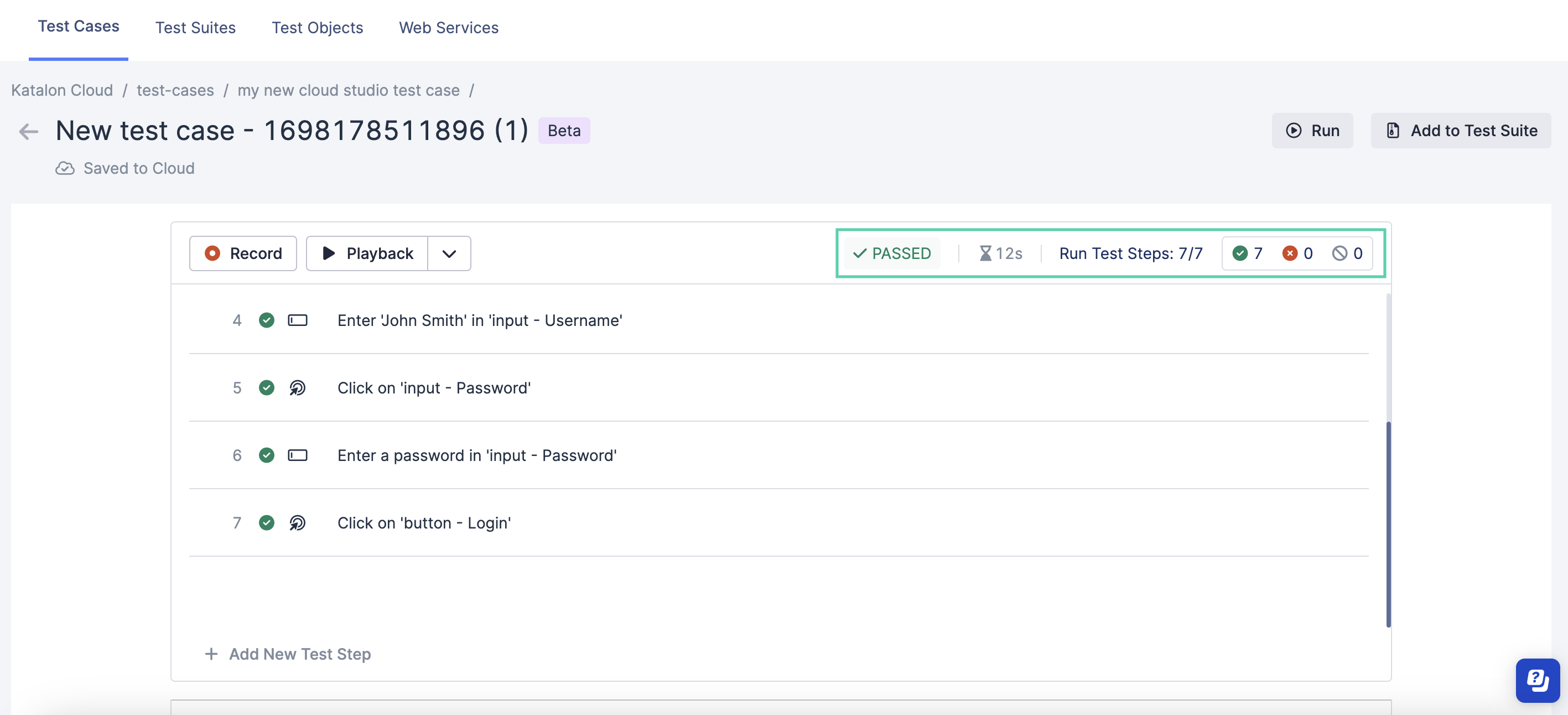
View playback log
The playback log is a step-by-step account of the test case playback. This functionality serves to verify the accuracy of your chosen test steps and the order. This is different from running a Katalon Cloud Studio (Beta) test case.
To view the playback log:
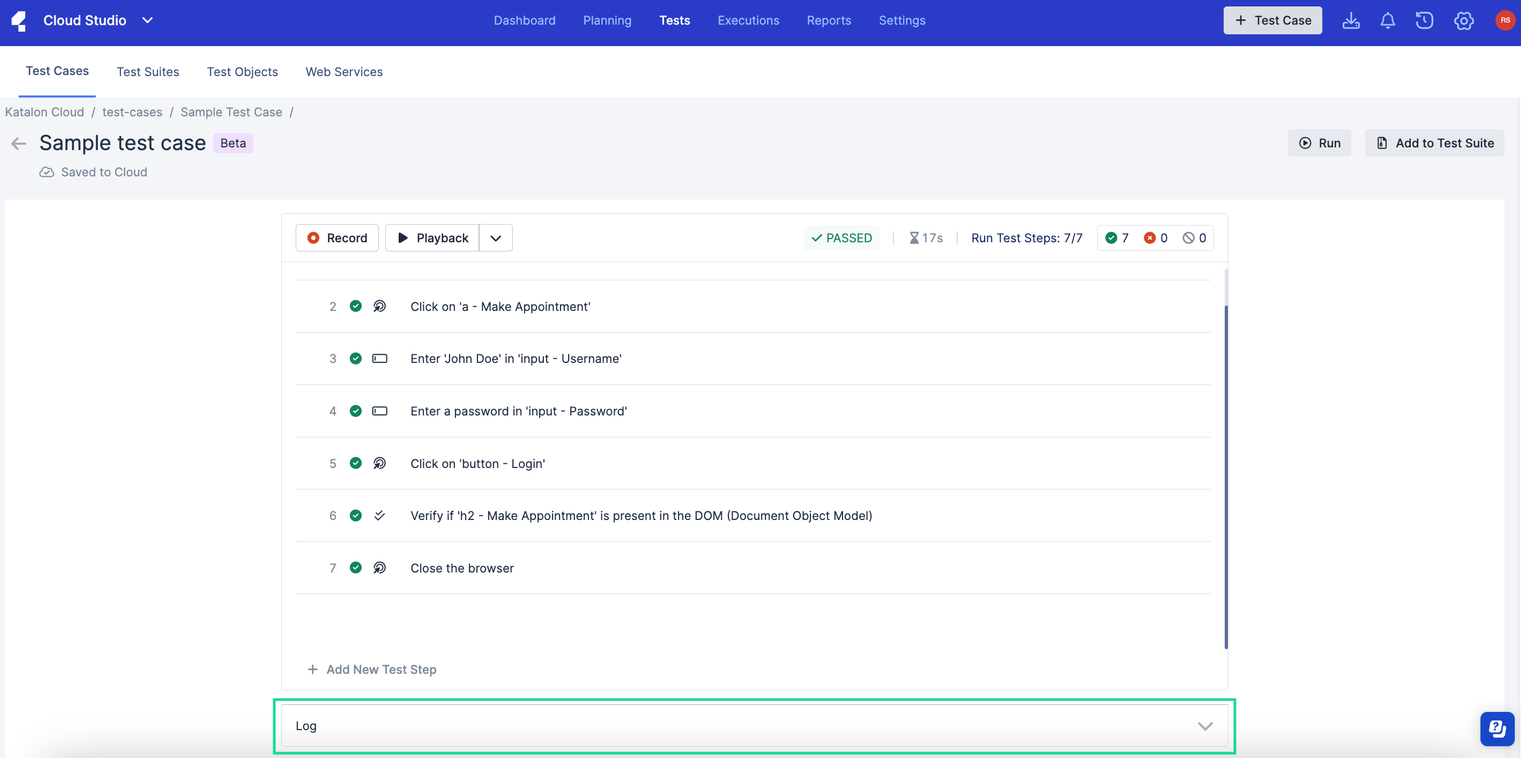
The playback log contains the following information and subsequent timestamps:
-
The test run environment, including the browser and OS
-
The test step execution information and status
-
Test case status
-
Playback session status
Refer to the following table for the test case status types:
| Status | Description |
|---|---|
Passed | The test case is successfully run with all passing steps. |
Failed | The test case fails to run at least one step. |
Incomplete | The test case is stopped before it finishes running. |