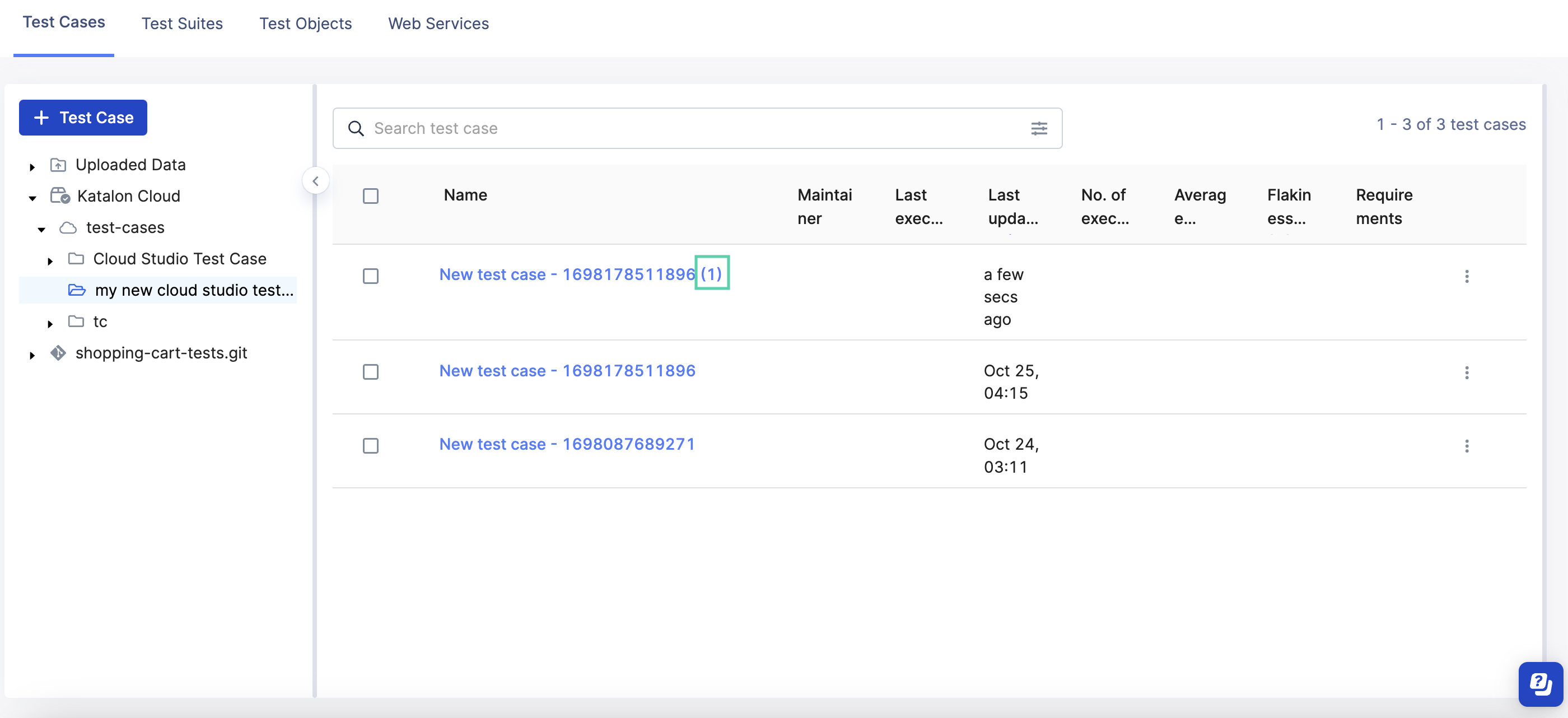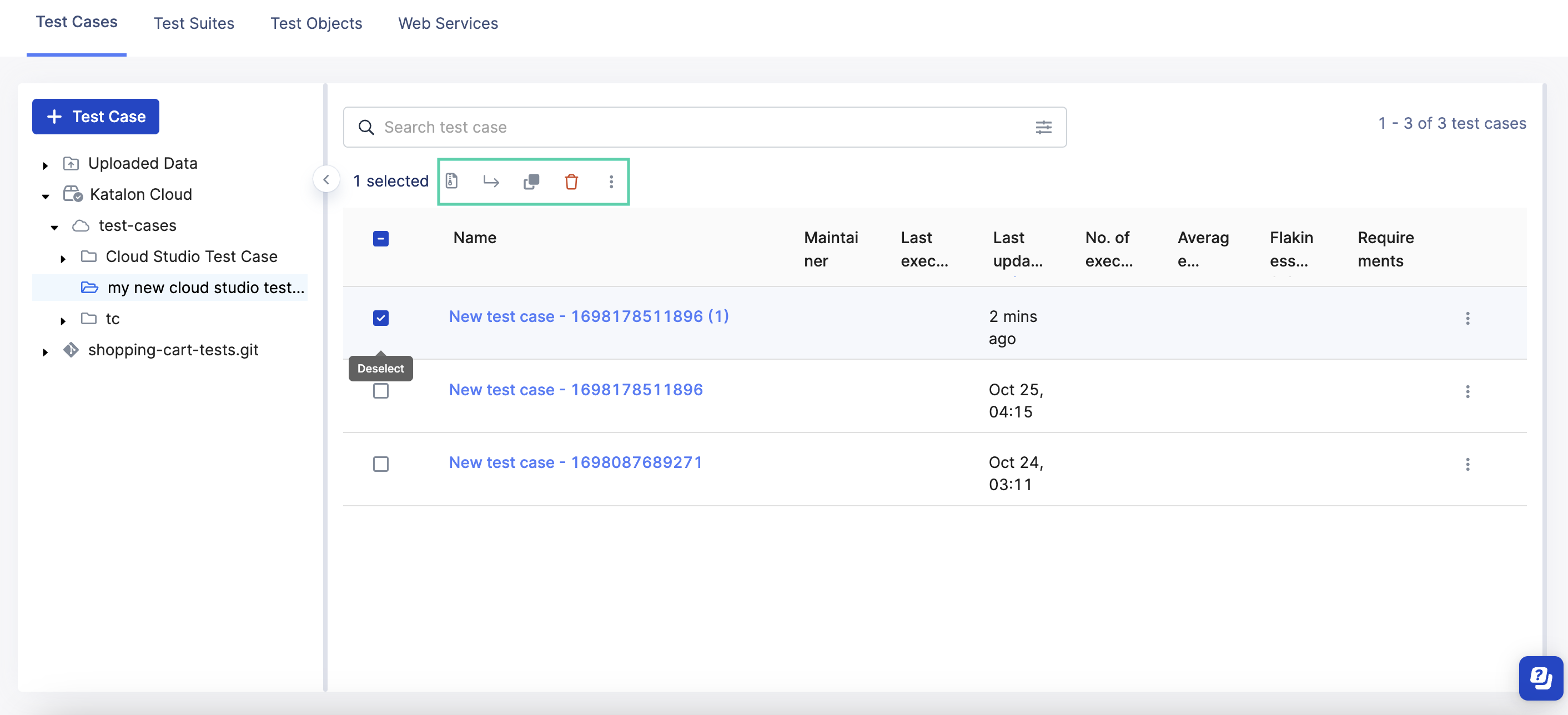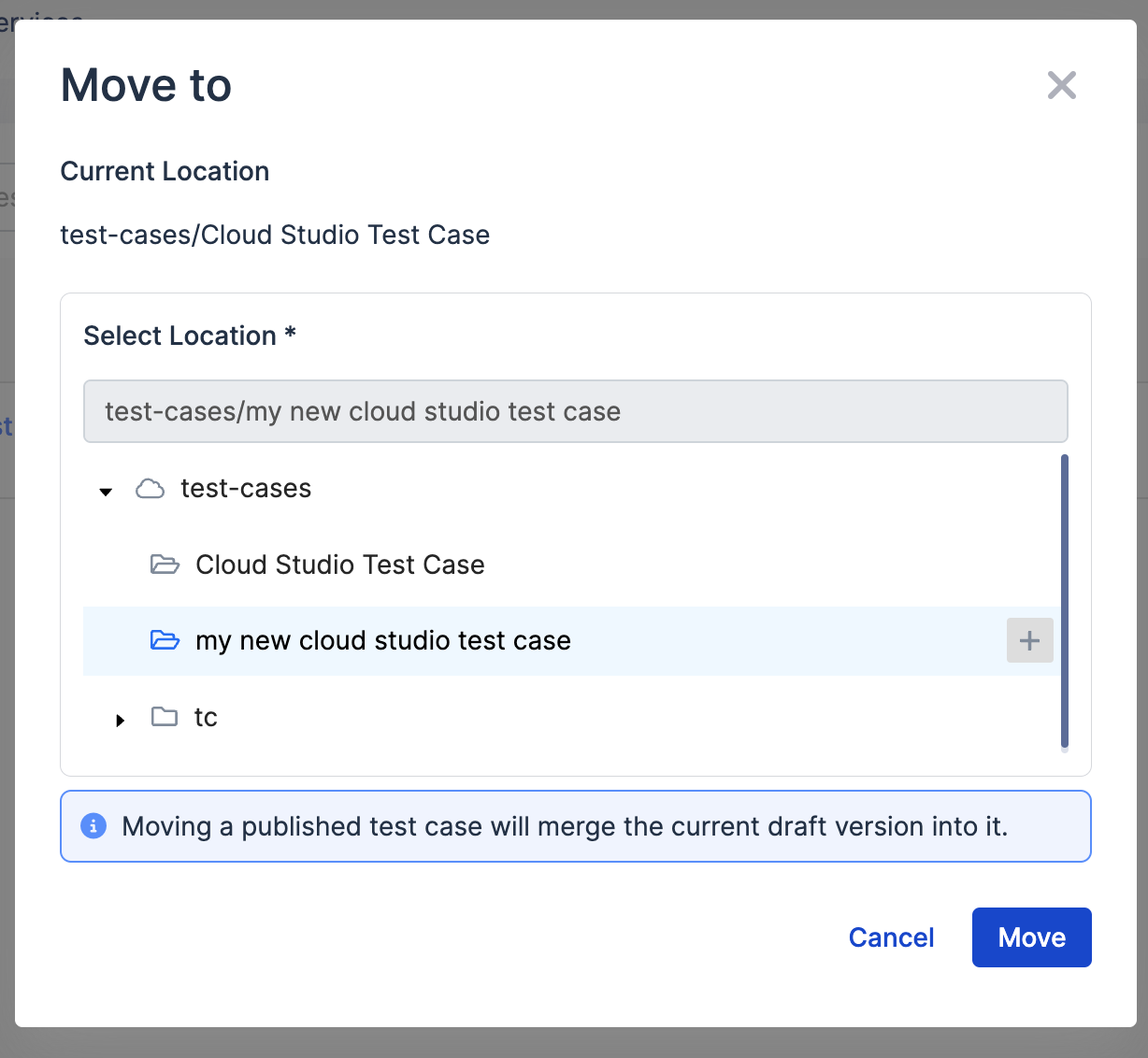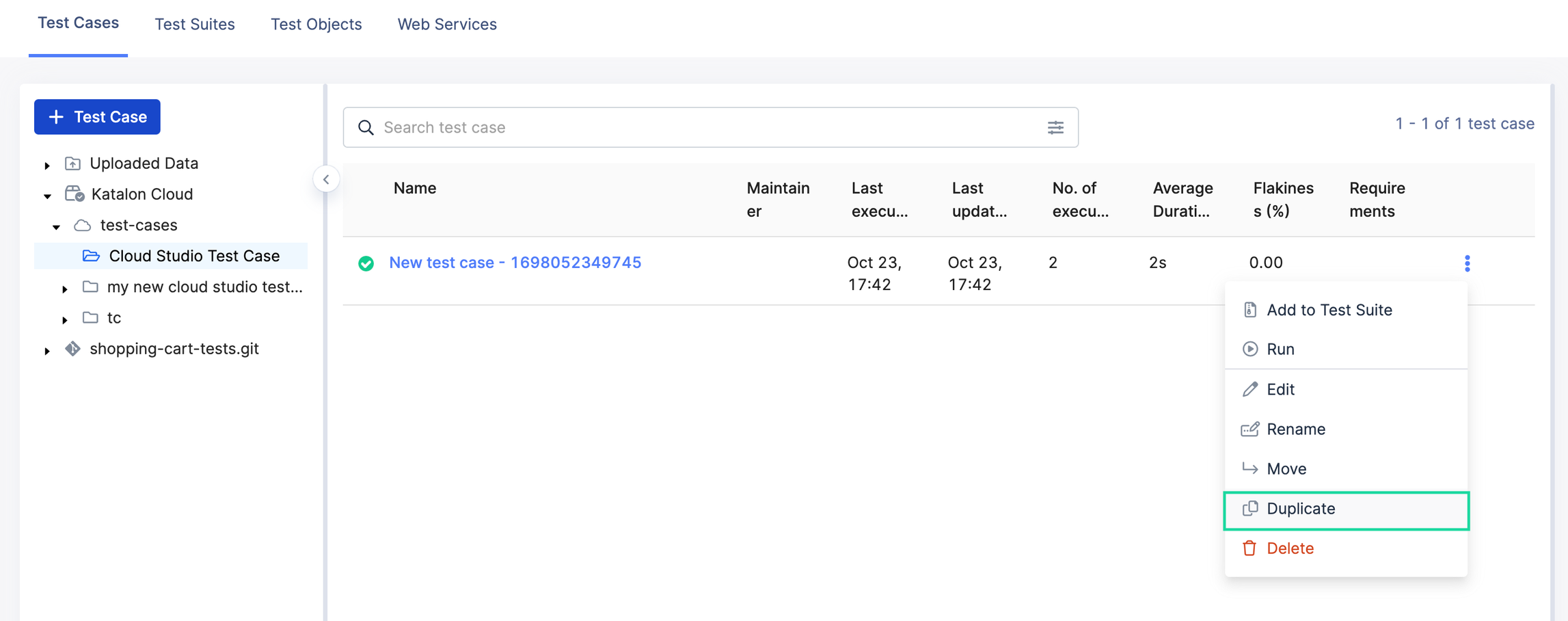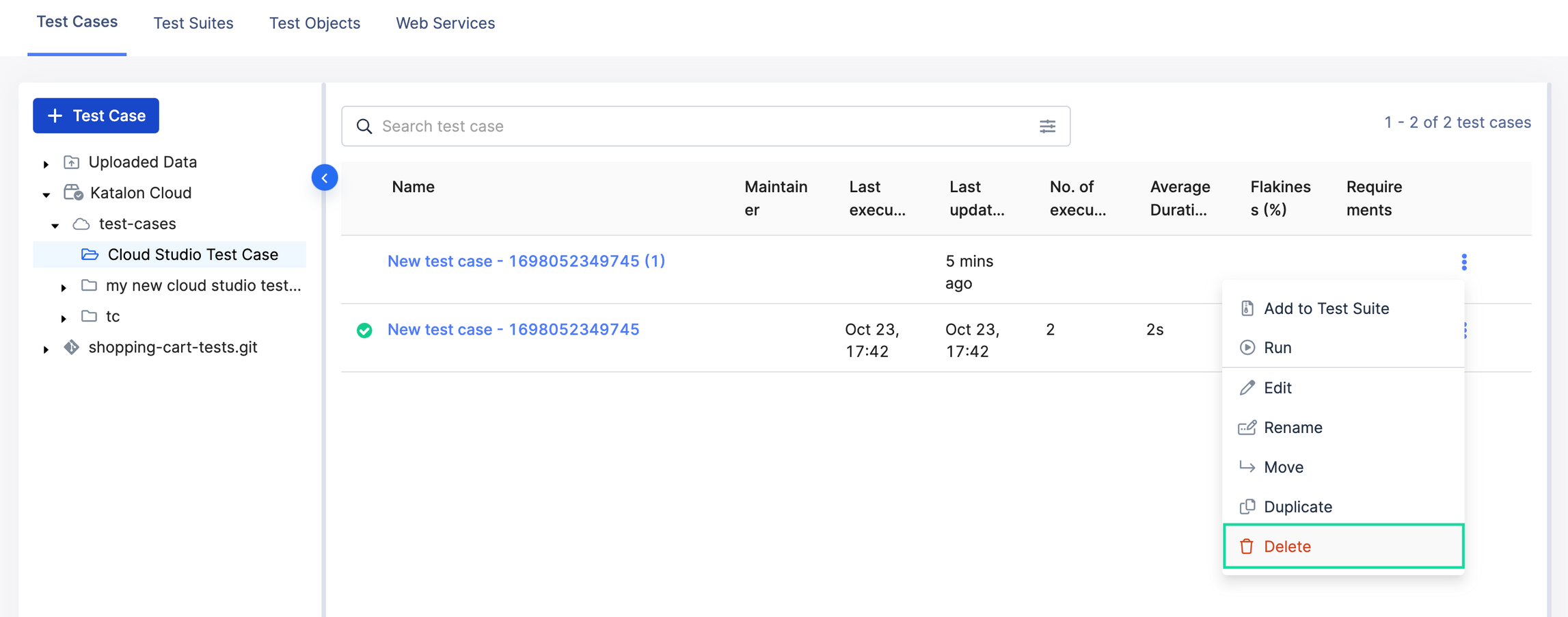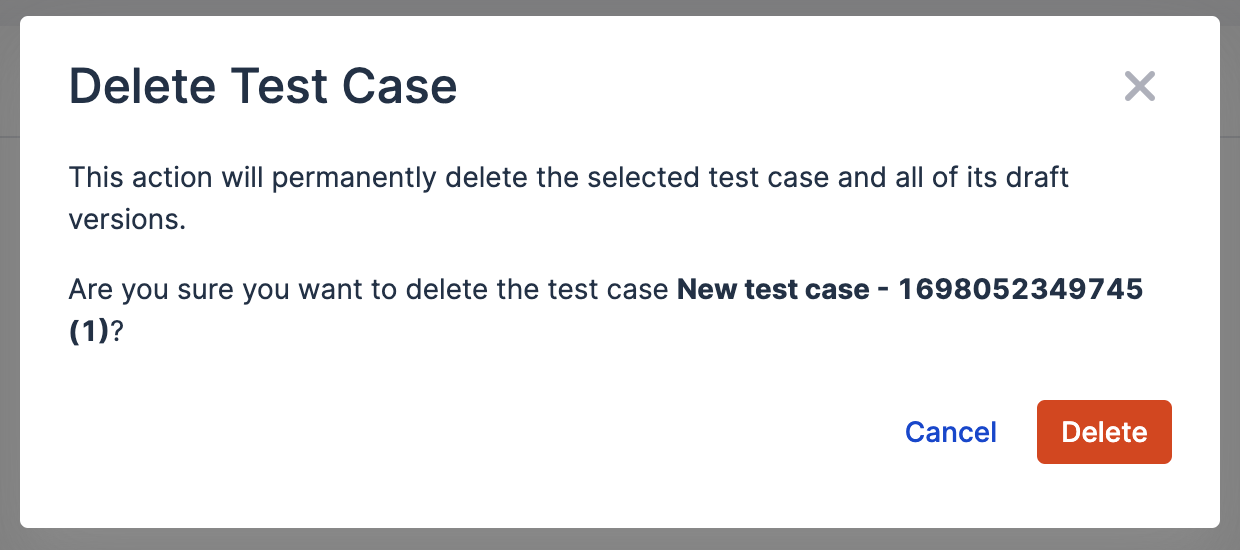Manage your test cases
Learn how to manage your Katalon Cloud Studio test cases in Katalon Cloud.
Move a test case to a new folder location
Learn how to move a test case from its source location to a new folder location.
- On the Test Explorer, hover along your selected test case.
- Click the 3-dot icon to open up the actions menu and select Move.
- You can also hover and click more than one test case and use the context menu to perform the applicable action.
- Select the file folder you wish your test case to move to. You can also click the Plus icon to create a new file folder in the Katalon Cloud.
- Click Move.
Your test case on Katalon Cloud Studio (Beta) is now moved to a new file folder location.Duplicate a test case
Learn how to duplicate a test case.
- On the Test Explorer, hover along your selected test case.
- Click the 3-dot icon to open up the actions menu and select Duplicate.
- You can also hover and click more than one test case and use the context menu to perform the applicable action.
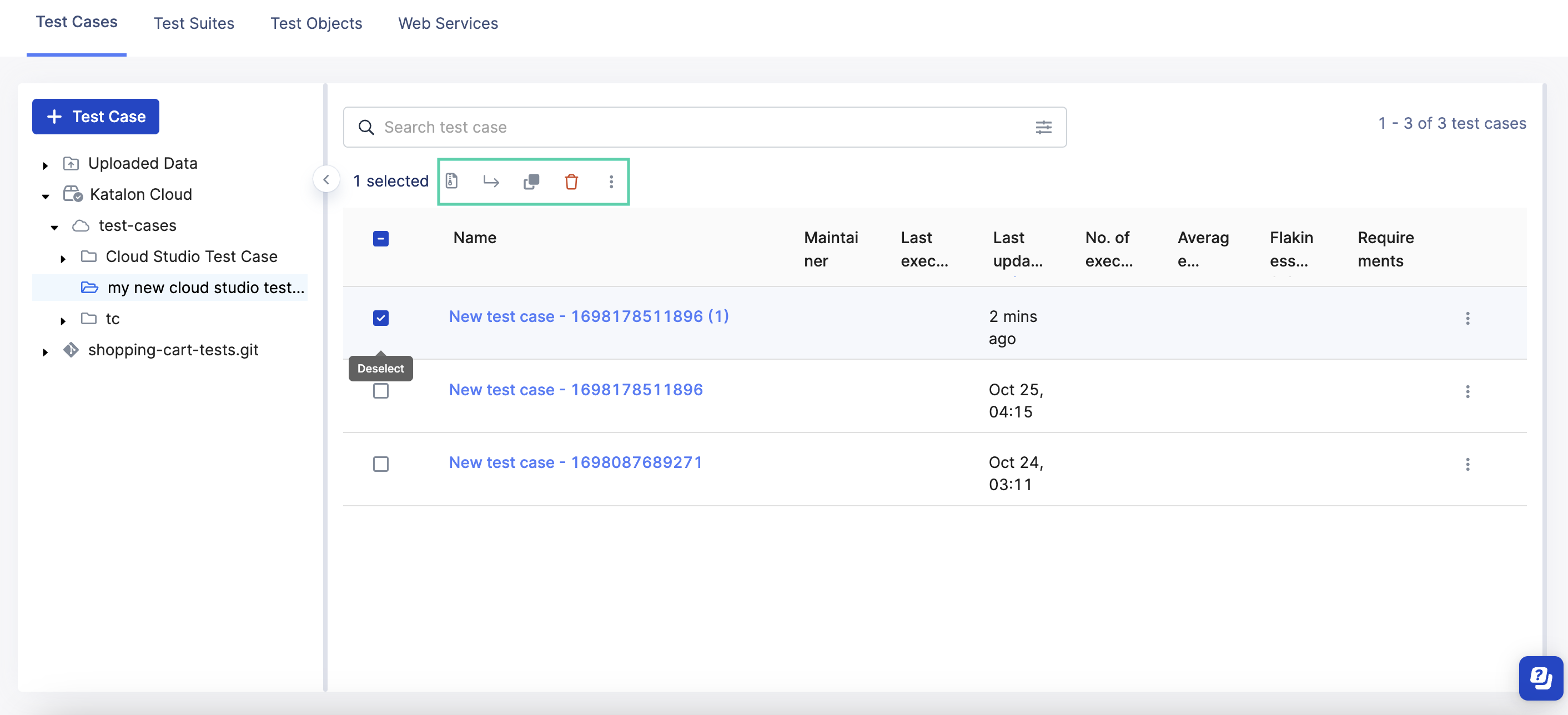
Your test case on Katalon Cloud Studio (Beta) has been duplicated, and the test case name is appended with a number (usually the number of times a test case has been duplicated). 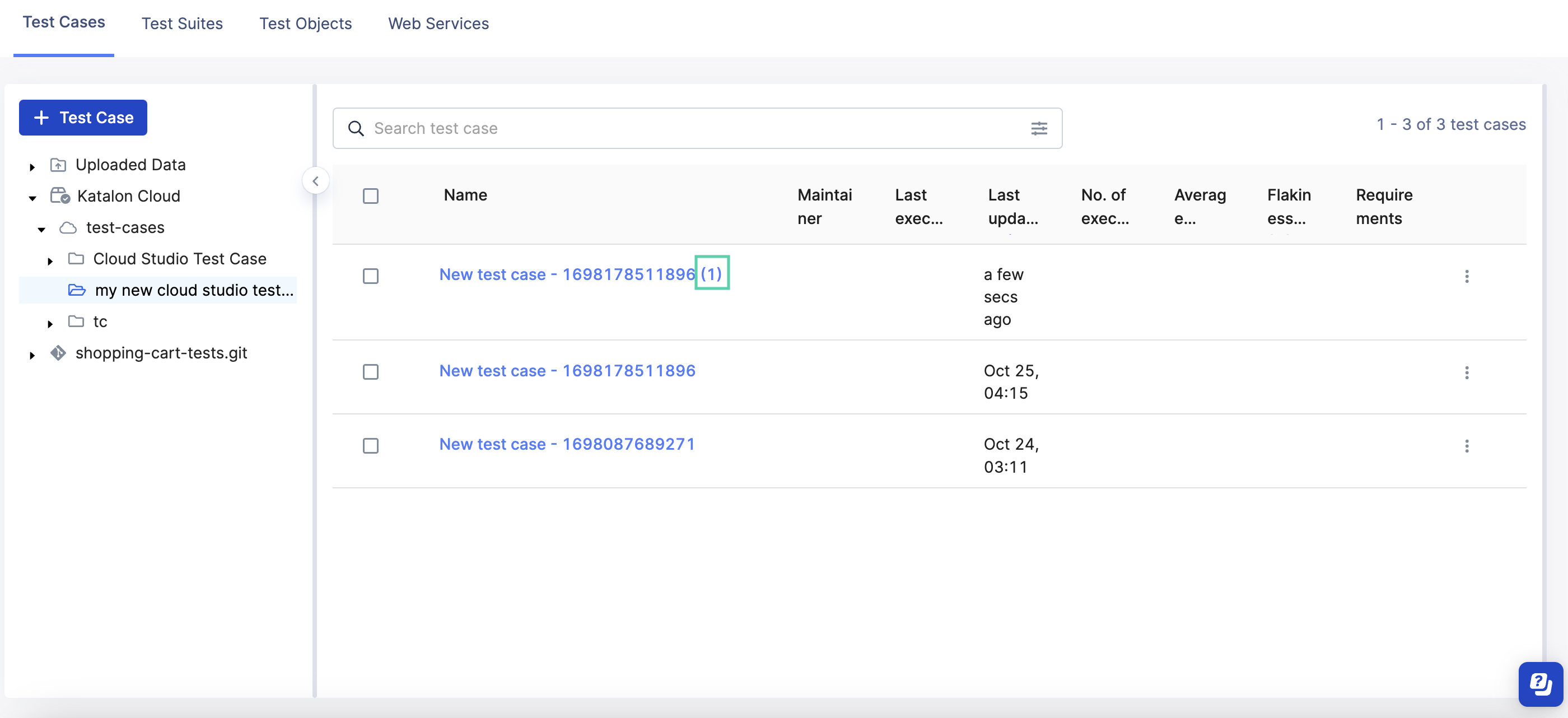
A toast notification will also display whether the action is successful.
Delete a test case
Learn how to delete a Katalon Cloud Studio (Beta) test case.
- On the Test Explorer, hover along your selected test case.
- Click the 3-dot icon to open up the actions menu and select Delete.
- You can also hover and click more than one test case and use the context menu to perform the applicable action.
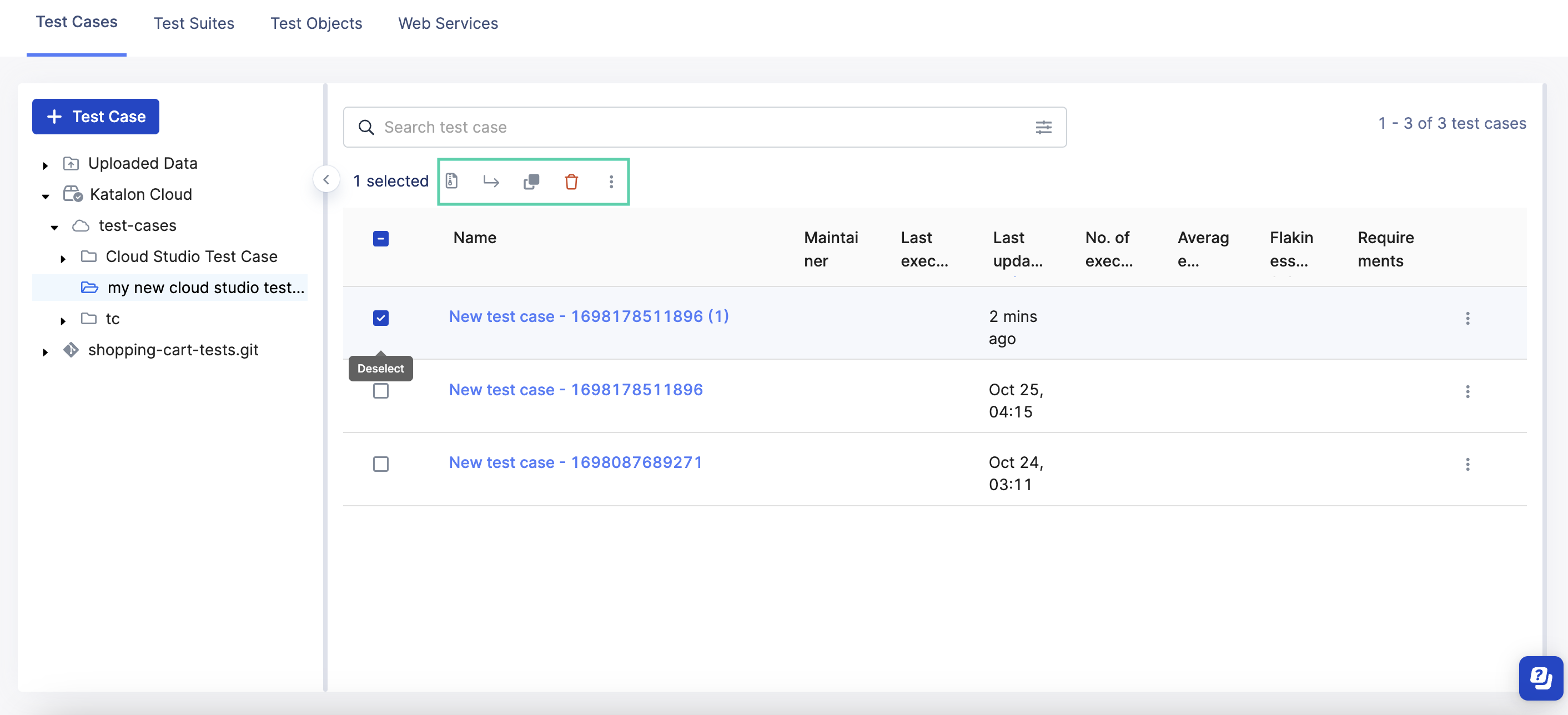
- Click Delete to confirm the action.
Your test case on Katalon Cloud Studio (Beta) has been deleted.A toast notification will also display whether the action is successful.