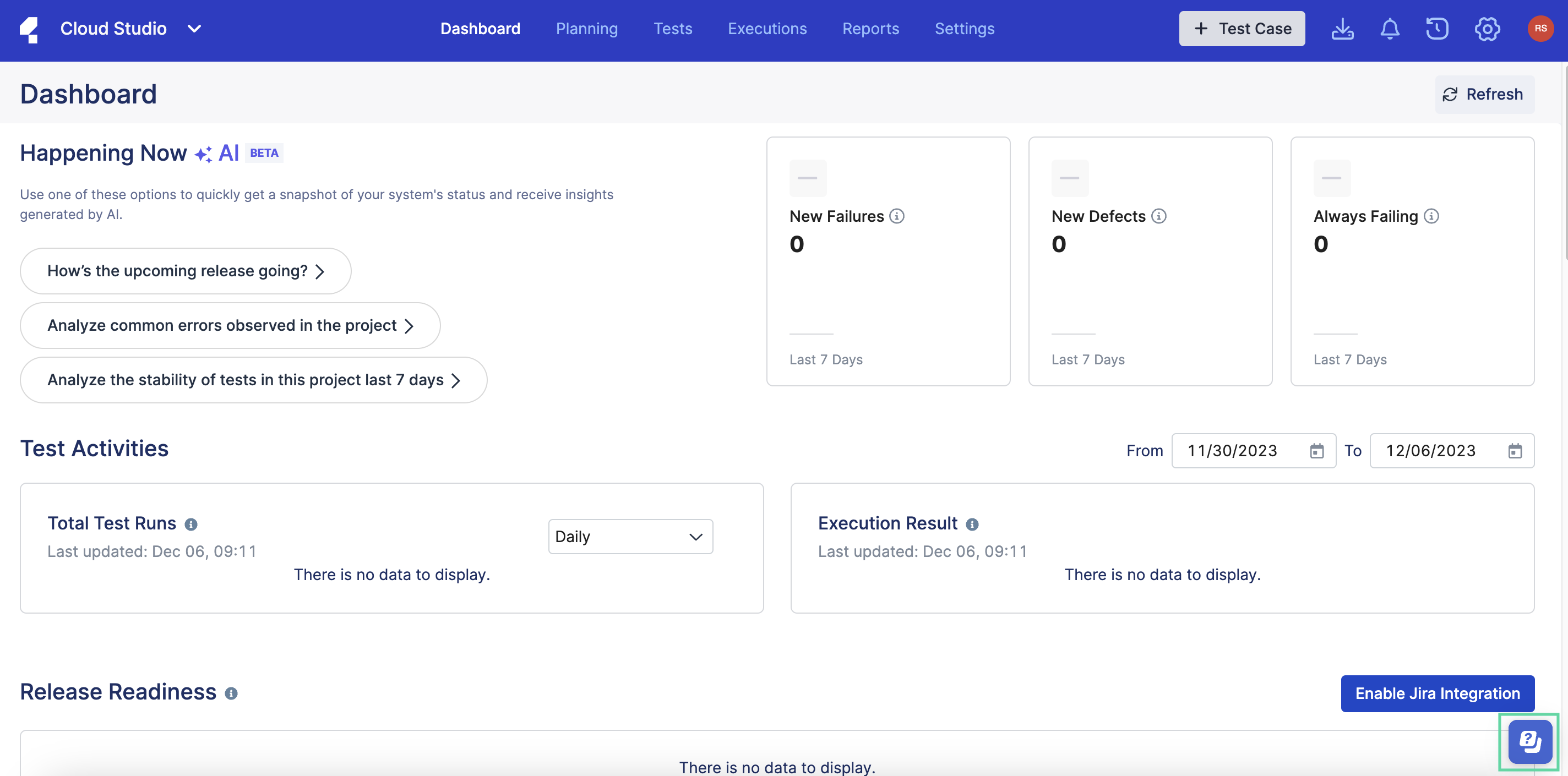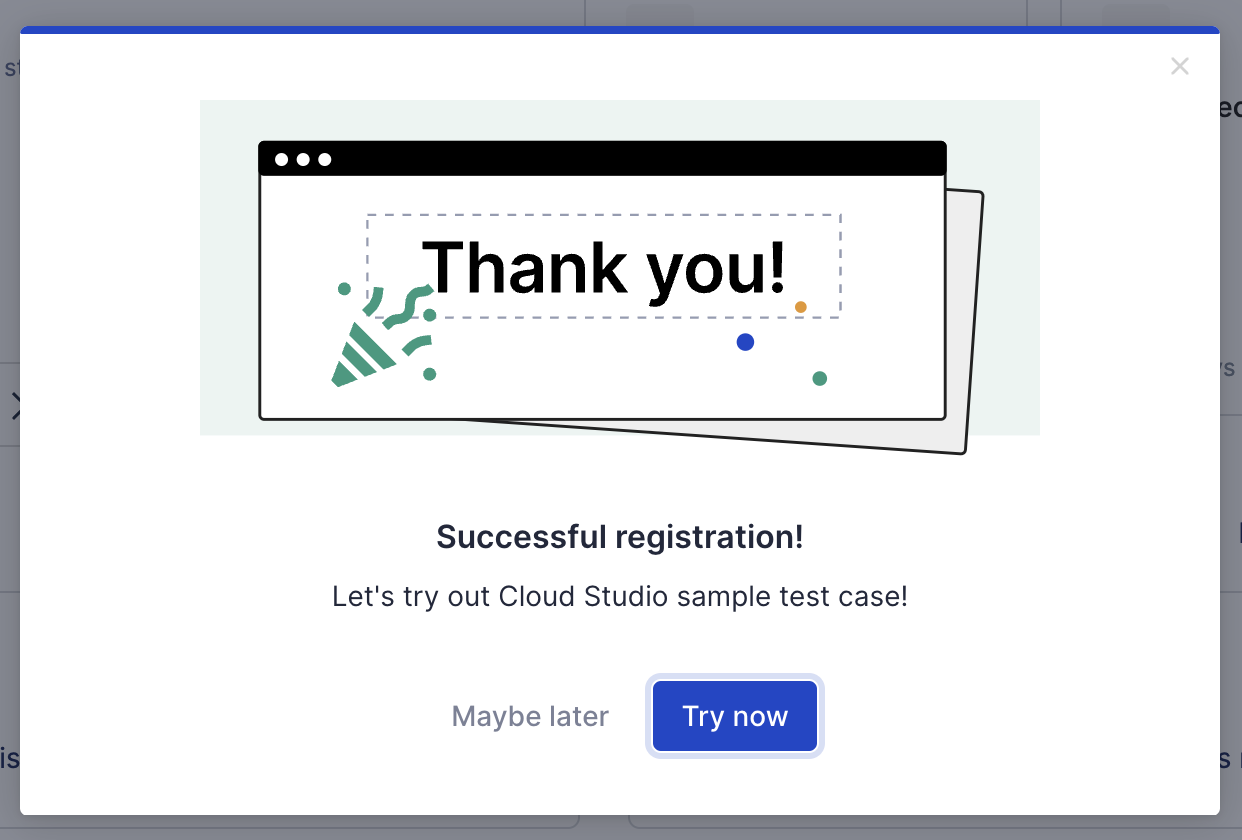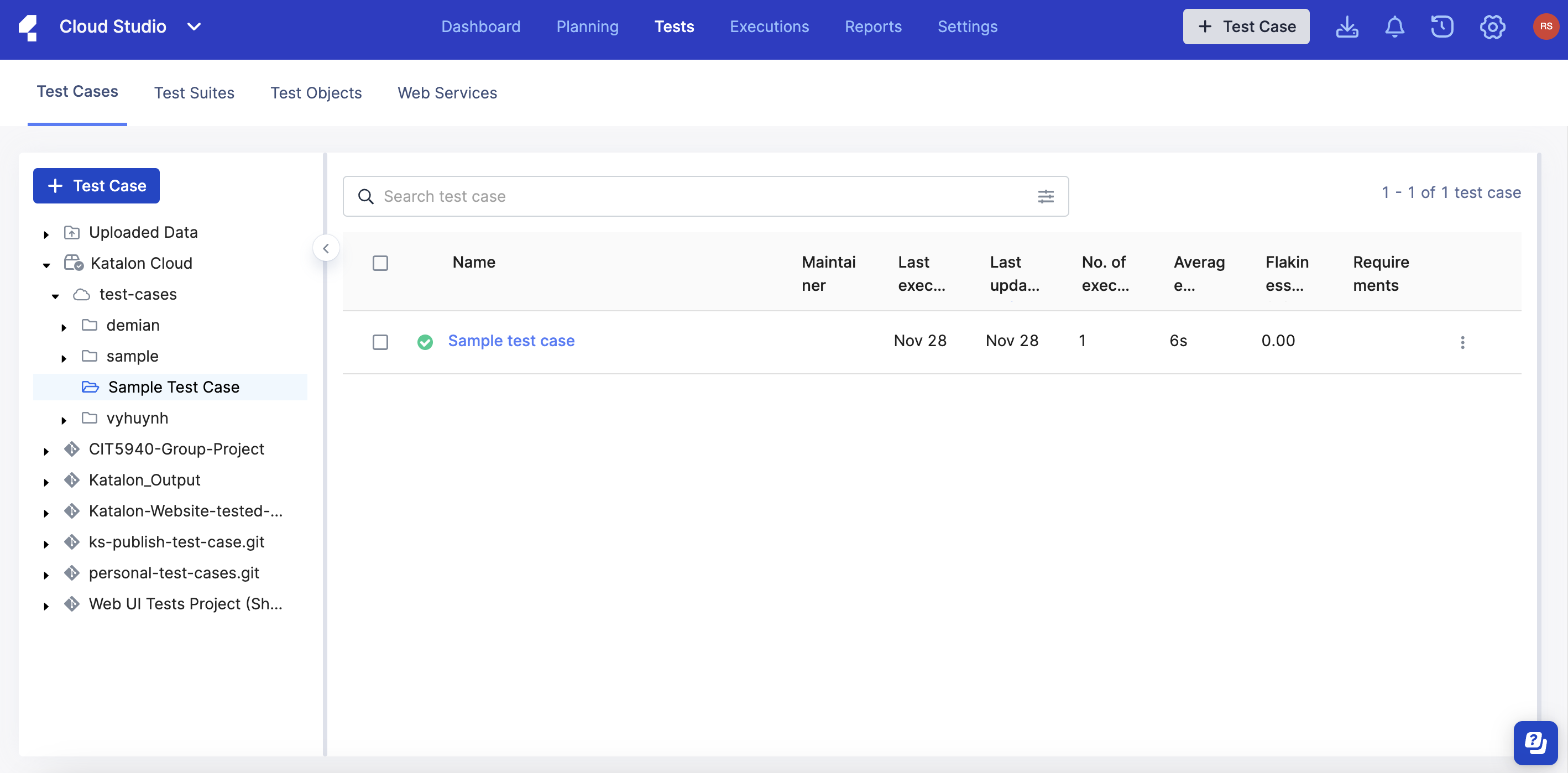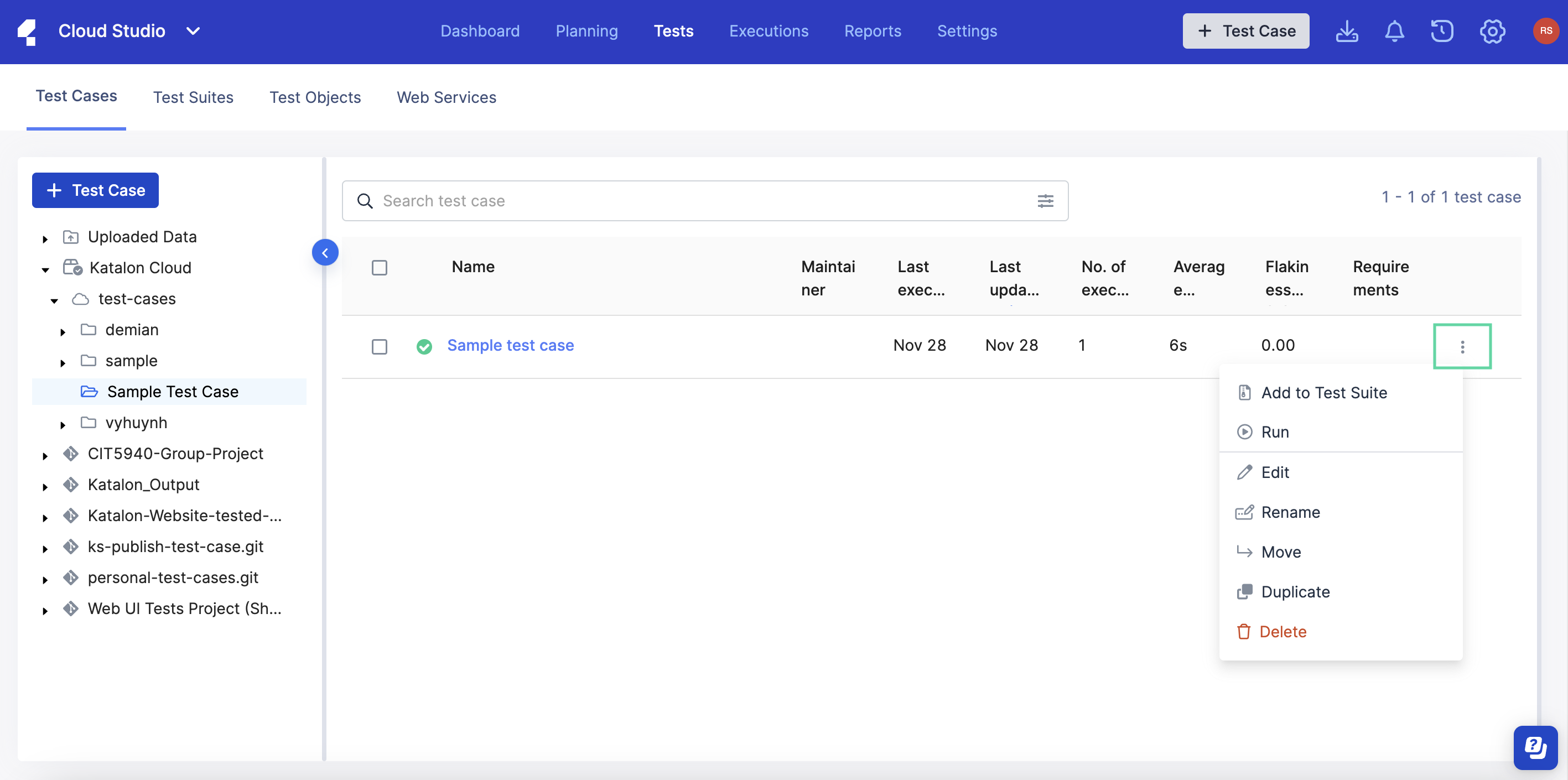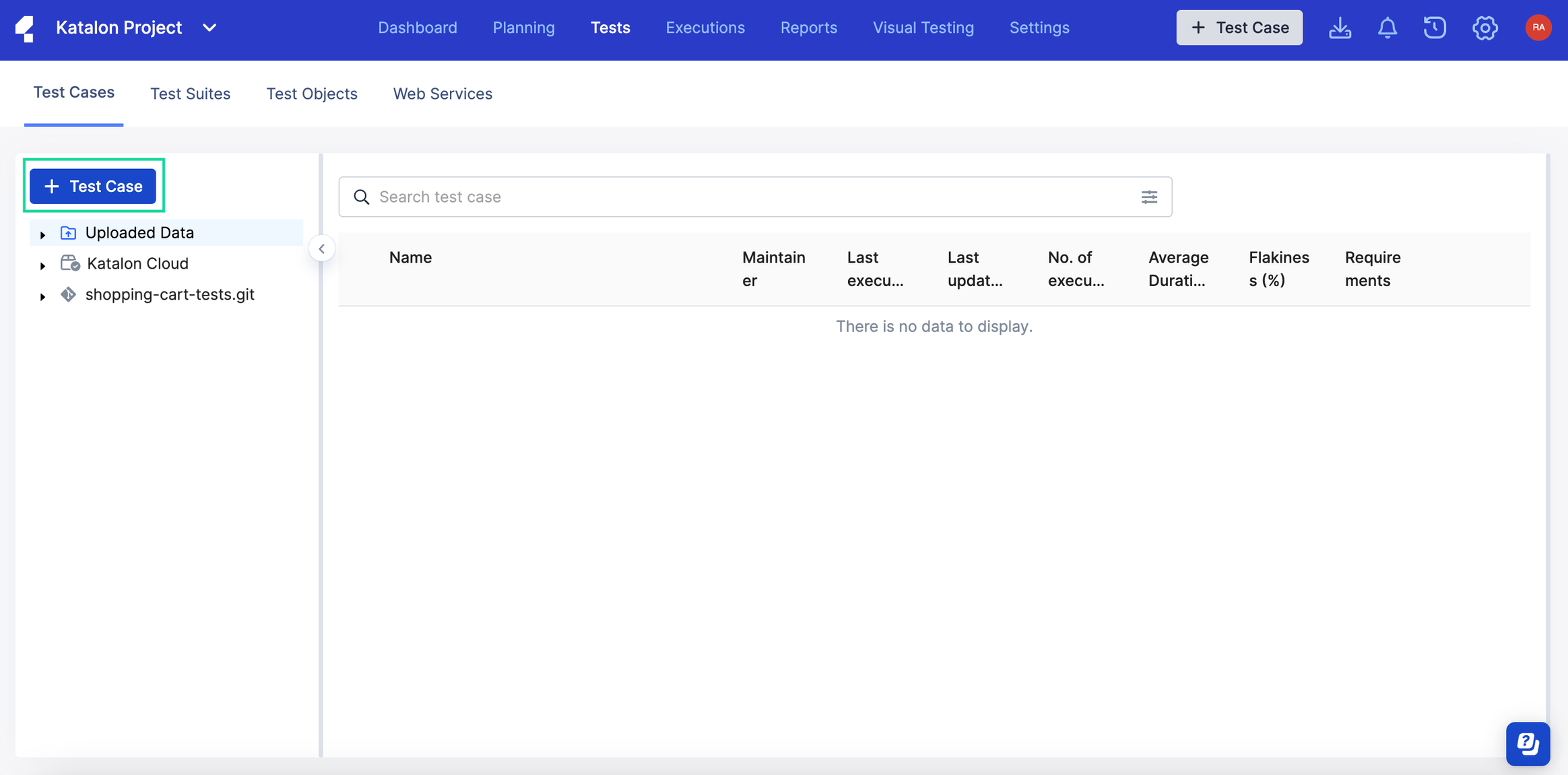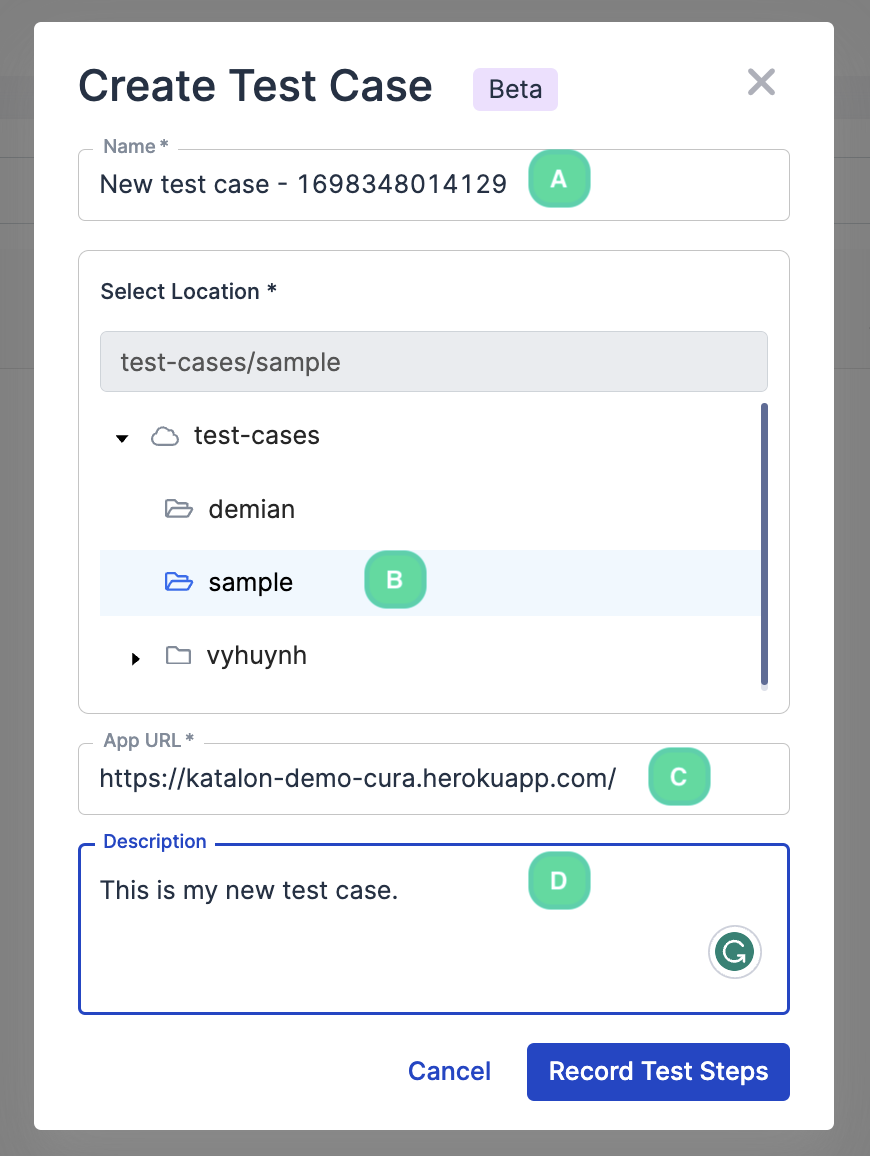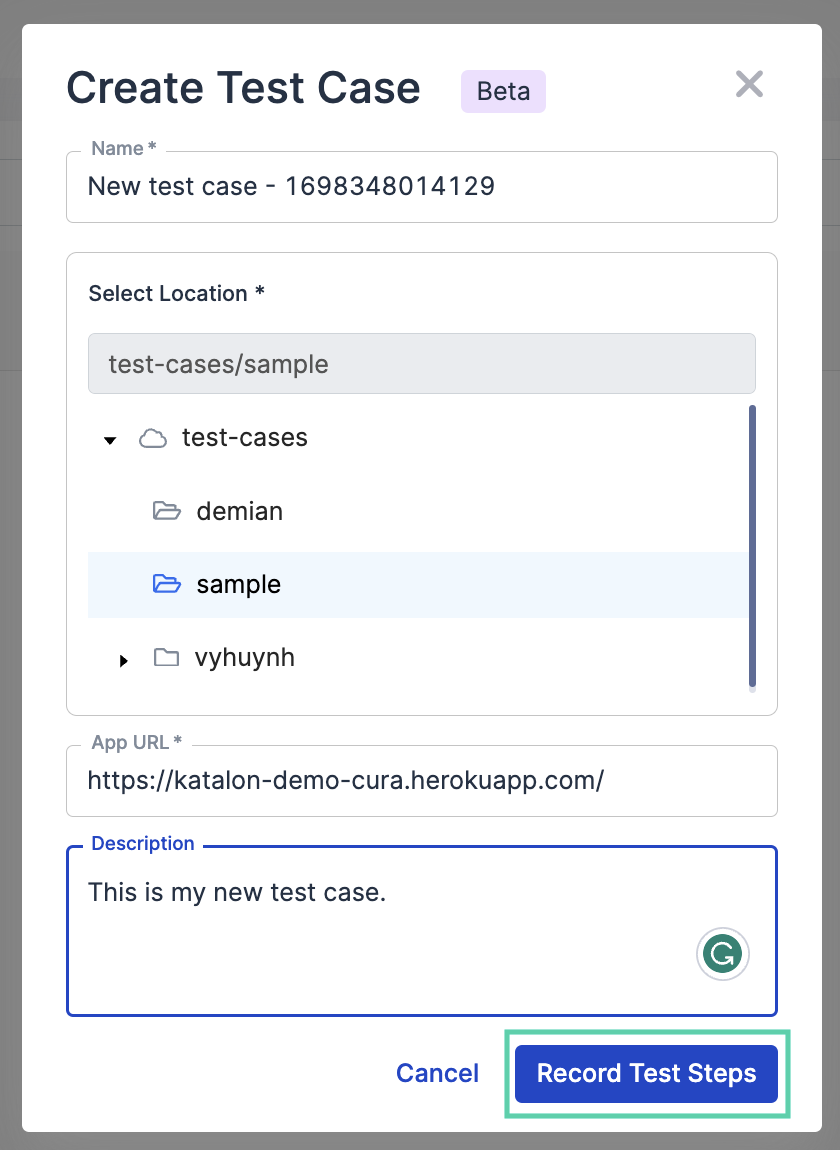Create a test case
There are two ways how to create a test case in Katalon Cloud Studio (Beta).
Get started with a sample test case
Learn how to get started and create a new Katalon Cloud Studio (Beta) test case using the sample test case.
There are two ways to get started with Katalon Cloud Studio (Beta) using a sample test case.- Register for Katalon Cloud Studio (Beta) and launch the onboarding tour.
- From the Project home screen, click the Resource Center button on the bottom right.
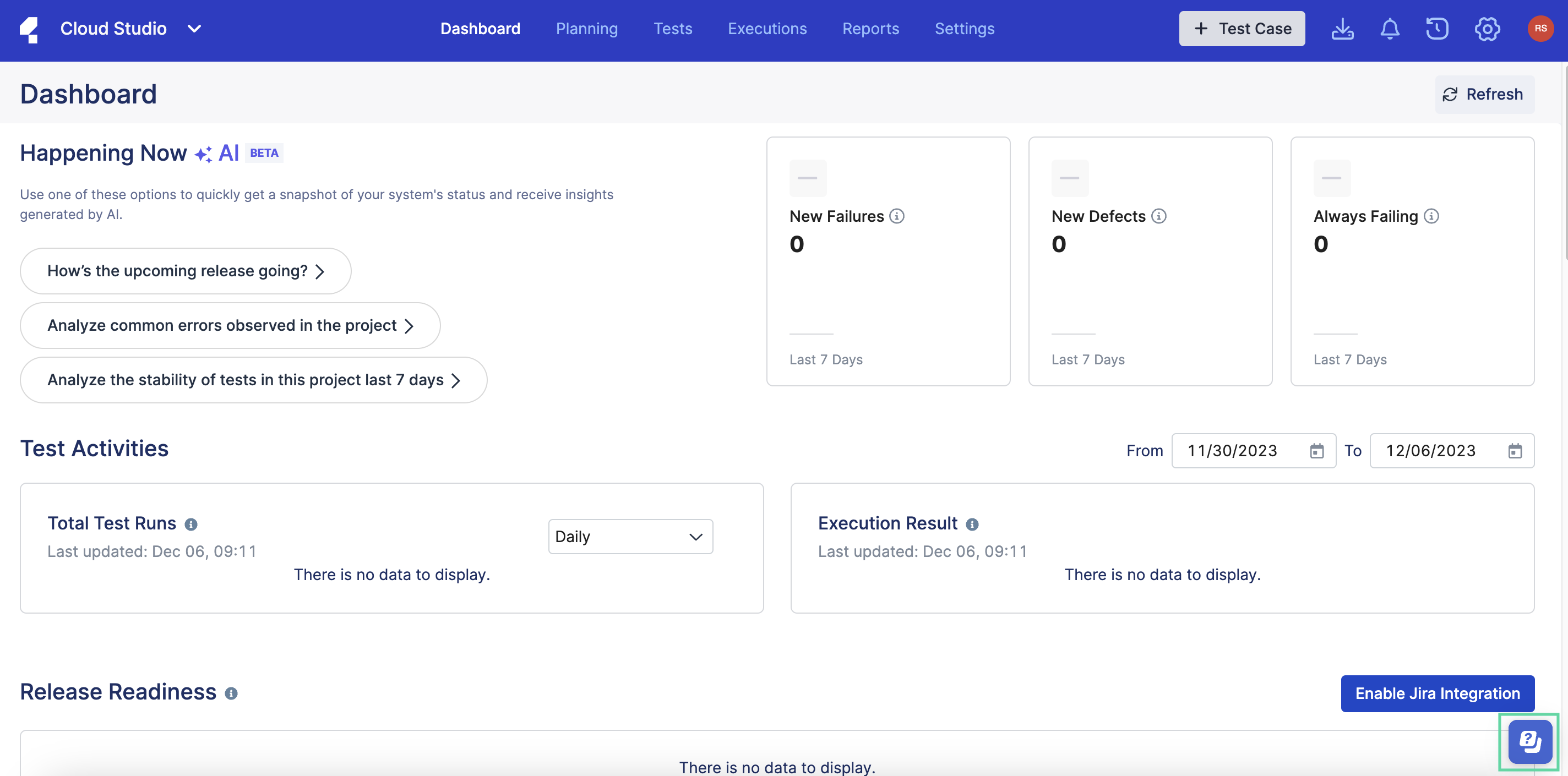
- From the menu, select . Click Join now to register.

- You will receive a successful registration message and an invitation to try out the sample test case. Click Try now to continue.
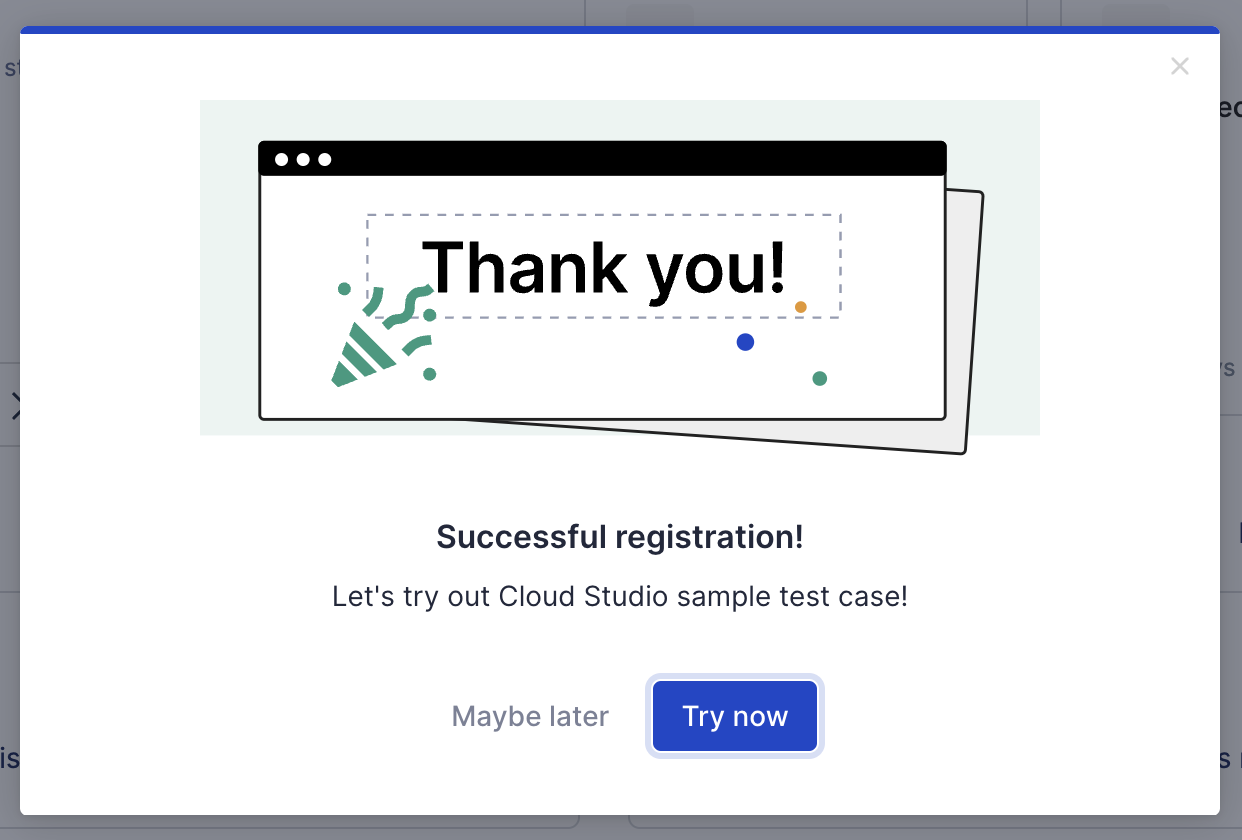
- The onboarding tour is started, with the sample test case opened in Editor view. Follow the prompts to continue working on the sample test case.
- From the Test Explorer.
- On the Project home screen, click Tests.
- Click folder. This is where the sample test case is stored.
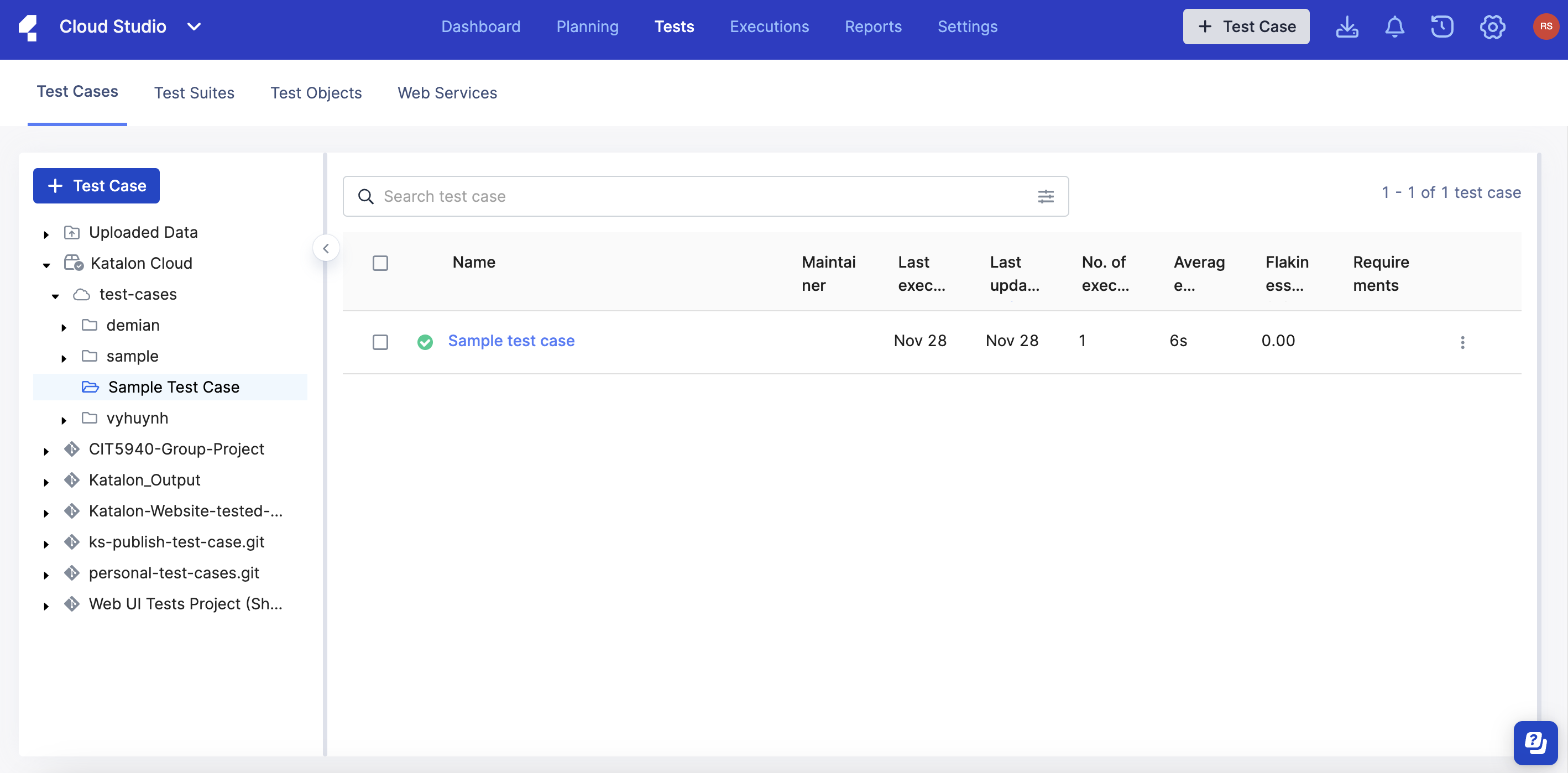
- Click on the sample test case or use the context menu to open it in Editor view and work on the sample test case to your preferences.
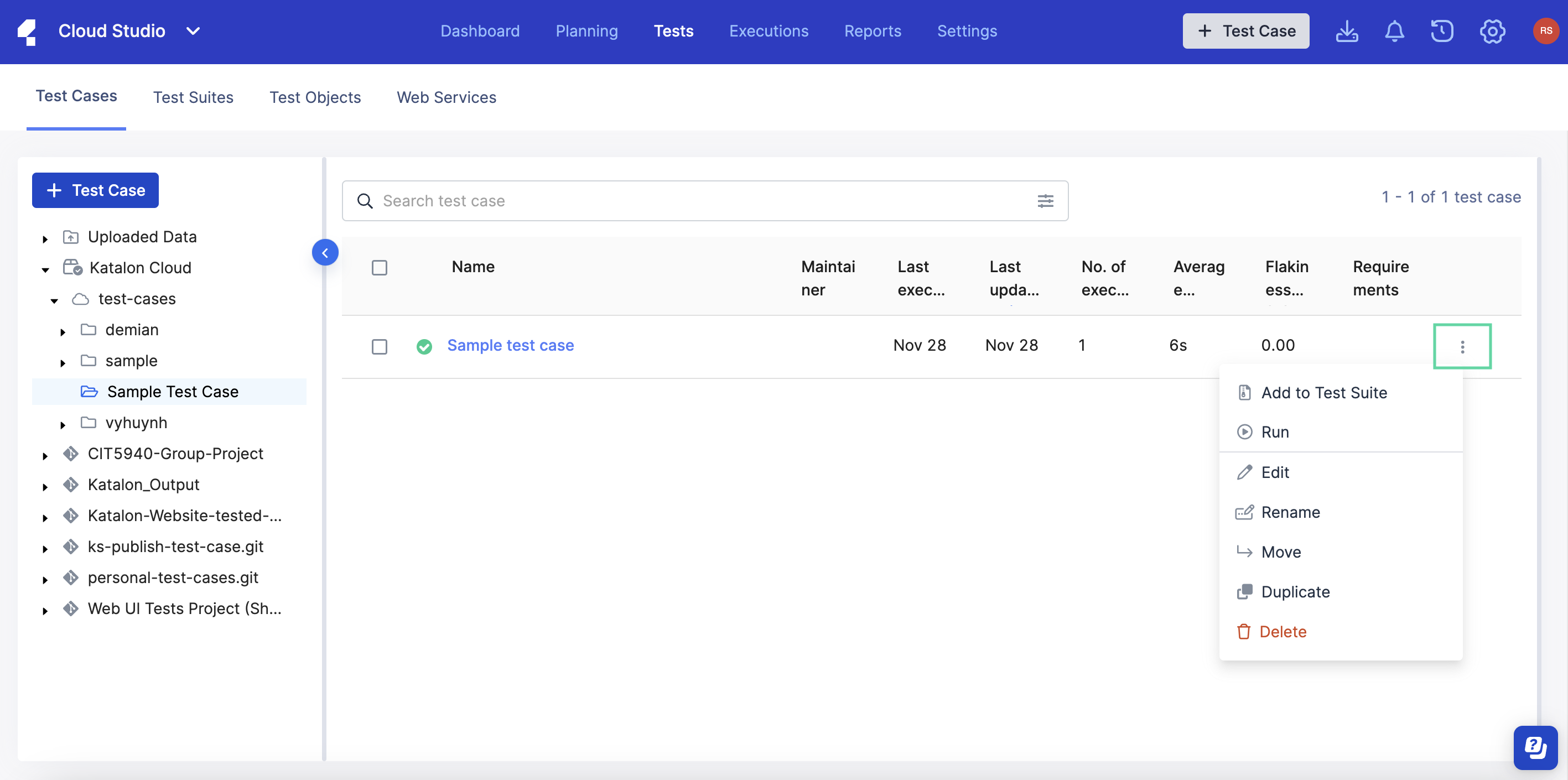
You have explored Katalon Cloud Studio (Beta) features through the sample test case.Create a blank test case
Learn how to create a new blank test case in Katalon Cloud Studio (Beta).
- You can create and quickly record a new automatic test case from scratch via the following locations in Katalon Cloud Studio (Beta). There are two ways to do so:
- Main toolbar: Click the blue + Test Case button:

- Test Explorer view: From the Project home screen, click Tests and click the white + Test Case button from the side navigation.
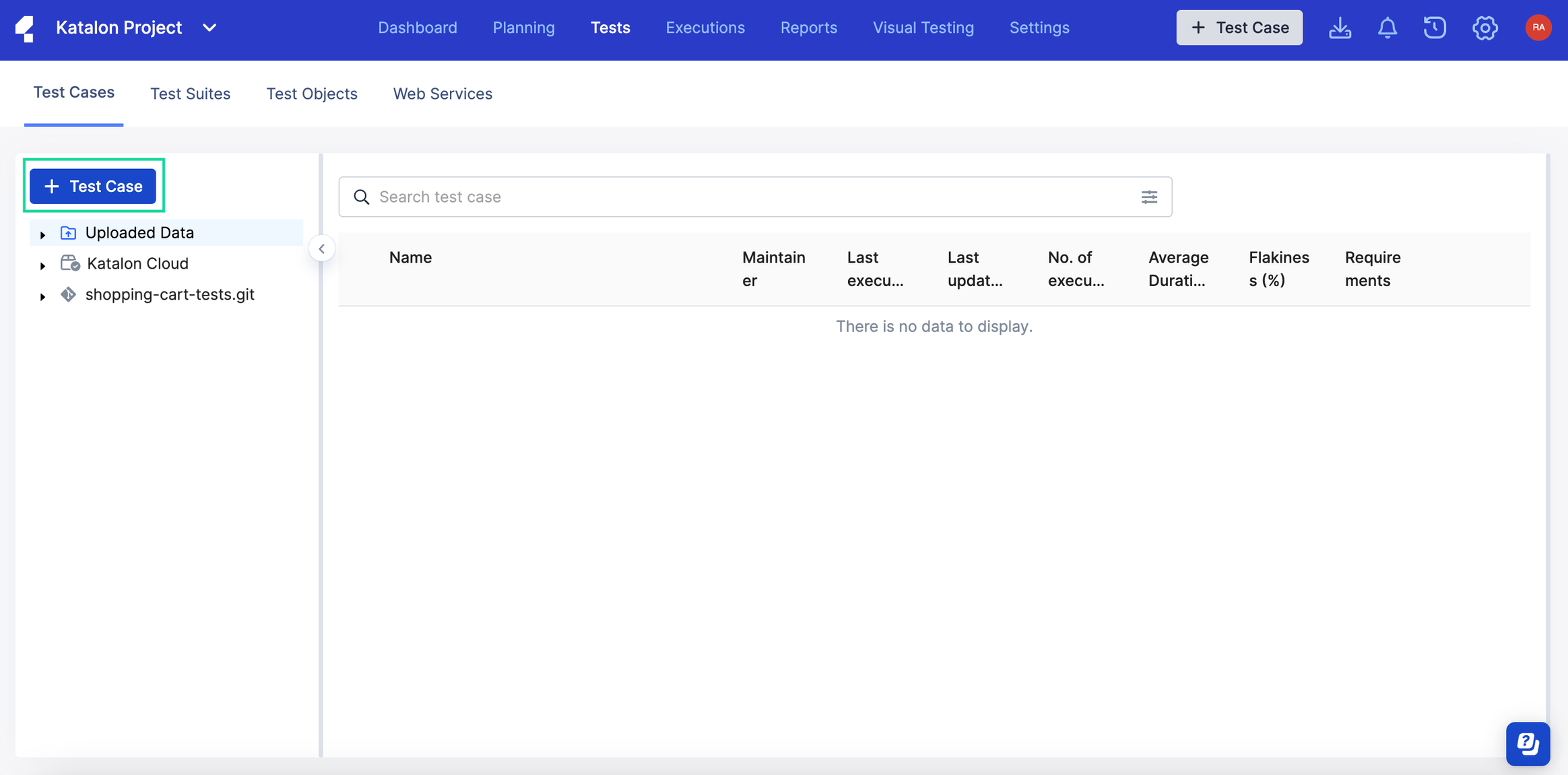
- Provide the required details:
- Name: Provide a name for your new test case.
- Select location: select a folder location in the Katalon Cloud. You can also create a new folder location by clicking the Plus :plus: sign and entering the name of your new Katalon Cloud folder.
- App URL: Enter the URL of your application under test (AUT).
- (Optional) Description: Provide a description of what your new test case is all about.
- Click Record Test Steps.
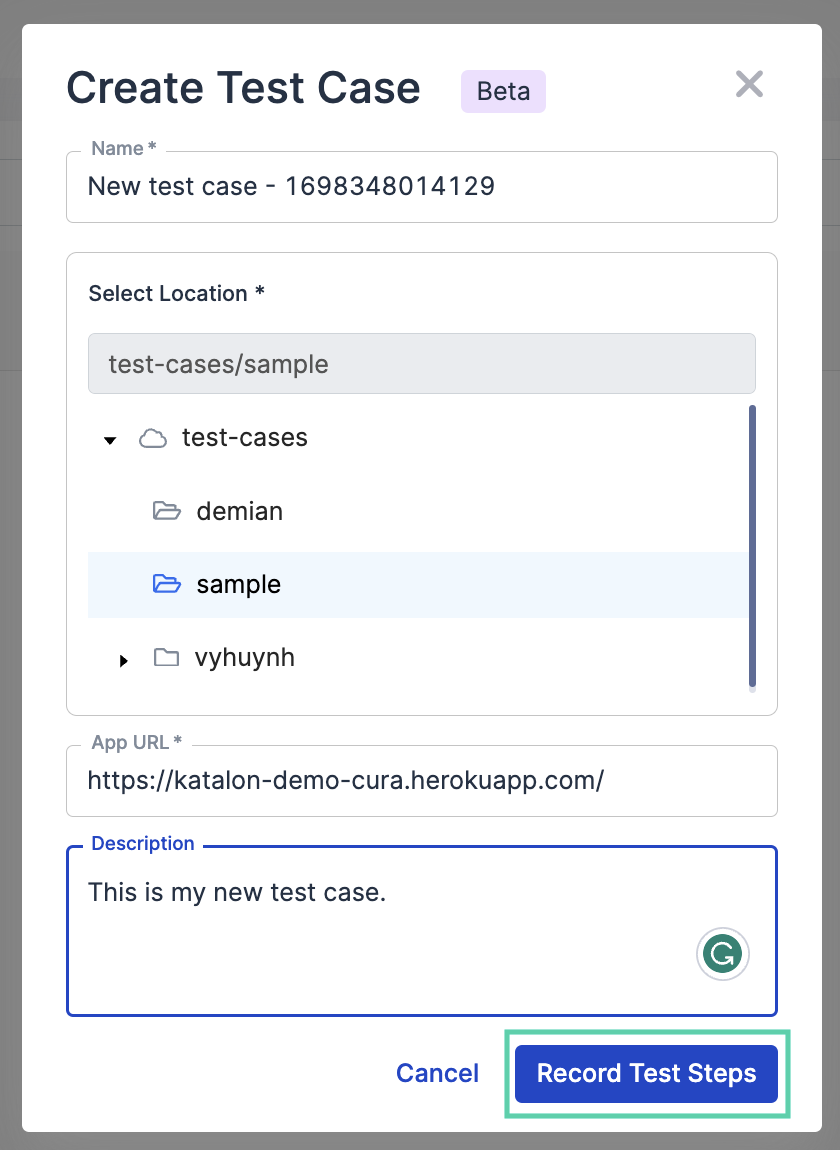
Two things happen when you click the Record Test Steps button:
- The new test case is automatically saved to the Katalon Cloud under the file folder location you selected.
- Katalon Platform Recorder auto-launches a new browser and navigates to the URL you provided.
You have created a Cloud Studio (Beta) test case from scratch and recorded its test steps.
Create a blank test case
Learn how to create a new blank test case in Katalon Cloud Studio (Beta).
- You can create and quickly record a new automatic test case from scratch via the following locations in Katalon Cloud Studio (Beta). There are two ways to do so:
- Main toolbar: Click the blue + Test Case button:

- Test Explorer view: From the Project home screen, click Tests and click the white + Test Case button from the side navigation.
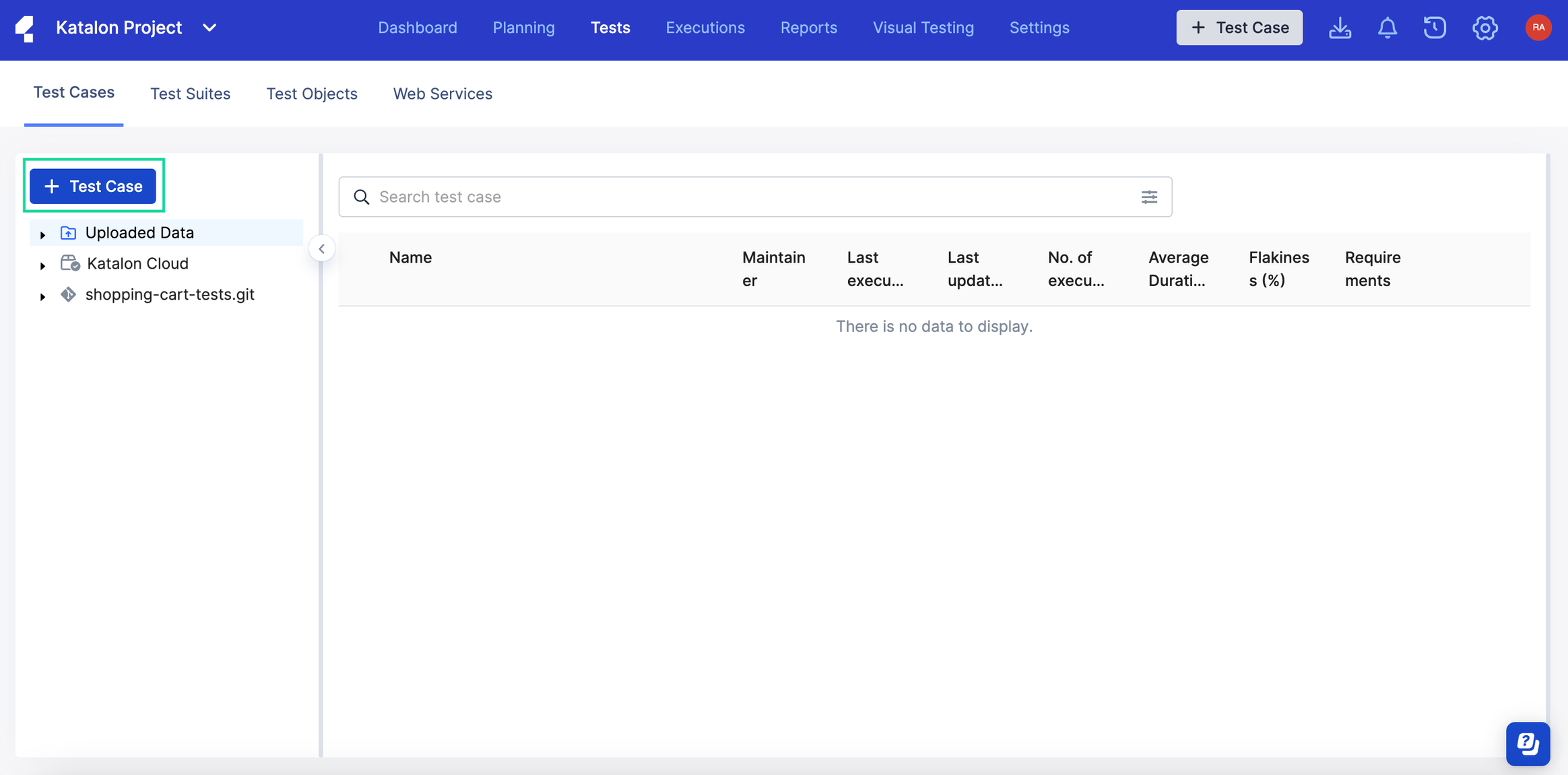
- Provide the required details:
- Name: Provide a name for your new test case.
- Select location: select a folder location in the Katalon Cloud. You can also create a new folder location by clicking the Plus :plus: sign and entering the name of your new Katalon Cloud folder.
- App URL: Enter the URL of your application under test (AUT).
- (Optional) Description: Provide a description of what your new test case is all about.
- Click Record Test Steps.
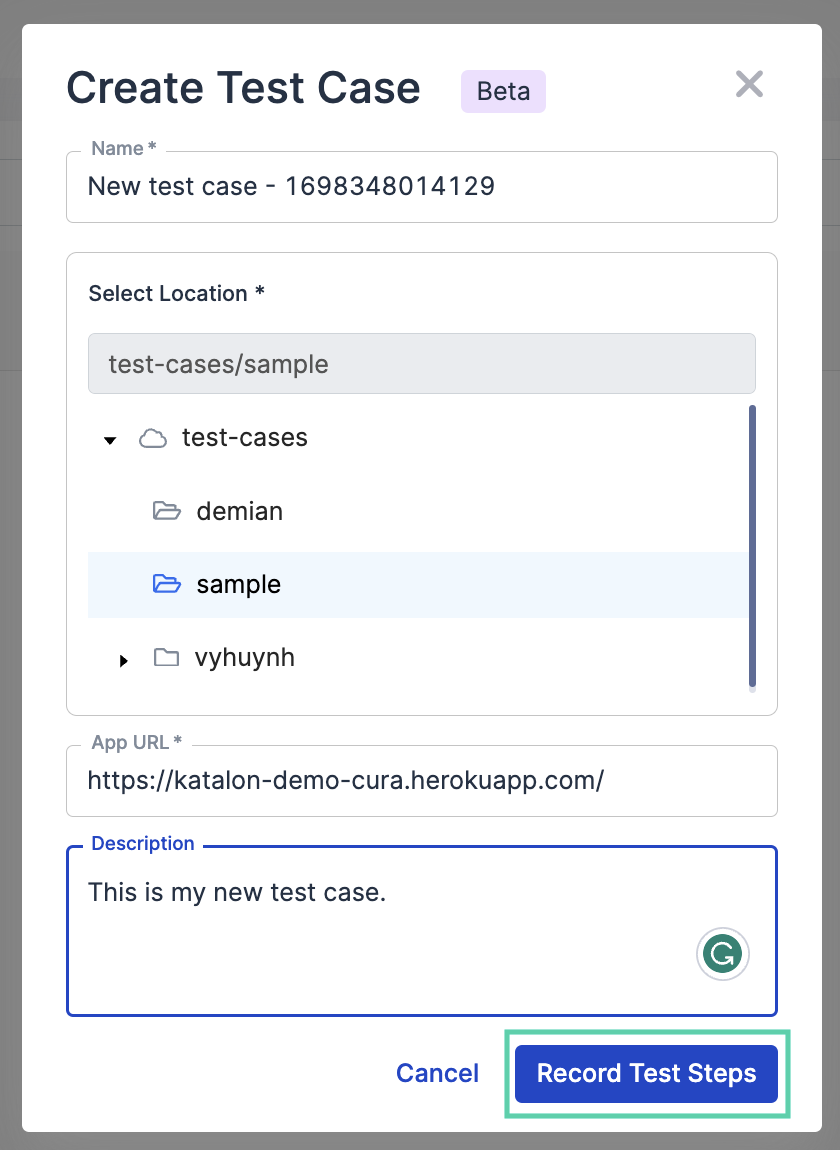
Two things happen when you click the Record Test Steps button:
- The new test case is automatically saved to the Katalon Cloud under the file folder location you selected.
- Katalon Platform Recorder auto-launches a new browser and navigates to the URL you provided.
You have created a Cloud Studio (Beta) test case from scratch and recorded its test steps.