SOAP Request in Katalon Studio
When sending a SOAP Request in Katalon Studio, you can receive a response from the API server for examination and troubleshooting. This section includes a tutorial of how to create a SOAP request object and an introduction to each field of a request service in its opened editor.
Creating a SOAP-based Request
- From the main menu, select File > New > Web Service Request.
In the New Web Service Request dialog, select SOAP in the Request Type list and click OK to create a new SOAP object.
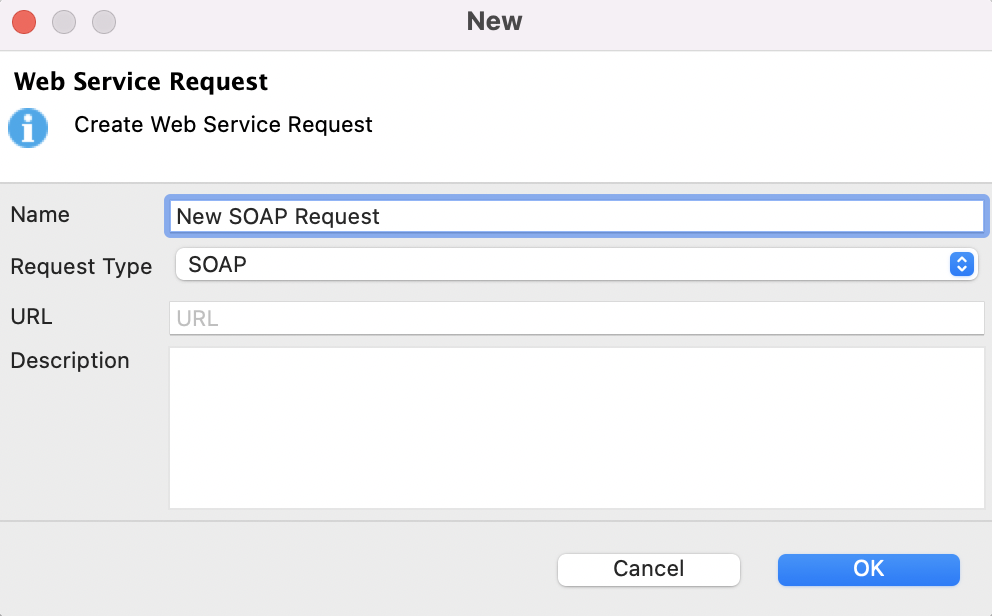
A New request object is created under the Object Repository of Katalon Studio.
Adding SOAP Request Details
After you've created a request successfully, double-click on the request to open its editor for adding details. In the opened editor of the New Request object, you can see all the required information of a request object.
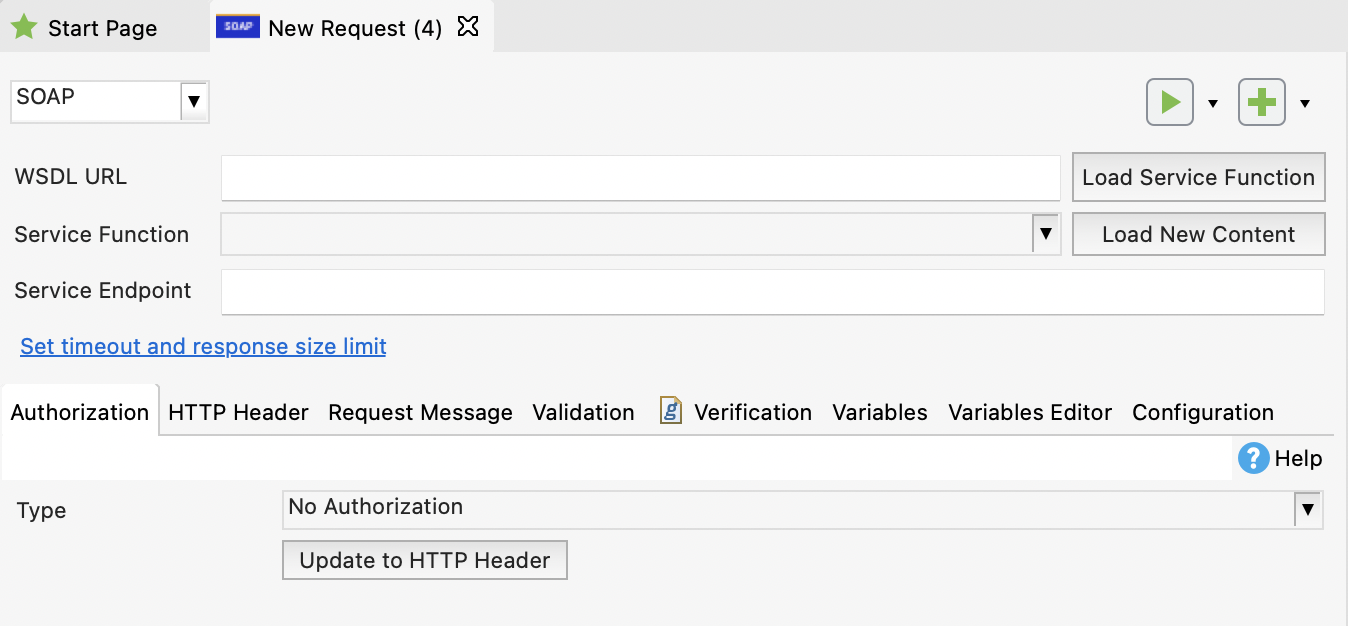
Request Method
The request method indicates the expected action to be executed on the specified resource. Katalon Studio supports the following SOAP methods: SOAP, SOAP 1.2, POST, GET. By default, Katalon selects SOAP as a method for a new SOAP request.

WSDL URL
This field is for a WSDL path from which Katalon Studio imports the content to this SOAP request.

Service Function
The function that you want to use in this SOAP request. When clicking Load Service Function, you can retrieve a list of service functions available from the WSDL file.

Each Service Function carries its own content, including Service Endpoint, SOAPAction Header and Request message.
In Service Endpoint, You can specify another URL indicating the desired service endpoint of this request.

Request Authentication
This part is used for authenticating and authorizing the request, which means to verify if the client is permitted to send the request and to perform the endpoint operation.
For more details on using each type of auth, please see:
Request Headers
The header information needs sending along with this SOAP request. You can select headers from the list of suggested options (by double-clicking on the Name cell) or enter another header of your interest. For more details, refer to Mozilla documentation: Supported HTTP Headers.

Request Message
The information that you want to transmit in this SOAP request. You can get it after clicking Load New Content of the selected service function.

Response
After sending the service request, Katalon Studio retrieves a message from the server and displays it in the Response view of the request. A service response comprises Status, Elapsed time, and Size fields; Body section, Header, and Verification Log.
- Status: The status code of the response
- Elapsed: The total time that starts from the request is sent until Katalon Studio receives the last byte of the response
- Size: Size of the response package
Response Body
There are 2 viewing formats: pretty and raw. For example, the SOAP's response to http://www.dneonline.com/calculator.asmx?WSDL is shown below.
-
Pretty format

-
Raw Format

Response Header
The response's header is displayed in the Header tab.
Verification Log
This tab displays the verification results after the request is tested and verified.
See also: