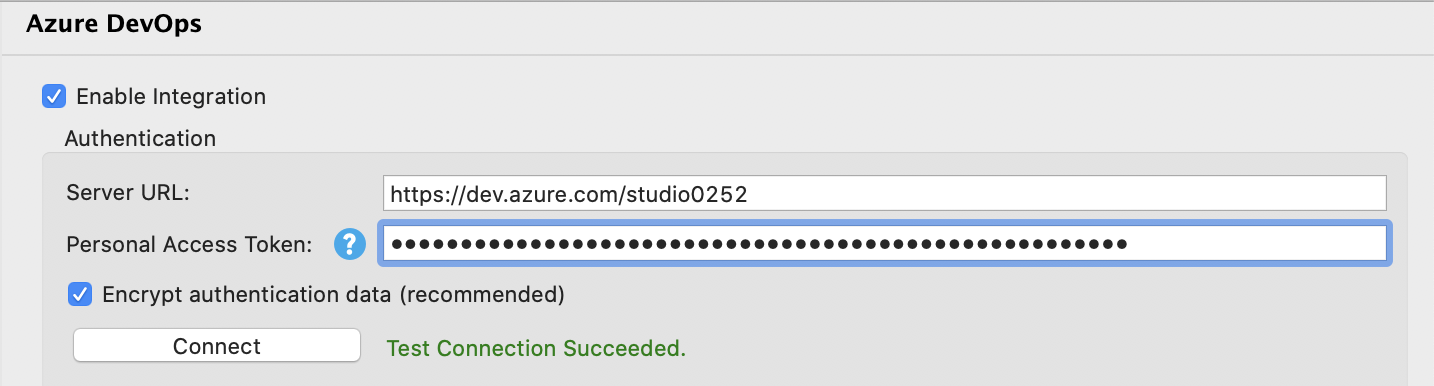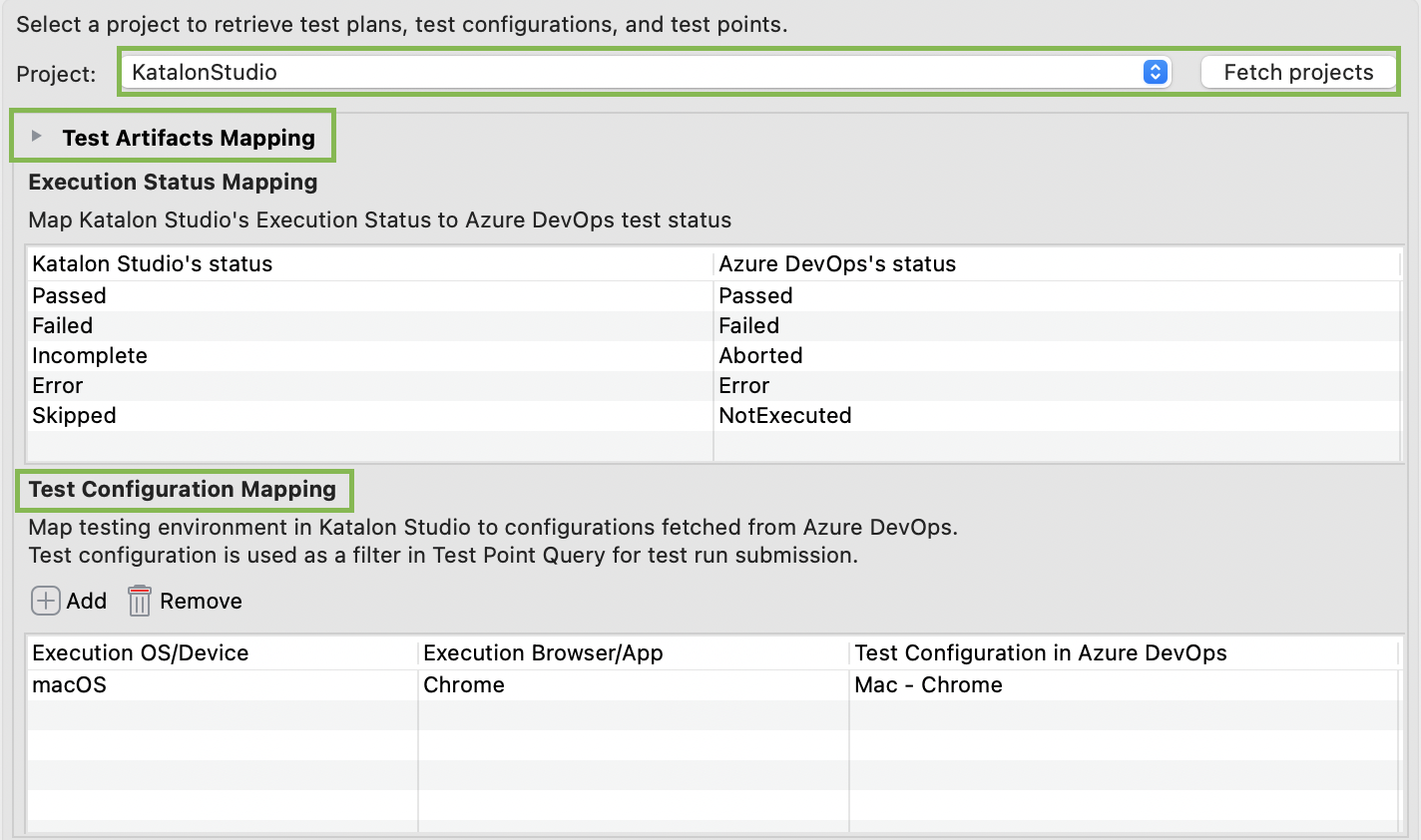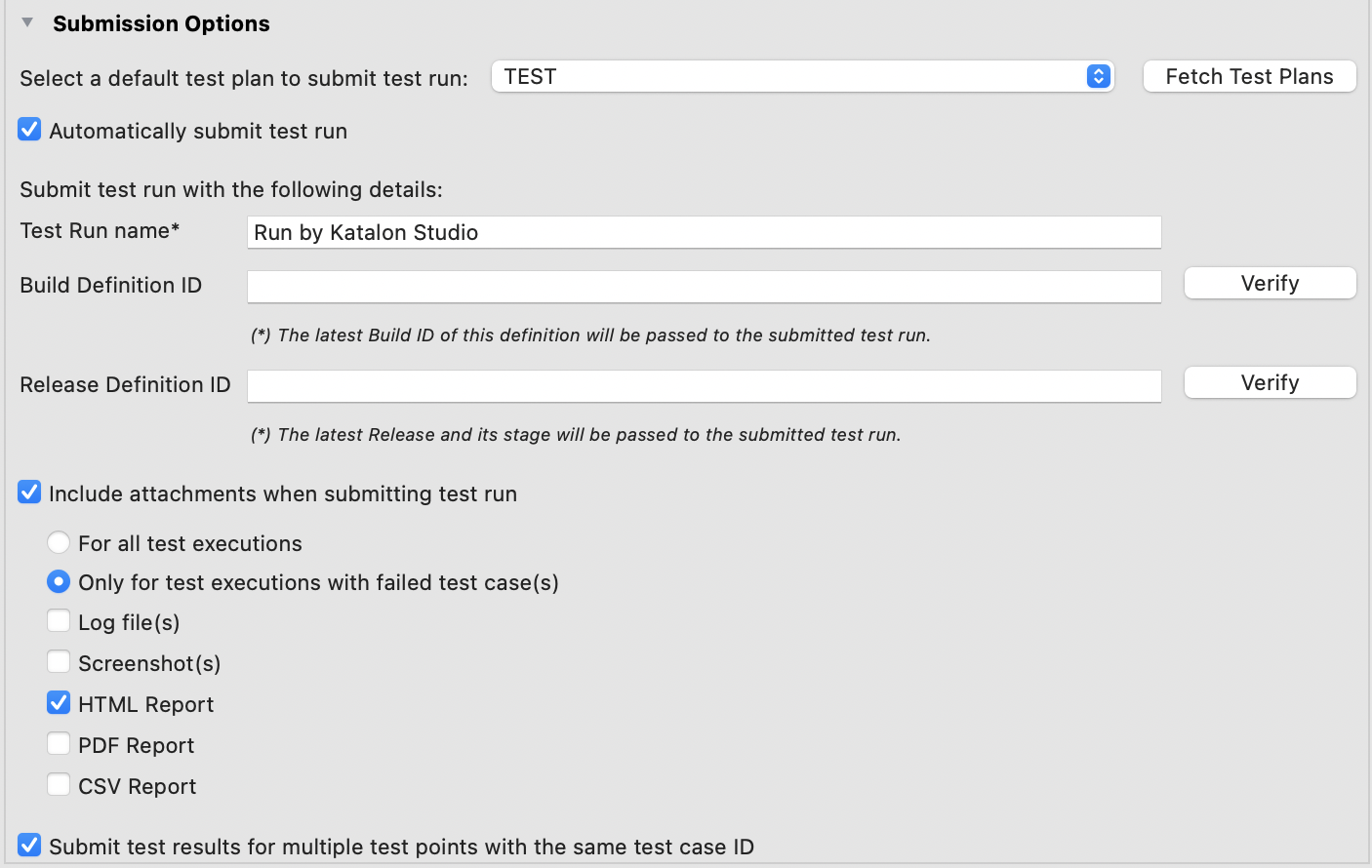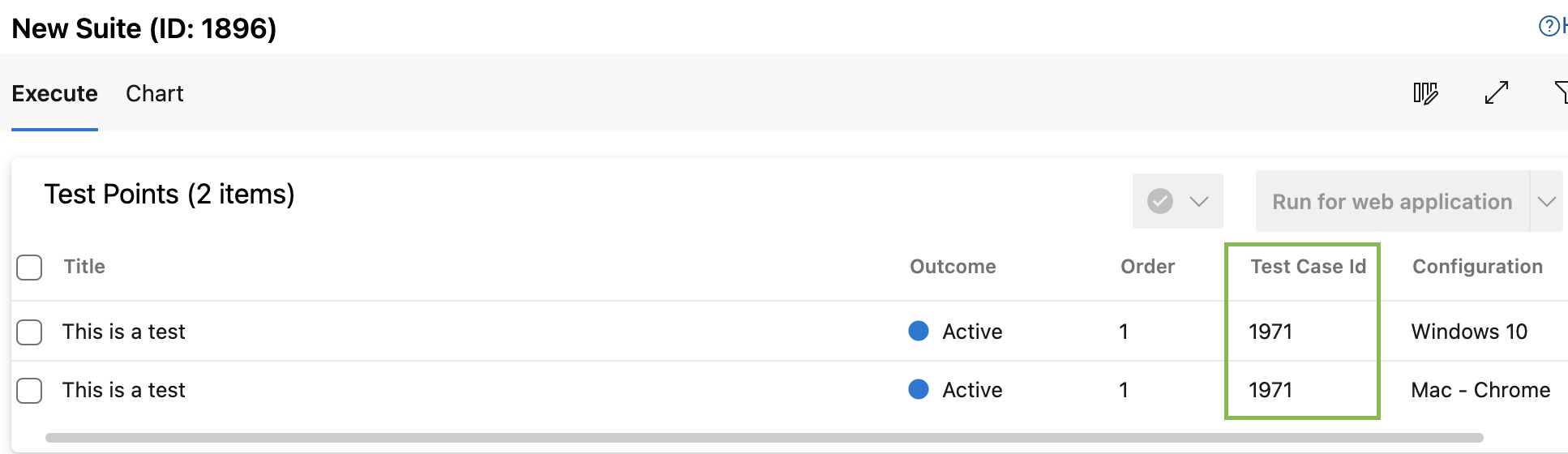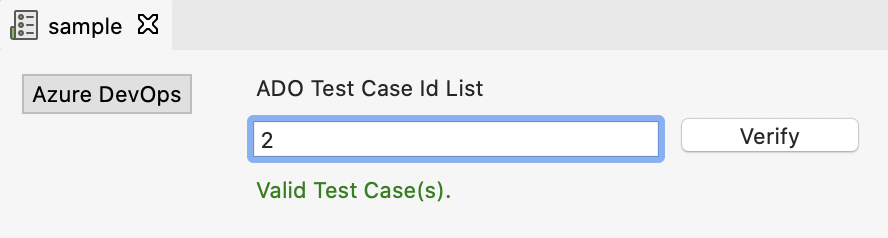Configure Azure DevOps Test Plans integration in Katalon Studio
Katalon Studio can natively integrate with the Azure Test Plans service of Azure DevOps (ADO). This integration helps you automatically submit test runs and results to ADO with release information (release stage and release ID), execution logs, reports, and images for analysis.
Enable Azure DevOps Test Plans integration in Katalon Studio
To retrieve your test artifacts and create new test results directly on Azure DevOps, you need to integrate and authenticate your project with Azure Server. Follow these steps:
- An active Katalon Studio Enterprise license.
Map test cases between Katalon Studio and Azure DevOps
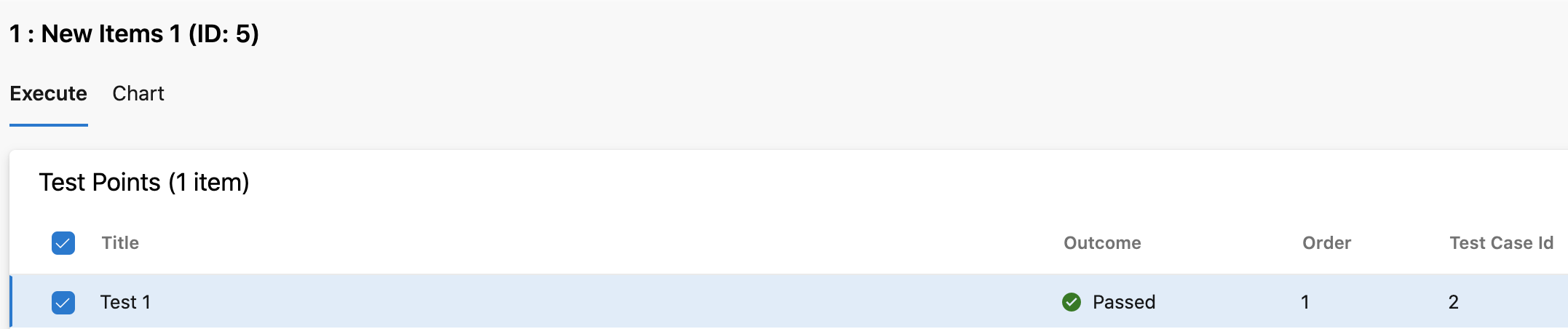
You can also dynamically change the test plan ID, test run name, build and release definition IDs of a test run by using the command-line option. See Azure DevOps integration arguments.
When you cannot upload test results to Azure DevOps, you might encounter the following error in the Event Log: To solve this issue, you can check the IDs of the returned test points in the Event Log to readjust the test configuration; or allow sending test results anyway in project settings.
Cannot create test results for Azure DevOps Test Case ID=<test-case-ID> due to multiple Test Points returned.