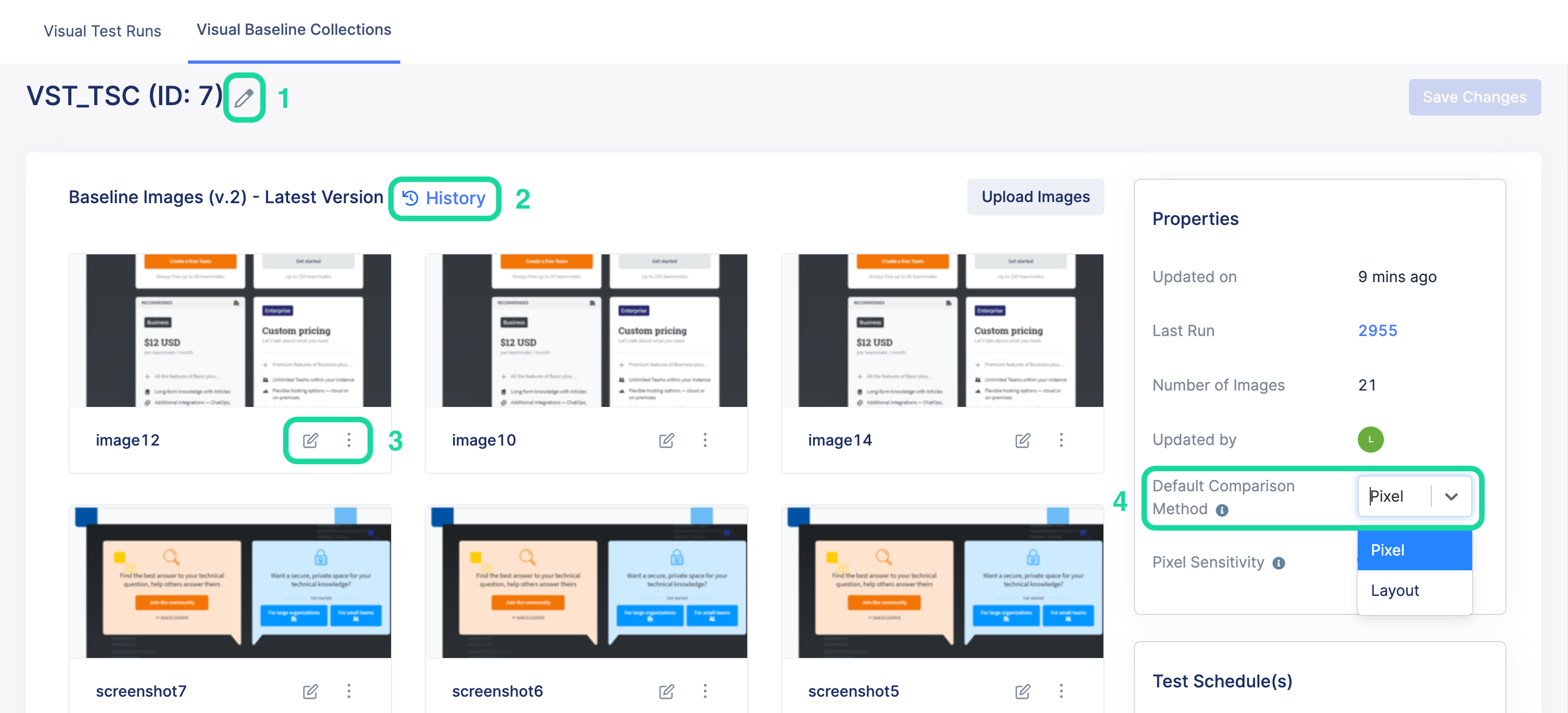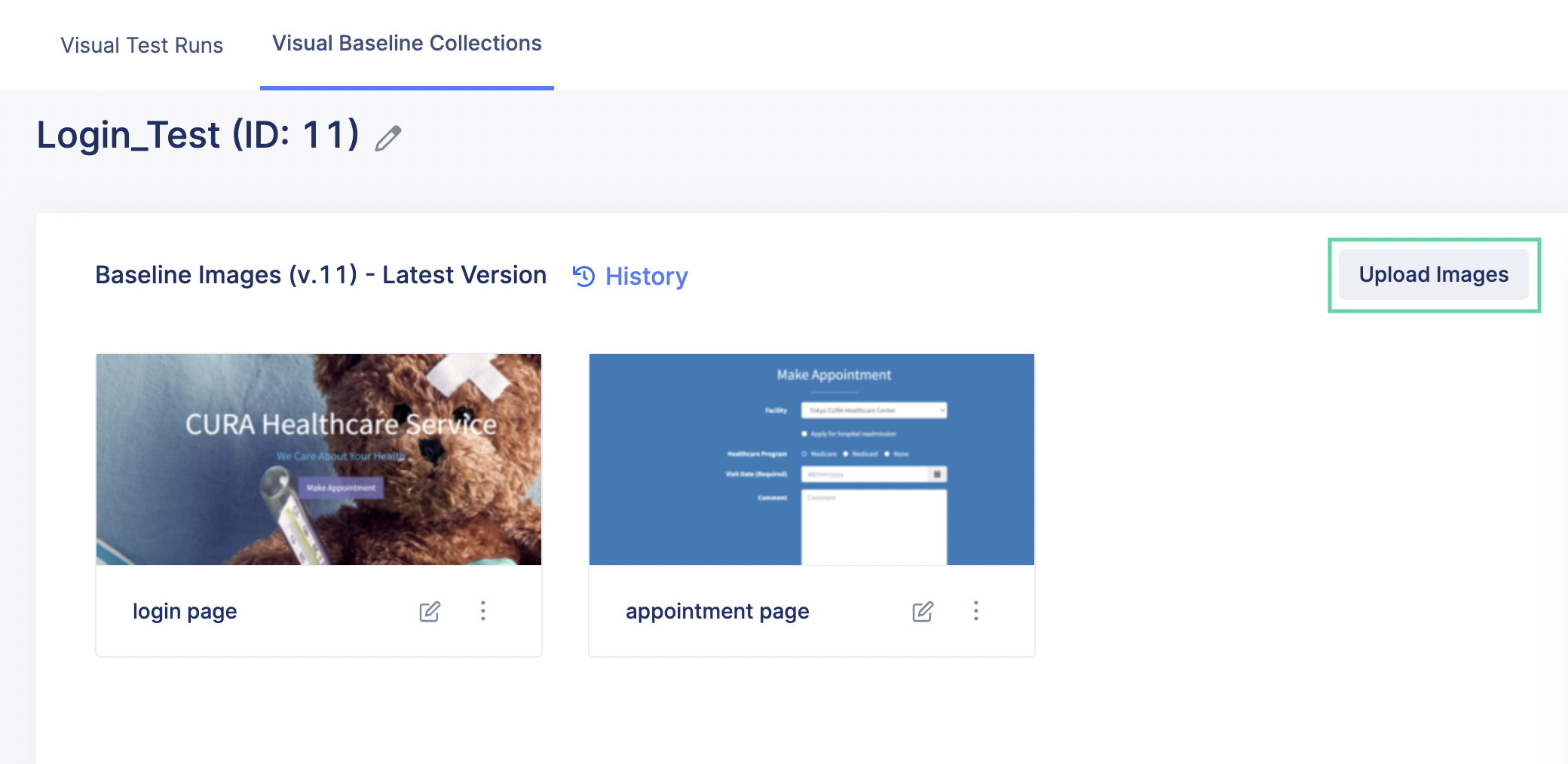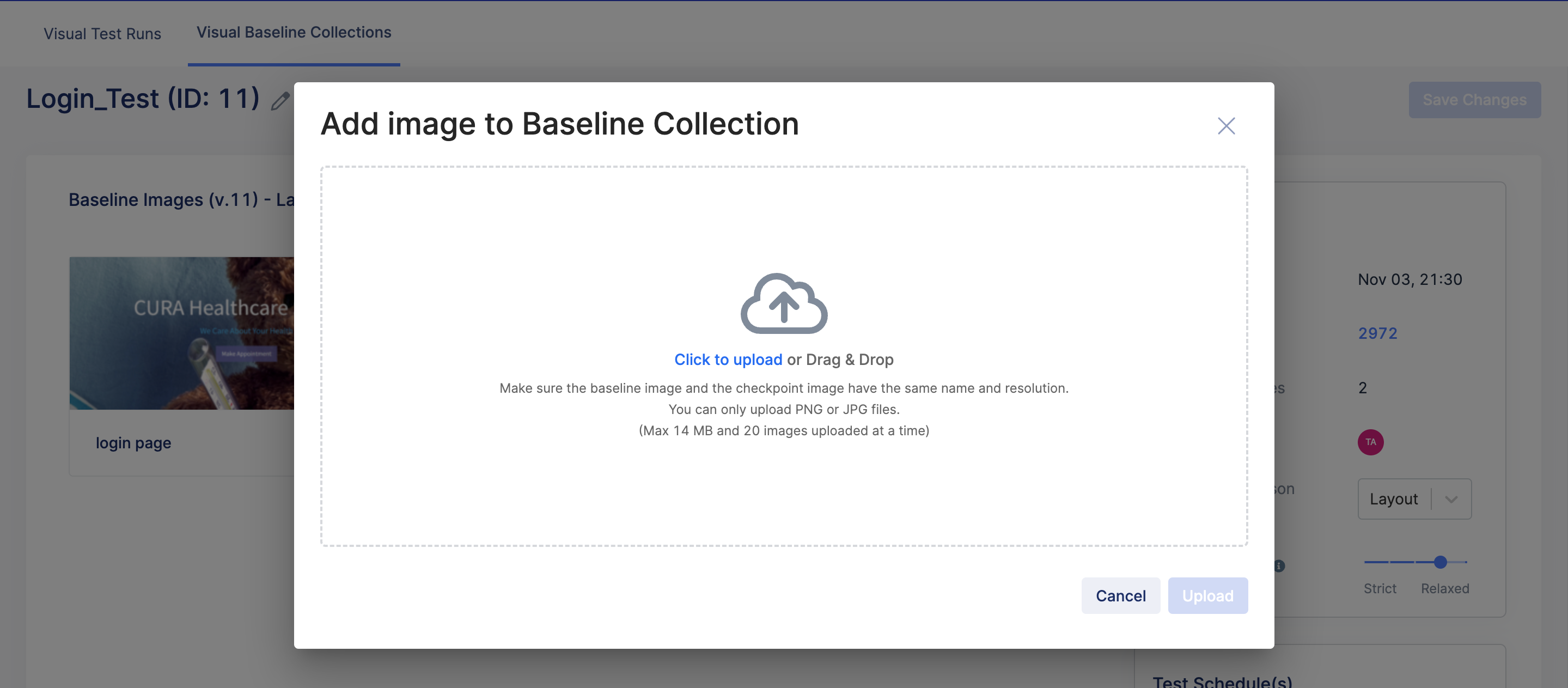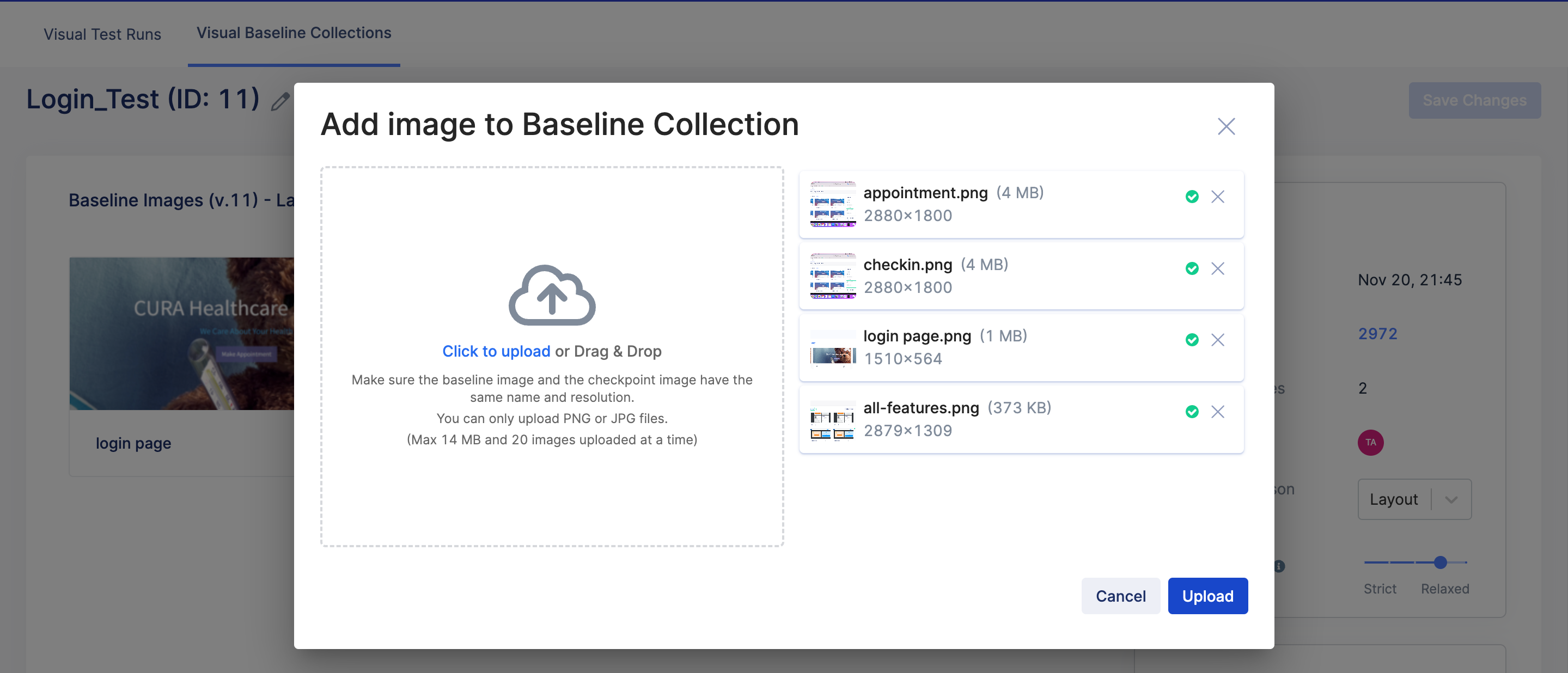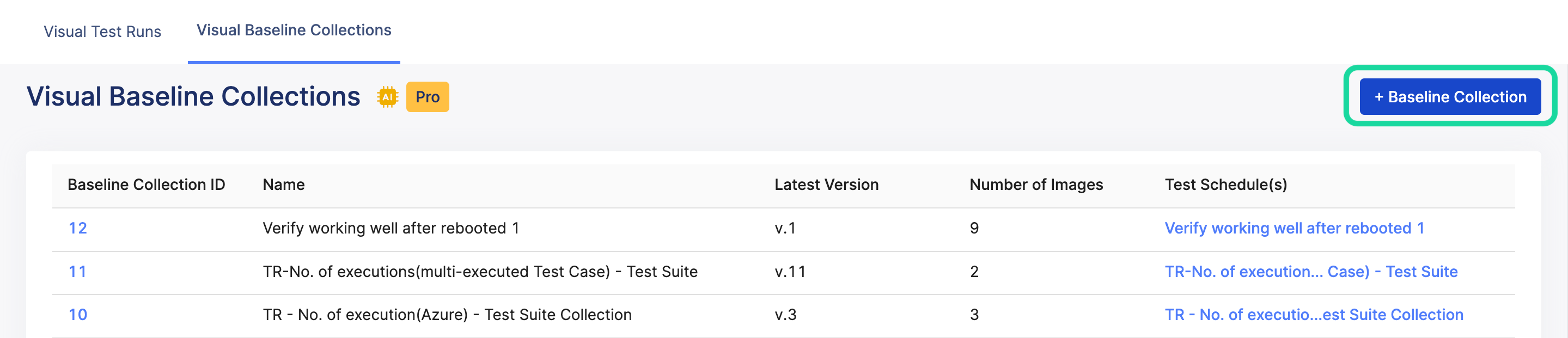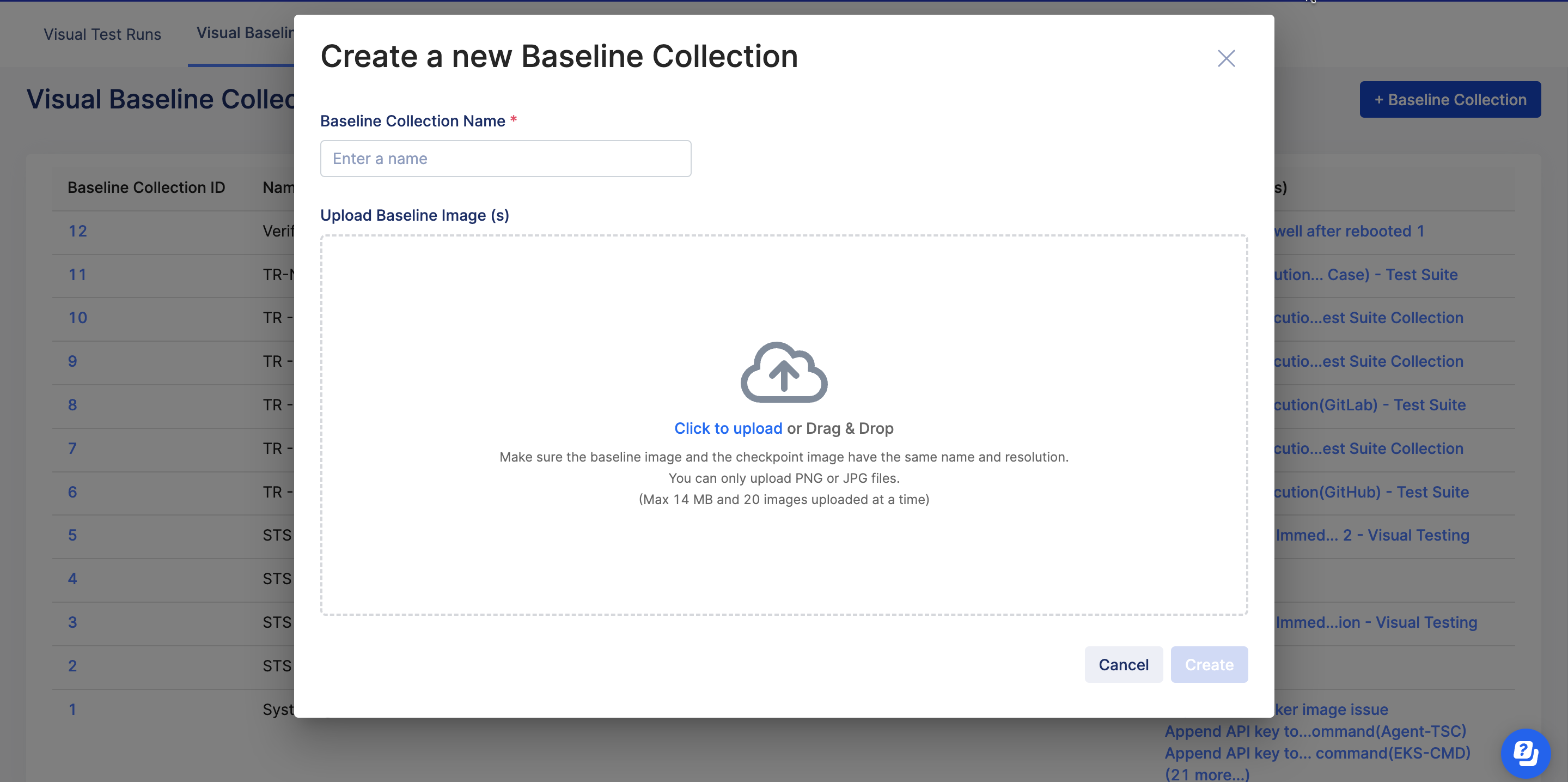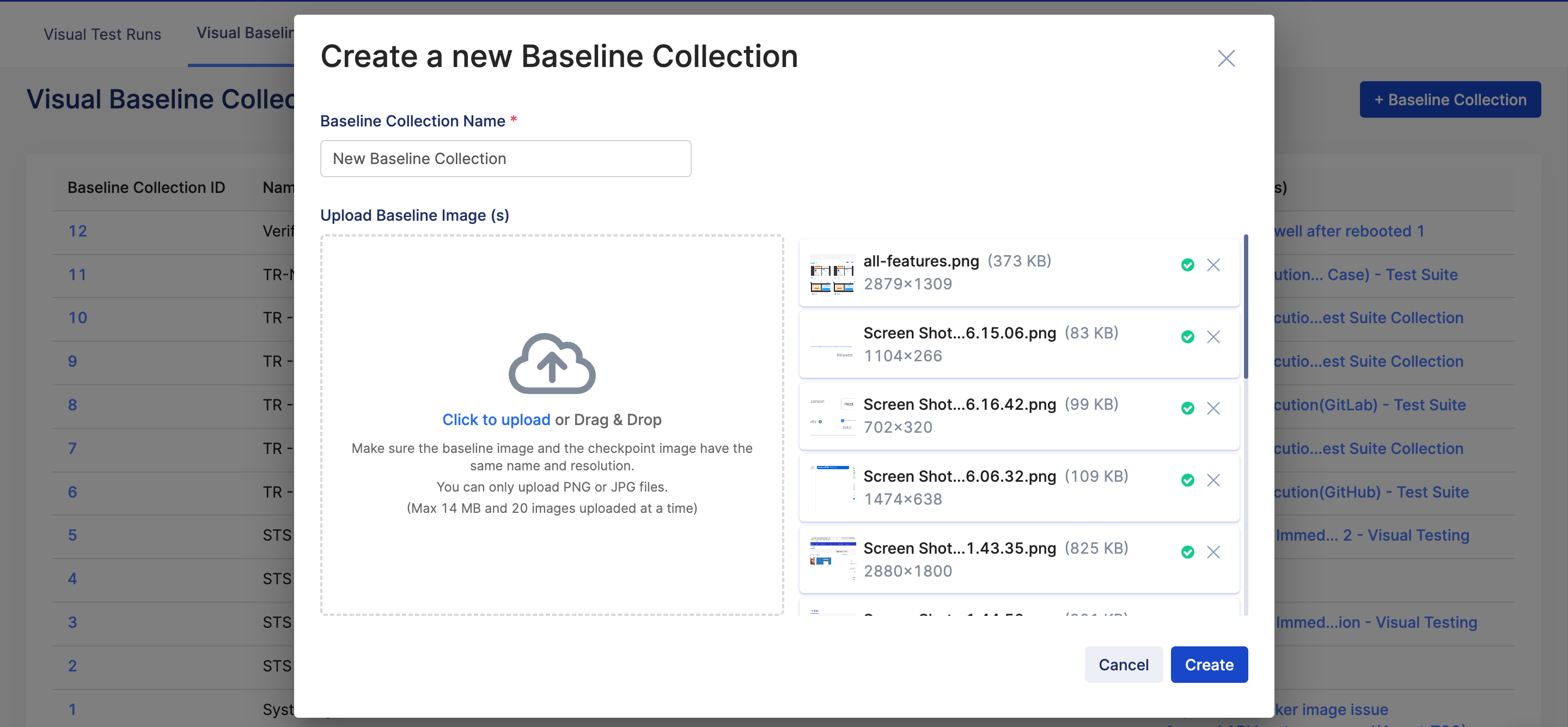Baseline collection
There are two ways a baseline collection is created:
- If tests are executed in Katalon Studio or run with the CLI as a part of the CI/CD pipeline and their results are uploaded to TestOps, the System-generated Common Baseline Collection folder is automatically created to store the captured images.
- If you schedule test runs in TestOps, you can select Visual Testing and choose Generate a new Baseline Collection. See: Schedule test runs.
To access a baseline collection, follow these steps:
Upload baseline images and create new baseline collection
You can upload images to an existing baseline collection, or create a new baseline collection and upload images to it.