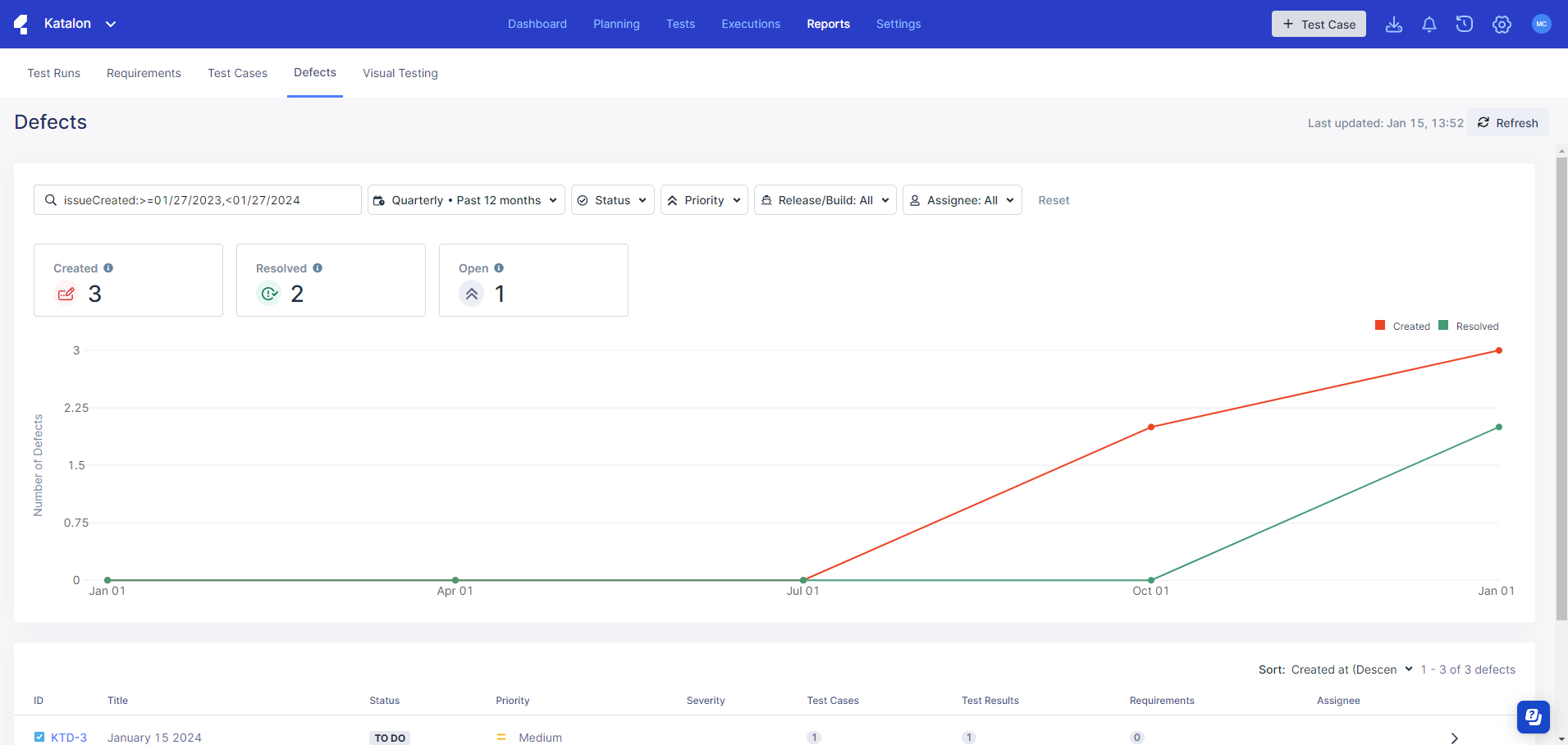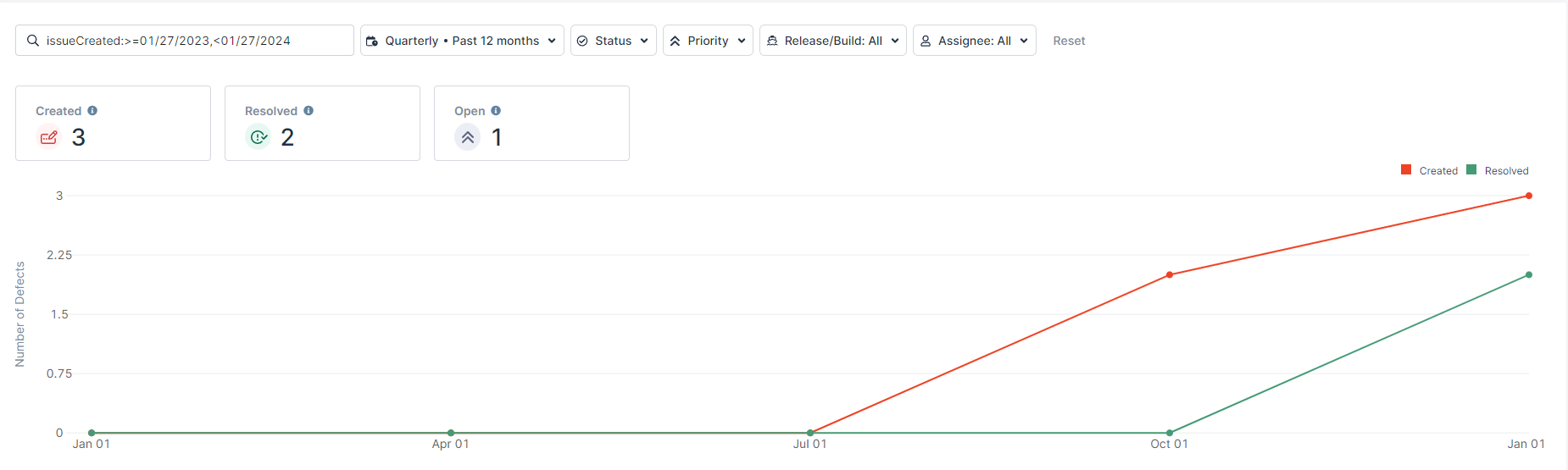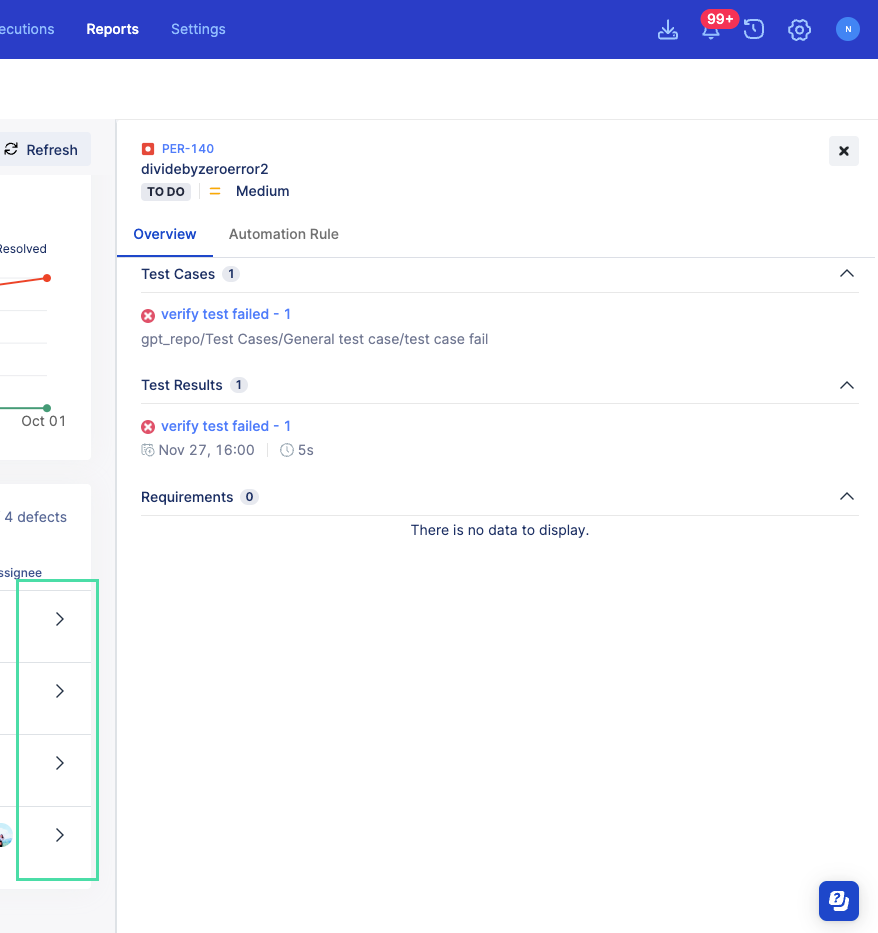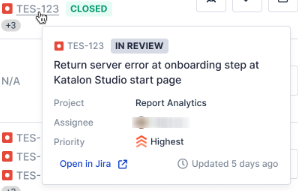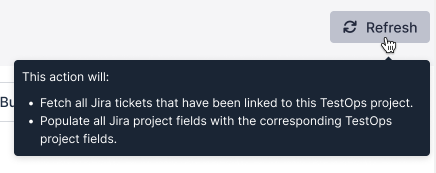Defects Report overview
A software defect is any deviation from the intended behavior or functionality of a program. Identifying and resolving defects promptly is crucial for ensuring software quality and preventing downstream issues.
The Defects Report feature streamlines this process by providing defect traceability as well as actionable insights. Additionally, comprehensive metrics such as a defects' assignee, status, priority, and other metadata are also available at a glance.
This makes it easy to manage software defects, which in turn promotes higher quality output and quicker development cycles.
How to use Defects Report
- Test runs that have been marked as failed is called a defect. To keep track of them easily, link or create Jira defects with the failed test result.
- Linked Jira defects will be fetched to Defects Report. To view Defects Report, navigate to .
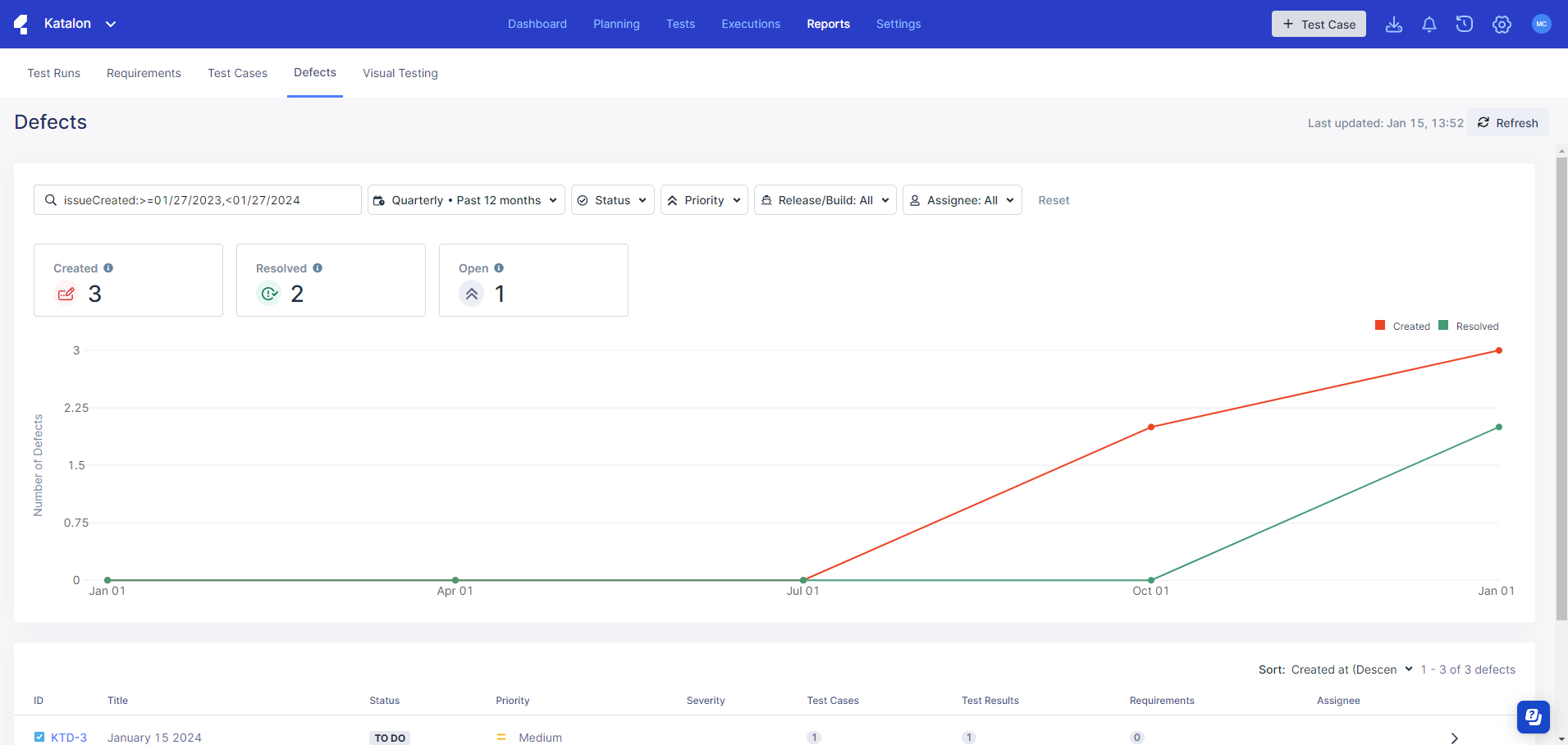
- The trend graph shows users a snapshot of the defects' current situation; it depicts the number of resolved defects (green line) and the total number of defects (red line).
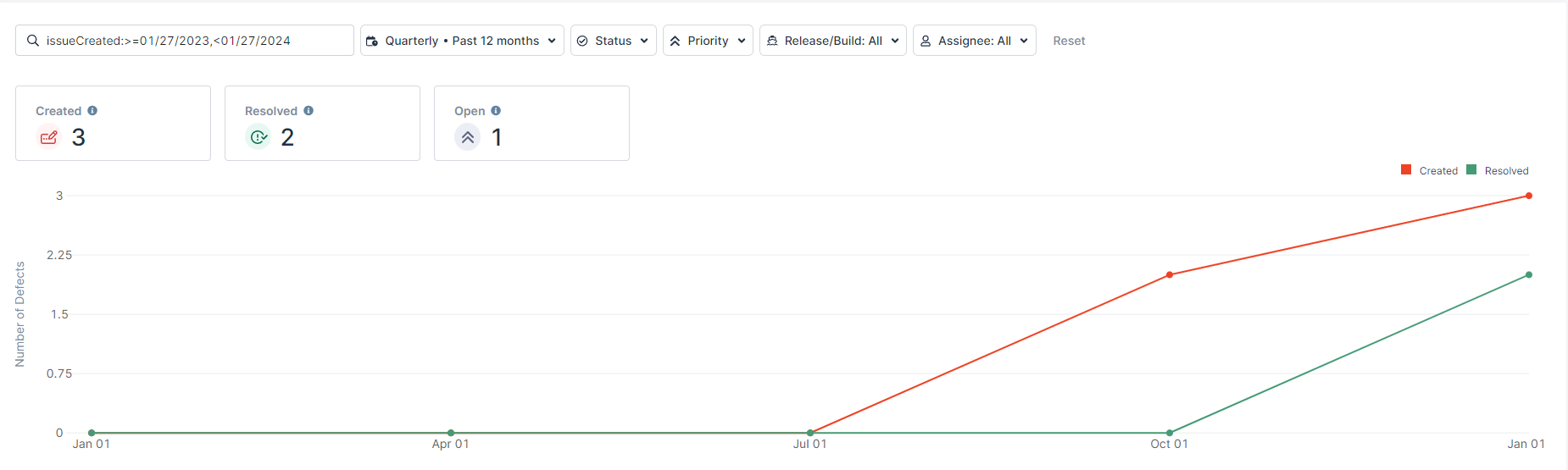
In this example, there are 3 total defects within the chosen time frame. This is represented by the red line. 2 of the defects have been resolved, as represented by the green line, and 1 remains open.
- By filtering defects based on Created time range, Status, Priority, Release/Build, and Assignee, you can view trend graphs from multiple perspectives. This helps you gain insights into trends by being able to analyze defect data easily.

- In the section below the graph that lists all defects, select a a defect by clicking anywhere on its row. This opens a drawer menu that lists the details of the defect.
As shown in the image of the drawer menu below, the
Overview tab contains information on:
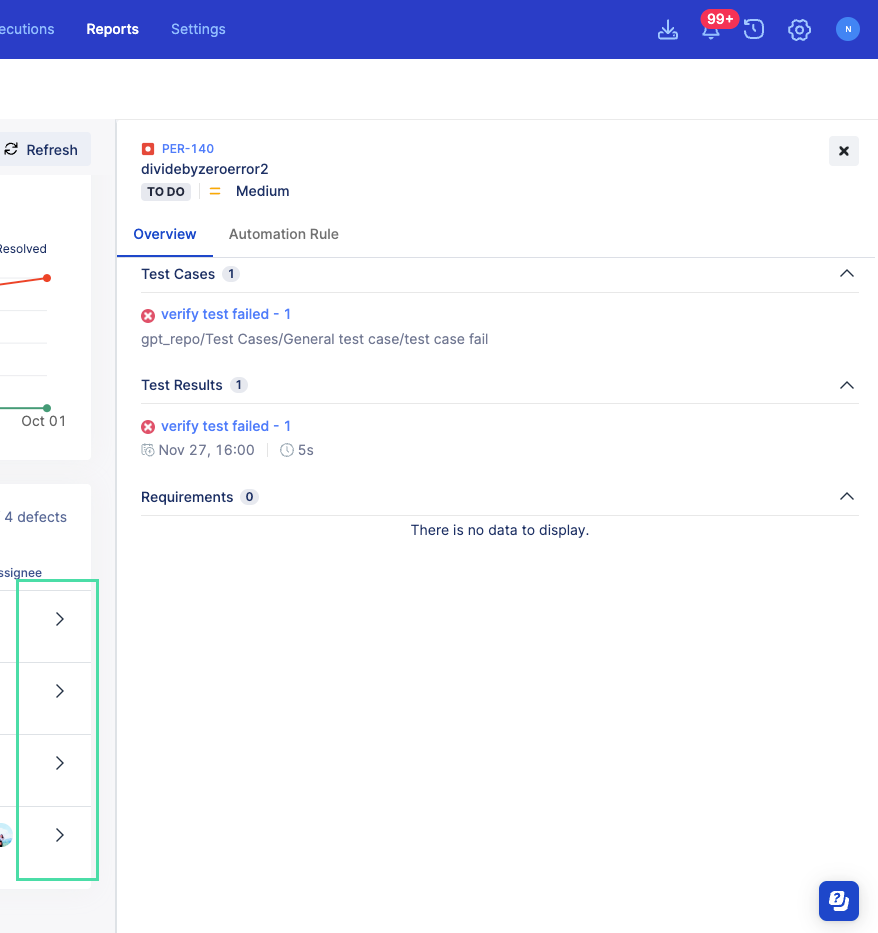
The Automation Rule tab contains information on all related defects report automations made. Learn more about that here: Defects Report automations.
Note: 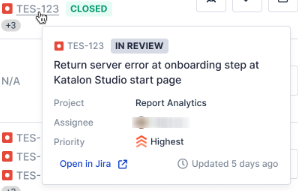
- To ensure your data is up to date, click on the Refresh button at the top right corner.