Manage Katalon Licenses
After purchasing Katalon Studio Enterprise (KSE) and/or Katalon Runtime Engine (KRE) licenses, you can attribute, transfer, and remove granted licenses from Katalon TestOps.
- You must be the Owner or Admin of your Organization to access the License Management page. For further details on roles and user management, see: User Management.
The Owner or Admin of an Organization needs to assign a paid license to all of their users to avoid mixed Katalon Studio and Katalon Studio Enterprise licenses within an organization. For further information, refer to the Free Offerings term in Terms of Use.
View license information
- You must be the Owner or Admin of your Organization to access the License Management page. If you do not have it, you can ask your account owner for this permission. See: Change user role.
You can verify the subscription information and view all license information by following these steps:
Sign in to TestOps Admin and select your Account.
On the Account admin page, select your Organization.
Select License to open the License Management page.
Select a Katalon product. For example, Katalon Studio Enterprise (per-User). The page displays as below.
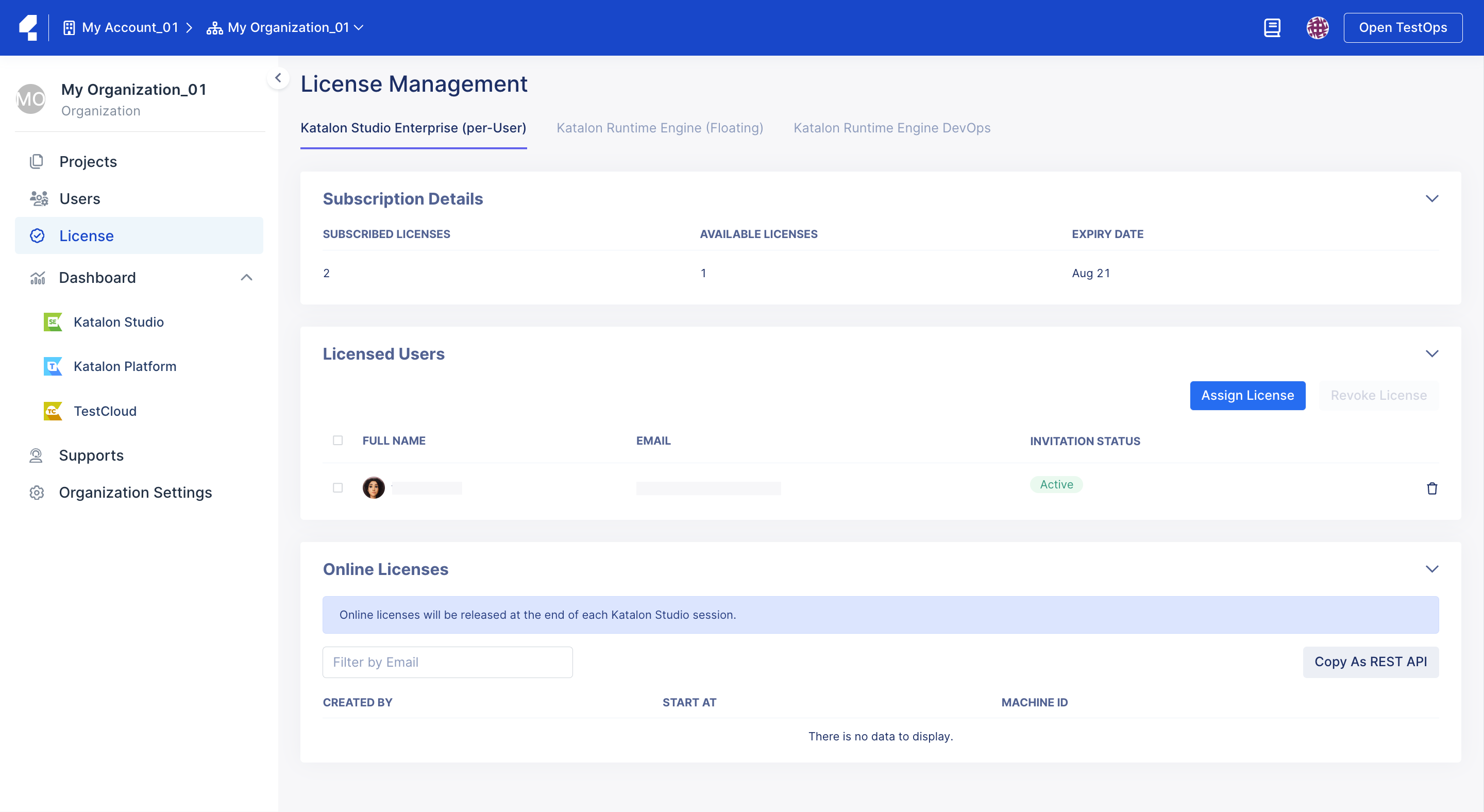
In the Subscription Details section, you can see the following information:
- Subscribed Licenses: the total number of licenses you have purchased, also known as your license quota.
Available Licenses: the remaining licenses you can use.
Note:- Licenses attributed online, as well as offline licenses you have generated, are subtracted from your license quota.
- Machine Quota: the maximum number of machines that can be registered with your licenses.
- Expiry Date: the date when your licenses expire.
In the Licensed Users section, you can add users for license usage. You can also view a list of users you have added for license usage.
In the Online Licenses section, you can see a list of active machine IDs (users who are currently using the licenses online).
In the Offline Licenses section, you can see a list of machine IDs bound to offline licenses.
In the Registered Machines section, you can see a list of all machine IDs that are using either types of licenses.
- Contact us at license@katalon.com if you need further help with your licenses.
Grant a license to users
You can assign licenses to users. See Grant a License to users.
Once you have assigned a license successfully, users can follow this activation guide: Activate Katalon License.
Remove a license
You can remove a Licensed User, a machine ID, or a license from a machine ID. See Remove the KSE license from assigned user.
Transfer a license between users
Transferring licenses ensures an organization's users can pass licenses between each other as needed. Users without a license attributed to them can still have the privileges of a free plan.
To transfer a KRE license, simply terminate the session currently using it. It will then be available for use again.
- Removing a license from the user associated with it. For a more detailed explanation, see: Remove the KRE license from assigned users.
- Reassign the license by granting it again from the License Management page. For more details, see: Grant an online license to users.
To remove a KRE license, simply terminate the session currently using it. It will then be available for use again.
If you are encountering errors regarding your license usage, see this troubleshooting document: The number of the licenses cannot exceed the license quota.
Transfer the KRE license to another machine
All licensed Users in an Organization can use available KRE licenses by default once the Organization has purchased the KRE licenses.
Licensed Users activate a KRE license by running KSE with KRE. After activation, their machine ID is then added to the Online Licenses section. This license is then reserved for their use.
Therefore, to make a KRE license available when all licenses are reserved, a machine ID has to be deactivated.
To deactivate a machine ID, see: Remove a registered machine ID.