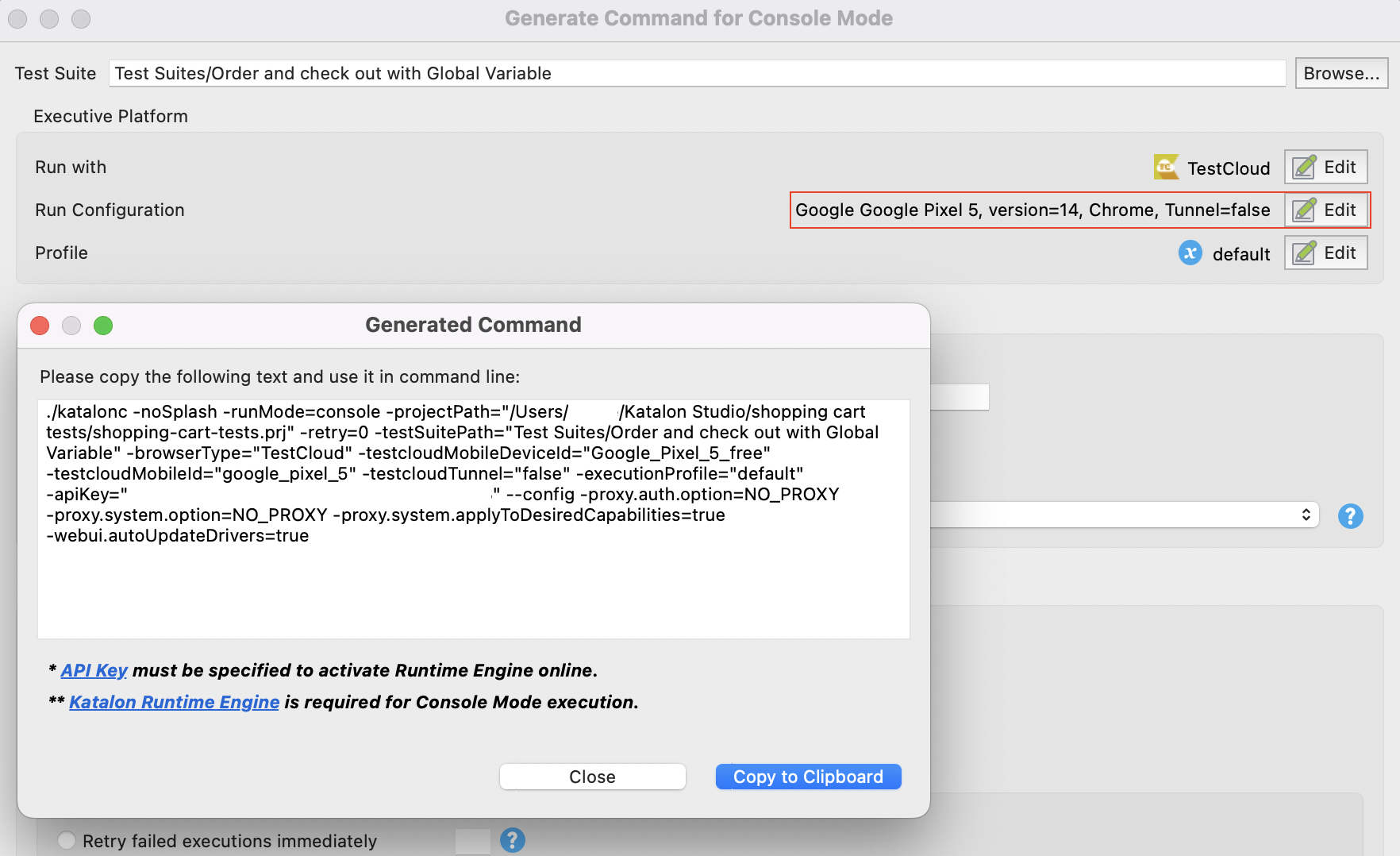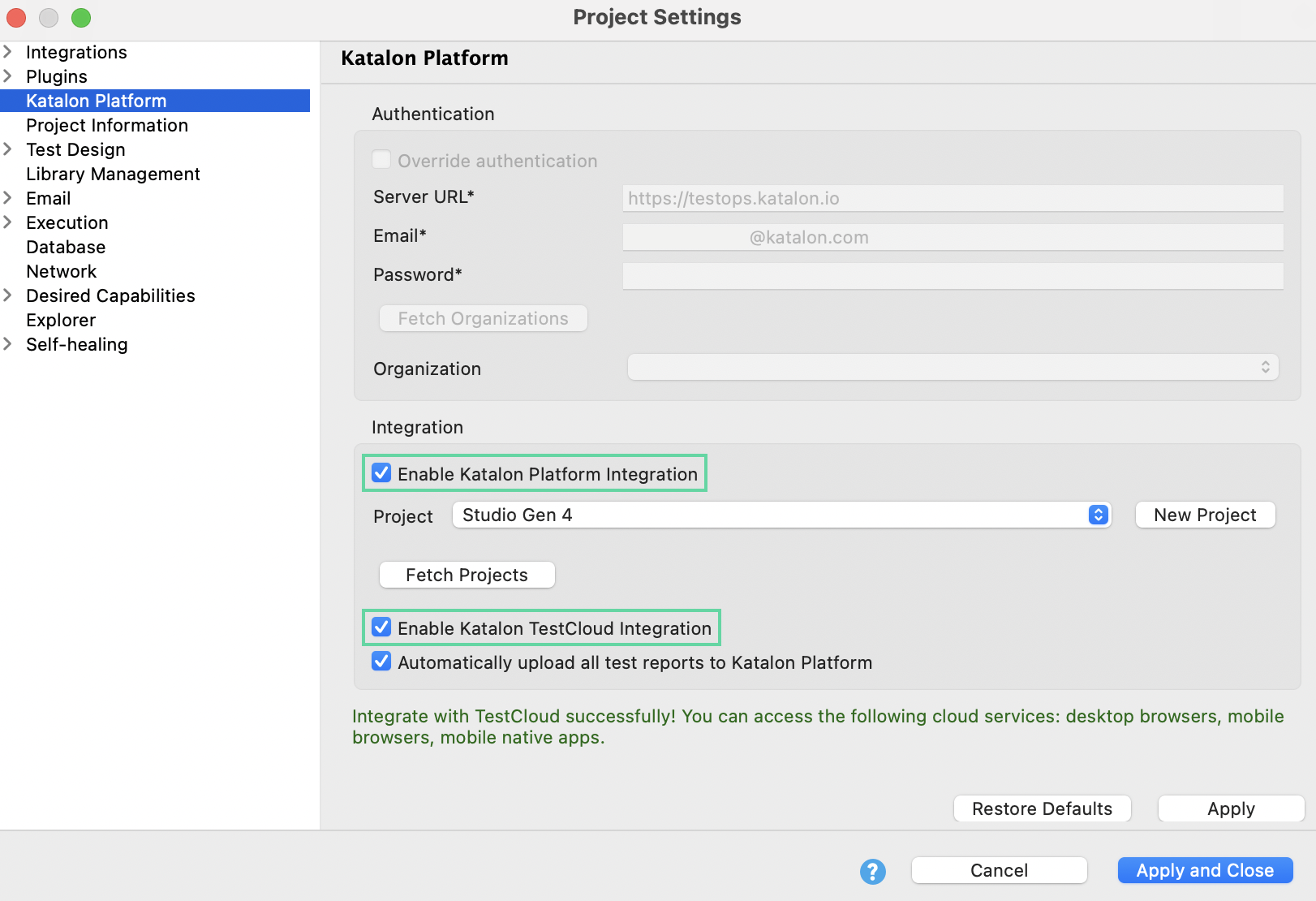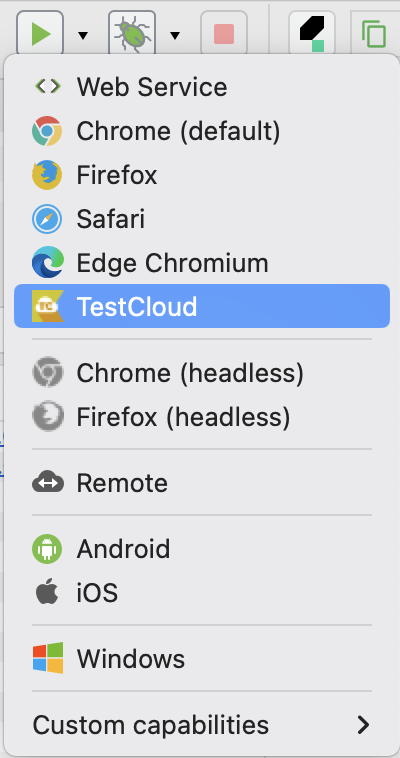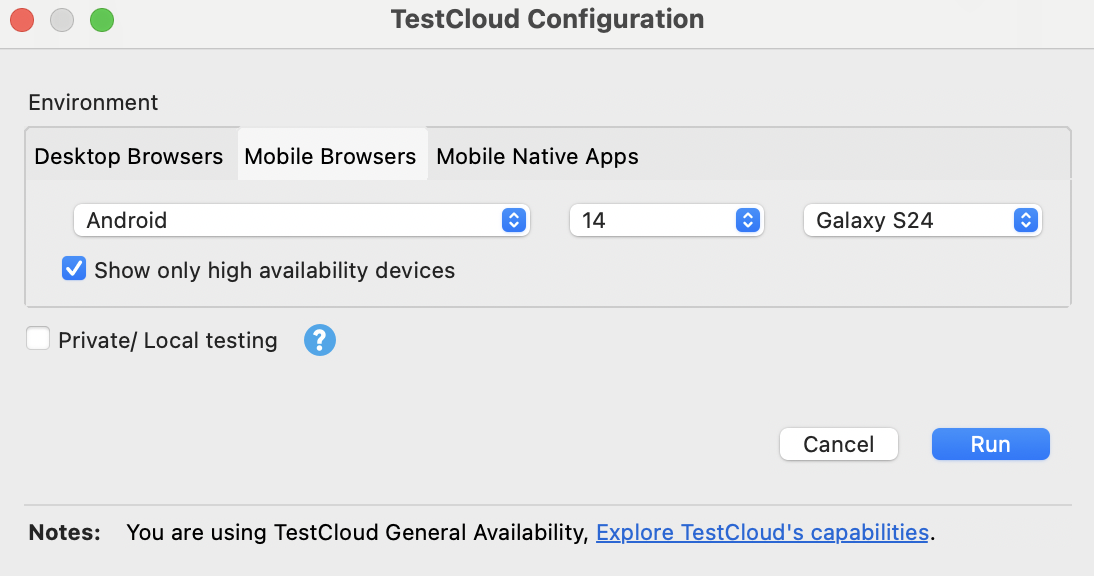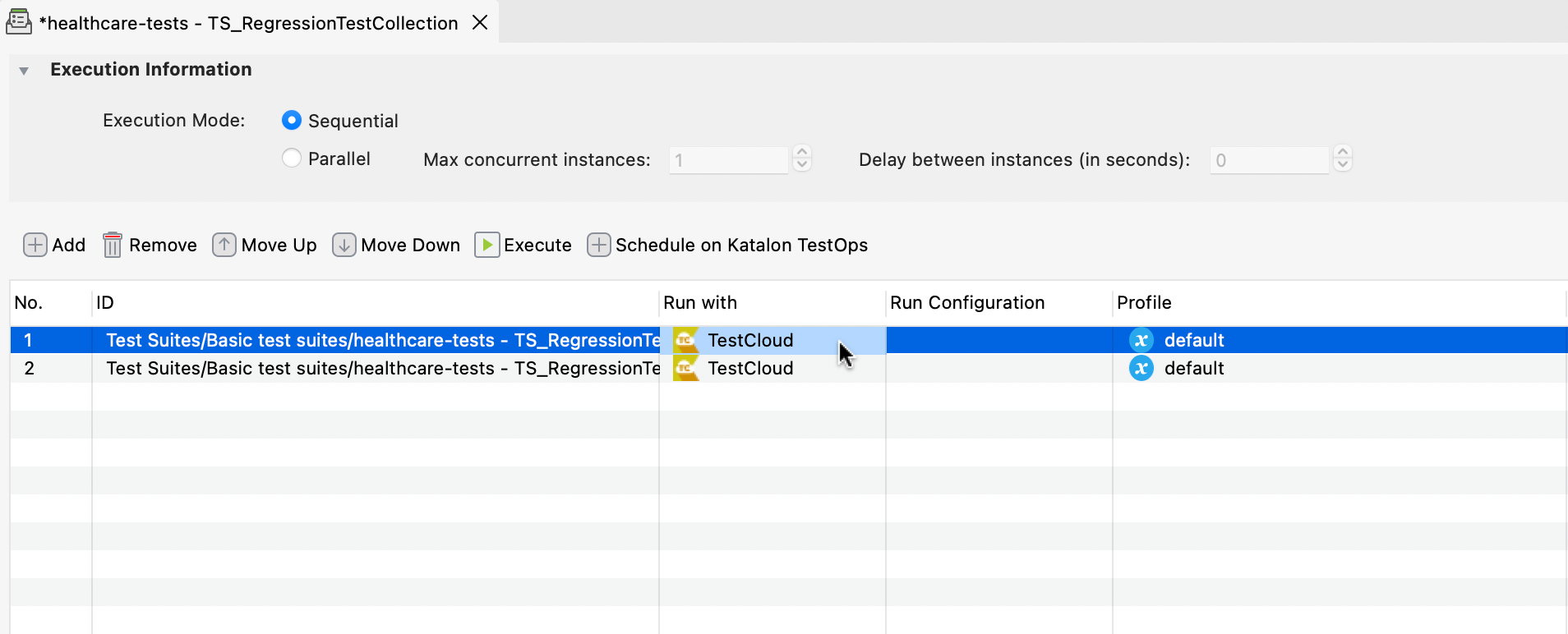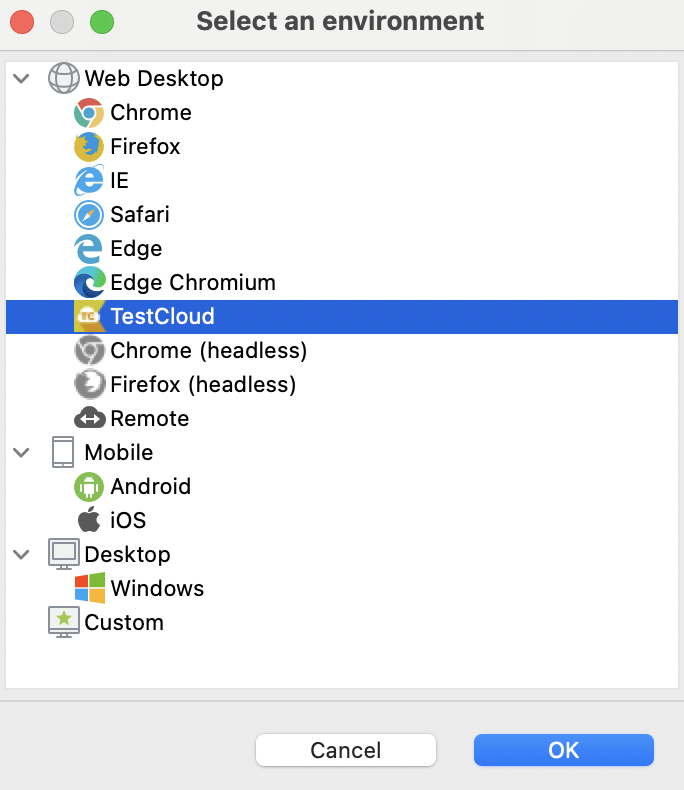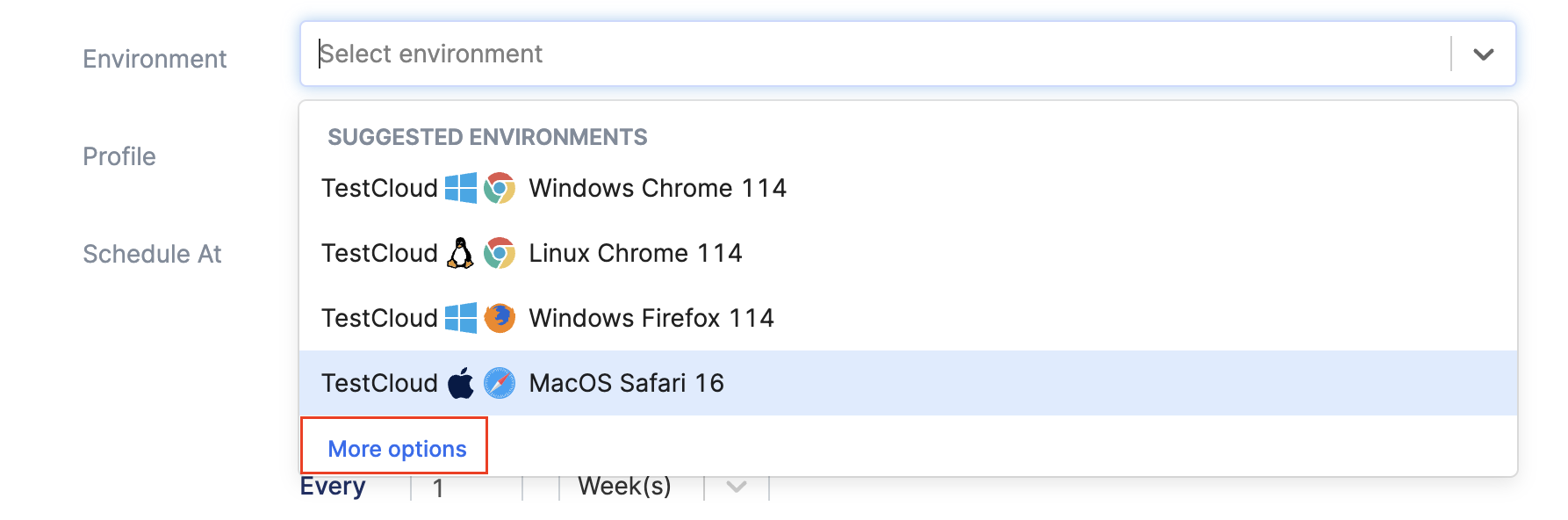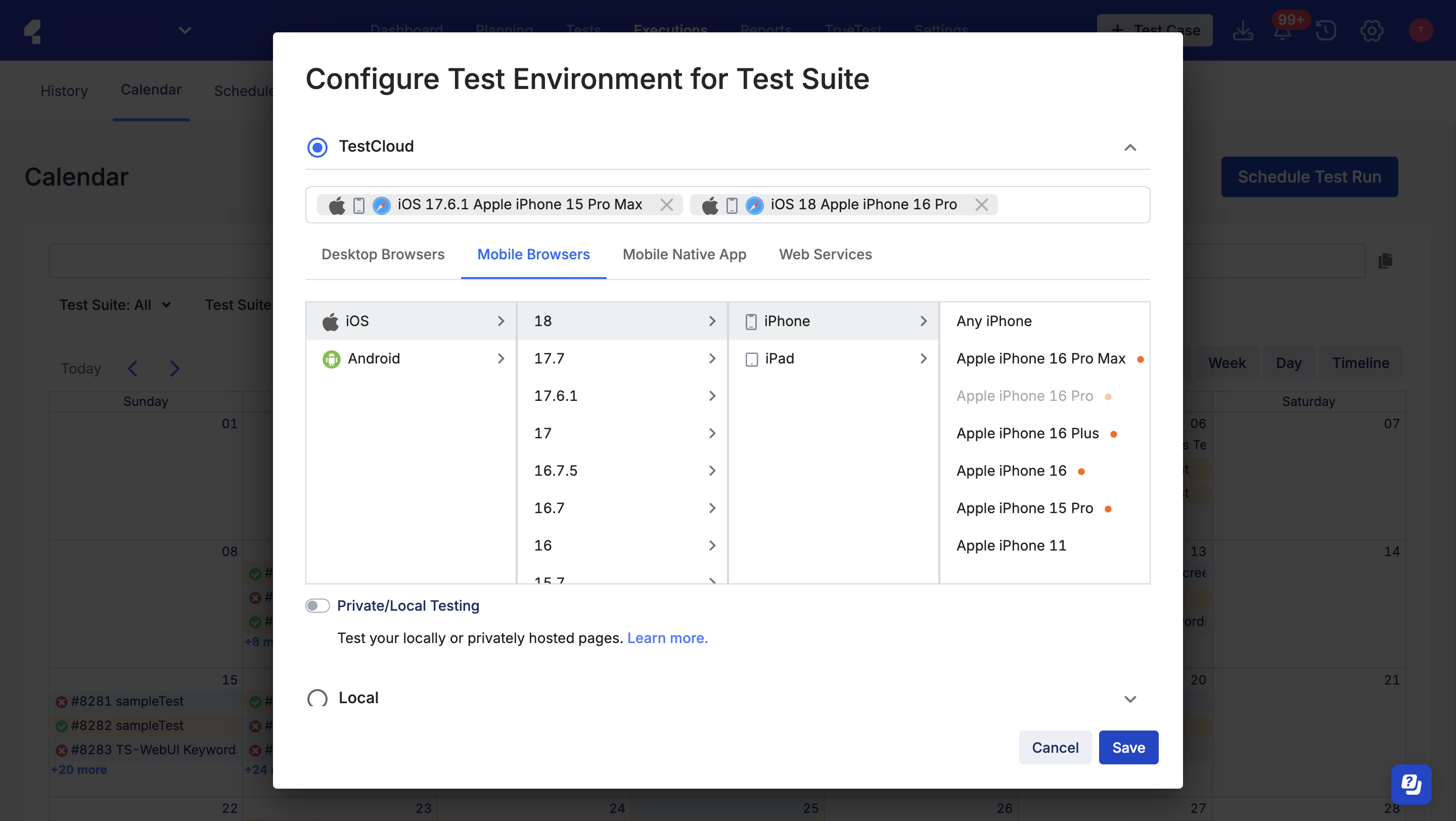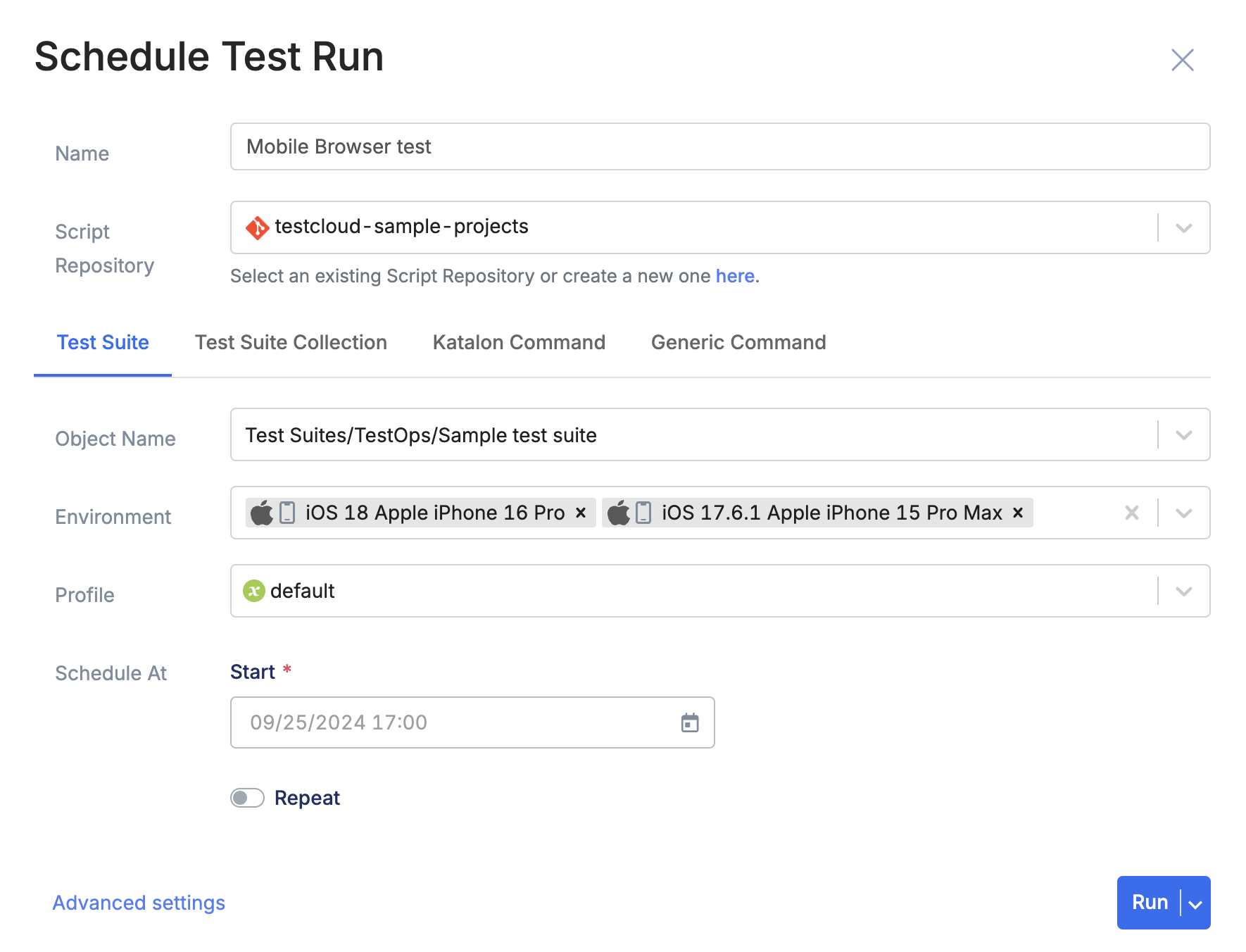Mobile browser testing with TestCloud
TestCloud mobile browser testing supports built-in browser for each OS. The mobile test environments include built-in browser of each operating system (OS): Safari for iOS and Chrome for Android.
Mobile browsers on TestCloud are accessible from both TestOps and Katalon Studio.
For instruction on how to run TestCloud tests from Katalon Studio, refer to Use TestCloud in Katalon Studio.
This guide shows you how to run TestCloud mobile browser tests inKatalon Studio, TestOps, and Katalon Runtime Engine (KRE).
Important:
- You have an active TestCloud subscription or a trial.
Run tests on mobile browsers in Studio
For Test Suite
For Test Suite Collection (TSC)
Run test on mobile browsers in TestOps
Run tests on mobile browsers in Katalon Runtime Engine
Note:
- When running tests from KRE to TestCloud environments, you only need a TestCloud subscription; a KRE license is not required.
To run mobile browser tests with Katalon Runtime Engine, we recommend using Command Builder in Katalon Studio to generate the commands. See: Command Builder in Katalon Studio.
You can simply specify the mobile browser environment in the Run Configuration section.