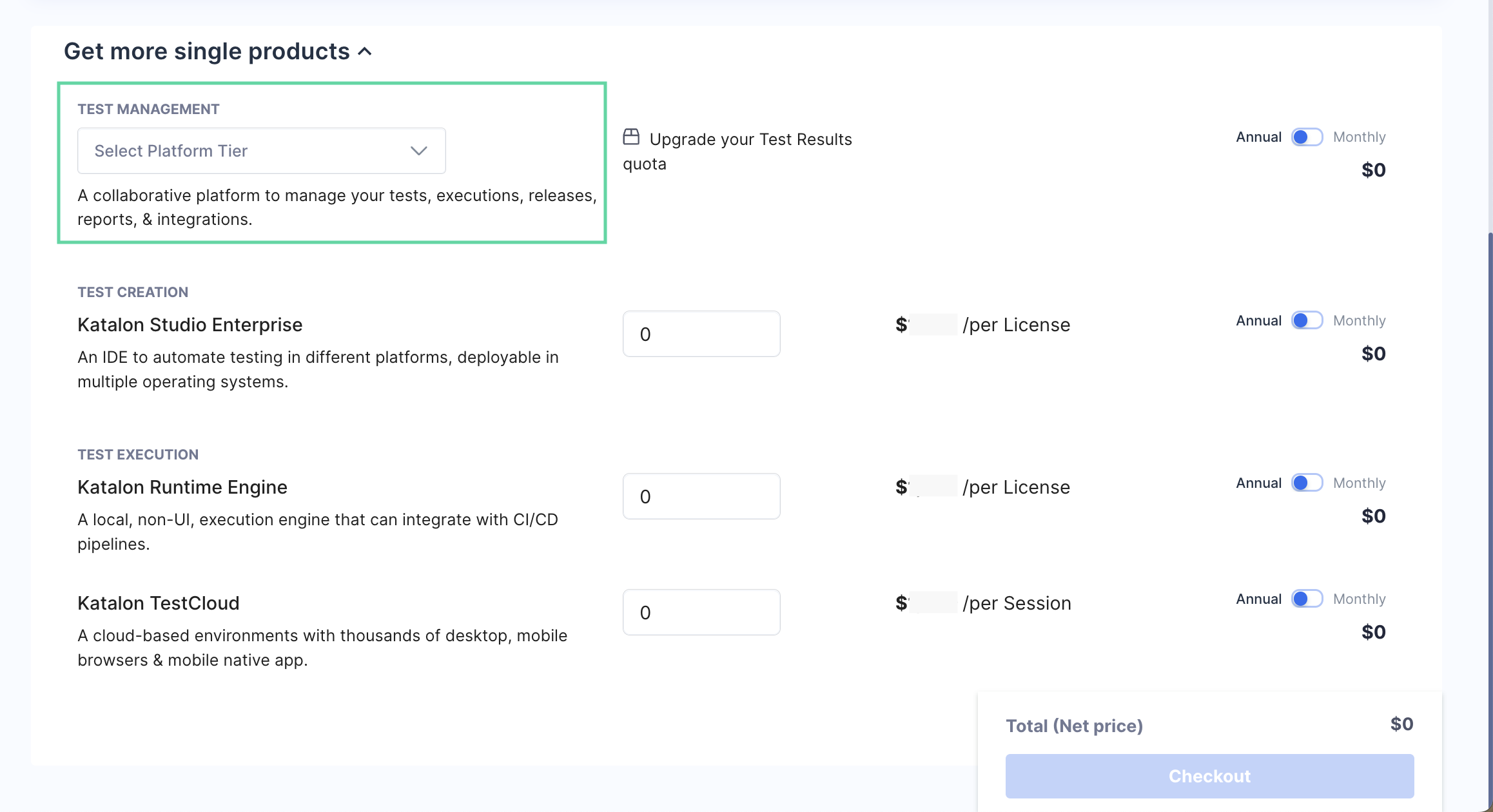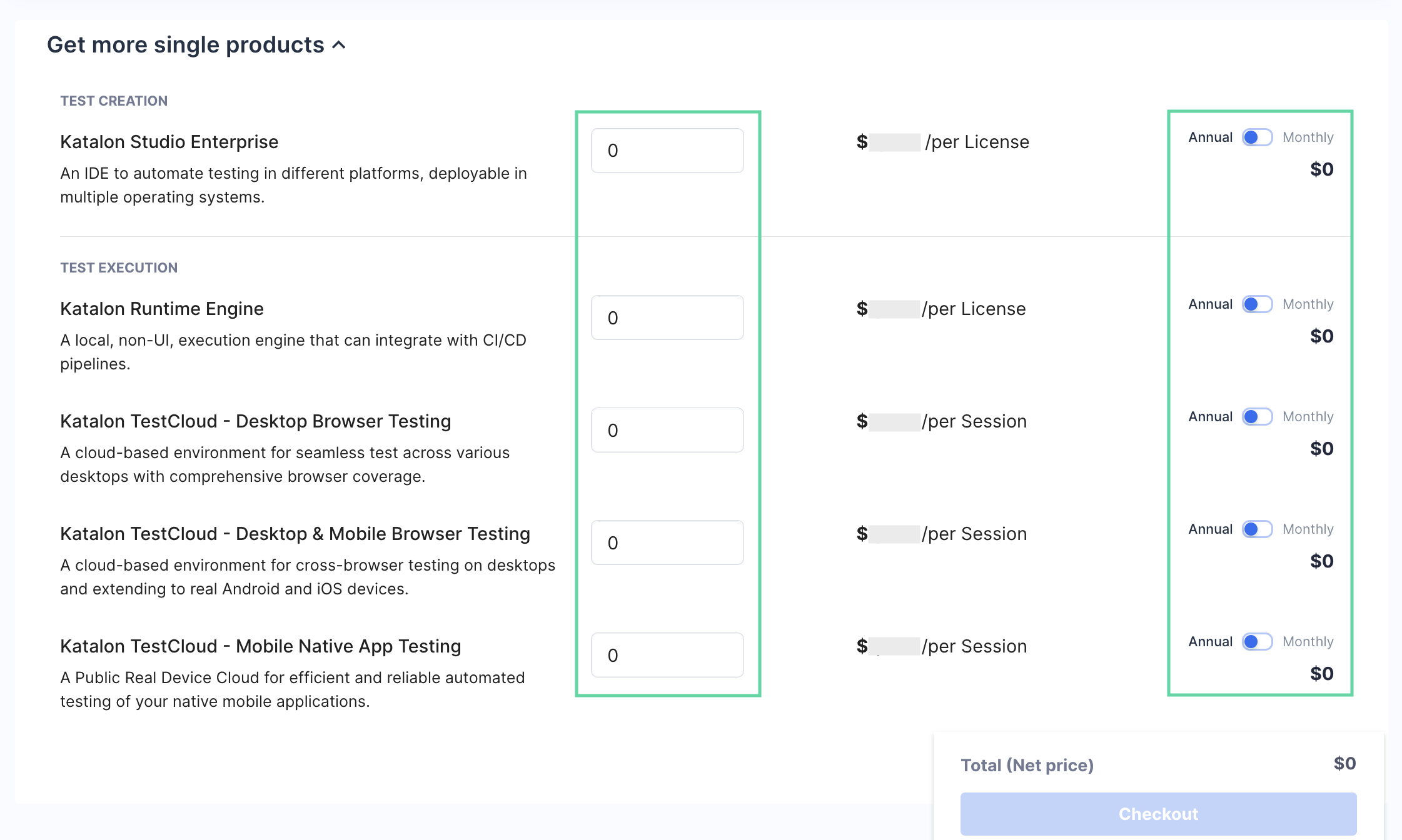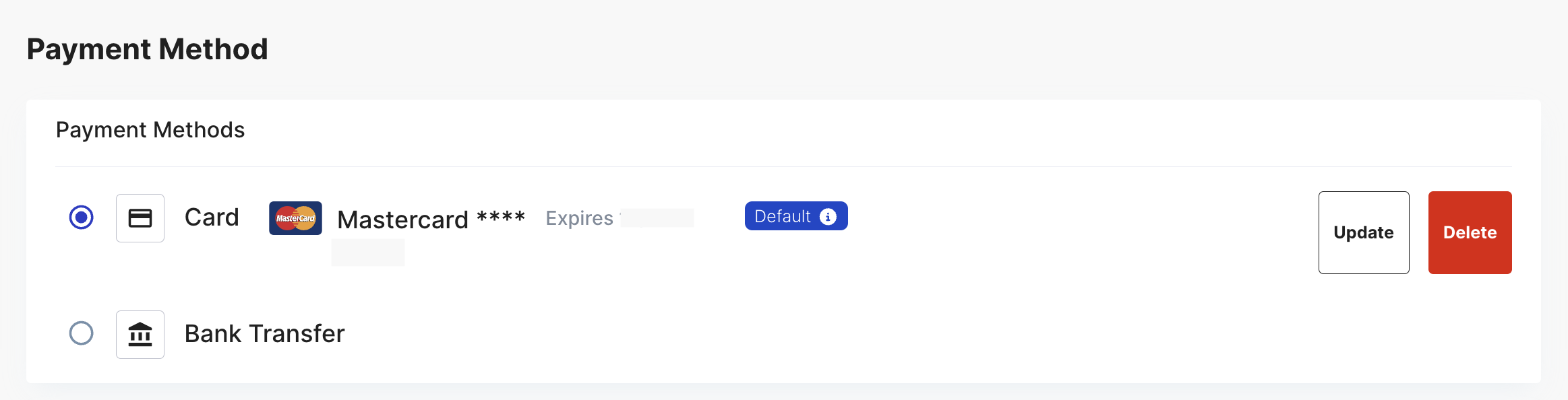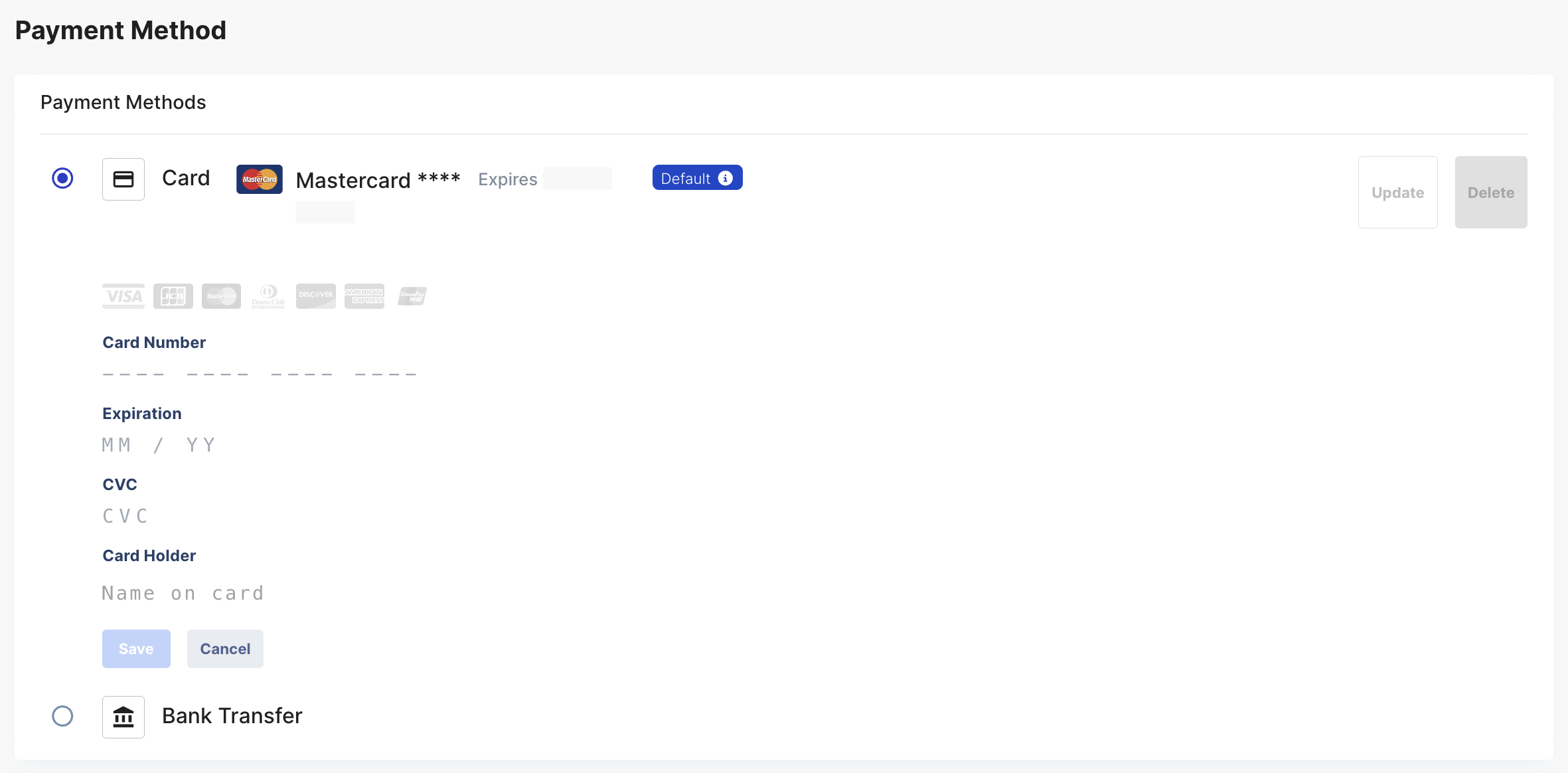Quick guide for billing managers
In this guide, you'll explore how to manage subscriptions and payments and view license management settings.
Requirements
You have created a Katalon account. Register for a Katalon account if you don't have one.
You are a Billing Manager for your Account. For more information about roles and permissions as well as Katalon management structure, refer to the following topic: Administrative Roles and Permissions.
Check the license details of your Organization
The following is a guide on how to check the type of licenses your Organization has on Katalon.
- Log in to Katalon TestOps and choose your Account.
- In the Account admin page, select your Organization.
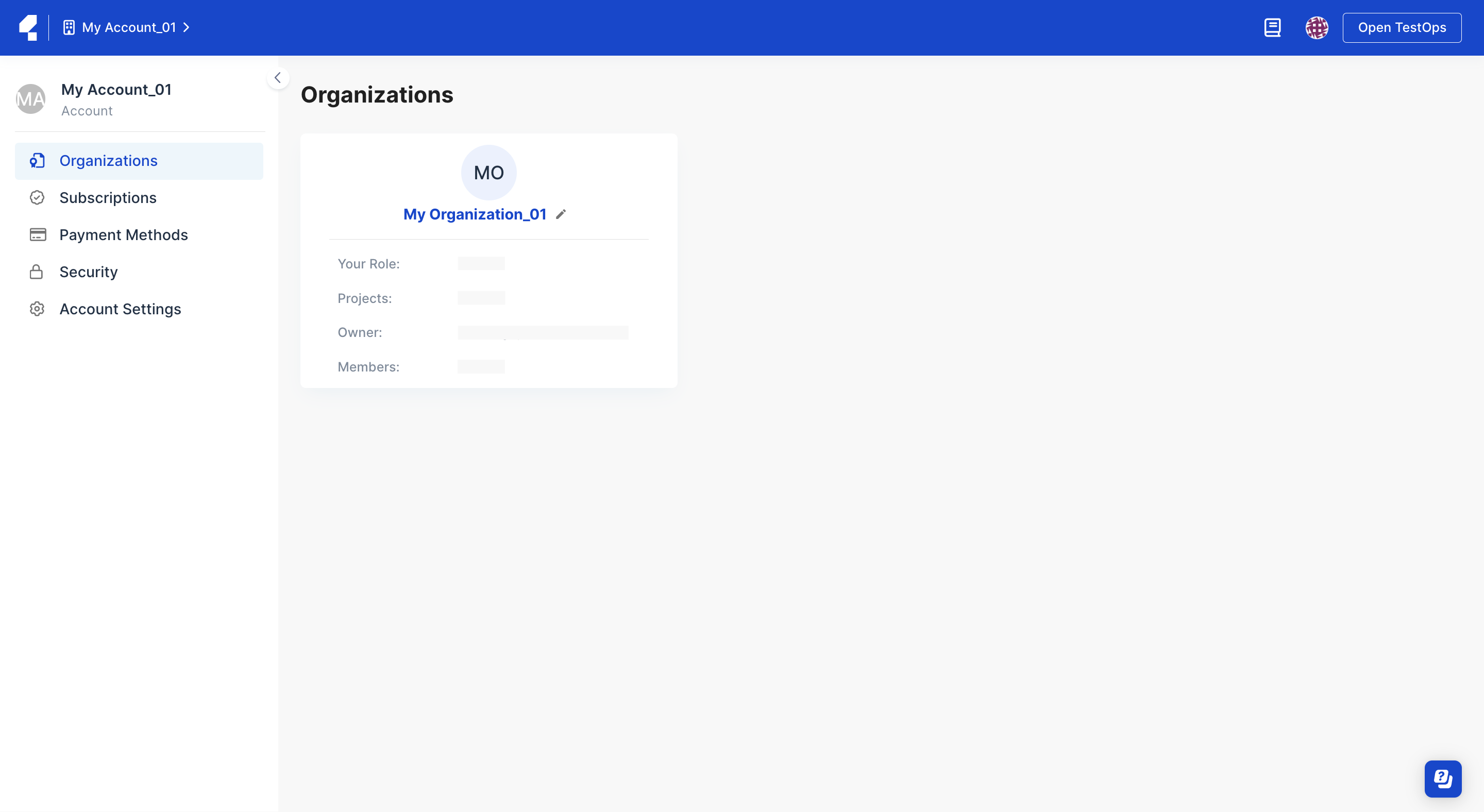
- Once you're in the Organization admin page, select the License section on the sidebar to open License Management page.
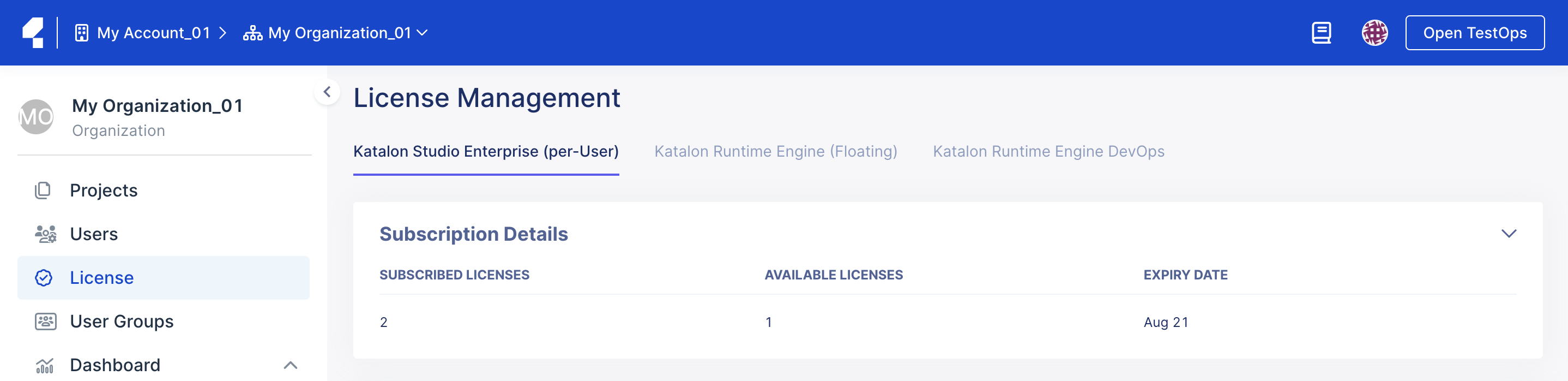
Subscribe to Katalon TestOps via TestOps website
Katalon Platform is currently offering two plans. To learn more about Katalon Platform plans and its feature comparison, see: Version 8.0.0 - 8.0.1.
Follow these steps to subscribe to Katalon TestOps via the Katalon TestOps website:
Purchase Katalon product via TestOps website
The following guide shows you how to purchase Katalon Studio Enterprise (KSE), Katalon Runtime Engine (KRE) licenses, and TestCloud sessions.
Katalon licenses are purchased and managed via the Account level. To learn more about licenses, see: Activate a KRE license with Private Instance.
TestCloud sessions are accessible to all users of an Account once you purchase them. To learn more about TestCloud, see: TestCloud trial and per Session.
If you need further assistance with Katalon Pricing and Subscription, contact our sales team via business@katalon.com.
The Owner or Admin of an Organization needs to purchase and assign a paid license to all of their users to avoid mixed Katalon Studio and Katalon Studio Enterprise licenses within an organization. For further information, refer to the Free Offerings term in Terms of Use.
Follow these steps to purchase licenses in TestOps.
You purchase is completed.
You need to activate KSE and KRE licenses to start using them. See: Activate licenses.
With TestCloud session, you can start scheduling test runs on TestOps. See: January 19th 2021.
You can also manage available licenses such as attribute, transfer, and remove granted licenses. Refer to the following topic for more information: Manage Katalon Licenses.
Renew Subscription
Your subscription will automatically renew on the expiry date. If you cancel your subscription before the expiry date, you will not be charged for your next billing cycle and will continue to use the subscription until the end of its expiry date.
Go to your Account admin page and select the Subscriptions section to open the Subscription Management page. You can check your current subscription(s) details as well as the expiry date as the following screenshot.
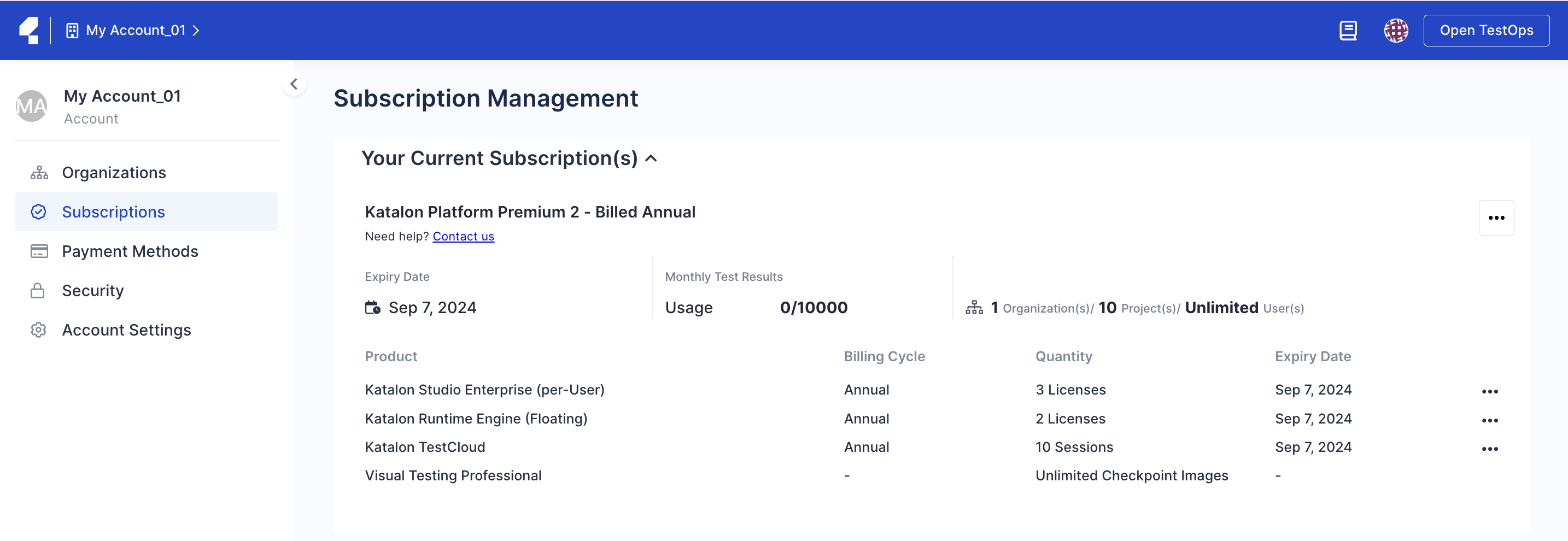
Payment Method
You must be the Owner or Billing Manager of your Account.
Bank Transfer
Credit Card
Bank transfer payment
Only applicable to US customers with a business domain and an annual subscription.
Katalon supports Bank Transfers through both ACH credit transfer and wire transfer. When you place an order using a Bank Transfer payment, you will receive payment instructions including all the required related information for completing the payment.
The payment deadline for any order is set at 7 days from the date of your order placement. Katalon will activate your subscription as soon as the payment is completed. If Katalon does not receive any payment by the end of the 7th day, your order will be automatically canceled. If the order is canceled but you still wish to make your purchase, you will have to place your order again.
If you pay the renewal fee via Bank Transfer, you will receive a reminder email 7 days before the renewal date (or expiry date), providing details about your upcoming renewal with a payment instruction. On the renewal date, if you have not completed your renewal amount, your subscription will expire and be terminated. You then get a confirmation email for the cancellation.
You can check the expiry date of your current subscription(s) on the Subscription Management page. See: Renew Subscription.
- Payment may take 1-3 business days to reach Katalon's bank account. It must be received by the due date to avoid any order cancellation.
- You can make either a single payment or multiple partial payments within 7 days, but make sure the total sums match the total invoice amount.
- You cannot place a new order until you settle the outstanding balance of your pending payment.
For further assistance, please contact our self-serve team via business@katalon.com.
Credit card payment
Katalon supports Credit Card payment. You can only use one card in each Account for all your subscription purchases, including renewals.
When you place an order with a credit card, you will receive a confirmation email once your payment is successful, and Katalon will activate your subscription instantly.
If you pay the renewal fee with your Credit Card, you will receive a reminder email 7 days before the renewal date (or expiry date), providing details about your upcoming renewal. On the renewal date, your credit card will be charged the renewal fee. In case of a payment failure, the system will offer a 7-day period from the renewal date, you will be notified to update your payment details within this period. Make sure the payment is completed within this 7-day period; otherwise, your subscription will be terminated until a successful payment is made.
The following is a guide on how to manage your card information.
Update credit card information
In Katalon TestOps, you can only save one card in each organization. If you want to replace your credit card, follow these steps to update your card information.
Your payment method is now updated with new card details.
The new card is now used by default for all billing purposes, including subscription renewals.
Delete an existing credit card
- You cannot undo this action. Once you delete the card, it is permanently removed from your organization.
- Once you delete the card, Bank Transfer is automatically set as the default payment method.
Follow these steps to delete an existing credit card:
Next steps
You have learned the basic steps to join Katalon TestOps and manage subscriptions and payments for your organization as a billing manager.
To explore other capabilities of Katalon TestOps as a billing manager, refer to the following topics:
To learn how to optimize your resources according to your subscription plan, see: Katalon Platform Quotas.
To learn how to upgrade your subscription, see: Upgrade your subscription.
To learn how to cancel your subscription, see: Cancel your subscription or turn off auto-renew .