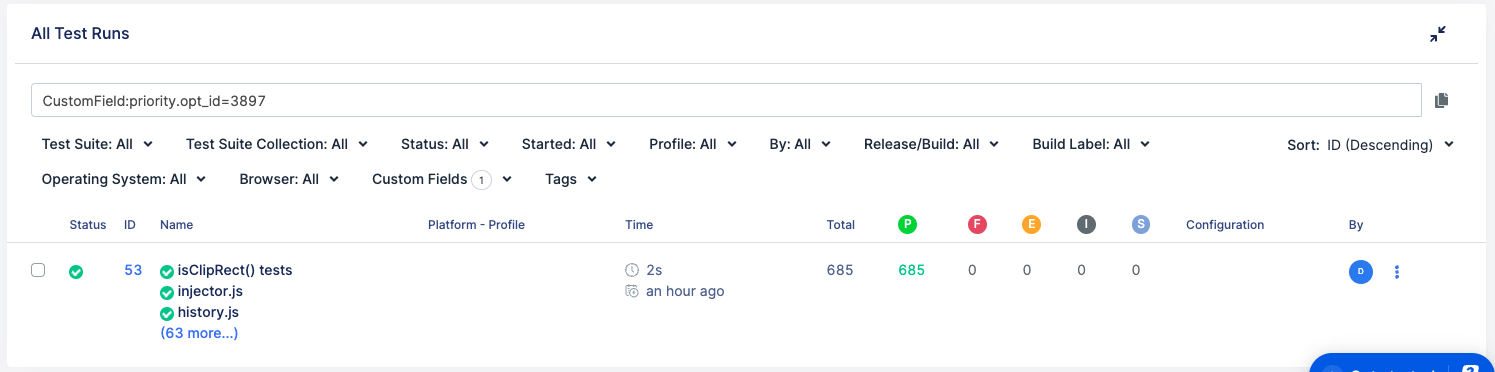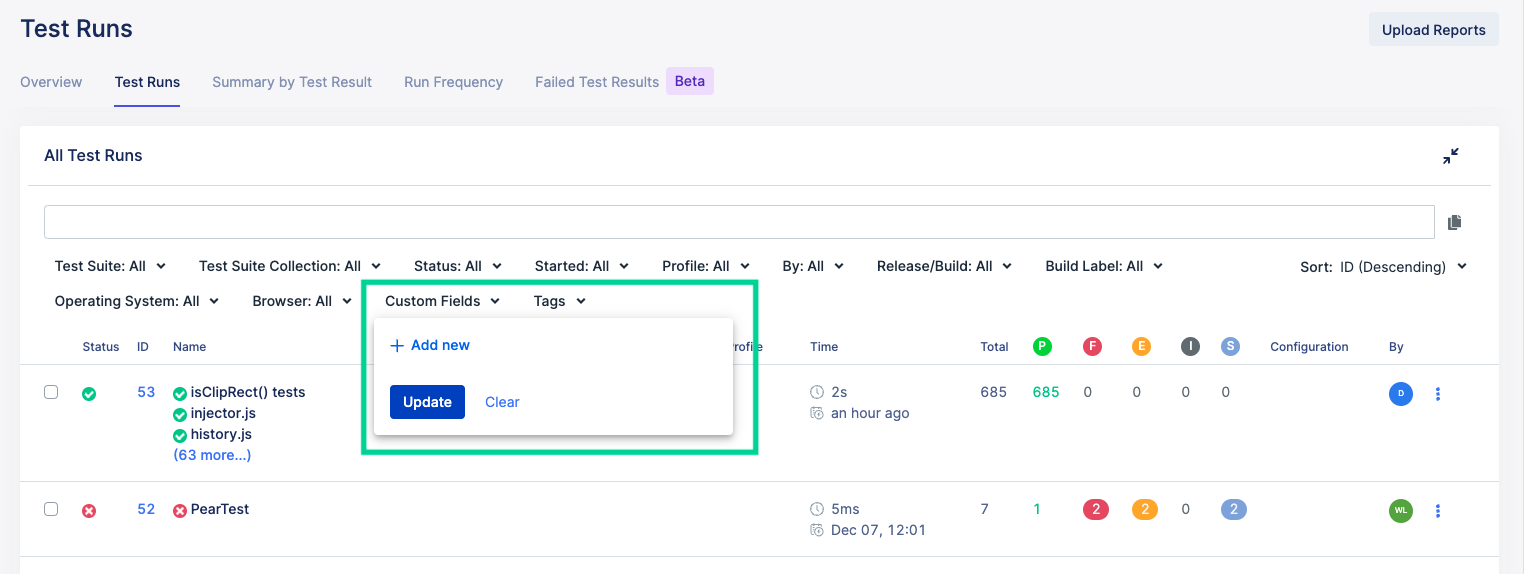Search and view test results in Katalon TestOps
On the main menu, click Reports > Test Runs.
On Test Runs, click the Test Runs tab as shown below:

Search bar: Enter your keywords in the interactive search field. You may choose custom or preset filters to refine your search results.

Test Run by Status: Hover your cursor on the interactive diagram to view the statistics of your Passed or Failed test runs for the day, week or month.
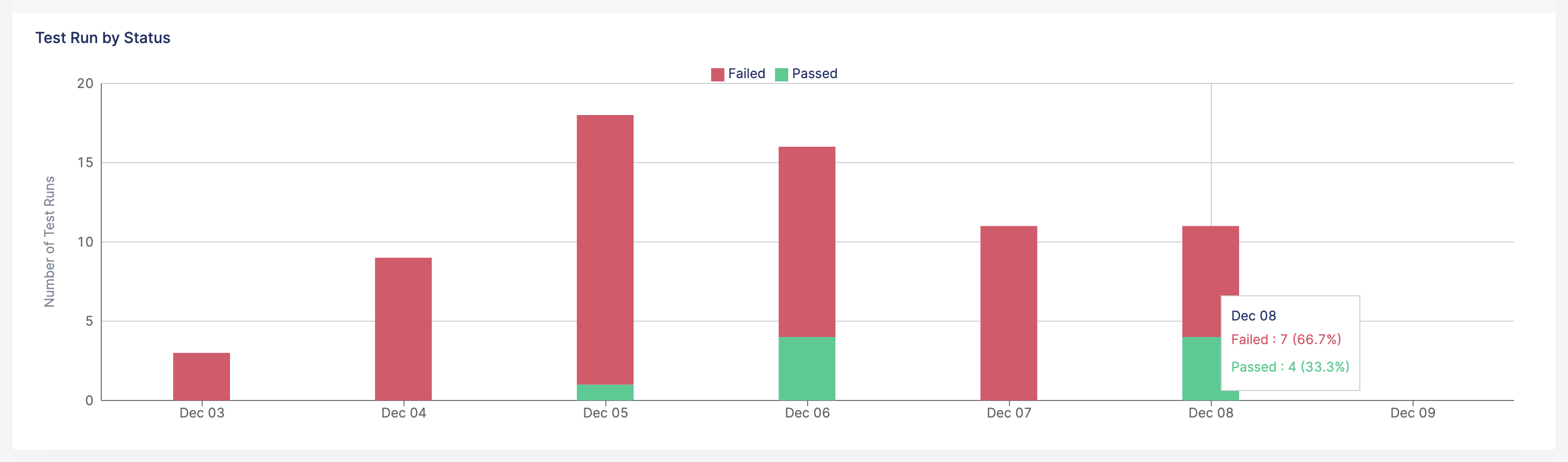
All Test Runs: This section provides a quick summary all the test runs executed for your project in list form, including status and test results with its corresponding test environment and test configuration.

The information is organized in the following columns:
Status: Uses a check or an x icon to indicate whether a test run Passed or Failed.
ID: A clickable link that directs you to the corresponding test run details page.
Name: The label name of the test run and its test suite/test suite collection.
Platform - Profile: The test run operating system, browser and execution profile.
Time: The test run duration and execution time-stamp.
Status: A statistics bar that when hovered, displays all test cases and their corresponding statuses . A test case can either Passed or Failed or in Error, Incomplete, or Skipped status.
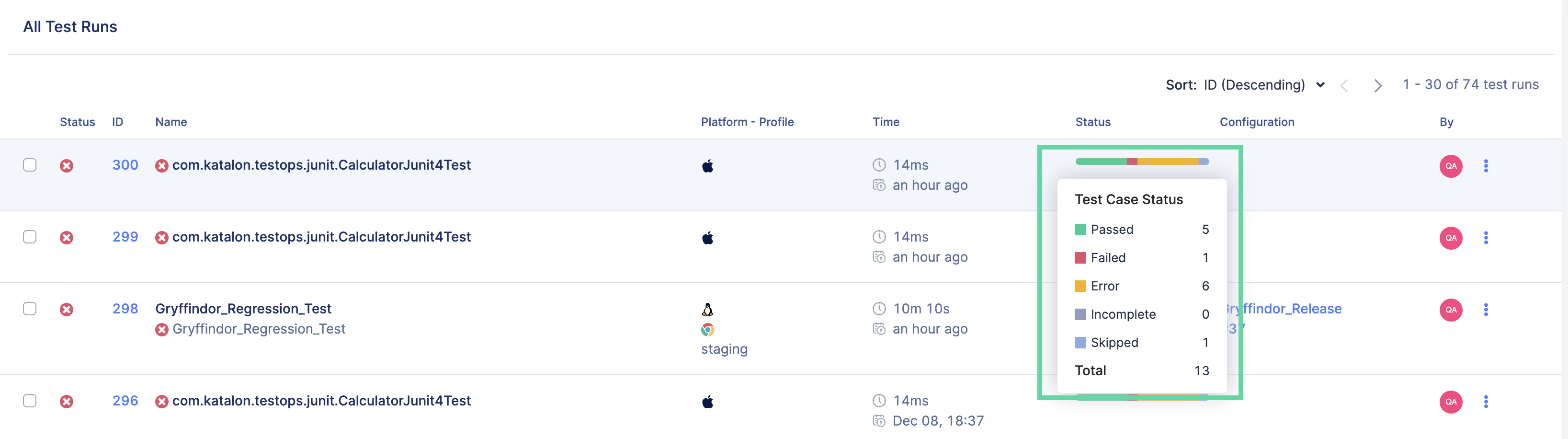
- Configuration: Contains clickable links to the test run's configuration:
If you have run a configuration with an agent, the hyperlinked session ID (e.g, #2288) leads you to the session log.
If you have linked a test run to a release/build, the hyperlinked release/build name (e.g, Release 1) leads you to the corresponding release page.
If you have specified the build label and URL when running with Katalon Runtime Engine, the hyperlinked build name leads you to the build. To learn more about specifying build label with Katalon command line, see TestOps integration arguments.
By: The user who executed the test run.
You can also Delete or Re-import the test result by selecting the hamburger icon at the By column.
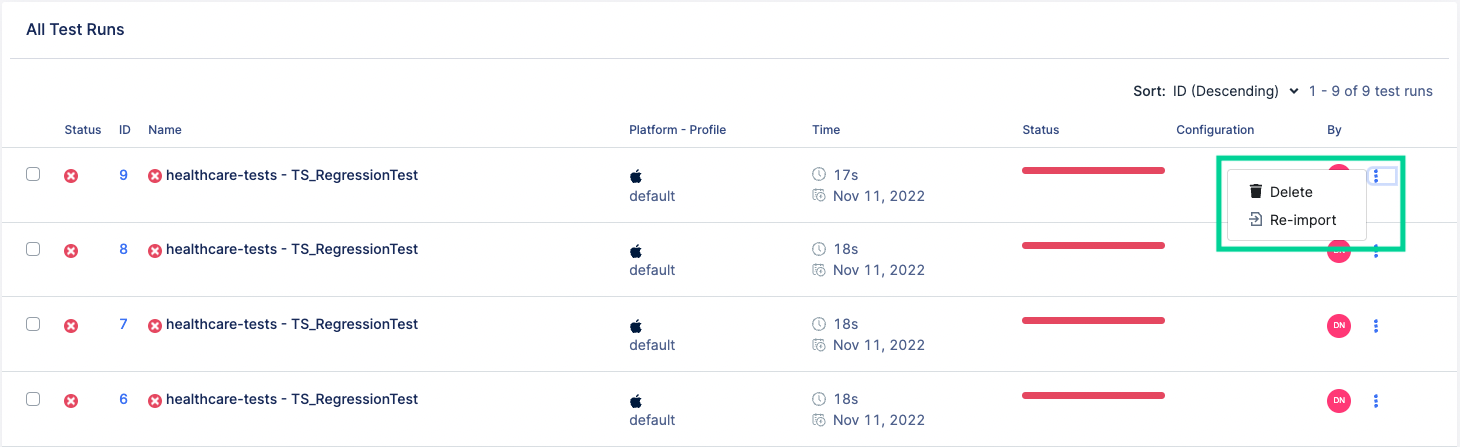
Search a test result by custom fields and tags